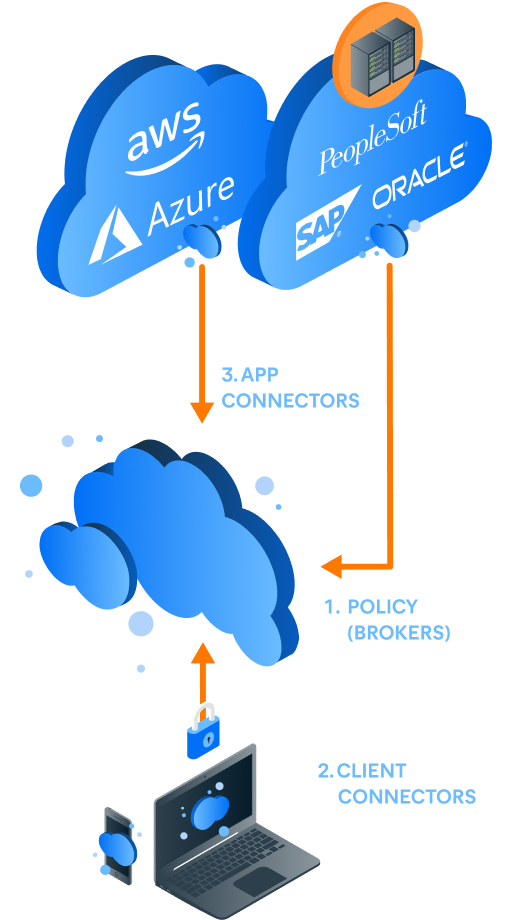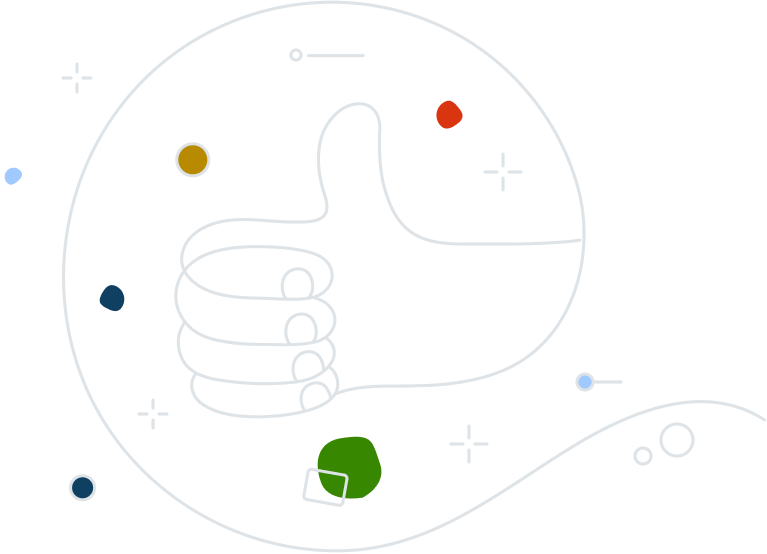A modern approach to network security and connectivity, for the modern way we work.
Say goodbye to legacy VPNs and hello to Zero Trust Network Access
Even solutions that protected businesses in 2019 are becoming outdated. As the modern workplace moves to the cloud (virtually everywhere), security does too. Can your business customers connect safely, no matter where they’re working?
Meet Secure Private Access
Now – you can replace traditional business VPNs with a cloud-delivered zero trust network access solution for the ultimate in security and end user experience.
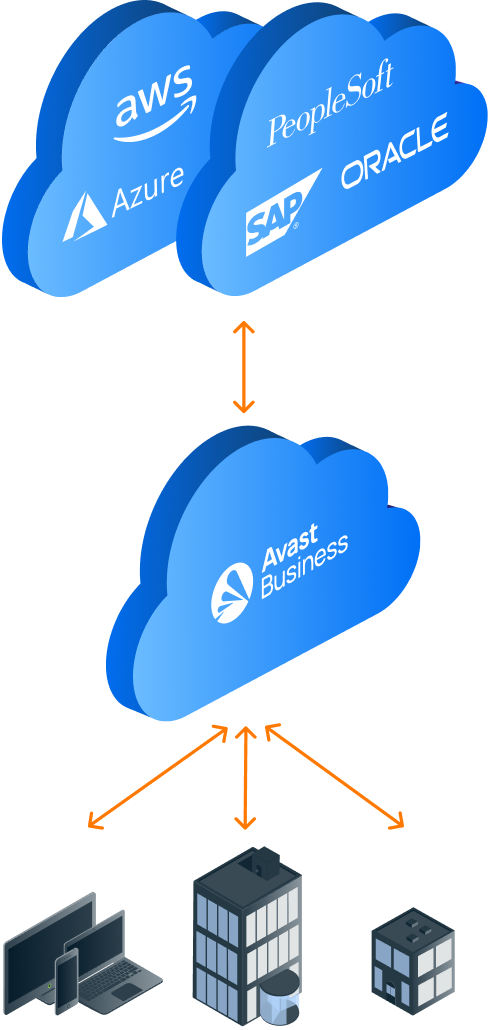
Get a Demo
Why do your clients need secure private access?
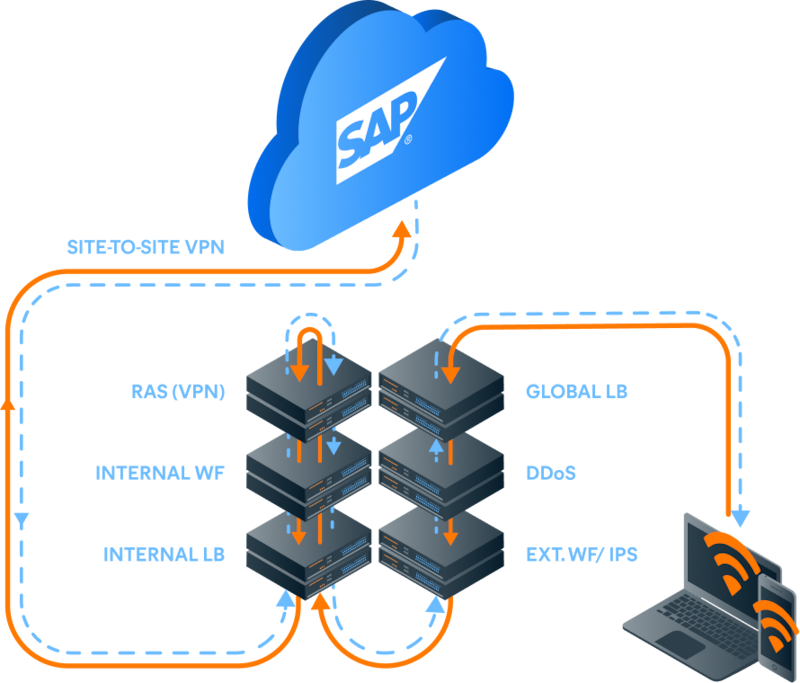
They’re likely struggling with traditional VPNs that provide...
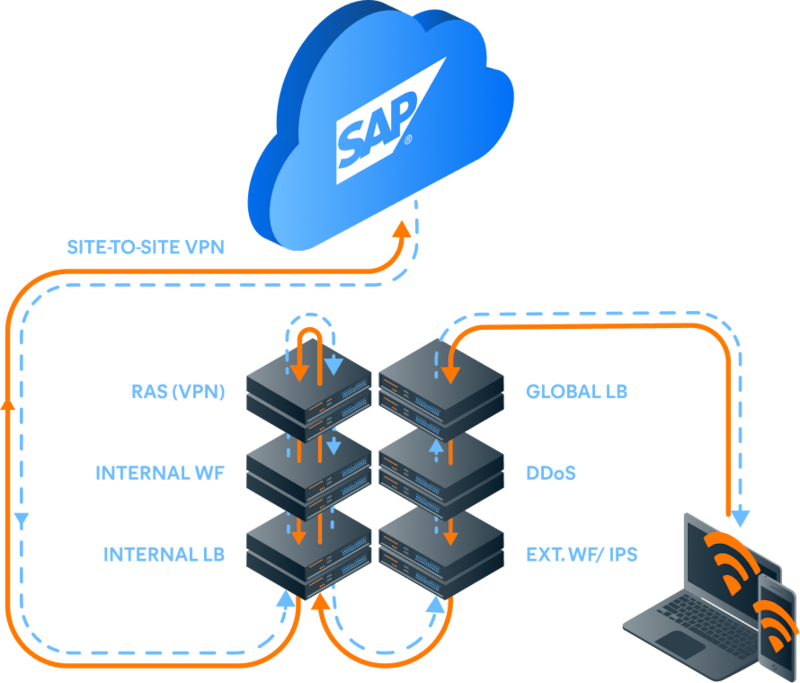
Poor user experience
Higher risks of attacks
High cost and complexity
They need a modern solution that fits today’s evolving work environments...
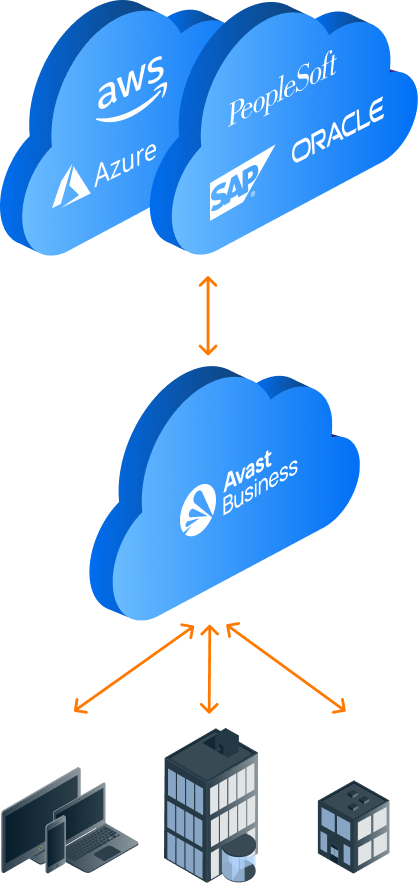
Zero trust network access (ZTNA) for the modern workplace
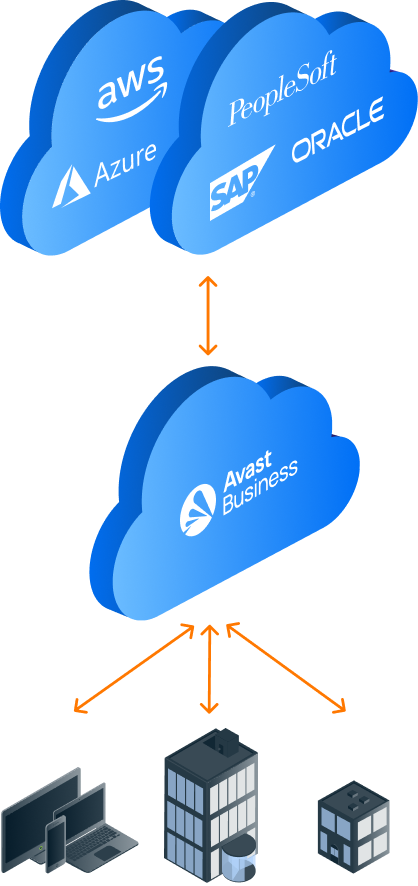
Secure Private Access (SPA) empowers companies to shed the many weaknesses of VPN solutions, and adopt a cloud-first approach, decoupling security from the data center and shifting to the scalability and reliability of the cloud.
How it works
Secure Private Access was built with the end-user and IT admin in mind. No more VPN concentrators and network segmentation. SPA uses lightweight software to connect apps and users to the cloud, where the brokered micro-tunnels converge in the location closest to the user.
Goodbye VPN, Hello ZTNA
Give users the experience they want and get the security you need.