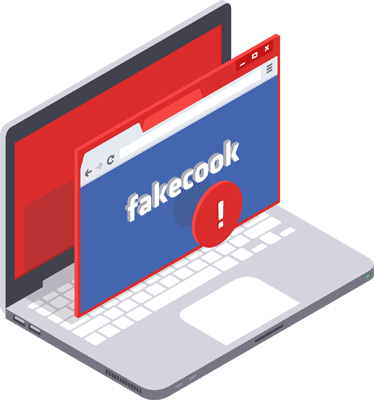Origine del dirottamento del browser
Spesso è causato da componenti aggiuntivi, quali estensioni del browser, oggetti associati alla guida in linea del browser o barre degli strumenti. In genere, tali strumenti migliorano l'esperienza di navigazione su un sito web, fornendo contenuti interattivi, quali le animazioni. Tuttavia, alcuni software aggiuntivi possono causare un'interruzione nella risposta del computer o la visualizzazione di contenuti indesiderati, come i pop-up pubblicitari.