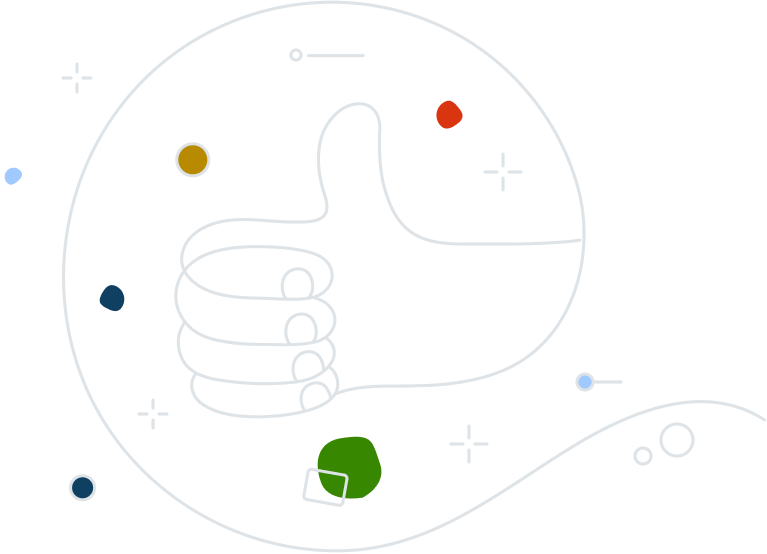You’ve been UPGRADED!
In order to provide you with the latest security and privacy features, we’ve upgraded your existing Avast Business Antivirus license to one of our new Avast Small Business Security packages, at no extra cost.
Free upgrade = More features and services
Our Small Business Security solutions deliver simple, powerful online security - without any extensive maintenance. Here is a detailed overview of the additional features and services you’ll receive with your upgrade.
|
Your old product
|
Your new product
|
Extra features included with your upgrade
|
|---|---|---|
Avast Business Antivirus |
Avast Essential Business Security |
|
Avast Business Antivirus Pro |
Avast Premium Business Security |
|
Avast Business Antivirus Pro Plus |
Avast Ultimate Business Security |
|
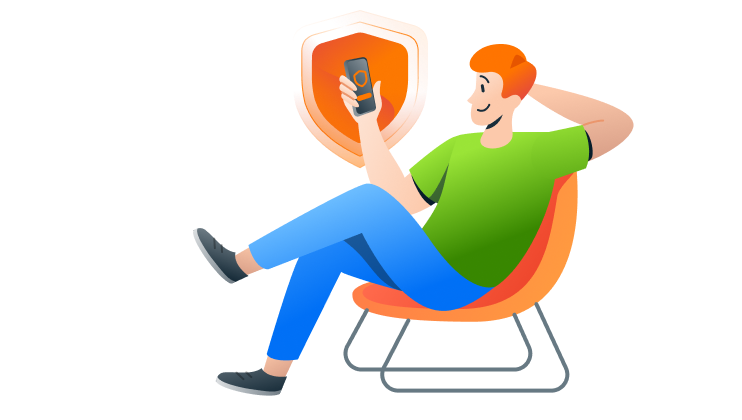
How do I get started using some of my new services?
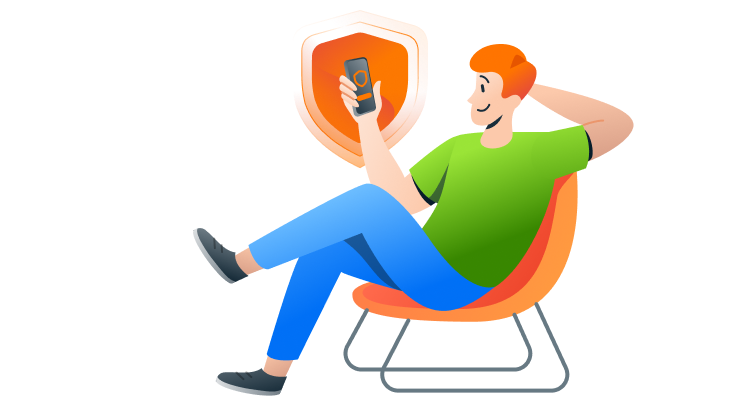
Using USB Protection
Our new USB Protection2 tool safeguards your company data by helping prevent employees from using unauthorized removable storage devices including flash drives, external drives, memory cards, etc. IT admins can block, control, and monitor USB ports to prevent data theft and malware infections.
Set up your USB Protection today:
- Log in to the Avast Business Hub
- Go to the Devices page and install USB Protection on the devices you want to protect
- Go to the Policies page
- Select a policy (with devices where USB Protection service is enabled)
- Click on Settings tab
- Go to the USB Protection tab to customize your settings
For additional information, please visit our knowledge base article on USB Protection.
Using Patch Management
Avast Business Patch Management2 service simplifies and automates the patching process to save you time and money, and keep your business protected. Our product offers patching support for Windows and thousands of popular third-party applications.
Start using Avast Patch Management today:
- Log in to the Avast Business Hub
- Go to the Devices page and install Patch Management on the devices you want to protect
- Go to the Policies page
- Select a policy (with devices that have Patch Management enabled)
- Click on Settings tab
- Go to the Patch Management tab to customize your settings
For additional information, please visit our knowledge base articles on Patch Management.
FAQs
Is there a cost for this upgrade?
Will my subscription expiration date change?
Which legacy products qualify for this upgrade?
Do I need to restart my devices for this product upgrade to complete?
Where can I learn more about Avast’s online management platform, the Business Hub?
You can visit our website or download the Business Hub data sheet to learn more.
What are the benefits of using the Avast Business Hub?
With the Business Hub, you can manage all devices and security from one place. You also have the ability to purchase and manage additional services, depending on your business needs. Refer to this knowledge base article for more information.
Can I use Patch Management as an unmanaged service?
How can I switch to the Avast Business Hub to manage my devices and services?
Follow these simple steps to switch:
- Create a Business Hub account
- Enter your subscription key into the Business Hub
- Generate an installer without any service using the "Add device" dialog
- Run the installer locally on the device
- You’re all set! You will now see your device in the Business Hub
If you’d like to watch any of our video tutorials on this process, click on the question mark in the upper right hand corner of your console and click “How to get started.” If you need any help during this process, click on “Contact our Support” within the same drop down menu.
Can I use USB Protection as an unmanaged service?
What happens if I get upgraded to Avast Ultimate Business Security but my company already has a Avast Business Patch Management subscription?
I’m experiencing an issue with the product upgrade, how can I contact Avast Business’ Support team?
Our Support team is available in English 24/5 to help you with technical information, installation instructions, and troubleshooting. If you are using the Avast Business Hub, you can find support contact information and options by clicking on the question mark in the upper right hand corner of your console, and then clicking Contact our Support. If you are not using the Business Hub, you can contact Support by submitting a request form here.
Will any of my existing settings or policies be changed with this upgrade?
It does not look as if I was upgraded to a new solution. What should I do?
What if I have a legacy product activation code that has not yet been activated? Will I be upgraded once I activate it, or will it activate the legacy product?
Am I able to use multiple Avast Small Business Solutions subscriptions?
1Not available for MacOS
2USB Protection and Patch Management are only available with our Premium and Ultimate Business Security packages. These services are available in our online management platform, the Avast Business Hub.