Protect Your PC with Avast Free Antivirus for Windows
Hundreds of millions of users worldwide trust Avast. Get our free, award-winning protection against online scams, viruses, and other malware for Windows now.
Award-winning antivirus for Windows
Avast has earned many accolades, but the best reward is the loyalty of our hundreds of millions of users. We enjoy serving the largest community of any antivirus company in the world — and we’re thrilled to continue protecting you.

Best protection
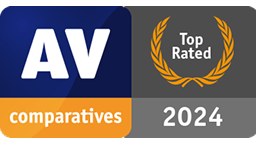
Top Rated Product 2024

Best protection
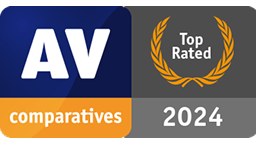
Top Rated Product 2024
Protection that goes above and beyond
Official partners with Microsoft
No slowing you down
It’s free forever
Get advanced Windows antivirus protection against online threats like viruses and other malware. But we don’t stop there. We offer extra security features such as anti-scam guidance and protection, backed by smart AI.
Plus, we have behavior shield, remote assistance, browser cleaning and more — yep, you guessed it — completely free.
Already have Avast? We’ve got you covered
If you’re planning on upgrading from older versions of Windows, such as 7, 8, 8.1 or 10, we’re ready to keep your new Windows 11 PC virus-free. Just make sure you’re running the latest version of Avast before you upgrade your machine and when you finish the transition to Windows 11, you’ll find us there, right where you left us, ready to protect your PC and everything in it that you hold dear.
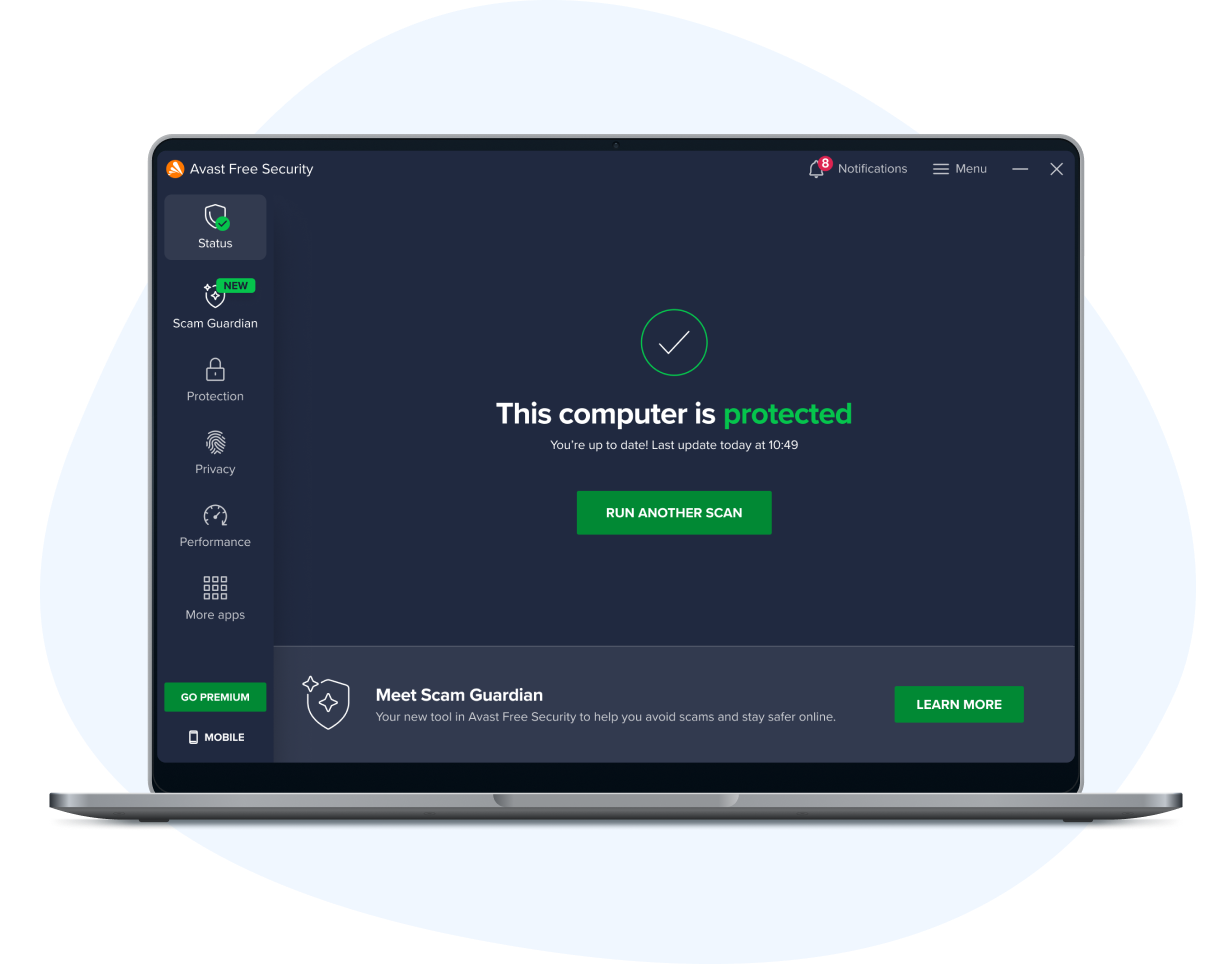
Hundreds of millions of users trust us with their digital lives
System requirements
You can use Avast on most devices, not just the newest or most expensive. All you need is a PC with Windows 11, 10, 8.1, 8, or 7 (both 32-bit and 64-bit versions, excluding Starter and RT editions), 4 GB RAM, and 2 GB of hard drive space (ARM chips Windows 11 only)
Almost Done!
Complete installation by clicking your downloaded file and following the instructions.
Initializing download....
Note: If your download did not start automatically, please click here.
Need Help? Please call 855-745-3255