Free antivirus for Mac
Think differently, live safely
Your Mac is not immune to threats — get multi-layered protection with our free Mac antivirus
Malware isn’t the only threat to your Mac. Scams, malicious websites, and vulnerable Wi-Fi networks can also jeopardize your safety and privacy. Avast Security for Mac helps protect you against these threats, and gives you AI-powered guidance and protection against online scams. Our premium version also helps expose Wi-Fi intruders and helps stop ransomware.
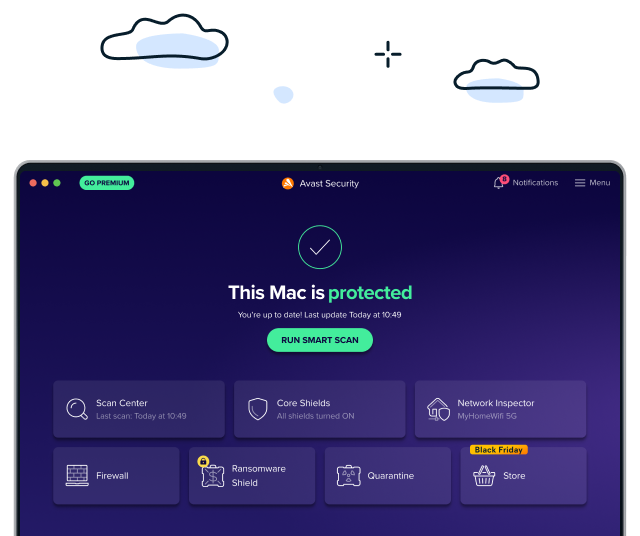
Anti-malware protection for your Mac
Browse and email in peace with more protection
Even trusted websites can get hacked, and cybercriminals can easily spoof emails from your friends or bank. Avast Security helps Mac users to identify unsafe websites, block unsafe downloads and risky email attachments, plus reduce web tracking via an optional extension.
Find and fix Wi-Fi network vulnerabilities
Avast Security for Mac scans your network and connected devices for vulnerabilities to help you stop hackers from stealing your personal data.
Premium features
Need premium Mac antivirus protection?
Say hello to Avast Premium Security
Avast Premium Security for Mac includes all the malware-crushing moves of its free little brother, along with premium defenses against Wi-Fi intruders and ransomware.
Catch Wi-Fi intruders in the act
Avast Premium Security instantly alerts you when someone joins your Wi-Fi network. This helps you keep hackers out and stop neighbors from bringing your network to a crawl with their unwelcome video streaming.
Help avoid ransomware attacks
Avast Premium Security helps protect your photos and files from ransomware attacks, making it harder for cybercriminals to encrypt, lock, or mess with your most personal memories.
Have a look at the features included
Free
Free
Premium
Premium
Help block viruses and other malware
Detect viruses, ransomware, and other threats in real time.
Get browser security alerts
Be warned of unsafe sites and help block intrusive web trackers with the Avast Online Security extension.
Help avoid ransomware
Help protect personal photos and files from unwanted changes and restrictions.
Shop and bank more safely
Avoid fake sites for safer shopping and banking.
Get Wi-Fi network security alerts
Be instantly alerted to network security weaknesses and intruders.
Help block phishing attempts
More easily avoid even the newest phishing scams and fake websites.
Important information about your subscription
What is a subscription
A subscription is the commitment from Avast to you, our customer, that we will continuously work to protect, optimise and connect you virtually in exchange for an annual fee that we bill to your bank card or PayPal account. Your subscription fee enables Avast to support you with the service you selected to subscribe to until you cancel your subscription. If your subscription has expired we can help you here.
The selected period for which you pay is measured in months and could be one month, one year or more years in length, depending on the service you selected to subscribe to from Avast. At the end of the selected period for which you have paid Avast will automatically charge your stored payment details for you to ensure ongoing, uninterrupted service.
Terms for auto-renewal and pricing
A fee for the next subscription period will be charged at the then current published price. The fees will be charged to your stored payment details up to 35 days prior to the anniversary of your subscription to Avast. These fees are subject to change. For annual subscriptions, we will notify you up to 65 days ahead of the anniversary of your subscription to remind you of the anniversary as well as the subscription fee that will be billed for the subsequent period.
Avast products are sold as continuous subscriptions, a term used to describe the uninterrupted support we give you through our software for the period of your subscription. This means that your subscription continues without interruption unless you manually cancel it before the next billing date or in case we are unable to charge your stored payment details when due. We apply this concept of continuous subscription to ensure your service never gets interrupted and you continue to benefit from our service offering.
Avast offers you many different services to which you can subscribe annually and we often discount the first year of that subscription to make it easier for you to onboard with us and enjoy our market leading services. This means that your first payment period may be discounted compared to the subsequent periods, a price difference that we make clear to you when you first selected to subscribe to our service. Prior to the anniversary of your subscription, we communicate the next payment period fee via a billing reminder.
Subscription updates, cancellations, and refunds
Avast only bills your stored payment method and has no other way of billing you for your ongoing Avast service. This means that you are responsible for agreeing to store your own payment method at first purchase and for keeping it updated to ensure that your service remains uninterrupted throughout the subscription period and relationship with us. You can cancel your subscription via the Avast Account that is linked to the email address you provided during the subscription purchase. Please visit here for more information and instructions on how to do this.
You can request a refund by contacting Avast Customer Support here within 30 days of your initial subscription or the anniversary of your subscription. For more general information regarding Subscriptions and Renewals, read here.
Customer’s responsibilities
Whilst we take our commitment to you very seriously, we also rely on you to enroll or download, install and regularly update our software. This is important as we continue to improve and expand the service you have subscribed to, and we wish you to continue to benefit from our efforts on your behalf. These ongoing improvements and expansions remain subject to the Avast EULA, which you can find here to read.
You may still be wondering...
How to install
Get protected right away by following these 3 easy steps:
3. Install the file
Think different about Mac security
Important information about your subscription
What is a subscription
A subscription is the commitment from Avast to you, our customer, that we will continuously work to protect, optimise and connect you virtually in exchange for an annual fee that we bill to your bank card or PayPal account. Your subscription fee enables Avast to support you with the service you selected to subscribe to until you cancel your subscription. If your subscription has expired we can help you here.
The selected period for which you pay is measured in months and could be one month, one year or more years in length, depending on the service you selected to subscribe to from Avast. At the end of the selected period for which you have paid Avast will automatically charge your stored payment details for you to ensure ongoing, uninterrupted service.
Terms for auto-renewal and pricing
A fee for the next subscription period will be charged at the then current published price. The fees will be charged to your stored payment details up to 35 days prior to the anniversary of your subscription to Avast. These fees are subject to change. For annual subscriptions, we will notify you up to 65 days ahead of the anniversary of your subscription to remind you of the anniversary as well as the subscription fee that will be billed for the subsequent period.
Avast products are sold as continuous subscriptions, a term used to describe the uninterrupted support we give you through our software for the period of your subscription. This means that your subscription continues without interruption unless you manually cancel it before the next billing date or in case we are unable to charge your stored payment details when due. We apply this concept of continuous subscription to ensure your service never gets interrupted and you continue to benefit from our service offering.
Avast offers you many different services to which you can subscribe annually and we often discount the first year of that subscription to make it easier for you to onboard with us and enjoy our market leading services. This means that your first payment period may be discounted compared to the subsequent periods, a price difference that we make clear to you when you first selected to subscribe to our service. Prior to the anniversary of your subscription, we communicate the next payment period fee via a billing reminder.
Subscription updates, cancellations, and refunds
Avast only bills your stored payment method and has no other way of billing you for your ongoing Avast service. This means that you are responsible for agreeing to store your own payment method at first purchase and for keeping it updated to ensure that your service remains uninterrupted throughout the subscription period and relationship with us. You can cancel your subscription via the Avast Account that is linked to the email address you provided during the subscription purchase. Please visit here for more information and instructions on how to do this.
You can request a refund by contacting Avast Customer Support here within 30 days of your initial subscription or the anniversary of your subscription. For more general information regarding Subscriptions and Renewals, read here.
Customer’s responsibilities
Whilst we take our commitment to you very seriously, we also rely on you to enroll or download, install and regularly update our software. This is important as we continue to improve and expand the service you have subscribed to, and we wish you to continue to benefit from our efforts on your behalf. These ongoing improvements and expansions remain subject to the Avast EULA, which you can find here to read.
Almost Done!
Complete installation by clicking your downloaded file and following the instructions.
Initializing download....
Note: If your download did not start automatically, please click here.
Need Help? Please call 855-745-3255