How to delete Instagram using your phone (iPhone or Android)
To permanently delete your Instagram account, you need to log in and submit a request via your privacy settings. Instagram will provide a deletion date, which will be 30 days after your request. During this period, your account won’t be visible. But if you do sign in before the final deletion date, your deletion request will be canceled.
Here’s how to delete Instagram from your phone in five easy steps:
-
Go to your Account Profile > menu > Settings and privacy.
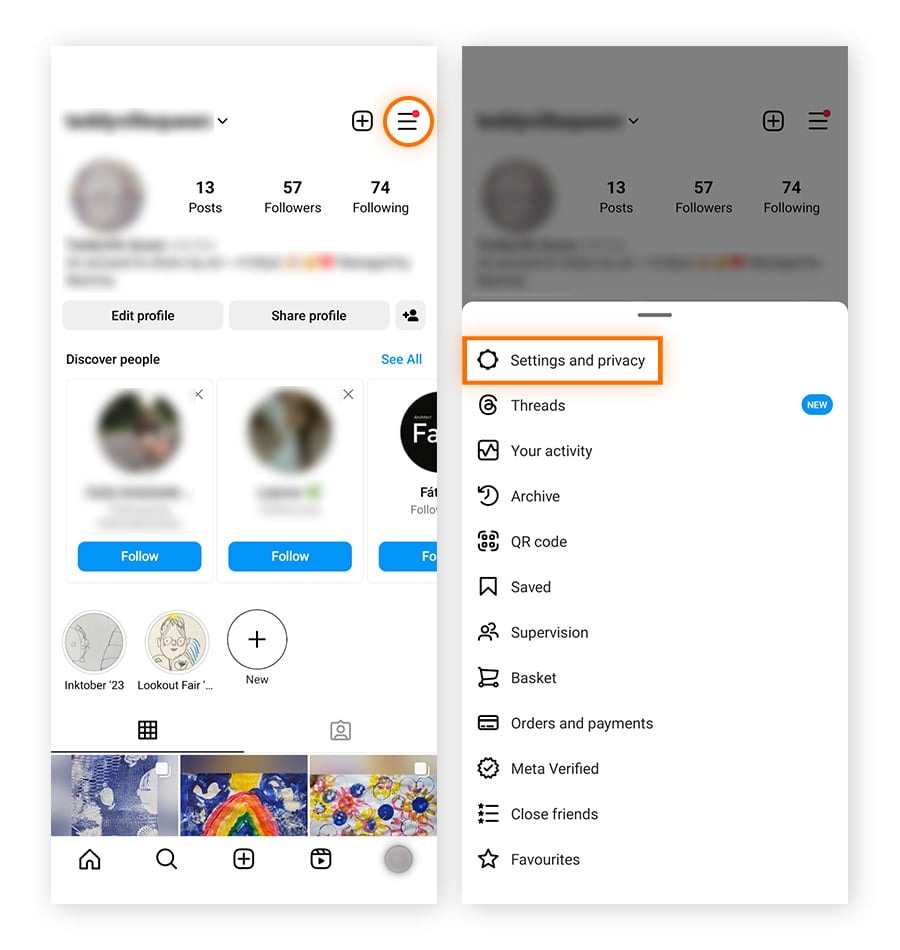
-
Open Accounts Center > Personal details.
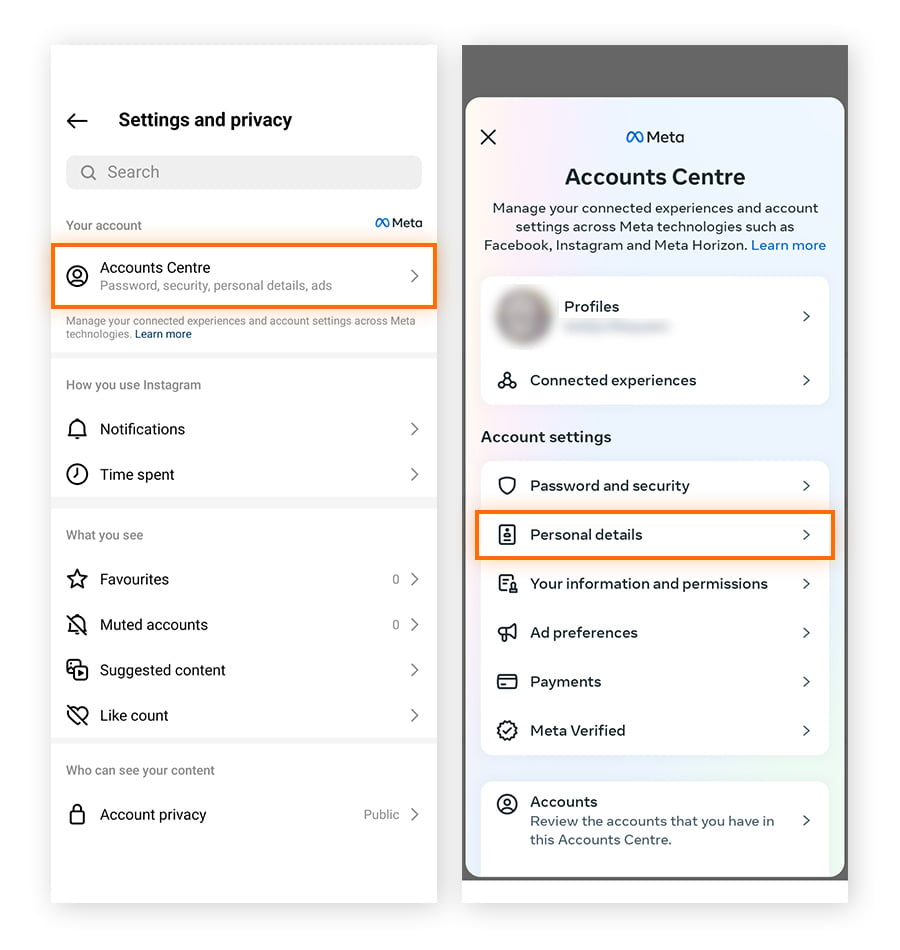
-
Select Account ownership and control > Deactivation or deletion.
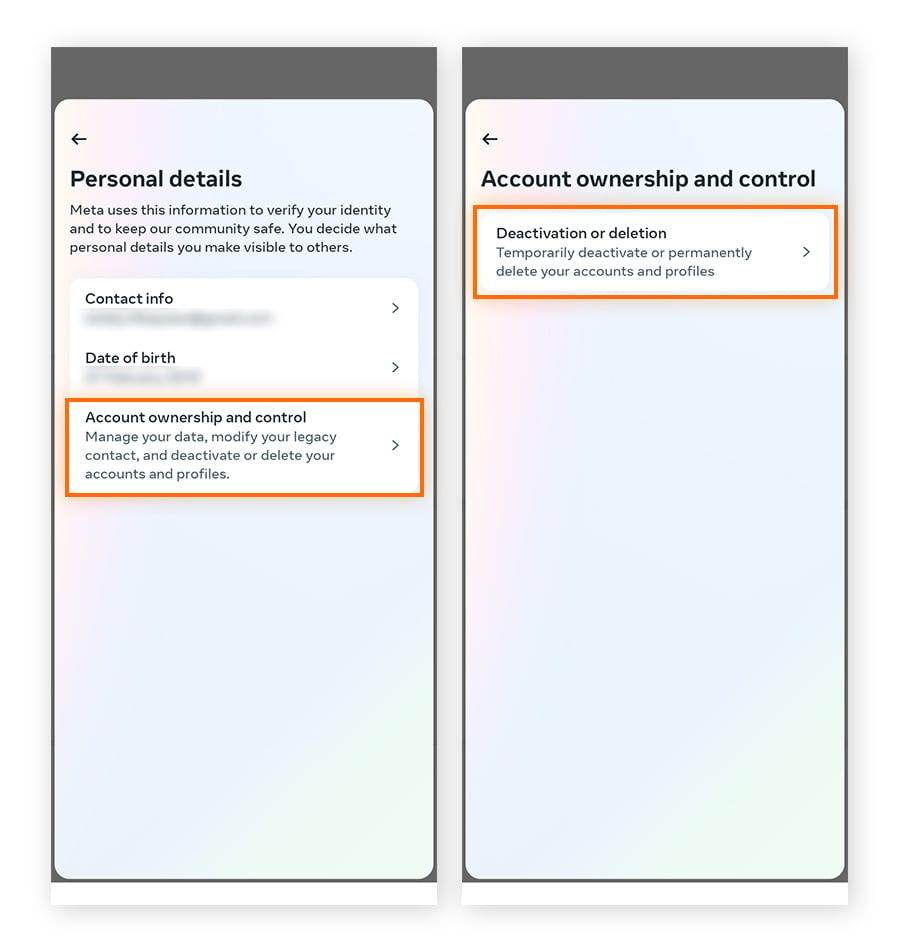
-
Select the account you want to remove, choose Delete account, and tap Continue.
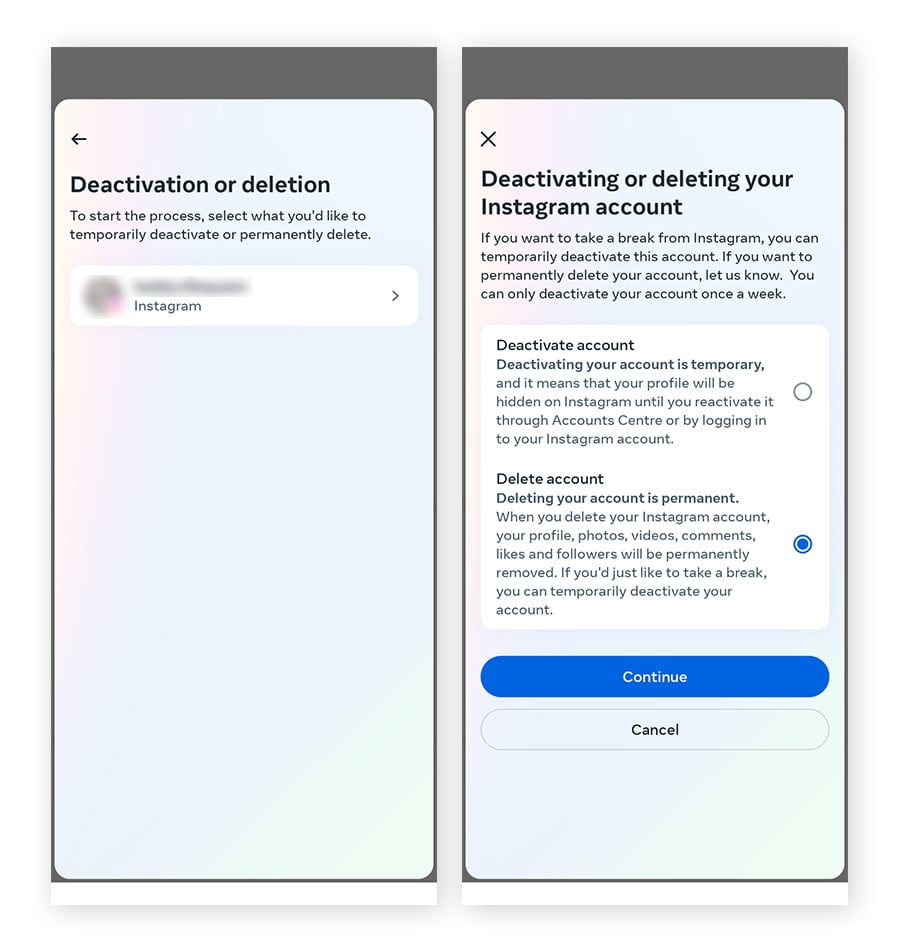
-
Select a reason for leaving and tap Continue. Sign in again to confirm you want to permanently delete your Instagram account.
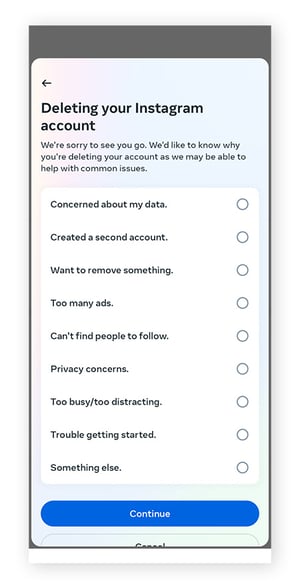
How to delete Instagram on a PC or Mac
There are two ways to delete Instagram using your Windows PC or Mac: Via a direct link to the deletion request page or by navigating from your profile to the relevant settings page. With both methods, your profile will be deactivated for 30 days before it is permanently removed.
If you change your mind, you can cancel the deletion process simply by signing in before the end of the 30-day period.
Delete Instagram via a direct link
-
Sign into Instagram and go to the page to request a permanent deletion.
-
Open the dropdown menu and choose a reason for leaving.
-
Click Delete.
Delete Instagram via settings
-
Sign into Instagram.
-
Go to More > Settings > Accounts Center.
-
Select Personal details > Account ownership and control > Deactivation or deletion.
-
Choose the account you want to delete then click Delete account > Continue. Enter your password to verify your identity.
-
Choose a reason for deleting Instagram then click Continue.
-
Click Delete account to confirm.
How do you deactivate Instagram on Android or iOS?
To deactivate your Instagram account from your phone, you must submit a request via the settings menu on your profile. You can find it under the Account ownership and control options in the Account Center.
Deactivation will hide your account for 30 days, but nothing will be deleted. To reactivate your account, you simply need to log in — you can also choose to restart your 30-day deactivation period if you’re not ready to come back to the platform.
Here's how to deactivate your Instagram account on Android or iOS:
-
Go to your Account Profile > menu > Settings and privacy.
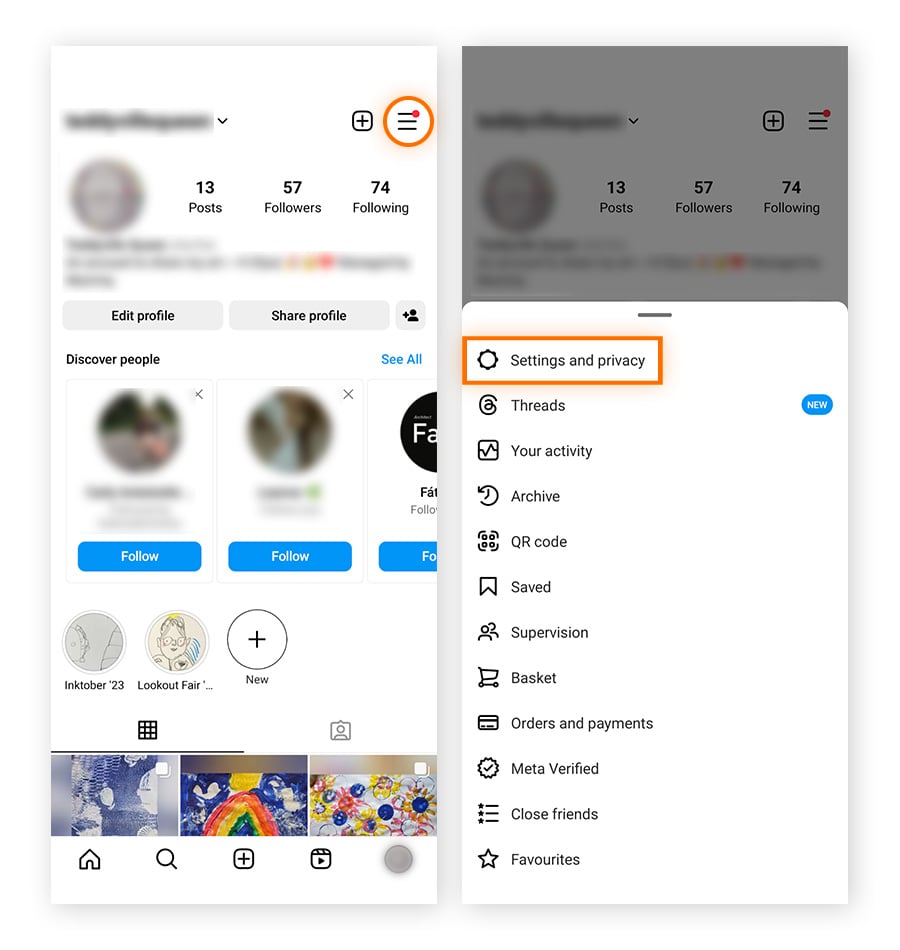
-
Open Accounts Center > Personal details > Account ownership and control.
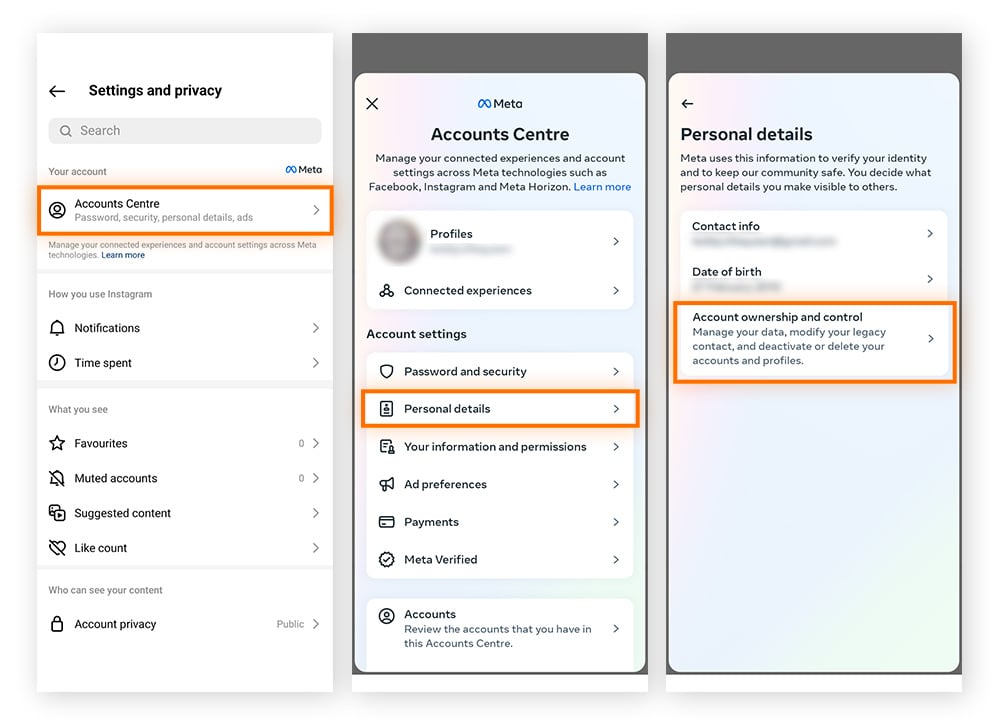
-
Select Deactivation or deletion then tap the account you want to delete.
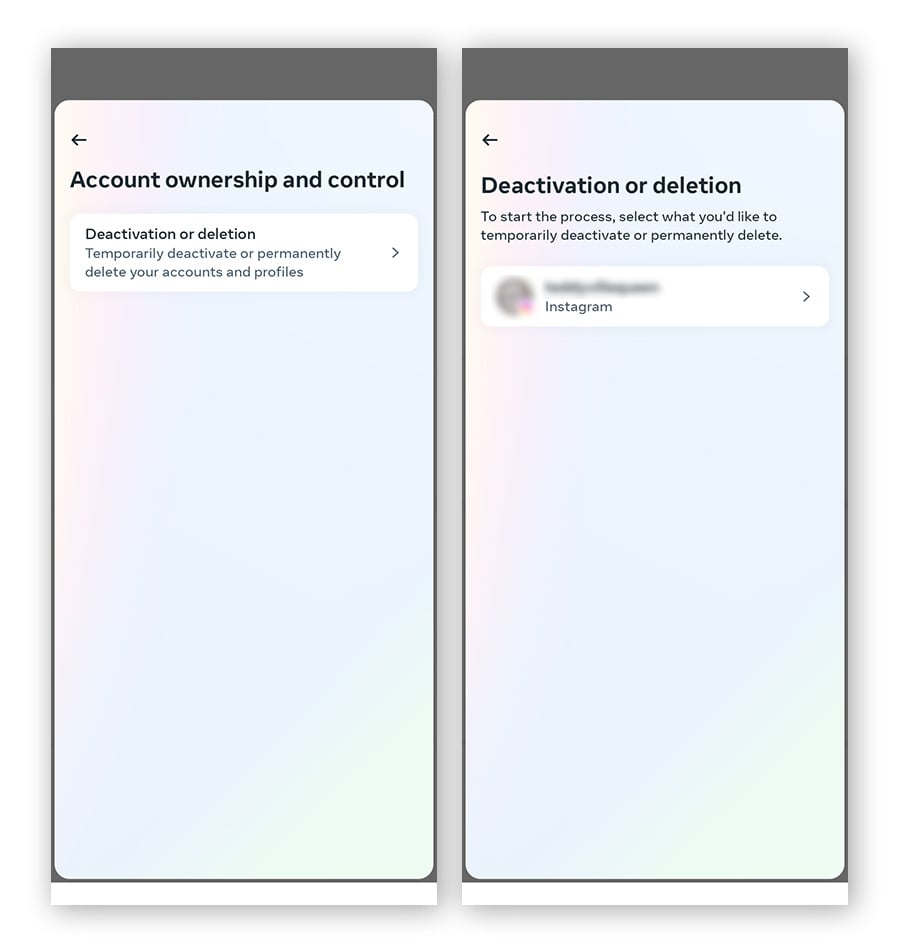
-
Choose Deactivate account and sign in again to confirm deactivation.

How to deactivate your Instagram account on a computer
The deactivation process on a computer follows a similar process to the phone app, but it’s done through a web browser instead. Here’s how:
-
Sign into Instagram.
-
Go to More > Settings > Accounts Centre > Personal details > Account ownership and control.
-
Click Deactivation or deletion and choose the account you want to deactivate.
-
Select Deactivate account, click Continue, and re-enter your password to confirm.
-
Choose a reason for deactivating Instagram, click Continue, and then Deactivate account to confirm.
Should you deactivate or delete Instagram?
Delete your Instagram if you want to get off the platform for good. If you’re not sure you want a permanent break, then deactivate your account for 30 days. Remember that deleting your Instagram account is permanent — your profile, followers, photos and videos, comments, and likes will be gone forever. Deactivating your account is temporary, and you can reactivate it at any time.
Deciding to deactivate or delete Instagram depends on your personal circumstances and goals for social media use. Perhaps you want a digital detox, more privacy, or fewer unwanted distractions. Or maybe you’re concerned about user-data protection, child safety, mental health, the risk of scams, or Instagram hackers.
If you just want to take a break from Instagram, deactivating your account will temporarily hide it until you’re ready to return.
How to reactivate your Instagram account
To reactivate an Instagram count, you simply need to sign in. Open the app and enter your username and password to regain access. The only additional step is agreeing to the terms of use, which is only necessary if they’ve changed since you last logged in.

Get true privacy with Avast SecureLine VPN
Instagram and other social media platforms are not the only sources of privacy concerns. Your online activity can also be tracked by snoops, your ISP, the government, or even your employer. Install Avast SecureLine VPN to encrypt your online connection, hide your IP address, and limit the amount of personal data others can collect about you.
FAQs
Why can't I delete my Instagram account?
Instagram cannot remove your account for you. To delete your Instagram, you need to log into your account on your phone or computer and request account deletion.
How long does it take to delete an Instagram account?
Accounts are not deleted instantly. Instead, each account is deactivated for 30 days following the deletion request. This period allows users to cancel and recover their account if they change their minds.
How can I back up my data before deleting Instagram?
Instagram has a tool to create and download a backup of your entire account, including all your photos, stories, and videos. Download this backup before you delete your account to ensure you won’t accidentally lose any of your content.
To request a backup, navigate to Your Activity > Download Your Information > Request a download.
Will my followers know if I delete my Instagram account?
While your account is deactivated, your information and profile will be disabled and won’t be visible to other users. If the account is deleted, your information will be permanently removed.
Can I delete Instagram without a password?
You can’t delete Instagram without the account’s password or email address. If you’ve lost your password, create a new one using the “Forgotten your password” button on the login page.
Can I delete Instagram without logging in?
No. You must be logged into your Instagram account to request deletion.