Comprehensive antivirus for Mac
Protect your Mac from malware, ransomware, and other cyberthreats with a reliable, easy-to-use business antivirus.
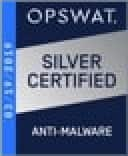
Anti-malware Certification

The essential protection you can’t go without
Our antivirus for Mac is now included in the Avast Essential Business Security solution. Learn more about how we protect small businesses from online threats and cyberattacks.
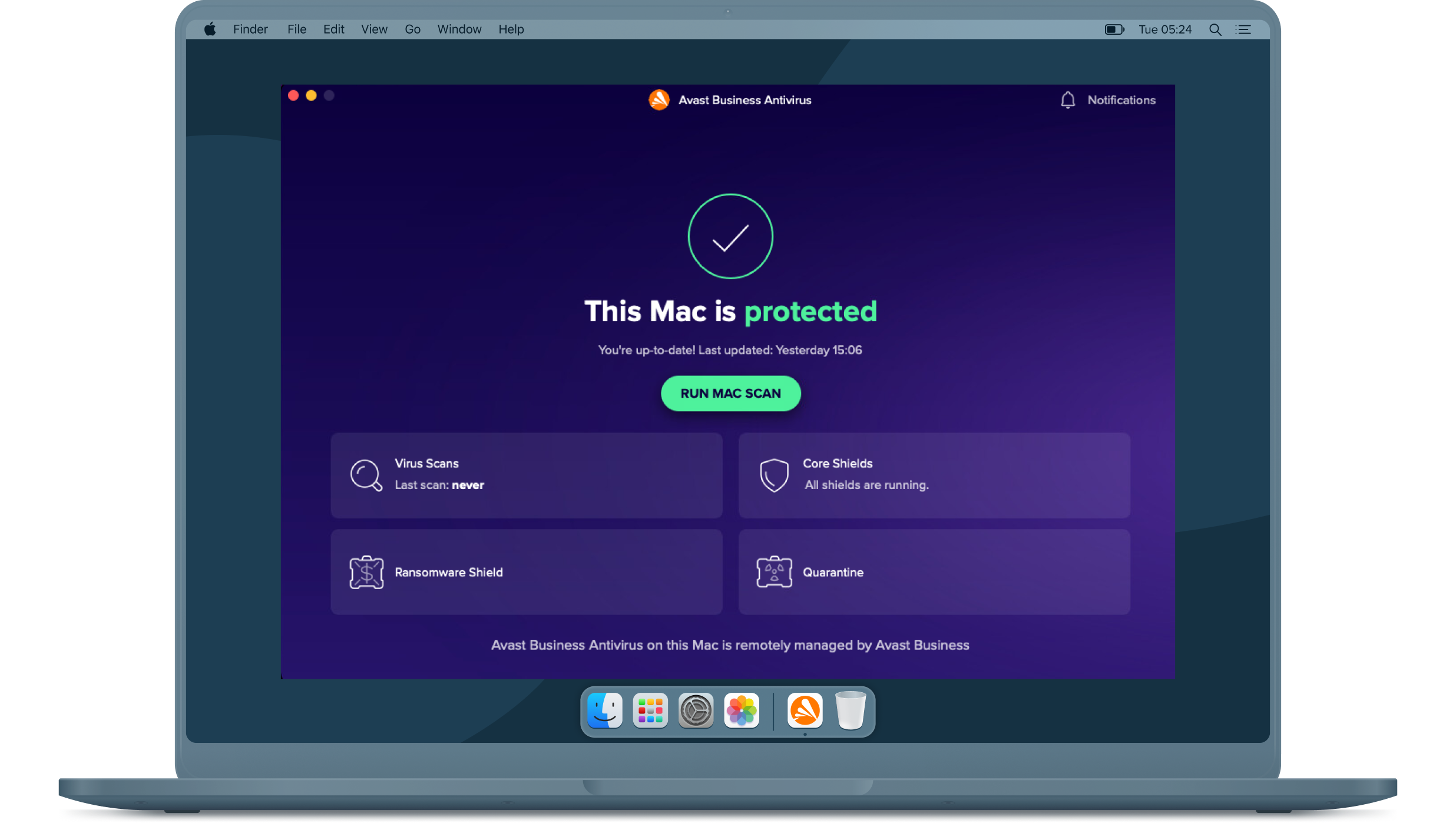
Avast Essential Business Security
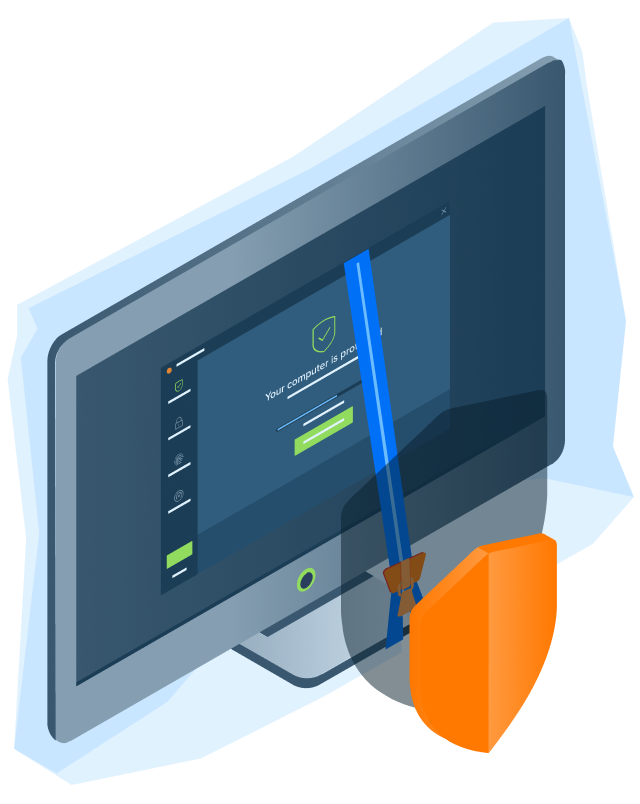
Key features
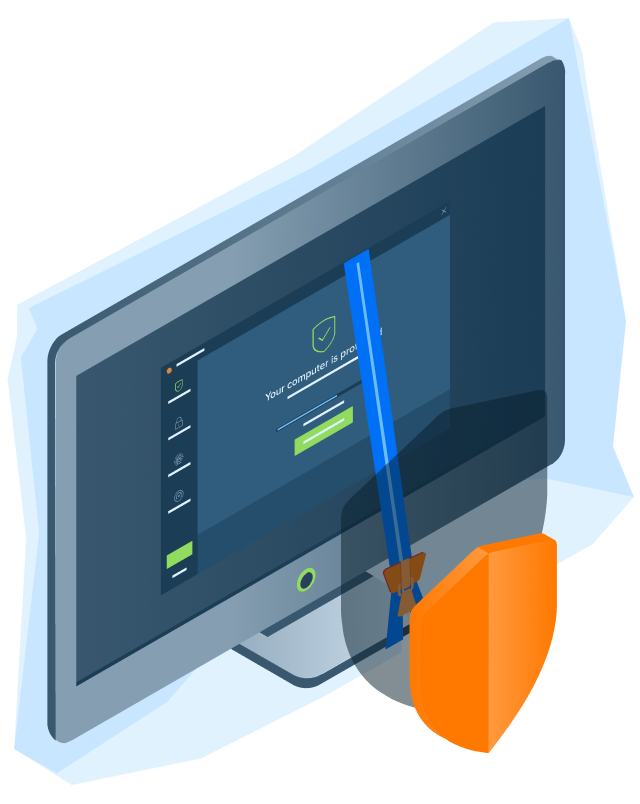
Our antivirus for Mac includes an automated process that offers threat detection and malware scanning, ensuring every device is covered.
Advanced, next-generation threat detection
Complete protection, all in one place
Proactive defense against malware
Secure sensitive business data and processes
Increased efficiency and productivity
Seamless integration with your existing endpoint environment
Don’t just take our word for it
Check out a few testimonials from our customers
Glenn Fleishman
Joshua from Thryft-Flipp
Verified ReviewerJennifer from Jennifer Dvoskin
FAQs
How do I install Essential Business Security on MacOS?
Before installing Essential Business Security, you will need to create an Avast Business Hub account or log in if you already have an account. Then, go to the Subscription page and insert your activation code. Our Essential Business Security includes our award-winning antivirus for Mac that not only blocks viruses, spyware, Trojans, and other malware in real-time, but it also scans your entire Mac for any hidden threats.
Which MacOS versions are compatible with Essential Business Security?
MacOS 10.9 (Mavericks or later with at least 500MB free disk space)
System extension blocked messages on MacOS
The installation of Avast Business solutions on a computer running MacOS High Sierra or Mojave may cause a pop-up message saying “System Extension Blocked”. This message is showing because the most recent releases of High Sierra and Mojave introduced a new security mechanism that requires user approval before loading non-Apple kernel extensions.
Once you click "OK" on the pop-up message, you can proceed with the installation of your Avast product. After the installation, you will have to allow the scripts to run by following these steps:
- Install the DMG package on your desktop.
- Open the Admin application.
- Drag the Avast Business Security.pkg file to the repository and allow it to upload to the server.
- Once the package is uploaded, double-click on the package.
- Highlight the Avast Business Security.pkg package and click the index button. Allow the index to complete.
