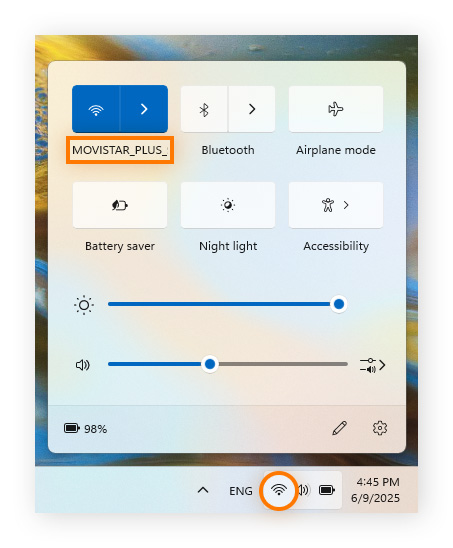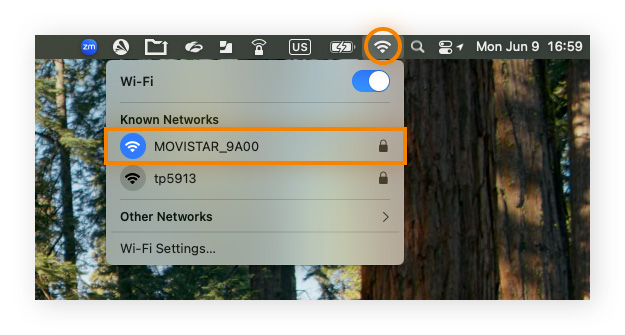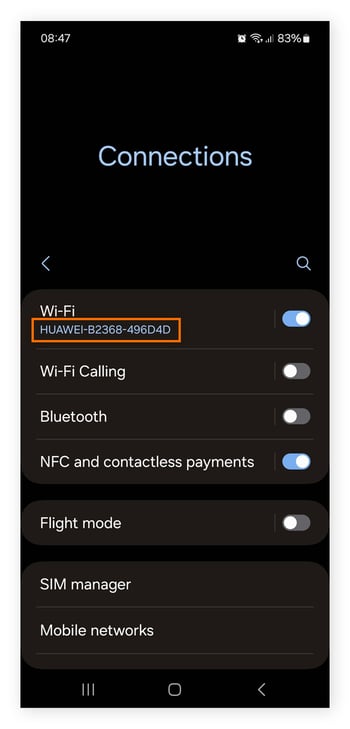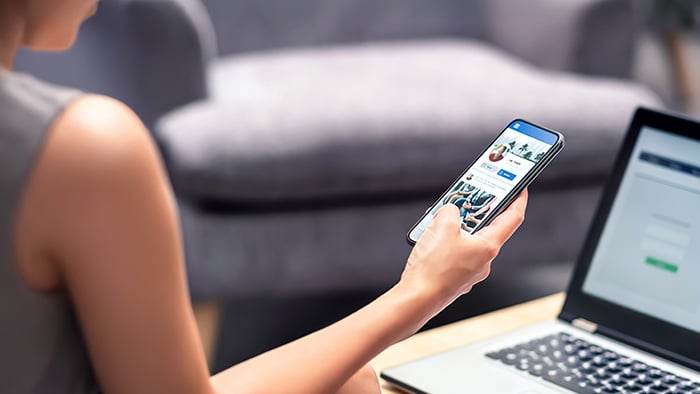What is an SSID?
SSID, short for Service Set Identifier, refers to the name of a Wi-Fi network that distinguishes it from other nearby networks. When you’re looking for available Wi-Fi networks on your phone or computer, the network names you see are SSIDs.
SSIDs are sometimes confused with IP addresses, but they are completely different things. Most wireless connectivity devices, like routers, come with preset SSIDs which usually consist of the router name followed by a string of letters and numbers, such as HUAWEI-A1234-567B8C.
Public Wi-Fi networks often have more straightforward identifiers such as “Guest-WiFi.” You can also change your home SSID from the default name to whatever tickles your fancy.
How to find your network's SSID
You can locate your network’s default SSID on your router itself or by looking for your wireless network in the Wi-Fi settings on a wireless-enabled device.
Here’s a quick guide to finding your network’s SSID on Windows, Mac, Android, or iOS:
Find your SSID on Windows
On a Windows device, follow these steps to find your network’s SSID:
-
Click the Wi-Fi icon in the bottom-right of the taskbar.
-
You’ll see the SSID of the network you’re currently connected to in the pop-up window.
-
Click the arrow next to the Wi-Fi symbol to view the SSIDs of all available nearby networks.
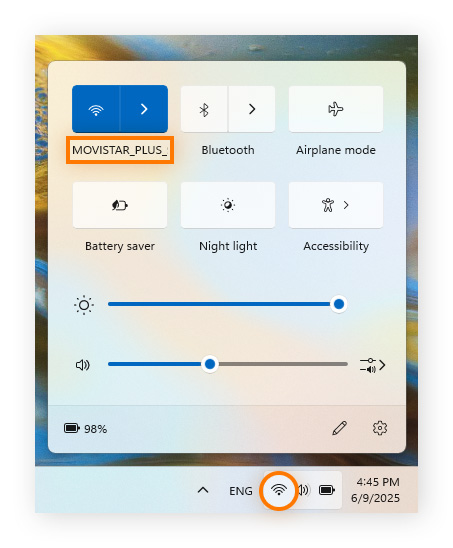
Find your SSID on Mac
On a Mac device, follow these steps to find your network’s SSID:
-
Click the Wi-Fi icon in the top-right of the menu bar.
-
You can find the SSID of the network you’re currently connected to in the pop-up window.
-
Click “Other Networks” if you want to see the SSIDs of other nearby networks.
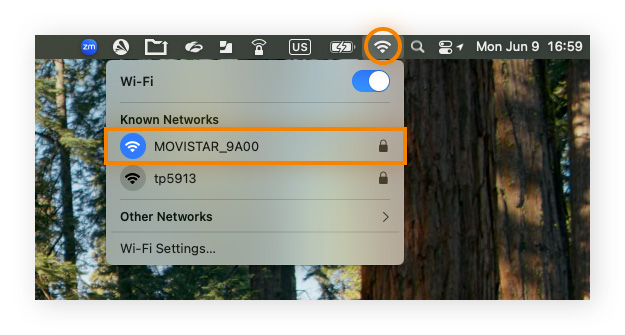
Find your SSID on Android
On an Android phone, follow these steps to find your network’s SSID (steps vary slightly by Android model and operating system):
-
Go to Settings > Connections or Network & internet.
-
The SSID of the network you’re currently connected to will be listed under Wi-Fi.
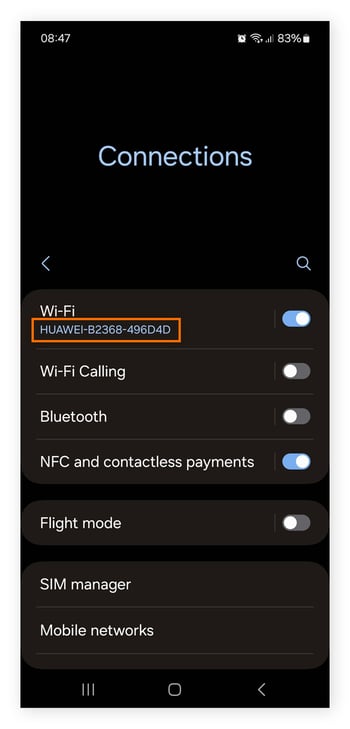
Find your SSID on iOS
On an iOS device, follow these steps to locate your network’s SSID:
-
Go to Settings > Wi-Fi.
-
The network you’re connected to will be at the top of the list and indicated with a blue checkmark. It will say something like “Connected to MyHomeWiFi”, so “MyHomeWiFi” is your SSID.
How to change your network's SSID
While not necessary, it’s generally a good idea to change your network’s SSID away from the default, as it can enhance security. Default SSIDs often include details about the router brand and model, which could make it easier for attackers to guess your router’s vulnerabilities.
Separately, changing your SSID to something more unique can help avoid confusion with other nearby networks, which is especially useful if some of your neighbors use the same ISP or router brand.
To change your SSID:
-
Log in to your router’s settings by entering its IP address into a browser and entering your admin credentials.
-
Navigate to the wireless settings section.
-
Update the SSID field, save your changes, and reconnect your devices to the new network name.
After changing your SSID, consider other important settings on your router — the central hub of your home network. Beyond just renaming your network, tweaking other settings can help actively strengthen its security, protect your data, and enhance your family’s online safety. Key considerations include enabling network encryption, setting up parental controls on your router, and configuring a VPN for your router.
Just remember, while a router VPN is great for boosting your privacy at home, it won’t protect you when you’re out and about. For this, you’ll want a VPN you can use across various devices to encrypt your connection while you browse on your phone and laptop, too.
Enhance your Wi-Fi security with Avast SecureLine VPN
Get Avast SecureLine VPN to help keep your Wi-Fi connection truly private, enhance your online security, and hide your IP address from prying eyes, even on a public network. You can choose from server locations around the world, and one subscription covers up to 10 devices, so your whole family can enjoy greater online freedom and privacy. Start your free trial today.