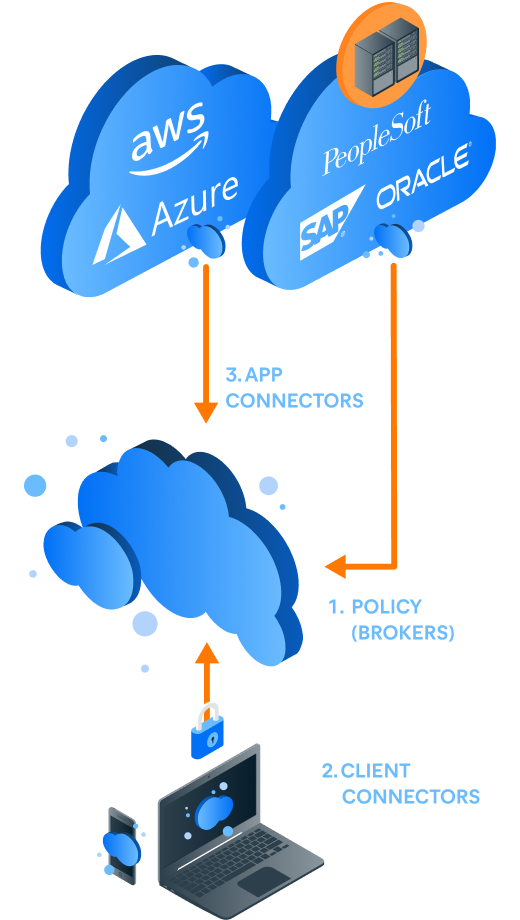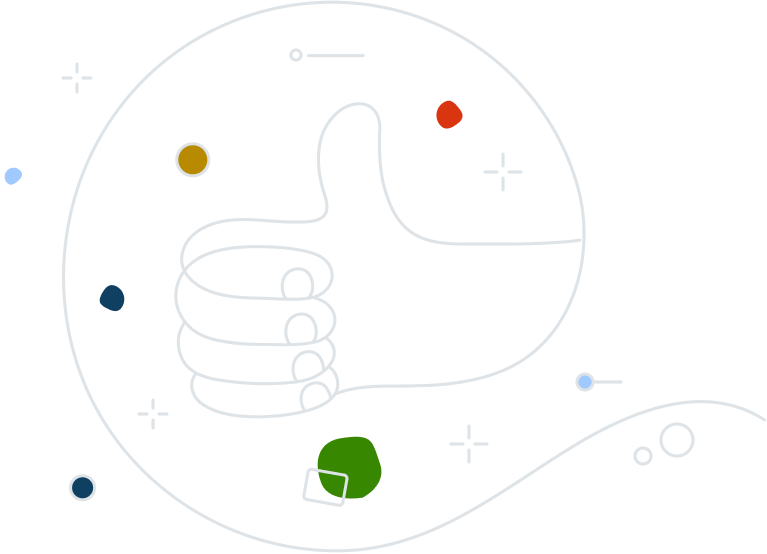Secure Private Access
Replace your traditional VPN with a cloud-delivered zero trust network access solution for the ultimate in security and end user experience.

The challenges of a traditional VPN approach
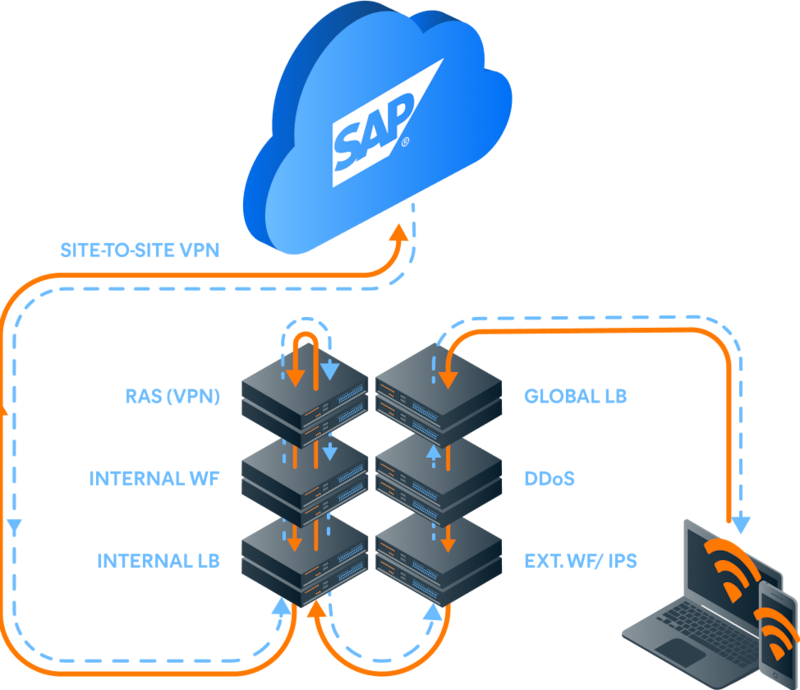
The traditional DMZ with VPN technology no longer protects the modern, cloud-first workplace.
Poor user experience
Higher risks of attacks
High cost and complexity
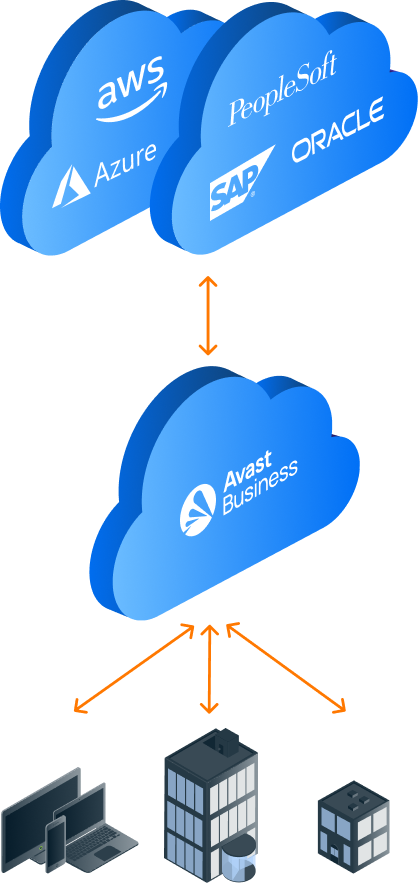
Zero trust network access (ZTNA) for the modern workplace
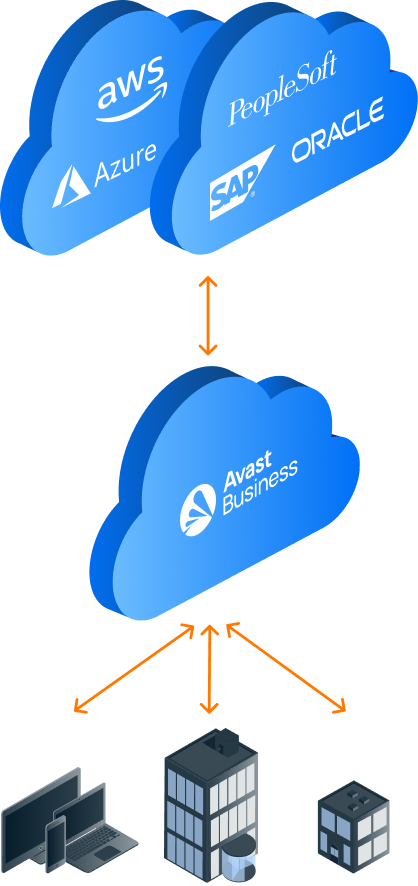
Secure Private Access (SPA) empowers companies to shed the many weaknesses of VPN solutions, and adopt a cloud-first approach, decoupling security from the data center and shifting to the scalability and reliability of the cloud.
How it works
Secure Private Access was built with the end-user and IT admin in mind. No more VPN concentrators and network segmentation. SPA uses lightweight software to connect apps and users to the cloud, where the brokered micro-tunnels converge in the location closest to the user.
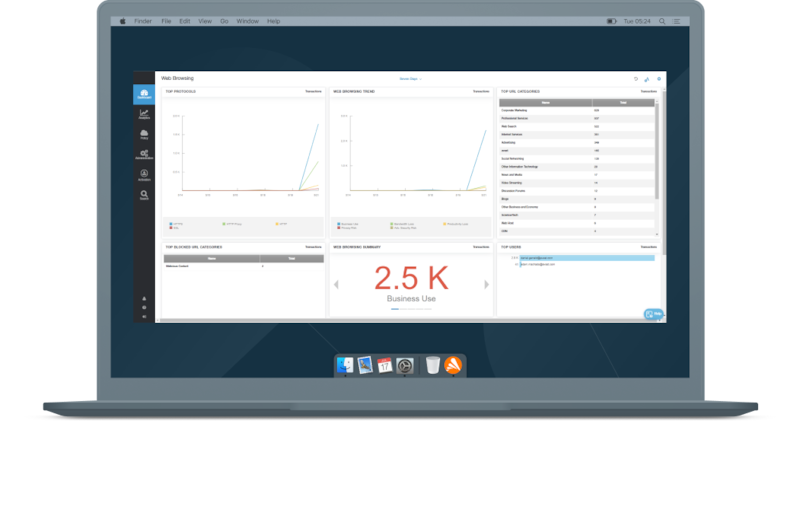
The perfect pair:
Secure Private Access & Secure Internet Gateway
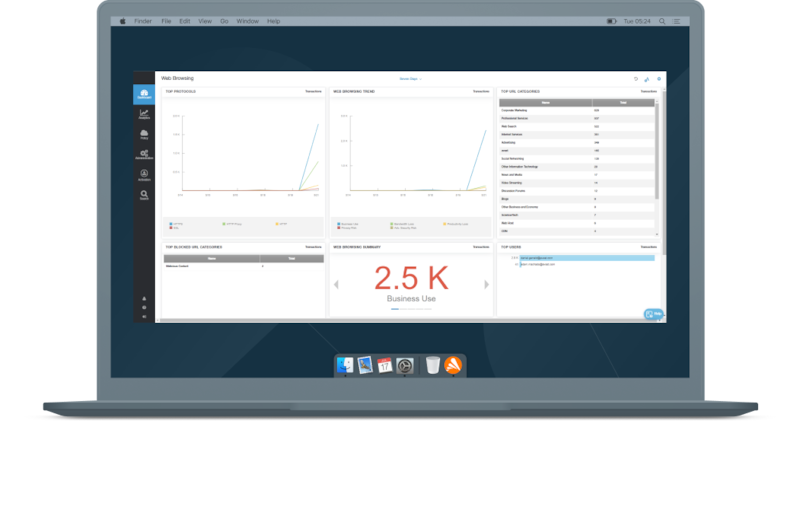
100% cloud-delivered solutions that work together to provide your end-users the best experience accessing all your private and cloud applications regardless of device or location.
What our customers are saying
SDSI
Bleam Cyber Security
Goodbye VPN, Hello ZTNA
Give users the experience they want and get the security you need.