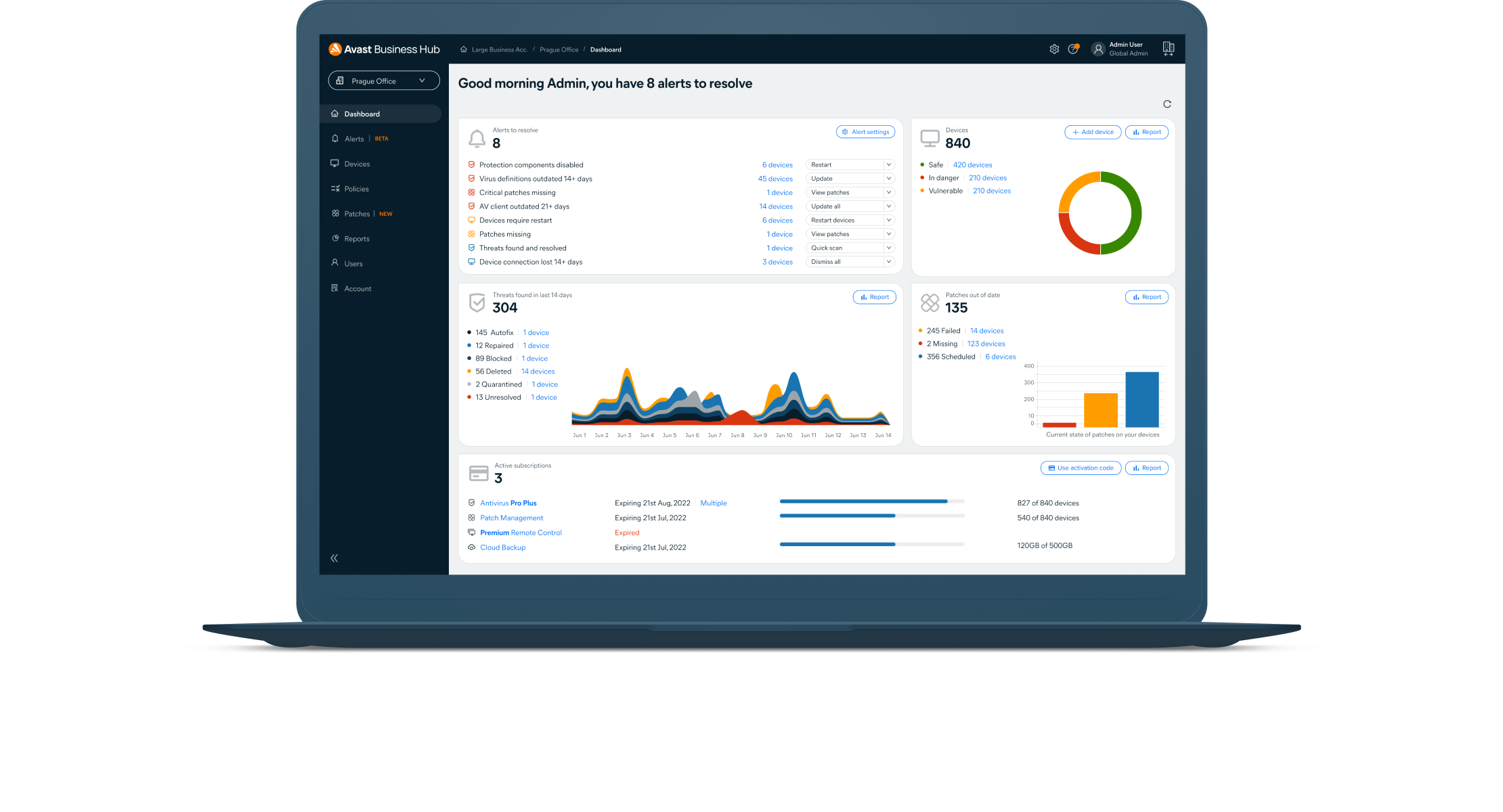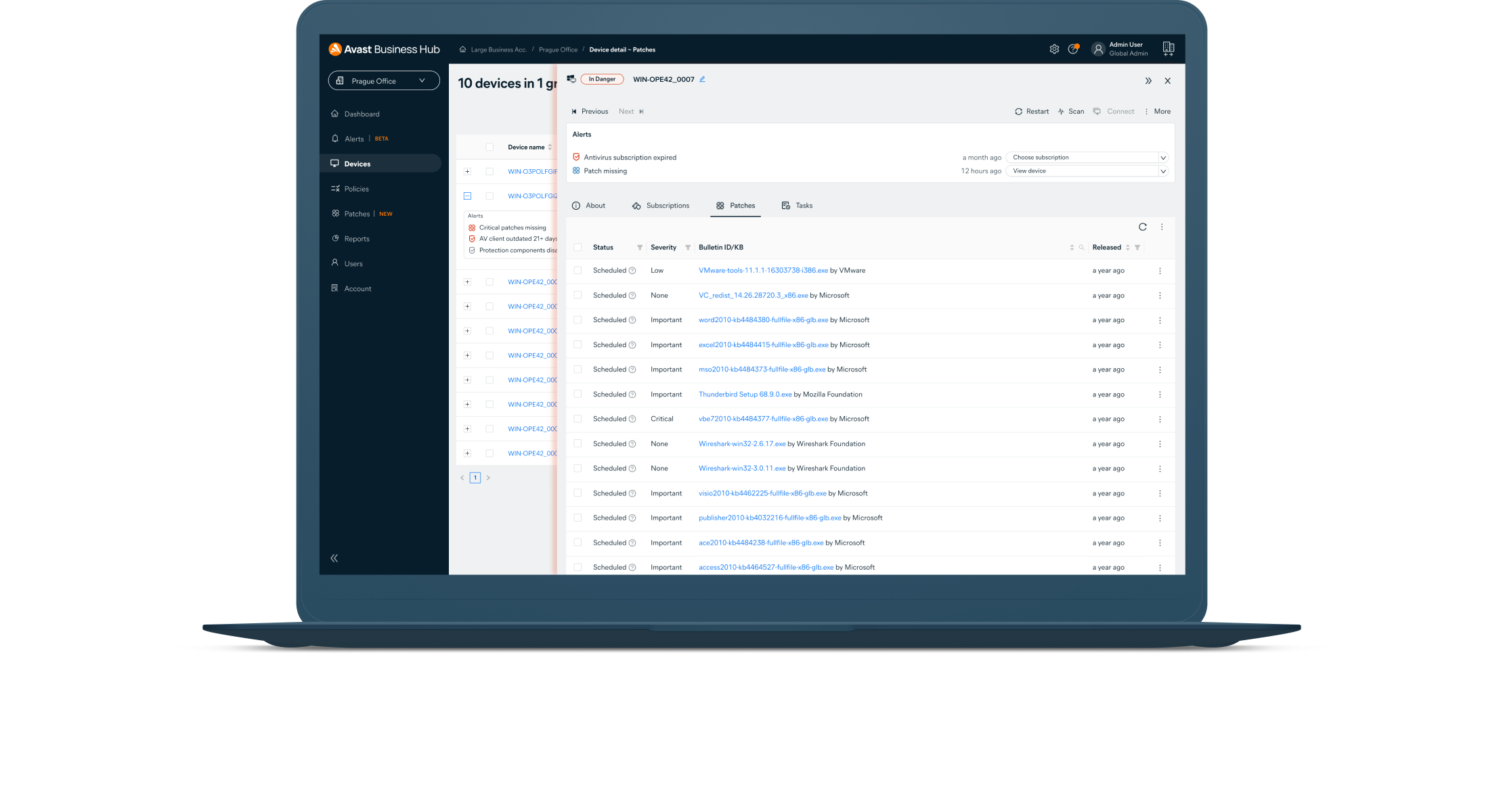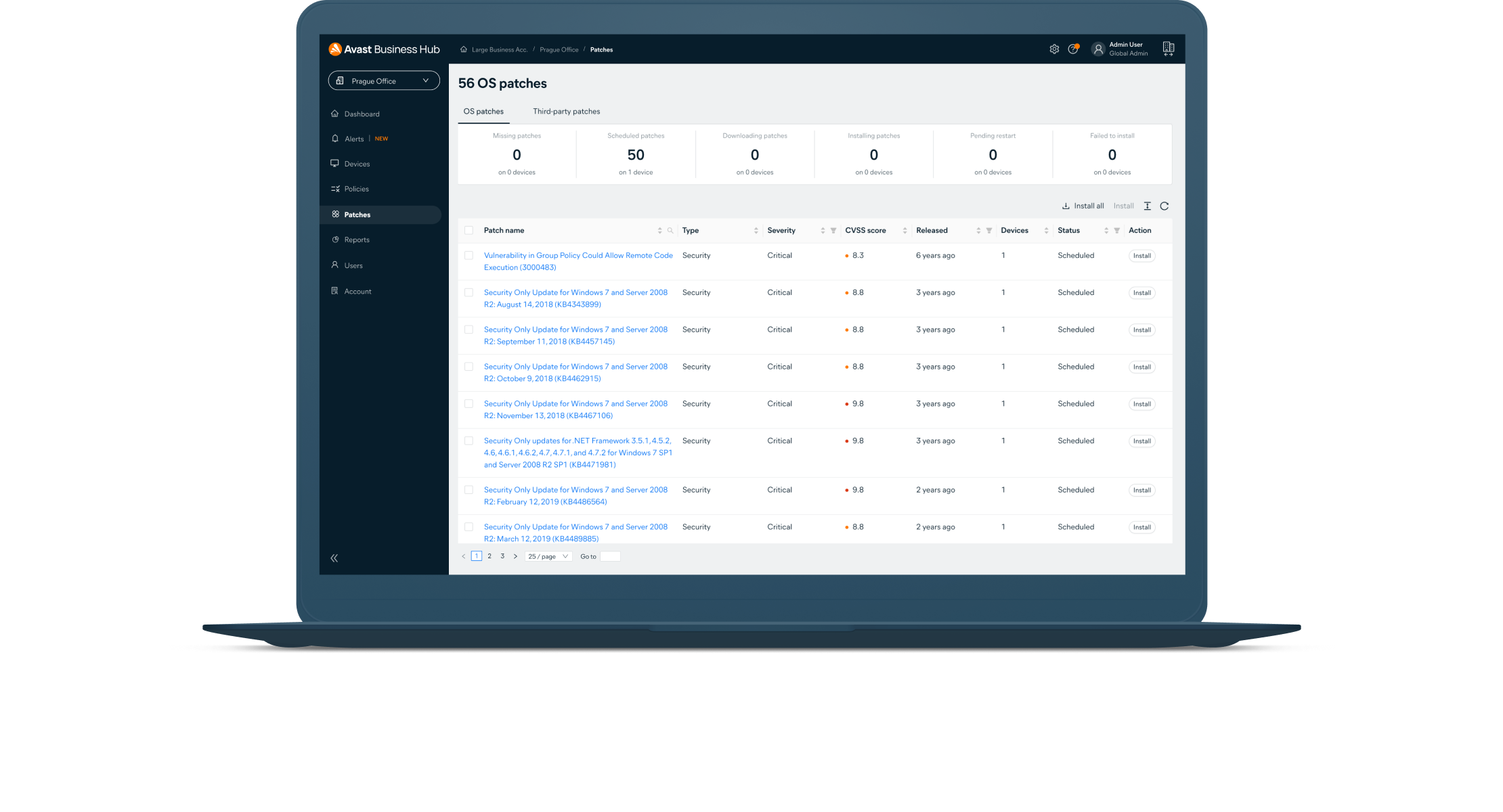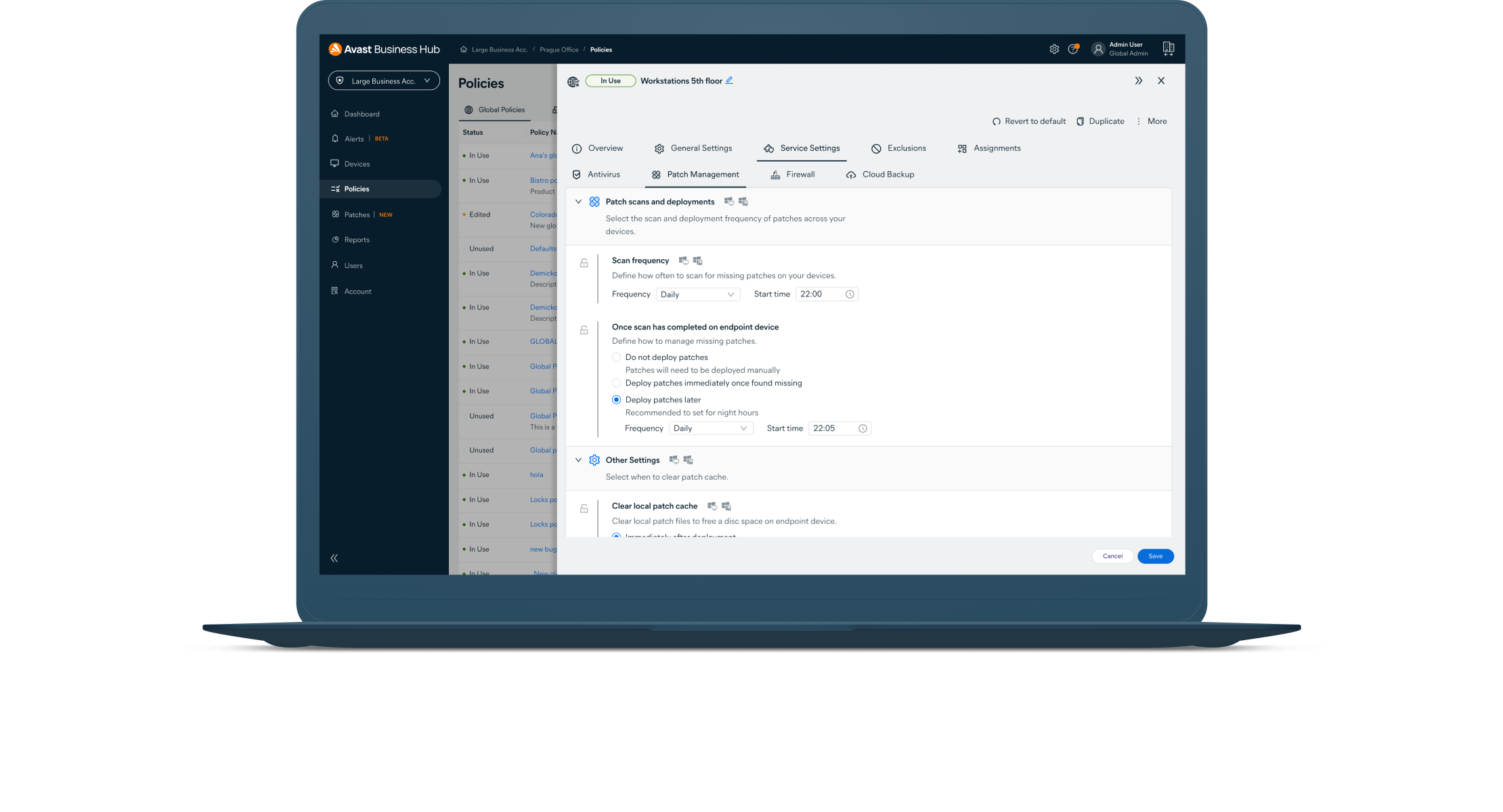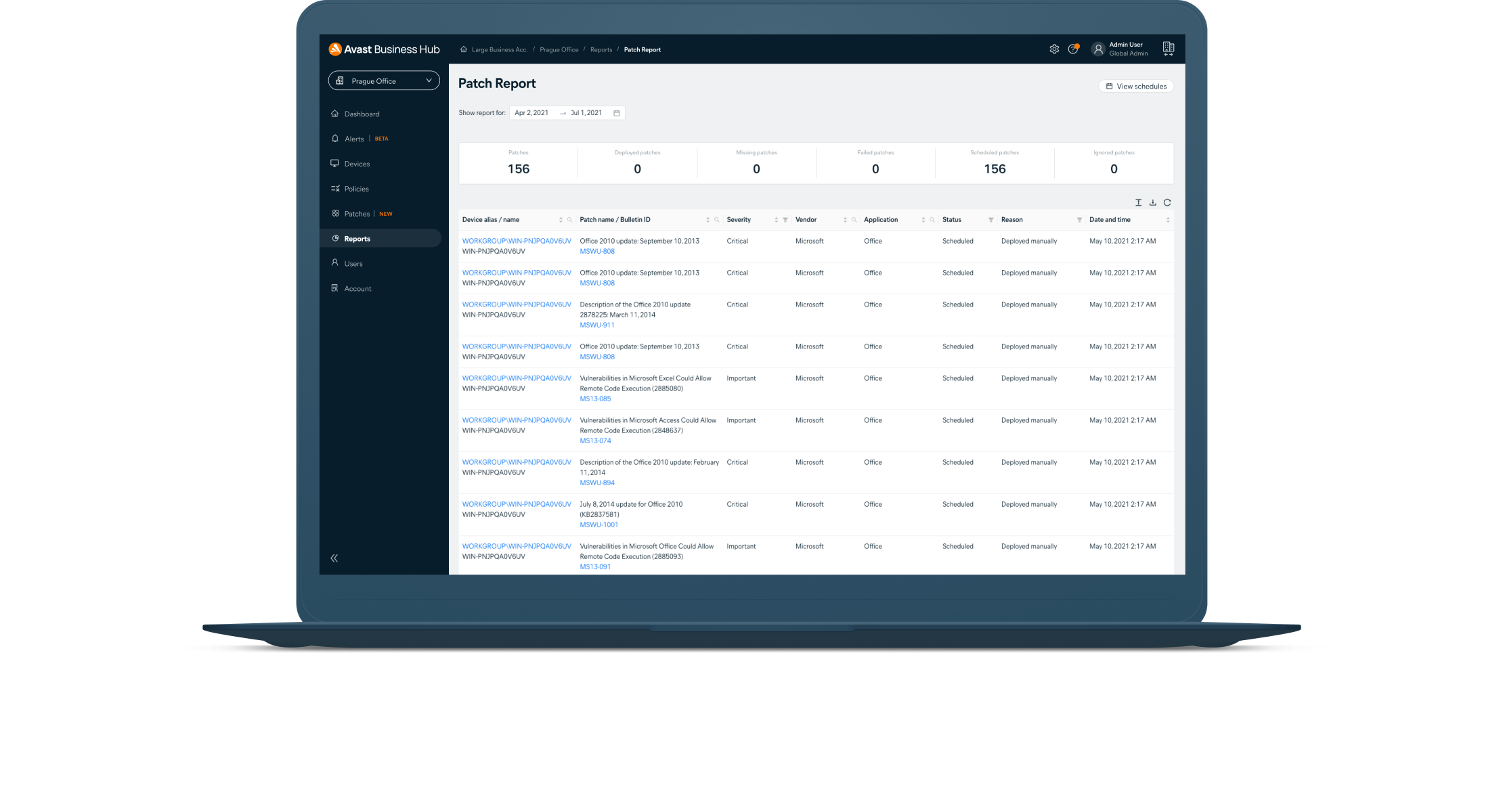Patch Management
Simplify and automate the patching process to save time and money. Get patching support for Windows and hundreds of popular third-party applications.
Ultimate Business Security
Exclusively for Windows devices
Is your current defense strategy leaving you exposed?
One of the most common intrusion methods for hackers is exploiting unpatched software vulnerabilities.
Myth 1:
Fact:
Myth 2:
Fact:
Myth 3:
Fact:
Myth 4:
Fact:
Myth 5:
Fact:
Why Avast Business Patch Management?
Proven, industry-leading patch management that keeps all your Windows systems and third-party apps up-to-date with the latest patches.
Save time with automation
Third-party application patching
Remote patching
Centralize management
Mitigate and close vulnerabilities
Easy-to-use platform for ultimate control
Our online management platform gives businesses and IT admins total control over the entire patching process, including patch discovery, distribution of software updates, and reporting.
Avast Business Patch Management
How it works
Patch Management accelerates the software update process, taking it from months to just minutes. Our team of patch content engineers carefully inspects each patch before it gets released to you, ensuring proper compliance. We apply our years of industry experience and innovation to the test, empowering you to quickly patch and secure your third-party apps.

Scan all devices for missing patches
Deploy patches
Review patch status
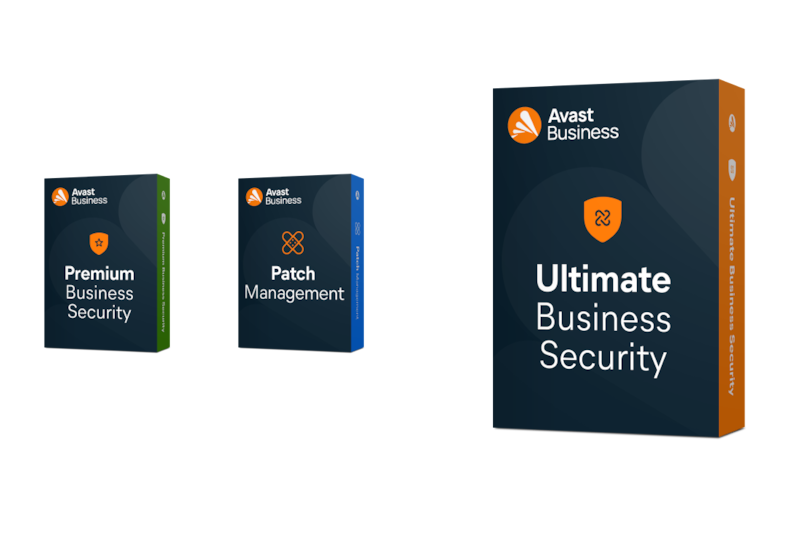
Get Patch Management with Ultimate Business Security

Need Patch Management? It comes included with Ultimate Business Security, our highest level of protection! This package combines our award-winning antivirus, data protection, and privacy tools to keep your devices and applications updated and secure.
Keep up with security threats and patches
Flexible deployment schedules
Master agent capabilities
Intuitive Dashboard
Customizable patches
Automatic scans
Hundreds of patches
Roll back
Comprehensive reporting
Get Patch Management in the Business Hub
Patch Management and our other solutions are deployed through the Business Hub empowering you to seamlessly manage endpoint security for all your devices from a single platform.
Avast Business Patch Management

Modernize IT security

Read the 10 reasons to modernize your cybersecurity and the 10 ways to do it.

Enhance your protection

Our Ultimate Business Security solution is designed to keep all business devices, data, and applications protected from ransomware and data breaches. Get business antivirus, privacy protection, automated patching, and more in one convenient solution.
Ready to get started?
Buy online
Get in touch
Everything you need to know to use Patch Management like a pro
Should I turn off Windows Update before using Patch Management?
No, you should not disable the Windows Update service, but you do need to adjust the Windows Update settings via the Windows Update Center and/or Group Policy. This is so Patch Management can provide updates.
The Windows Update settings should be set to either Manual or Automatic to successfully deploy patches. In addition, the Windows Update setting on each target machine (Control Panel > System and Security > Windows Update > Change settings) should be set to Never check for updates.
Are there any hardware/software changes I should complete before using Patch Management?
Deployment of patches will run under the remote machine's Local System account, so make sure this is allowed.
How do I set up a patch schedule for groups and/or devices?
You can set up your patch schedule in Device Settings > Policy > Patch Management > Step 2. All devices or groups under the Patch Management policy will follow the schedule you set.
How do I see the patch status for all my managed devices?
Simply go to your Patches page, which will provide detailed information on the severity of missing or installed patches with vendors, and on software applications.
Where can I see how many devices are licensed for patch?
You will be able to see how many devices are licensed for patch under the ‘Subscriptions’ section in the console.
Why are my Mac OS X devices not being patched?
Avast Business Patch Management is currently available only for Windows and Windows Server. You can find the latest system requirements in the knowledge base.
Why are some devices not patched even after the patches have been deployed?
This could be due to the following reason(s):
- The patch is currently being installed on those devices and will sync back with the console after the patch has been successfully installed.
- The patch could have failed to install and will be scheduled for a reinstall based on your patch deployment schedule.
- The device is offline.
Where can I modify the patch schedule and add exclusions?
You can modify the patch deployment schedule and exclude vendors and applications by going to Device Settings > Select Policy > Patch Management tab.
Can I patch all my devices in a single step?
Yes, you can manually deploy patches to individual devices and groups of devices in one step.
What statuses do patches have?
Patches will be in one of the following states:
- Scheduled: Grey Icon - Patch approved and scheduled to be deployed to device/s
- Deployed: Green Icon - Patch successfully deployed to device/s
- Failed to deploy: Red Icon - Failed to deploy patch/es to device/s
- Missing: Yellow Icon - Patch is missing from device/s
- Waiting to scan: Grey Icon - Waiting to run patch scan on device
- Failed to scan: Red Icon - Failed to run patch scan on device
How long does it take to patch a device?
It could take a few seconds or several hours. The time depends on the size of the patch that is being downloaded to the device, the software application it is updating, and the hardware of the device.
Will my device that is set as the Master Agent download patches and deploy to my devices?
Yes, the device you have selected as the Master Agent will be used to store the software application patches and will distribute them to devices on the network to save bandwidth. If you do not have a Master Agent selected, devices will download the software application patch directly from the internet (not recommended).