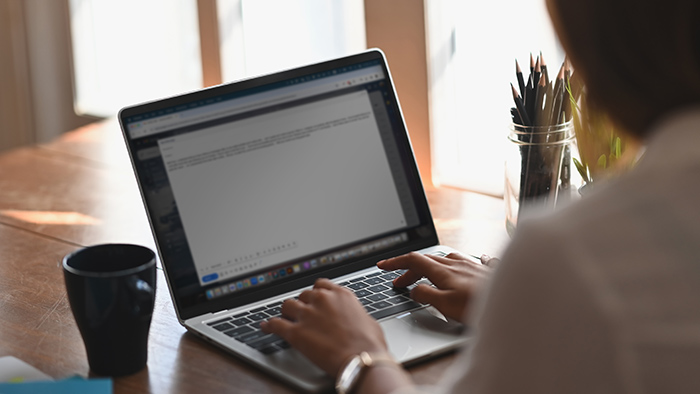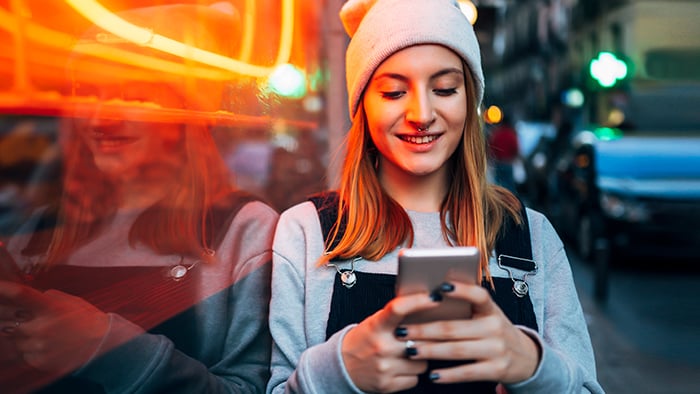Why is my VPN connection so slow?
A VPN is an encrypted tunnel through the internet that reaches from your device to a VPN server. From there, your traffic is passed on to the website or service that you’re using. VPNs keep you safe online by preventing outside observers — such as your internet provider, your employer, or a nosy hacker — from snooping on your internet activity. They also hide your IP address when you use the internet.
Since your data has to travel through the VPN server, it’s normal to experience slight hiccups in speed from time to time. But if everything's connected and working properly, there shouldn’t be much of a difference.
A slow VPN may be a sign that you haven’t configured your settings for optimal performance, or it could mean that more significant changes are in order.
How to speed up your VPN
There are many common causes of a slow VPN. While it may be hard to pinpoint the exact reason, you can work your way through the potential causes to see if things improve. Here, we provide you with six methods you can use to try to make your VPN connection faster:
1. Try a different server
A VPN encrypts your internet traffic by routing it through a special server. Most VPN companies have servers set up all across the world, giving you two primary benefits:
-
Location: A VPN will make your IP address appear as though it’s based in the same country as the server you’re currently using.
-
Speed: In most cases, you’ll enjoy faster speeds when connected to a VPN server that’s located geographically close to you.
After setting up your VPN, pick a server that’s nearby. Since your data doesn’t have to travel as far to reach the VPN server, you should notice an uptick in speed. If you’re using a VPN in order to give yourself an IP address in a certain country, your options may be more limited here.
Sometimes, popular servers get overloaded when lots of people connect to them at once, so don’t be afraid to pick one that’s a bit farther away if the closest ones are too slow. You may need to switch servers more than once before finding one that works best for you, so be patient and keep experimenting.
Your VPN may offer you the option to auto-select a server for you, and if it does, this choice is usually based on speed. Let the VPN choose an optimal server location and see if your experience improves.
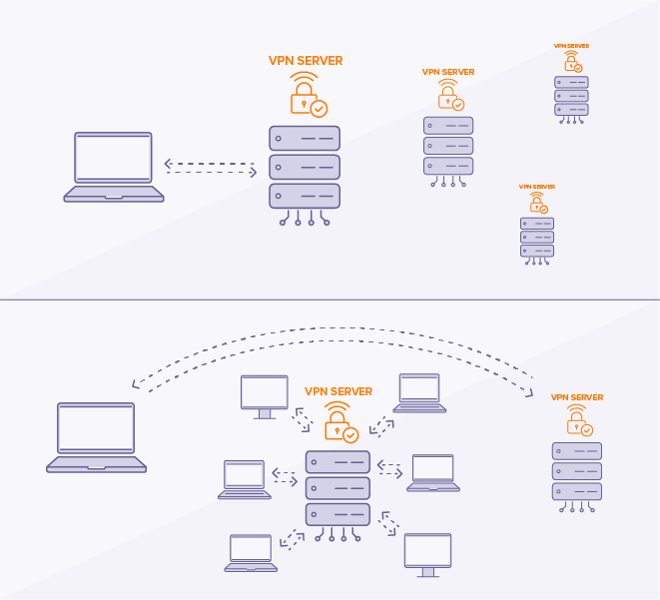
2. Change your protocol settings
VPN protocols are the systems that VPN servers use to establish a connection and encrypt your data. There’s a variety of protocols out there, each with its own strengths and weaknesses. You can instruct your VPN client to use the protocol of your choosing. If your current protocol settings aren’t delivering the performance you need, consider switching things up.
Developed in 2001, OpenVPN is likely to be your best bet for speed and stability without compromising on security, and it’s the one most premium VPNs use by default. Choose the OpenVPN protocol if it’s available on your VPN app. Otherwise, try L2TP/IPSec, or if on mobile, look for IKEv2.
WireGuard is a cutting-edge VPN protocol that isn’t widely available yet, as it’s still in development, though some VPN providers are already offering it. PPTP is often the fastest of all protocols, but only due to its outdated and insecure encryption method. Use PPTP only if you’re not concerned with security while you surf.
Within a given protocol, you can also try toggling between UDP and TCP, the two methods VPNs use for sending data on the internet. One might work better than the other for you.
3. Switch to a faster VPN provider
If your speed issues are still plaguing you after trying the above two fixes, it might be time to consider moving on. Perhaps your current VPN provider just isn’t offering the fastest speed around. They might not be utilizing sufficient server load-balancing techniques, or maybe their infrastructure and network connections just aren’t up to par.
With so many commercial VPNs vying for your subscription fees, it’s truly a buyer’s market. Shop around and look for a VPN that meets your security, speed, and financial requirements — but above all, be sure that you’re choosing a trustworthy VPN provider like Avast and the Avast SecureLine VPN.
VPNs conceal your online activity from all parties except one: your VPN provider. Look for a provider that won’t keep logs of what you’ve done while connected to their servers, and conduct thorough research to see what other people’s experiences have been like. Avast is log-free and offers a wide variety of speedy servers all over the world.
4. Check your internet speed
Before you ditch your current provider, consider that the problem might not lie with your VPN at all. A good VPN is still going to feel slow on a slow internet connection, so take a moment to analyze whether your internet is performing as expected.
First, disconnect your VPN so that you’re connecting directly to the internet. Next, perform an internet speed test by navigating to one of the many tools available online. Follow the instructions on your chosen website to conduct your speed test, then compare the results to what you’ve been promised by your internet service provider (ISP).
 If your speed test falls short of what you’re supposed to be receiving, it’s likely that your VPN connection isn’t the problem after all. Try resetting your router to see if that speeds up your internet connection. If not, it might be time to give your ISP a call. You’ll get the best speeds from your VPN with fast internet.
If your speed test falls short of what you’re supposed to be receiving, it’s likely that your VPN connection isn’t the problem after all. Try resetting your router to see if that speeds up your internet connection. If not, it might be time to give your ISP a call. You’ll get the best speeds from your VPN with fast internet.
5. Use a wired Ethernet connection
Wi-Fi’s the norm these days, but it’s rarely going to be as fast or stable as a dedicated Ethernet connection. Any time you go wireless, there’s room for signal interference to get in the way and gunk up your connection. An Ethernet connection preserves your direct pathway to the internet.
Many newer laptops don’t even come with Ethernet ports anymore, but if yours does, give it a shot. There are also plenty of adaptors on the market that will allow newer devices to accept an Ethernet cable. Try a wired connection and see if your VPN speed improves.
6. Get rid of background apps on your device
Your VPN isn’t the only application that uses the internet on your device. You might have a bunch of programs running quietly in the background, chewing up both bandwidth and resources without you even realizing it. The more activity you have on your internet connection, the slower your VPN will feel. And on a mobile connection, this unwanted activity can eat through your data plan before you’ve even realized it.
Remove junk files and unwanted programs to speed up your PC, Mac, Android, or iOS device and restore your internet performance. A faster, optimized computer or phone will be better able to focus its resources on the programs you actually want to use. With more bandwidth available, your VPN should run much faster than before.
Choose a VPN that won't slow you down
You can avoid all the above procedures by choosing a VPN that’s continually updated to provide you with the fastest available speeds. Avast SecureLine VPN is a lightning-fast private tunnel through the internet fueled by a secure network of servers across the globe. Save yourself all the headaches of regular optimization and maintenance with a VPN that’s designed with your convenience in mind.

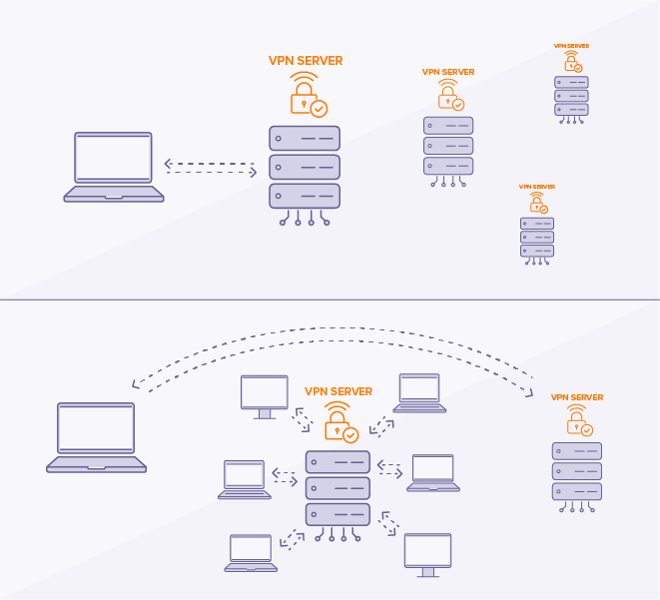
 If your speed test falls short of what you’re supposed to be receiving, it’s likely that your VPN connection isn’t the problem after all. Try resetting your router to see if that
If your speed test falls short of what you’re supposed to be receiving, it’s likely that your VPN connection isn’t the problem after all. Try resetting your router to see if that