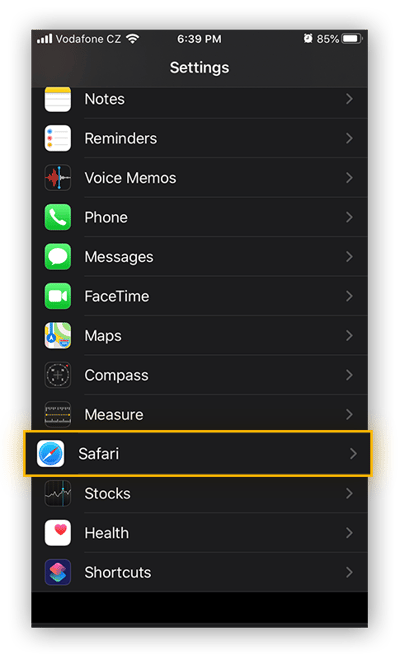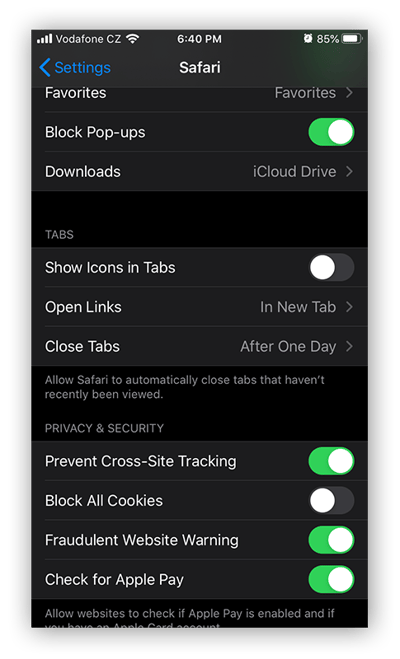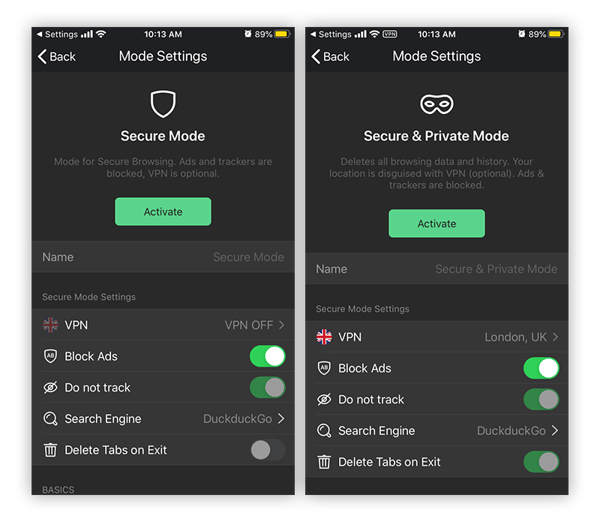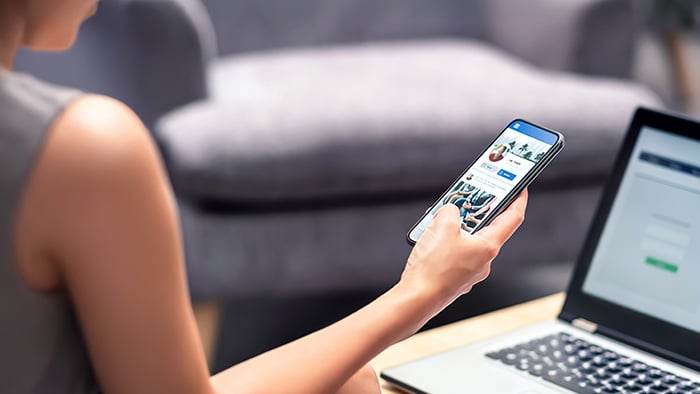- Security
- Privacy
- Performance
Internet ads are even more annoying than usual when you’re on a mobile device, because they can often take up your whole screen. Find out how to block ads on your iPhone and iPad with our list of the best iOS ad blockers, and learn why a free secure browser is the best pop-up blocker no money can buy.
This Article Contains
This Article Contains
How to block ads on iPhone apps
Safari isn’t the only place where you’ll find ads on your iPhone. Many free apps support themselves by serving up in-app ads, which might lead you to wonder how to block ads in these iOS apps.
Since app developers often rely on these ads for income, the best (and most ethical) way to block ads in apps on your iPhone is to pay for the apps you like to use. Many free ad-supported apps offer a one-time payment option to upgrade to an ad-free premium version, while others feature subscription plans. If you’re using a certain app regularly, paying for the app is a great way to support its developer and block ads at the same time.
But some apps don’t offer a way to remove ads at all, even if you’re willing to pay. In these cases, you’ve got two other options to try. Here’s how to stop ads on iPad apps, iPhone games, and other iOS apps.
-
Use airplane mode. This is an imperfect solution at best, since you won’t be able to go online while in airplane mode. But if you want to play an offline mobile game, it might work, since apps load ads via your internet connection. You may still see an empty space where the ad would normally appear, but at least it’s not as annoying.
-
Use an ad-blocking VPN. Some VPNs come with ad-blocking capabilities. If you connect to your VPN before opening an ad-riddled app, the VPN’s built-in ad blocker should take care of those ads for you.
Choosing a trusted iOS ad blocker
Apple’s internal security measures are great — if there’s an app in the App Store, chances are that it won’t be malicious. Still, it never hurts to do a bit of due diligence before installing any third-party app on your device. After all, iOS devices aren’t cheap, so you should treat yours with care. Here’s what to look out for:
-
Stellar reviews: This seems obvious, but it’s obvious for a good reason. There are many iOS ad blockers out there competing for your download. As such, pick an app from a developer with a bulletproof reputation.
-
Airtight privacy policies: Some ad blockers require that you route your phone’s traffic through their servers. Do not choose an app that does this! You’ve got plenty of options to choose from among the ad blockers that keep their hands off your data. Pick one of those, and leave your privacy intact.
-
Features vs. pricing: Think about what you’re looking for in advance. Do you want to block ads just while you browse, or in other iOS apps? Do you want to create your own custom ad-blocking filters, or is basic blocking good enough? Figure out exactly what you want, then find an app that provides this at a fair price — or for free.
Why should I use an adblocker on my iPhone?
Should you even use an ad blocker in the first place? Blocking ads is a mixed bag. On the one hand, ads can get in the way of the content you want. It’s not fun when you’re forced to watch an ad before an online video loads. Sponsored posts in your Instagram feed are annoying. Scrolling past an ad to continue reading an interesting article disrupts your flow.
On the other hand, these ads help pay for the services you enjoy. Ad-supported media outlets use ad revenue to serve you the content you enjoy. The same goes for mobile game developers — the ads in their games allow them to create new games for you to play. Your favorite YouTubers and Twitch streamers rely on ad revenue to support their content creation.
That’s why whitelists are great features. Add a website to your ad blocker’s whitelist if you want to let it continue displaying ads. When you load those sites, you’ll see ads as normal, and you’ll be helping the people who make those sites earn money.
But online advertising isn’t all sunshine and rainbows. Here are several reasons why using an ad blocker is a good idea:
![]() Prevent tracking. Many advertisers use behavioral monitoring and web tracking techniques to harvest your data. They’ll use this data in their attempts to nudge you toward the actions they want you to take, such as buying a certain product at a given time. Ad blockers that also target cookies and other trackers make it much more difficult for advertisers to access your data.
Prevent tracking. Many advertisers use behavioral monitoring and web tracking techniques to harvest your data. They’ll use this data in their attempts to nudge you toward the actions they want you to take, such as buying a certain product at a given time. Ad blockers that also target cookies and other trackers make it much more difficult for advertisers to access your data.
![]() Block malvertising attempts. Sometimes, ads are more than just ads. Malvertising is the practice of embedding malware in online ads. When you click the malicious ad, it downloads the malware onto your device. Other malicious ads will redirect you to phishing websites. Ad blockers can protect you against malware on your phone by preventing the malicious ads from loading.
Block malvertising attempts. Sometimes, ads are more than just ads. Malvertising is the practice of embedding malware in online ads. When you click the malicious ad, it downloads the malware onto your device. Other malicious ads will redirect you to phishing websites. Ad blockers can protect you against malware on your phone by preventing the malicious ads from loading.
![]() Counter adware. Adware has one goal: to shower you in ads. An ad blocker can help fight against adware while you work on removing it from your device with a dedicated adware removal tool.
Counter adware. Adware has one goal: to shower you in ads. An ad blocker can help fight against adware while you work on removing it from your device with a dedicated adware removal tool.
![]() Speed up your browsing. Ads come from different servers than web content. When you visit an ad-plastered website, you’re loading the page content as well as all the ads on it. Since ad blockers prevent the ads from loading onto your device, you’ll reduce the overall time it takes to load the page — significantly speeding up your iPhone browsing speeds and reducing mobile data consumption.
Speed up your browsing. Ads come from different servers than web content. When you visit an ad-plastered website, you’re loading the page content as well as all the ads on it. Since ad blockers prevent the ads from loading onto your device, you’ll reduce the overall time it takes to load the page — significantly speeding up your iPhone browsing speeds and reducing mobile data consumption.
Block ads and pop-ups with Avast Secure Browser for iOS
Avast Secure Browser dramatically speeds up your browsing by blocking ads, pop-ups, and trackers, allowing your favorite content to load way more quickly. And you’ll enjoy that content while a full suite of privacy and security features are keeping you safe.
Automatic encryption on every website, multiple layers of privacy and anti-tracking protection, and powerful anti-phishing countermeasures — get all this and more with Avast Secure Browser, absolutely free.
Privacy Tips
Privacy
Ivan Belcic
17-09-2020