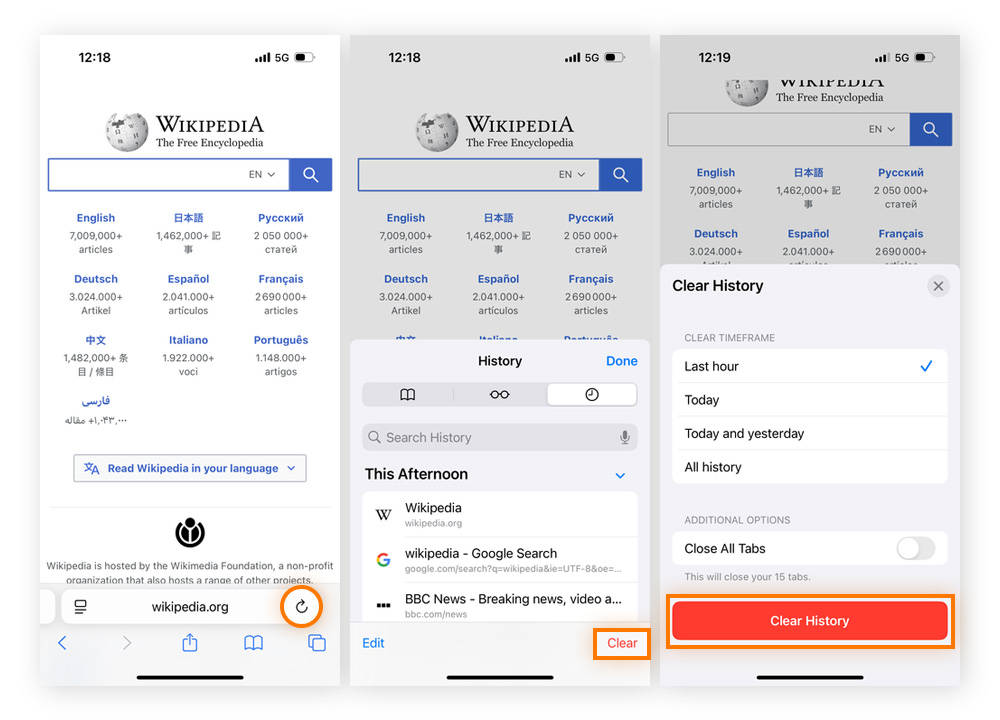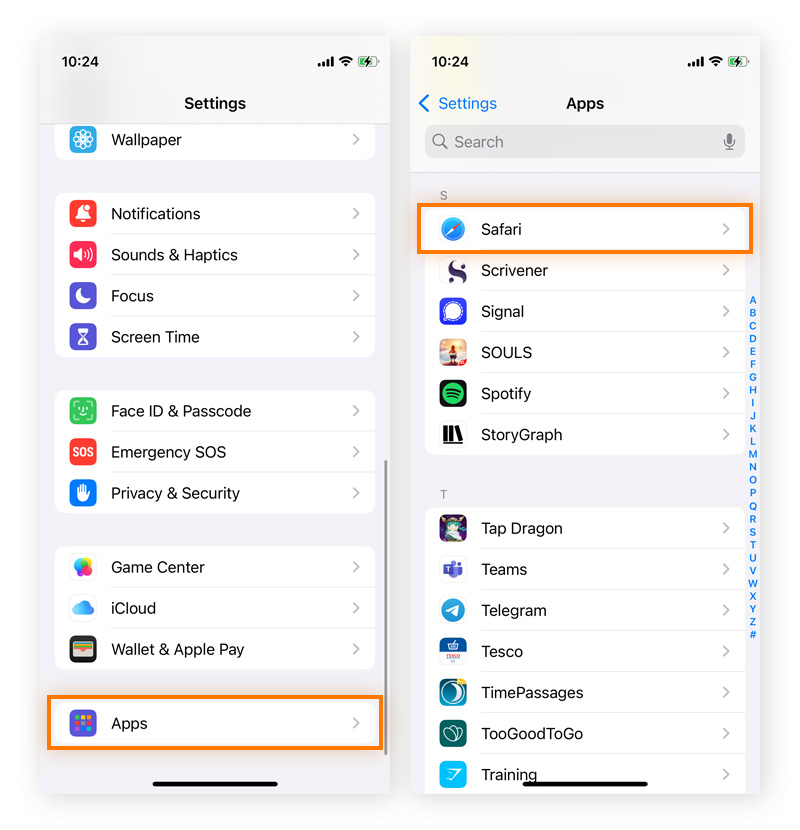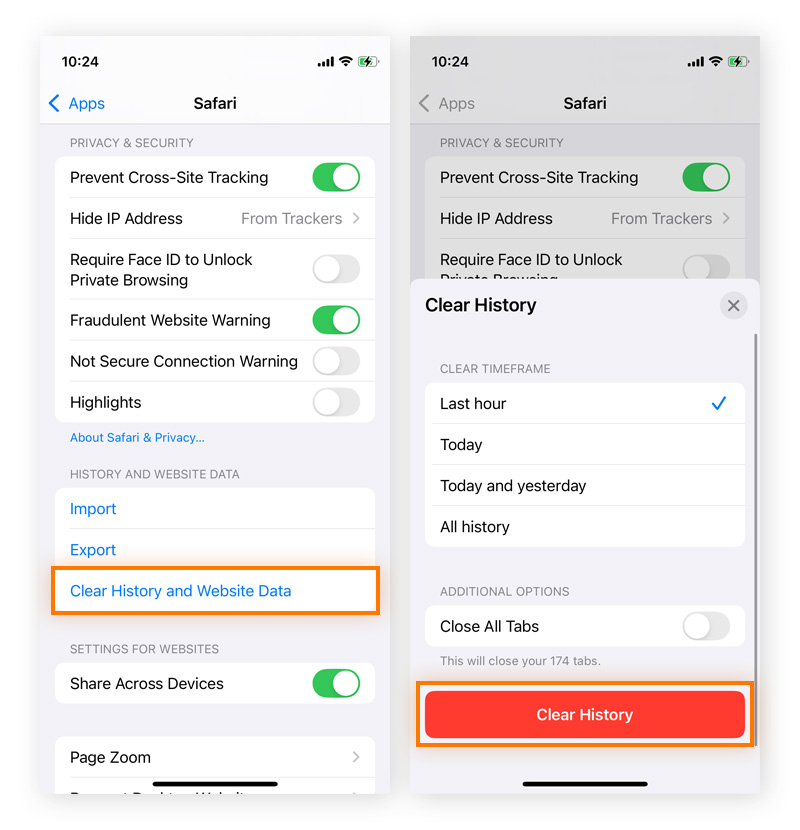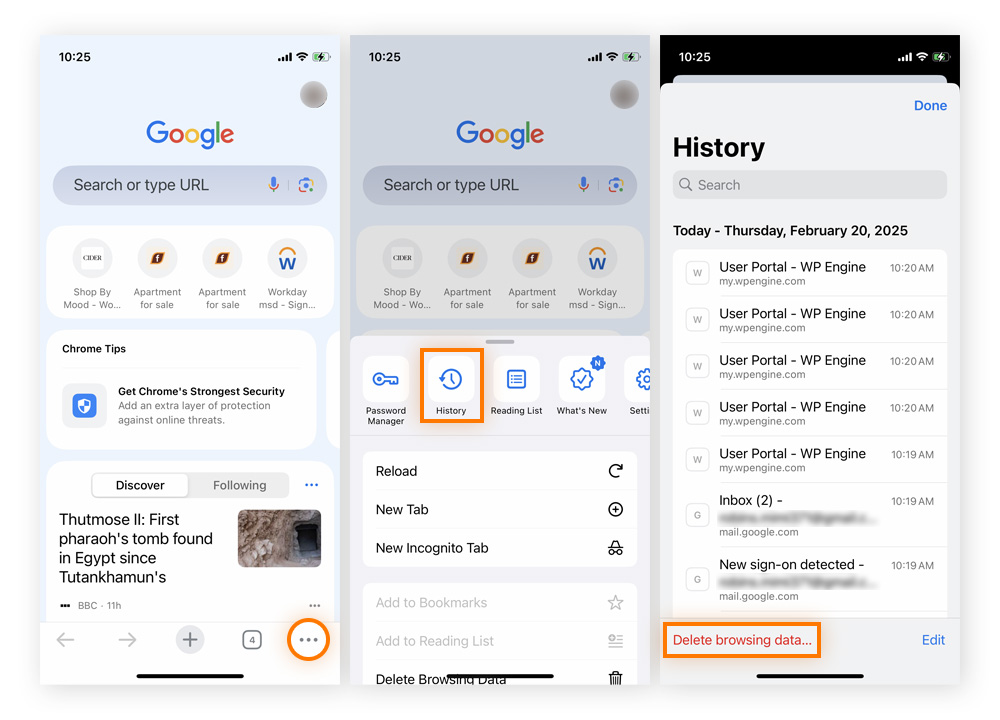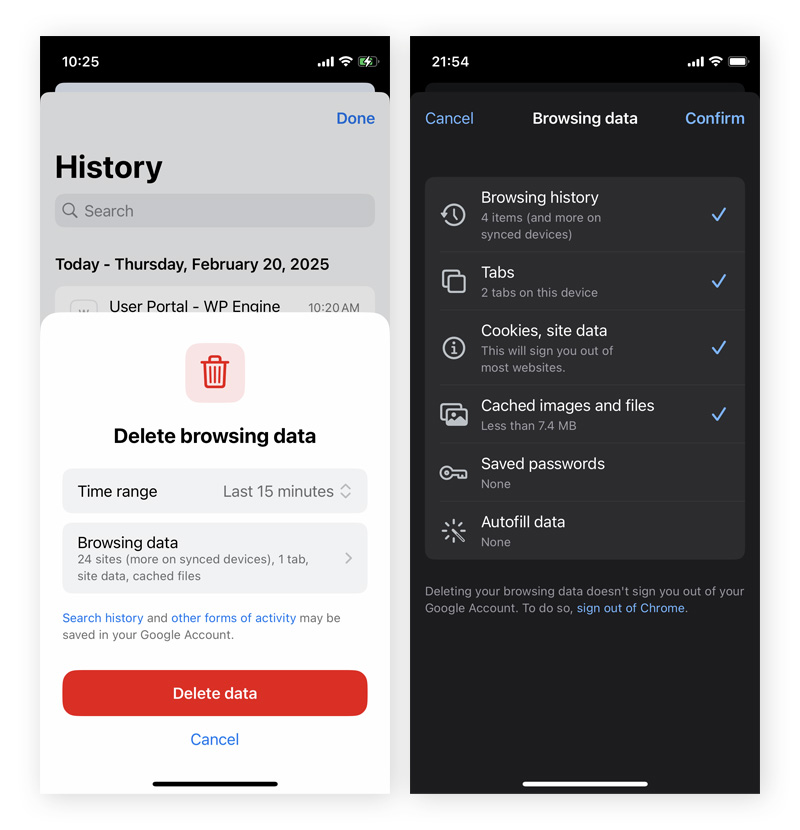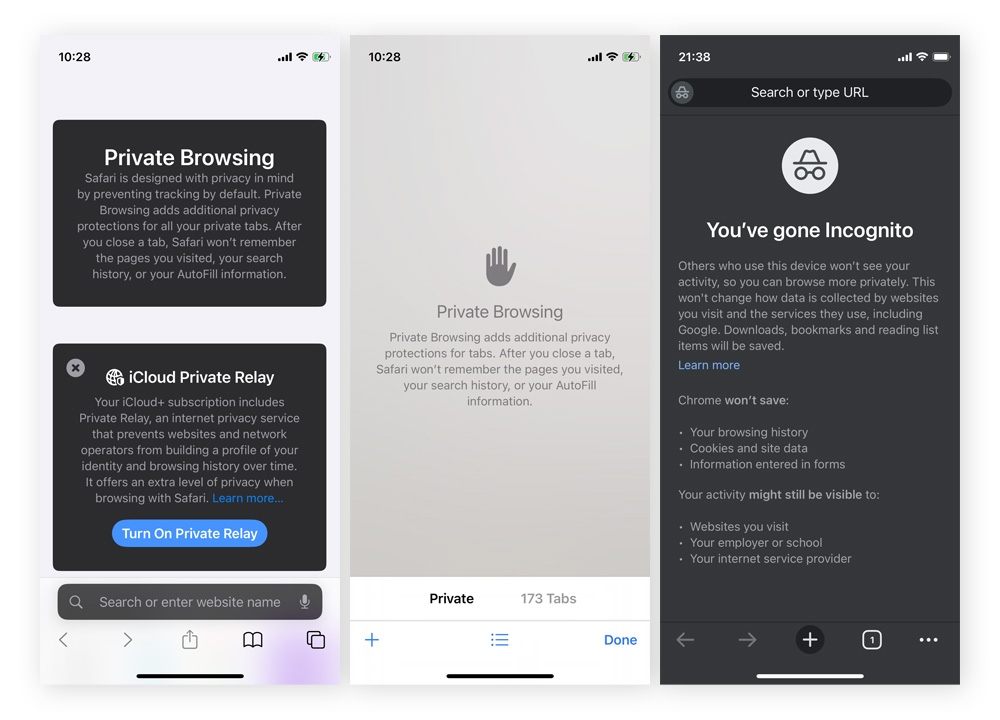Clear your Safari history
Like most browsers, Safari keeps a record of the websites you visit. This stored data can build up over time, affecting the browser’s performance and potentially compromising your privacy. Clearing your Safari history can help protect your personal data, reduce tracking, and keep your device running smoothly.
Here's how to quickly erase your browsing history via the Safari app:
-
Open Safari and tap the Bookmarks icon.
-
Tap the clock icon in the top-right to view your browsing history.
-
To clear everything, tap Clear (bottom-right), choose a time range, and tap Clear History.
-
To delete specific sites, swipe left and tap the trash icon, or tap Edit to select multiple entries.
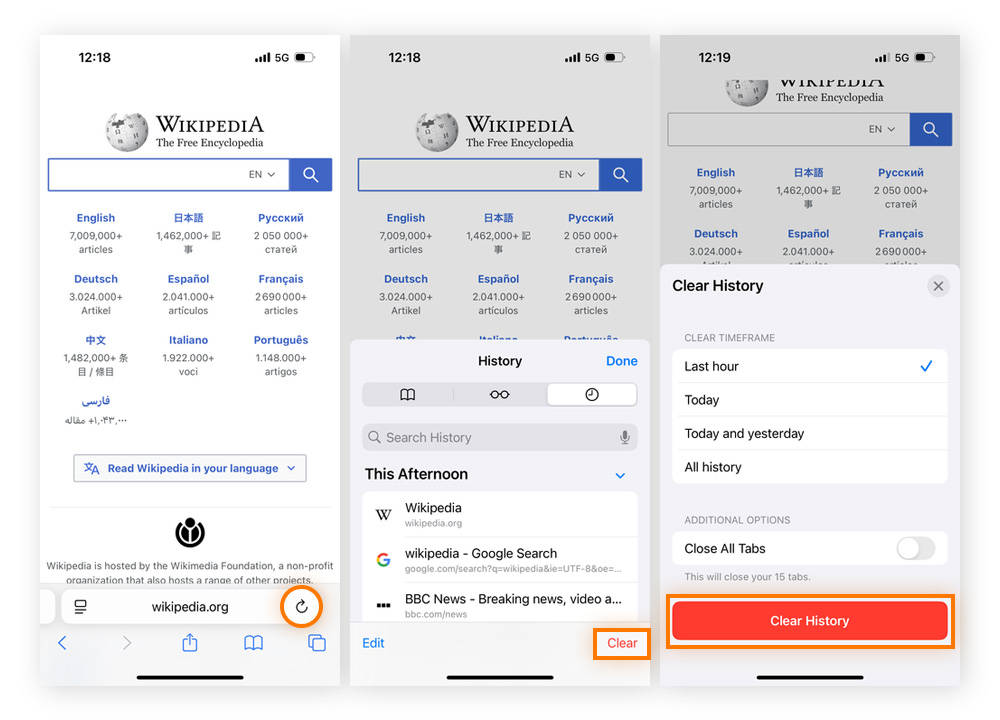
You can also clear your Safari history on iPhone through the main iOS Settings app:
-
Open Settings, scroll down to Apps, and tap Safari.
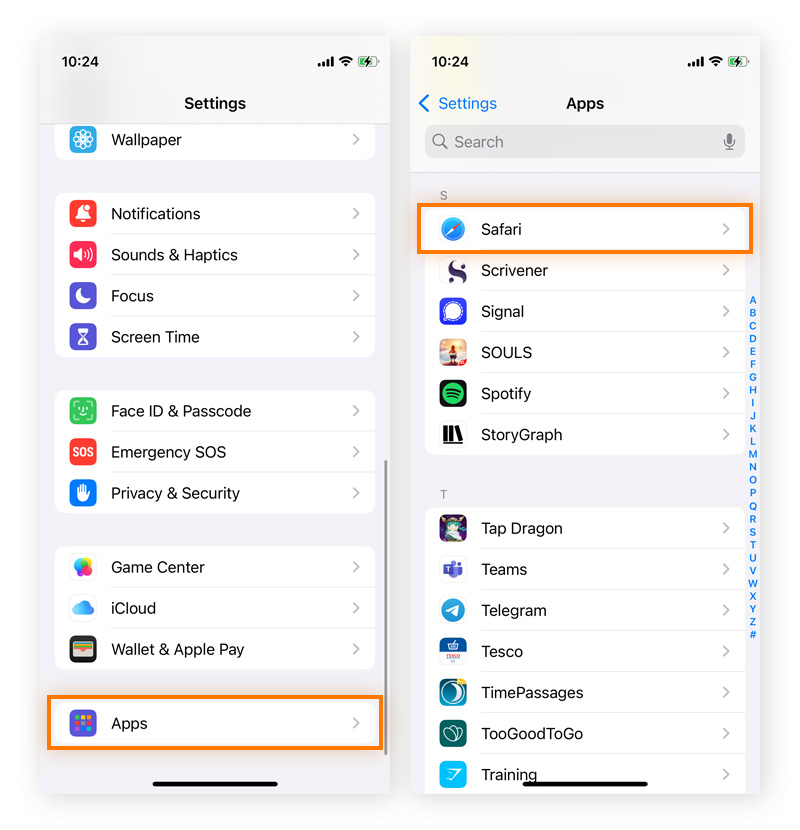
-
Tap Clear History and Website Data, choose a time range, and tap Clear History to delete the desired period of browsing history.
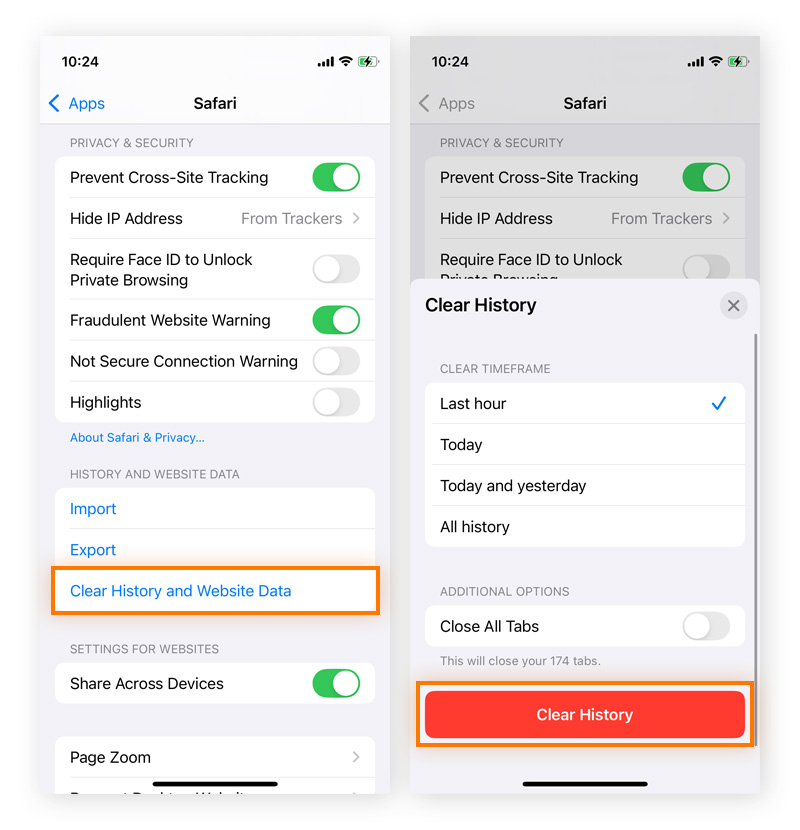
Clearing your history in Safari also deletes cookies and browsing data, but it won’t affect your AutoFill information.
If you want to clear cookies and cache without deleting your browsing history, go to Settings > Safari > Advanced > Website Data and tap Remove All Website Data.
Delete your Chrome search history
Deleting your Chrome search history on your iPhone is just as simple as clearing your Safari history. The main difference is that you can only do it from within the Chrome browser app — there’s no option to clear Chrome history in the iOS Settings app.
-
Open Chrome on your iPhone, tap the three dots in the bottom-right corner, and then tap History > Delete Browsing Data.
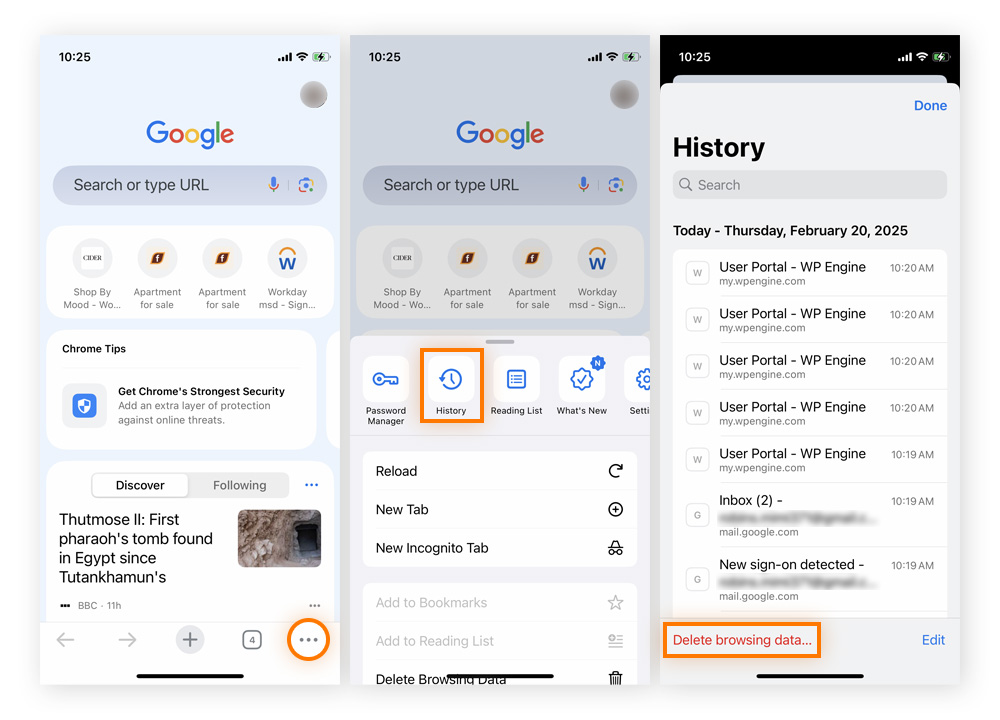
-
Choose a time range and select which data types to delete, such as cookies, cached data, and autofill.
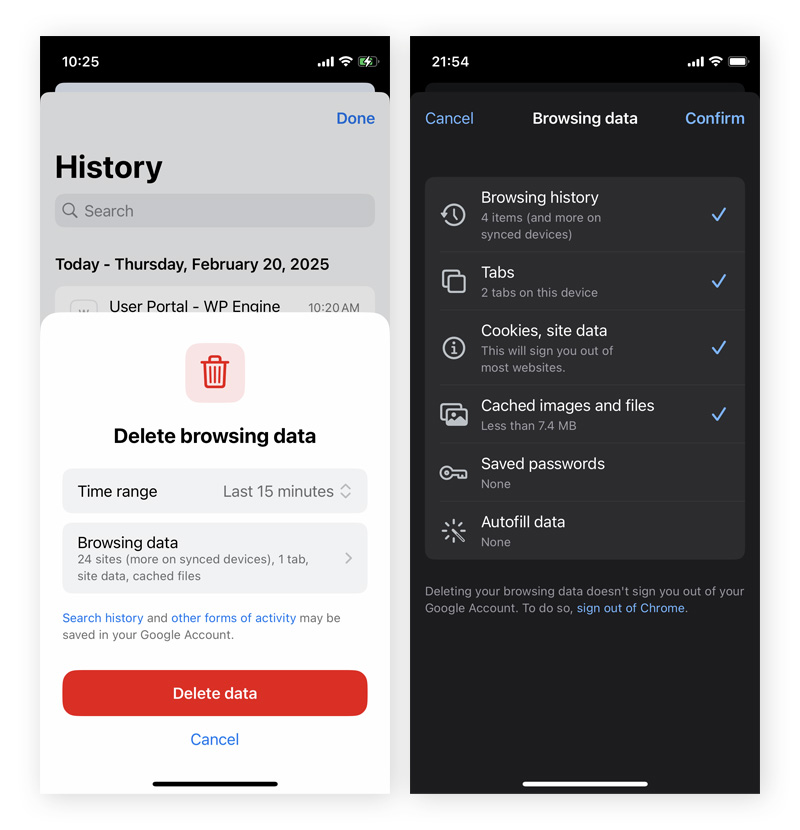
Note that this will only remove browsing data from your device — it won't delete search history tied to your Google account. That data is stored in the cloud and linked to your signed-in Google profile. To fully remove search history across devices, you’ll need to visit myactivity.google.com and delete it directly from your Google account settings.
Delete your Incognito history
For a more private browsing experience, both Safari and Chrome offer incognito modes that don’t save your browsing history, cookies, site data, or form inputs during the session. So, in theory, simply closing the incognito tabs by tapping the “x” in the tab overview should erase your iPhone’s incognito history.
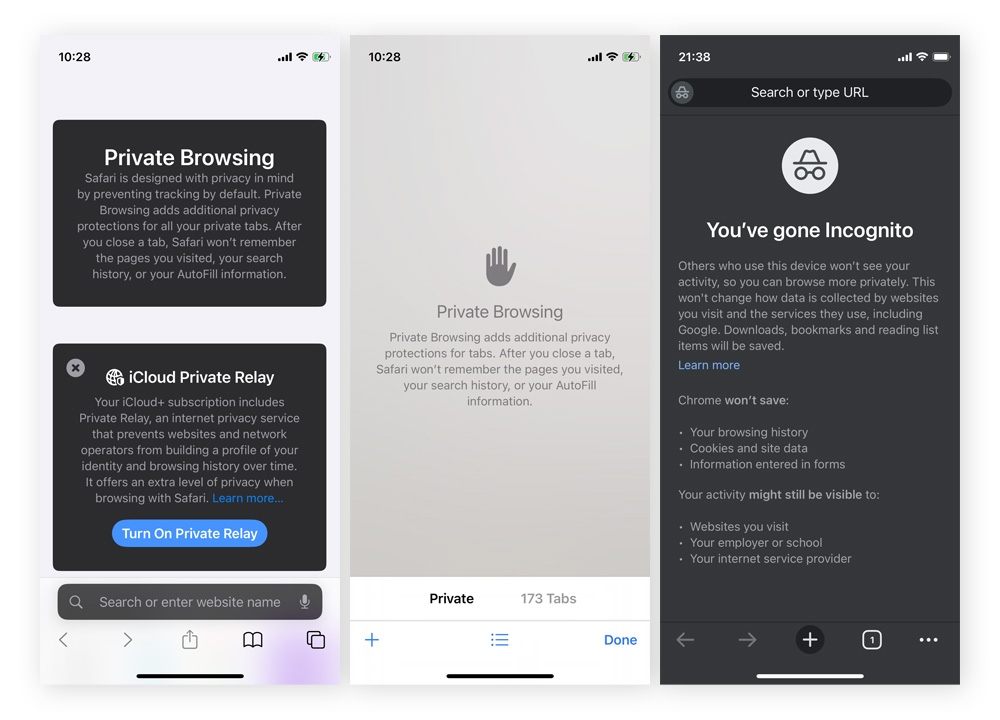
However, using incognito mode doesn’t make you completely invisible. Some data may still be accessible through your device or account. For a deeper look at what’s really private — and what’s not — check out our guide on how to delete your Incognito history.
Then, consider using one of the best private browsers like Avast Secure Browser, which is specifically engineered to minimize data collection and maximize user privacy.
Clear your iPhone search bar history
When you use the built-in iPhone search bar (also known as Spotlight Search), your recent searches are saved and displayed each time you access the tool. To clear your search bar history, you can either tap Clear next to recent searches directly in the search interface or go to Settings > Siri & Search and toggle off Show Recent Searches to prevent them from appearing in the future.

Keep in mind that these steps only hide your search history — they don’t delete it from your iPhone. To fully remove this data, check out our in-depth guide on how to clean up your iPhone and permanently delete stored search history.
Get a browser built for privacy
Your iPhone’s built-in tools only go so far when it comes to privacy. Avast Secure Browser takes protection to the next level. Built from the ground up to block trackers, boost speed, and keep your personal data safe, Avast Secure Browser offers truly private browsing every time you go online.