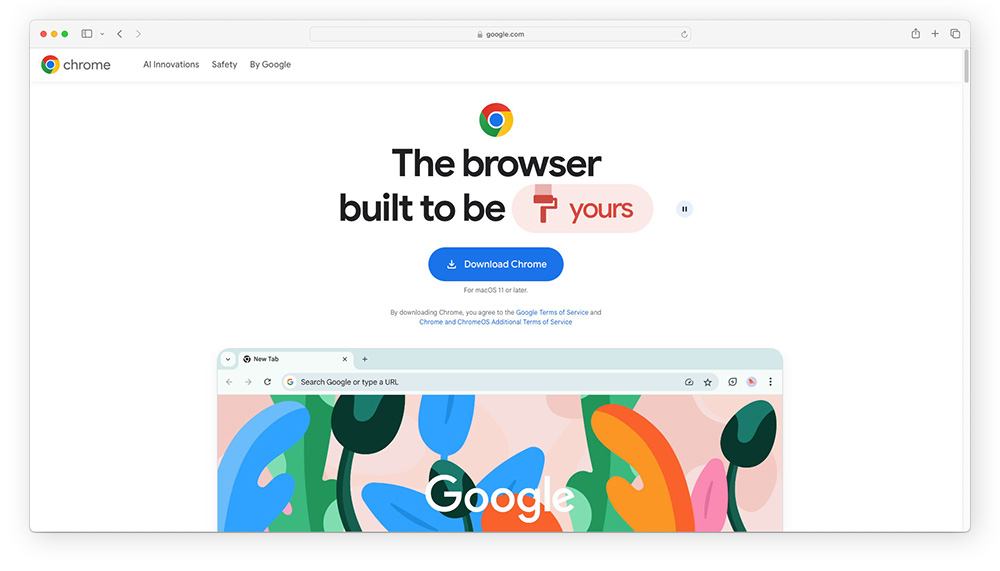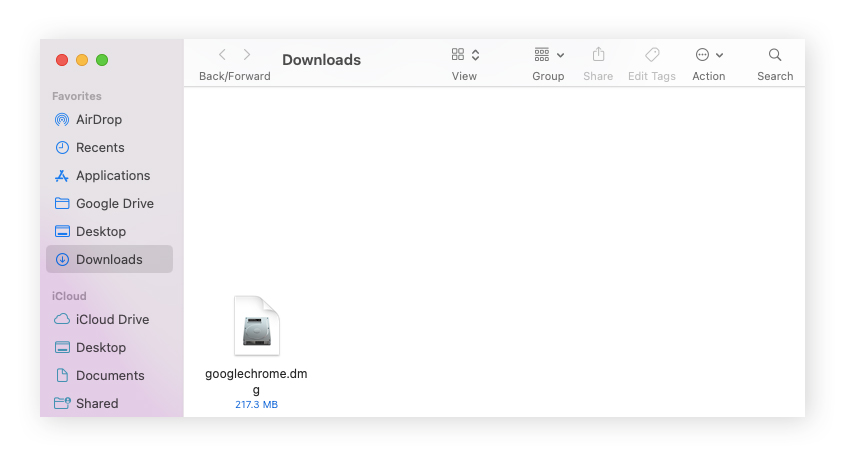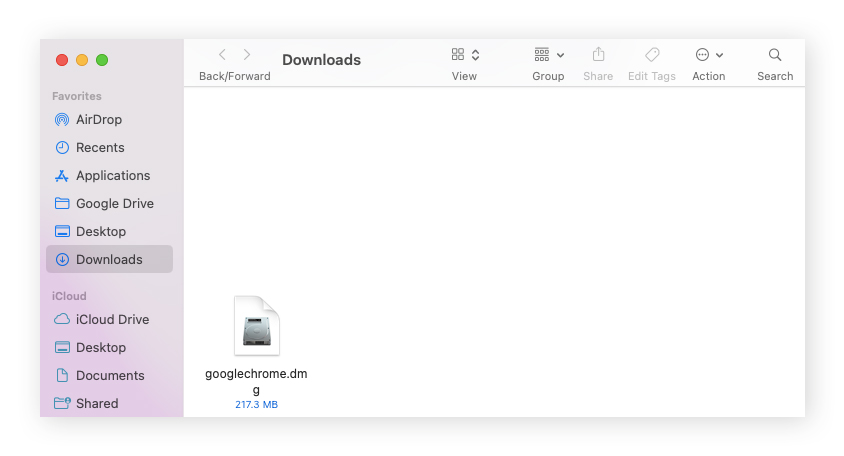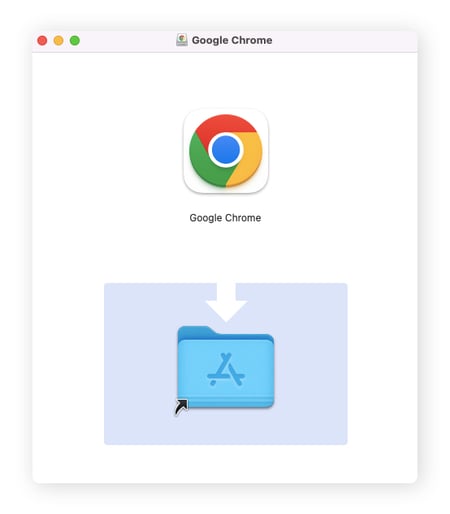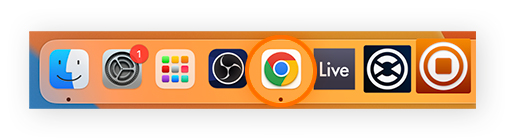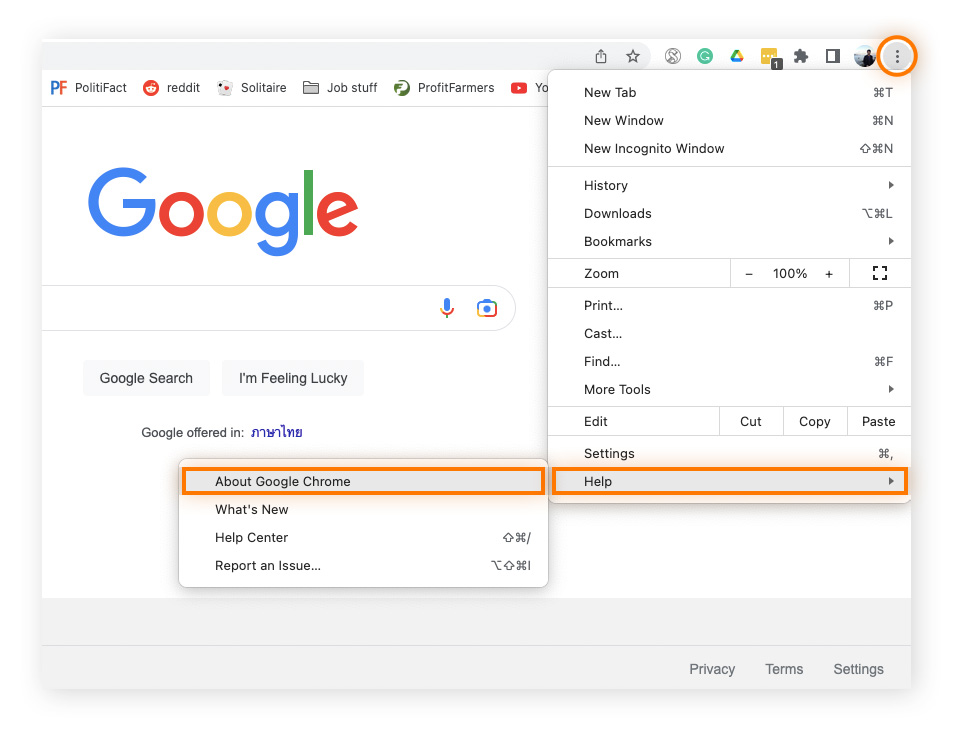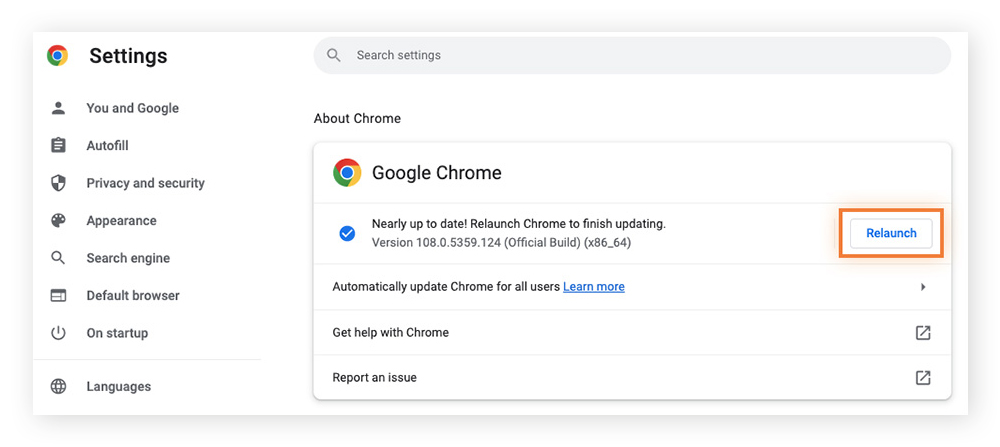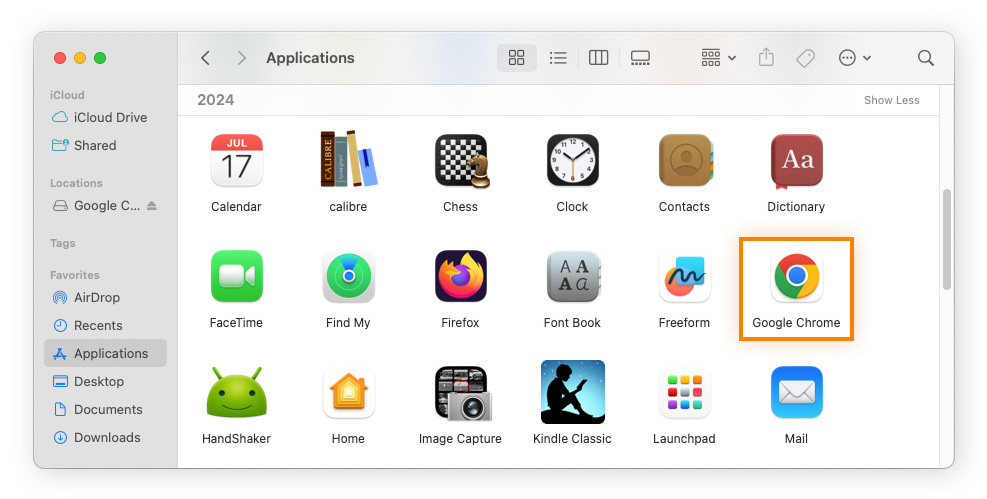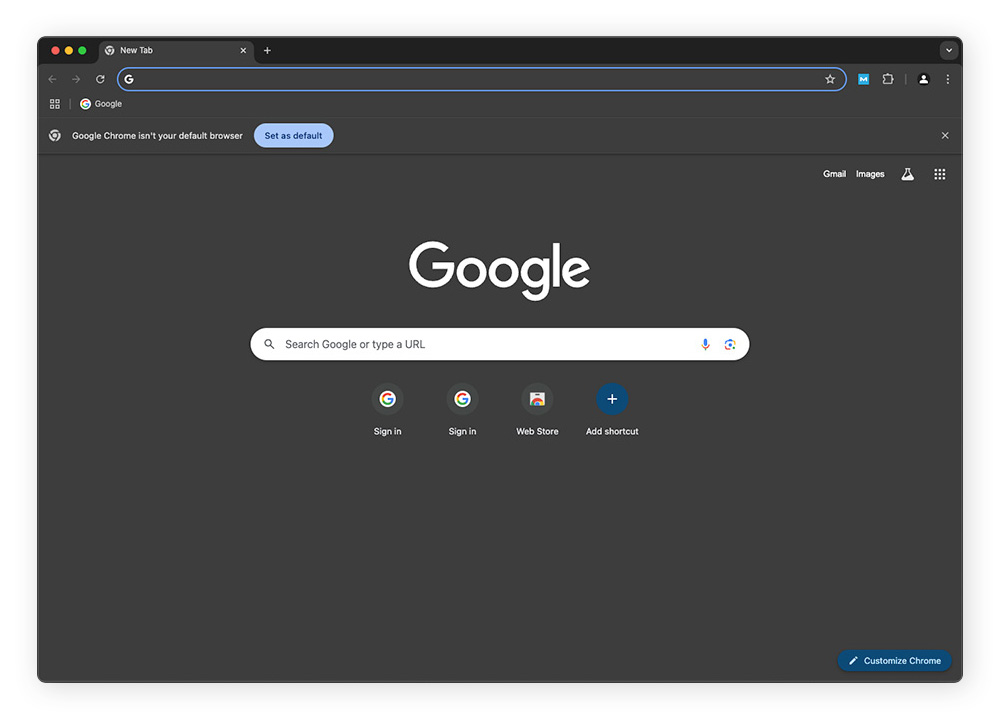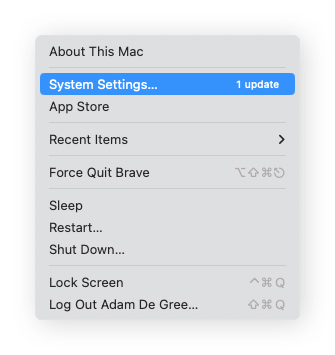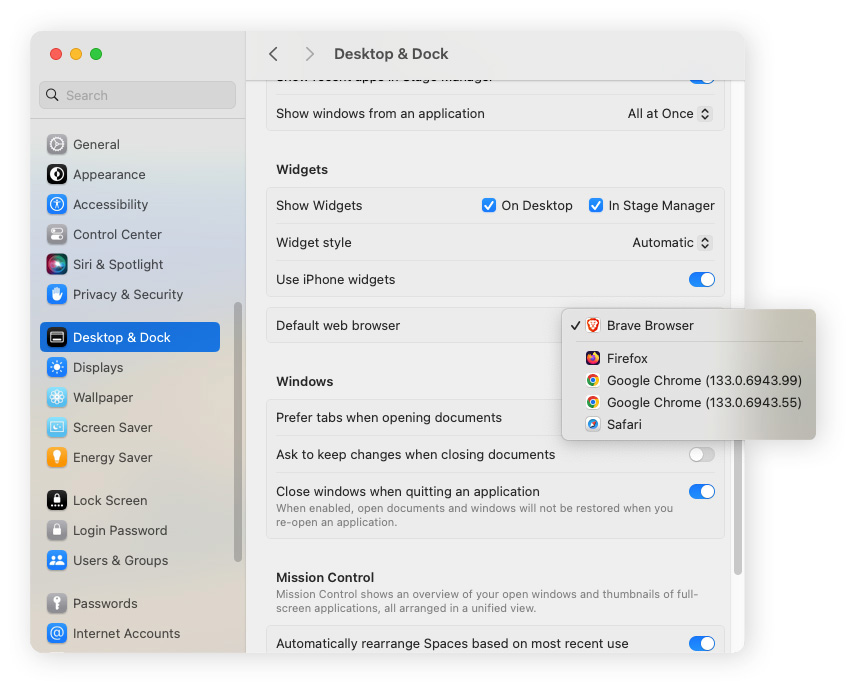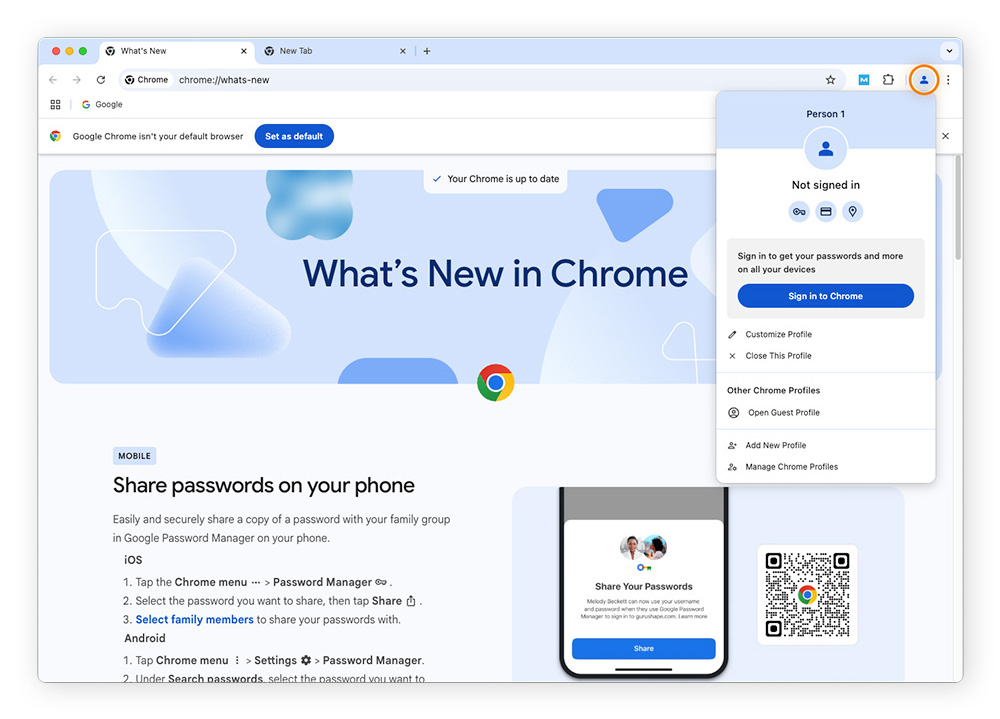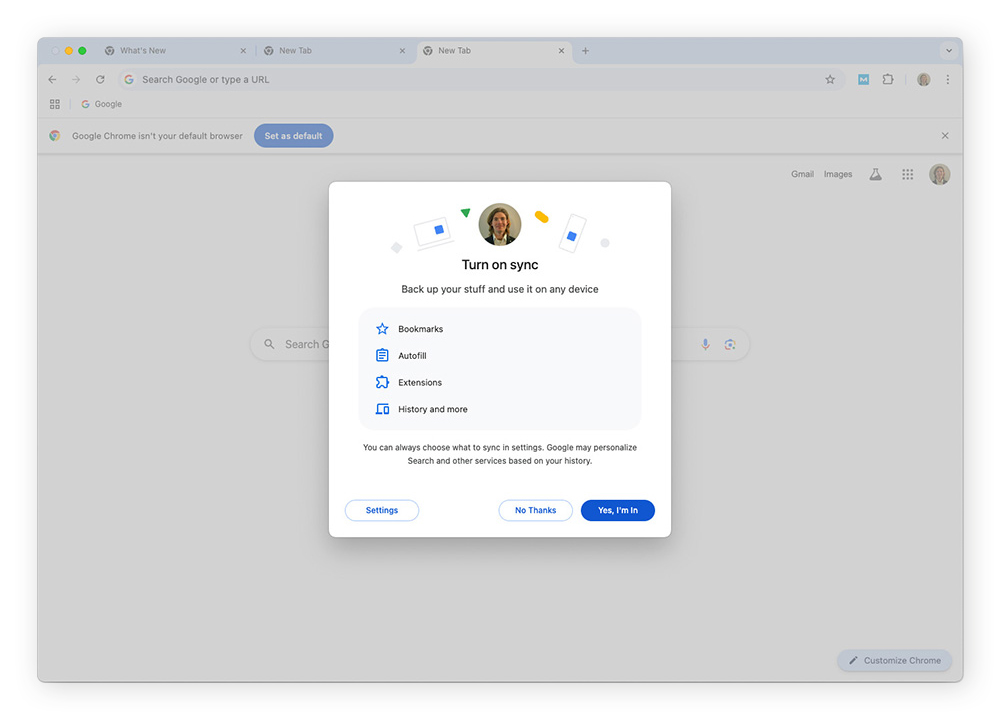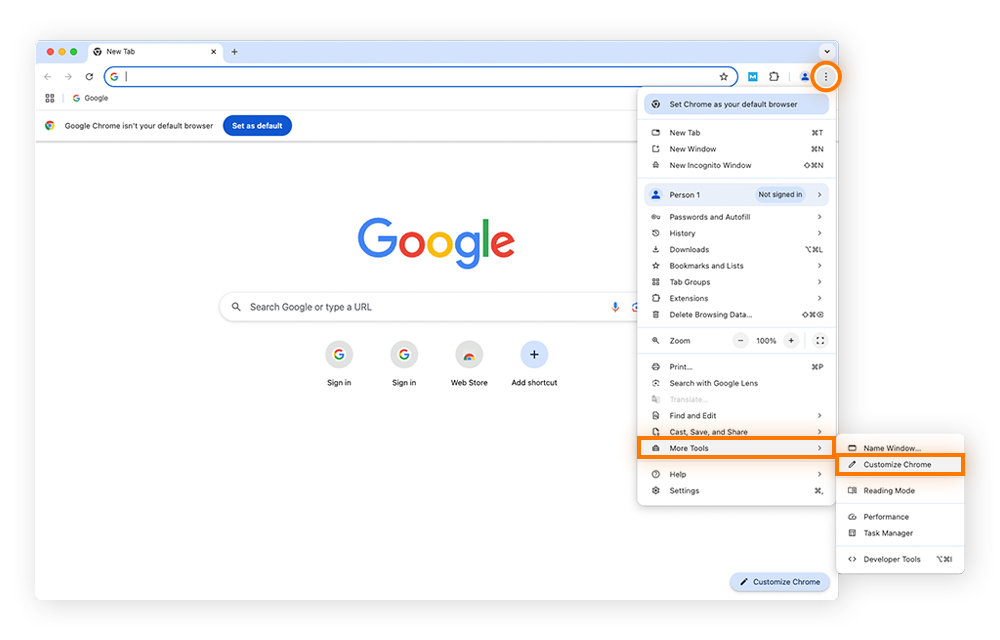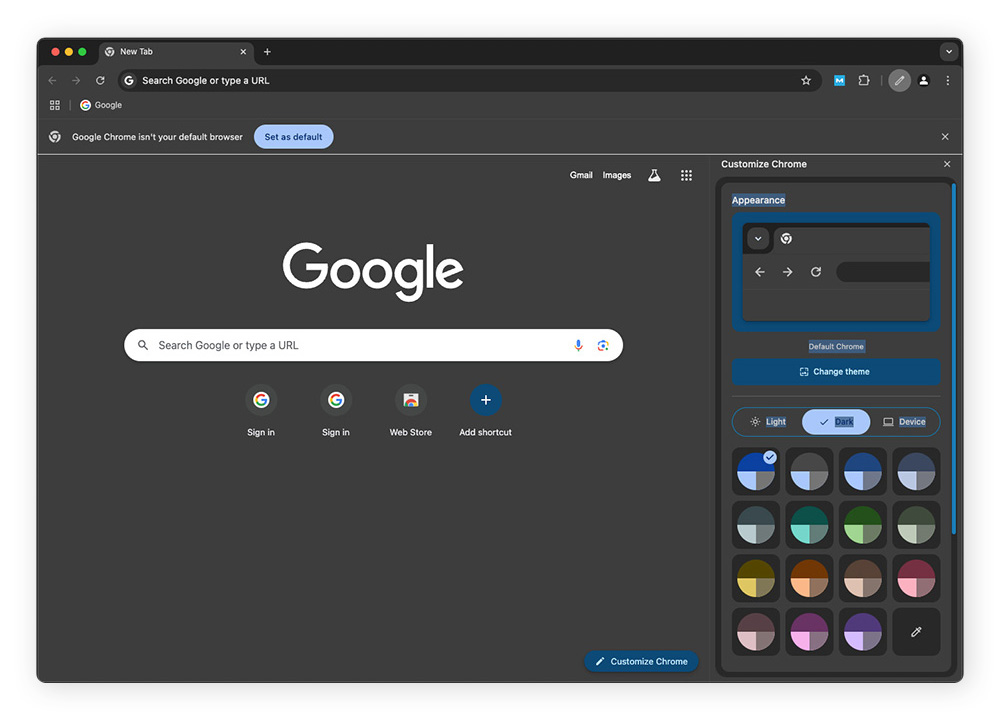How to download Google Chrome on Mac
To download Chrome for Mac or MacBook, open your current web browser (such as Safari) and go to the Chrome website. Click the Download Chrome button, and the Chrome browser will automatically begin downloading to your device.
Here’s how to download Google Chrome on a Mac or MacBook:
-
Open Safari, go to the Chrome website, and click Download Chrome.
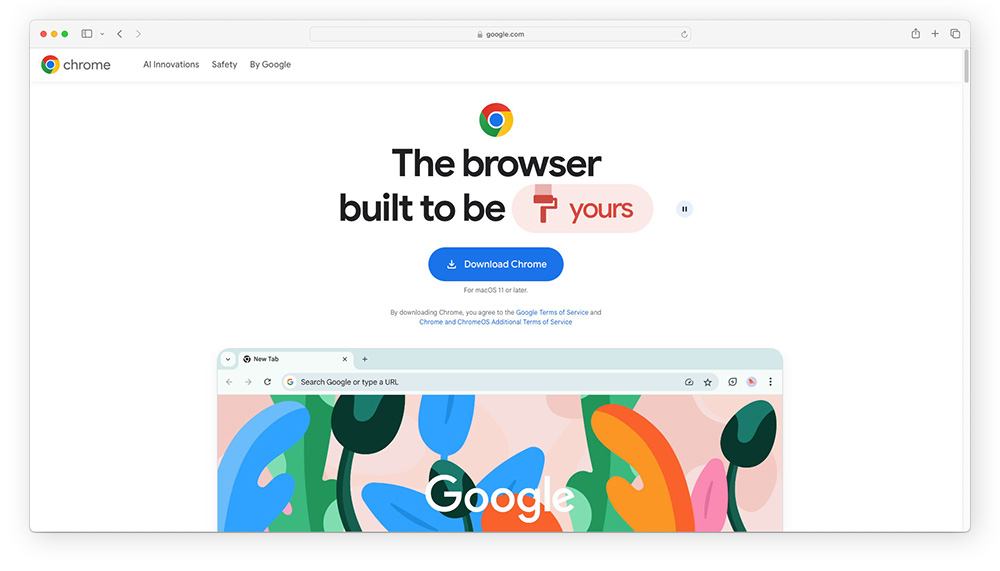
-
Open Finder, navigate to the Downloads tab on the left, and locate the googlechrome.dmg Chrome installer file to confirm the download.
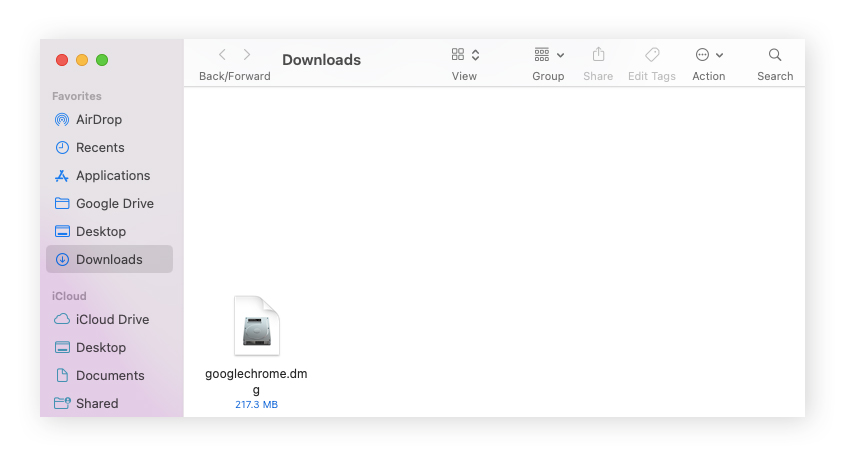
That’s it! You have Chrome on your Mac or MacBook — now it’s time to install it.
How to install Chrome on Mac
After downloading Chrome, it’s time to get Chrome set up on your Mac. Just double-click the Chrome installer icon, and a pop-up window will appear, prompting you to drag the Google Chrome icon into your Applications folder. Drag it there to begin the installation process.
Here’s a closer look at how to install Chrome on Mac:
-
Click the Chrome installer file in Finder.
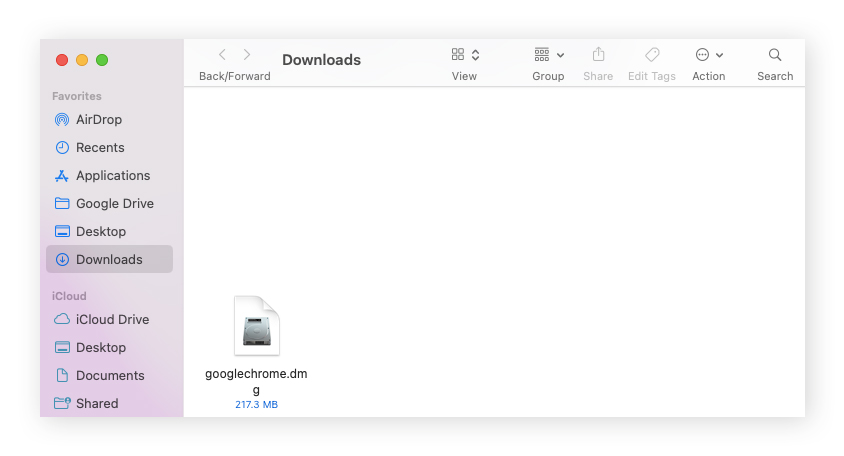
-
Drag the Chrome icon into the Applications folder. Then, launch it and approve the app to complete installation.
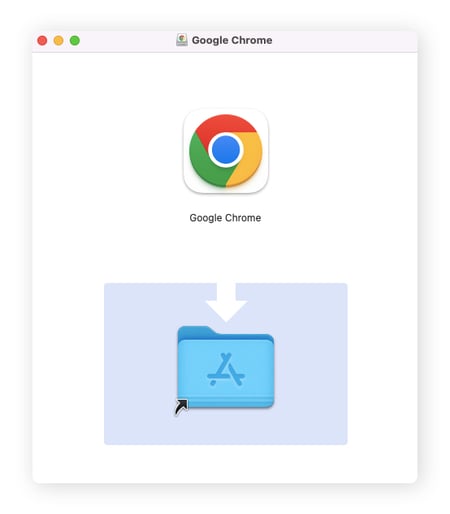
-
To add Chrome to your Dock for easy access, drag the Chrome icon to the left side of your Dock.
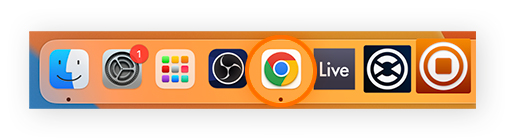
-
Finally, move the Chrome installer to the Trash to free up space on your Mac.
How to Update Chrome on Mac
To update Chrome on your Mac, quit Google Chrome and then relaunch it. When it relaunches, the app will automatically check for updates again.
To update Chrome manually on Mac:
-
Click the More icon (three vertical dots) in the top-right corner, then hover over Help and click About Google Chrome.
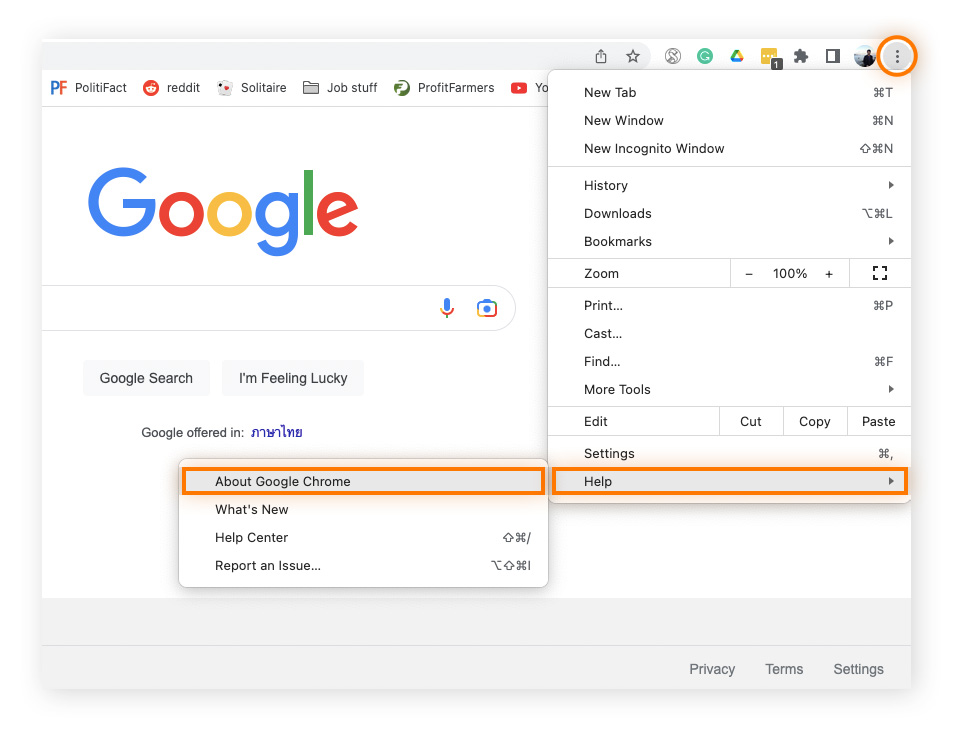
-
If you need to update Chrome on your Mac, click Relaunch to update.
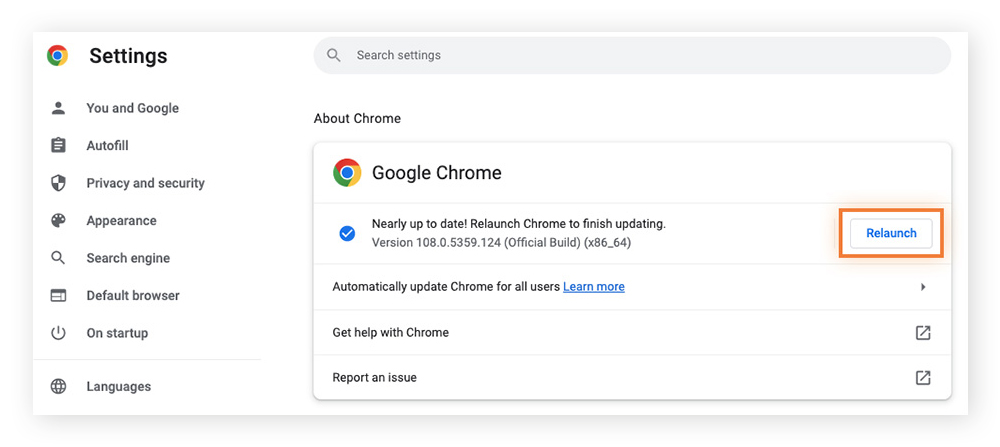
In the future, Chrome should update automatically whenever you relaunch the app and a new update is available. If not, you’ll be notified. Look for a green Update notification in the browser's top-right corner.
Speaking of notifications, if your browsing is being interrupted by too many of them, check out our guide to learn how to stop Chrome notifications from appearing.
How to uninstall Chrome on Mac
To uninstall Chrome on a Mac, follow the same process that you would to uninstall any app from your Mac.
-
Open Finder, select Applications on the left side of the window, and scroll down until you locate Google Chrome.
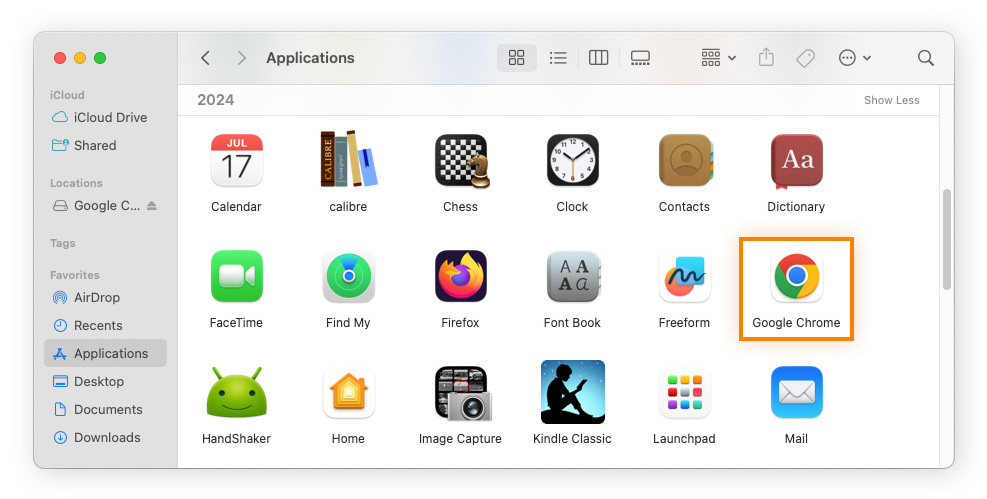
-
Drag the Chrome icon into Trash to uninstall the app from your Mac.
To double-check that you’ve successfully uninstalled Chrome, check the Applications folder in Finder to make sure it’s gone.
There are several reasons you might want to uninstall Chrome from your Mac, from freeing up storage space to removing potential exposure to zero-day vulnerabilities. But if you change your mind later, reinstalling Chrome on Mac is quick and easy.
Can you download Chrome on Mac directly?
Yes, Mac computers and MacBooks can run Google Chrome, which can be downloaded from the App Store or the official Chrome website. Before you get Google Chrome for Mac, make sure your macOS is up to date — Chrome requires macOS Big Sur 11 or later for optimal performance.
Many Mac users choose to download Chrome to enjoy seamless syncing across devices via their Google account, the extensive extension library, and broad compatibility with many web apps. It also offers frequent updates, relatively strong security features, and tight integration with Google services like Gmail, Drive, and Docs.
Why won’t Google Chrome download on my Mac?
If Google Chrome won’t download to your Mac, a few quick troubleshooting steps can often resolve the issue. Here are some of the most commonly encountered issues when downloading Chrome to a Mac or MacBook:
-
Insufficient storage space: If Chrome isn’t downloading, you may want to check your storage space. If your hard drive is full, you may need to make space on your Mac to download and install Chrome.
-
Corrupt version: Digital files can become damaged or corrupted. If your Chrome file is corrupted, it won’t open. Try re-downloading Chrome from the website to fix this issue.
-
Wrong file: Hackers use fake websites to trick people into downloading malware. Double-check to make sure you downloaded it from the official Chrome website, and run a virus scan if you clicked a suspicious link.
-
Old macOS: Google Chrome will only run on macOS Big Sur 11 and up. Check your system settings to confirm that you have the right OS for the job.
-
Security settings: Open System Settings, click Privacy & Security in the bar on the left, and verify that your Mac allows applications downloaded from the App Store and identified developers.
How to set up Chrome for Mac
Once you’ve installed Chrome on your Mac or MacBook, you have several setup options. To access the full range of Google services, sign in with your Google account. For quick access, drag the Chrome icon to your Dock. If you prefer to use Chrome for all your browsing, you can also set it as your default browser so links open in Chrome automatically.
Make Chrome the default browser on Mac
There are two ways to make Chrome the default browser on a Mac. The easiest method is to open Chrome and click Set as default on the homepage banner.
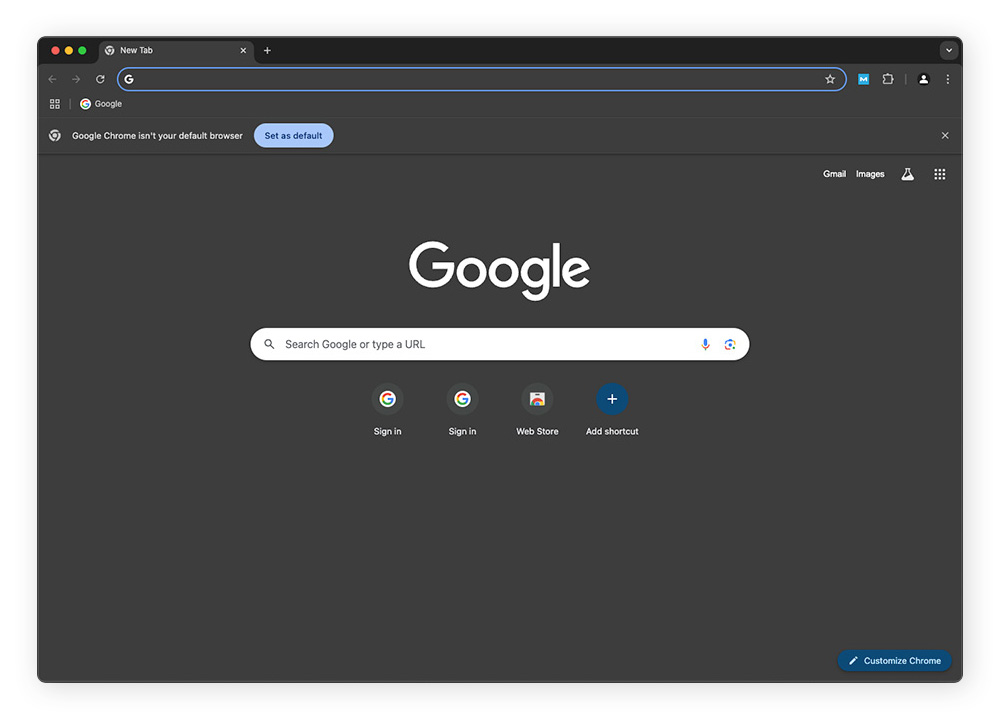
You can also make Chrome your default browser from your Mac settings by following these steps:
-
Click the Apple icon and select System Settings.
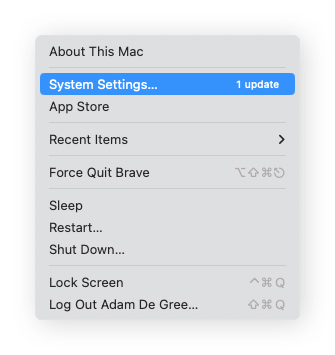
-
Click Desktop & Dock and scroll down to Default web browser.

-
Select Google Chrome from the Default web browser drop-down menu.
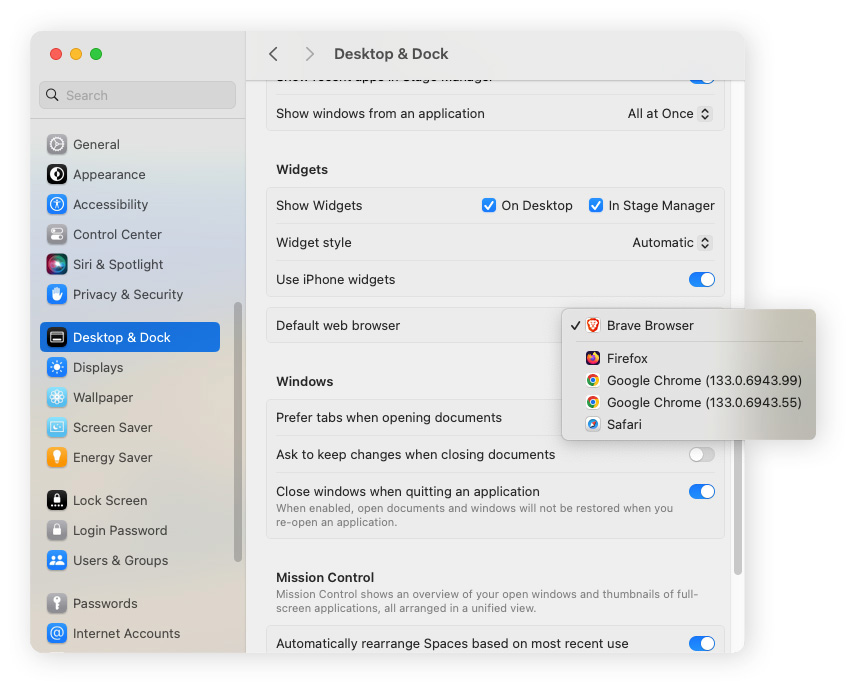
Sync up other Chrome accounts
Syncing in Chrome lets you connect your Google account to access bookmarks, history, passwords, and plug-ins on all your devices. By creating separate profiles, you can even sync multiple Chrome accounts, helping to keep your data organized and personalized.
Here’s how to sign in to Chrome and sync your data:
-
Open Chrome and click on the You icon in the top right corner.
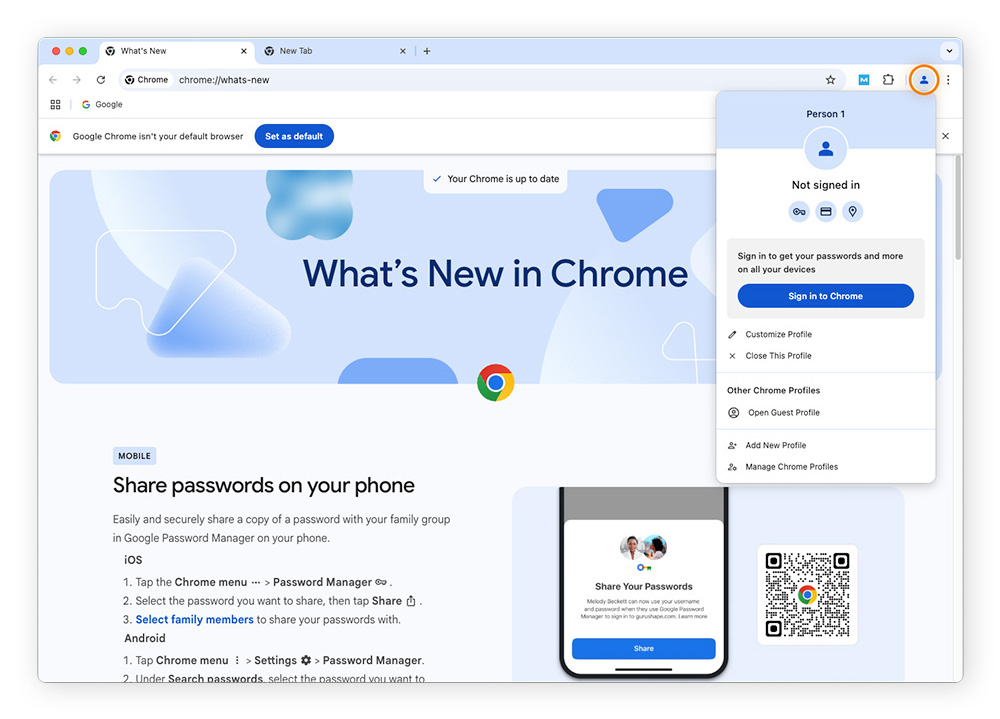
-
Click Sign in to Chrome, enter your username and password, and select Yes, I’m in to sync your data.
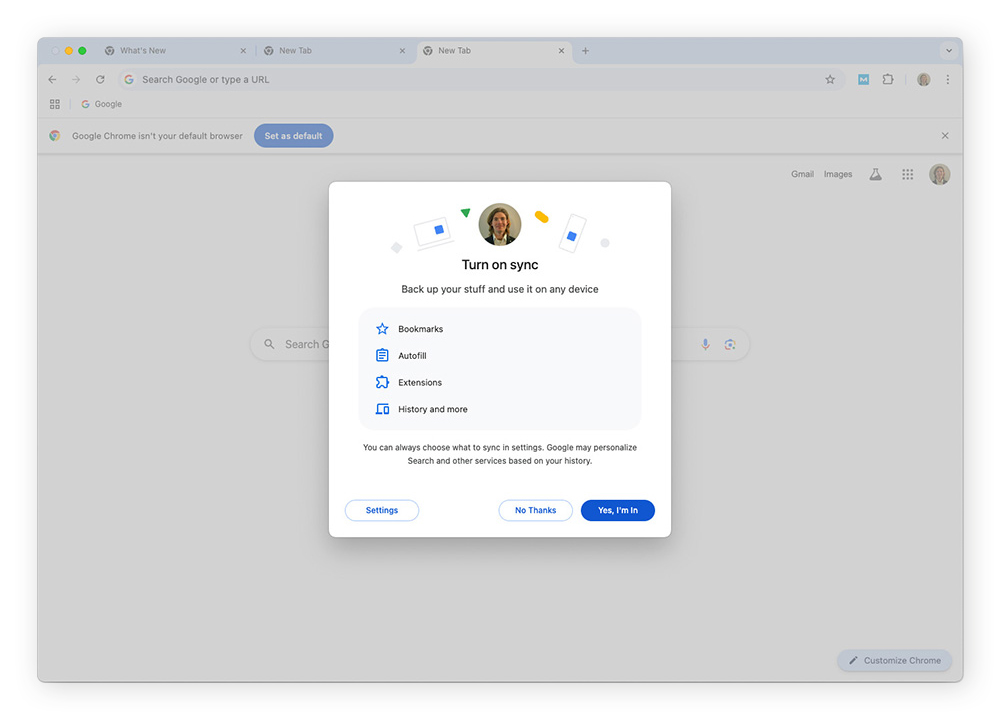
Add extensions to Chrome
The Chrome Web Store offers a wide variety of extensions, including tools to block ads, manage passwords, and improve spelling and grammar. To get started, visit the Chrome Web Store and browse for extensions that suit your needs. For added protection, consider installing privacy and security extensions such as Avast’s free Online Security and Privacy extension.
And don’t worry, if you ever want to get rid of an extension, just follow this simple process to remove it.
Use Google Chrome shortcuts
Chrome is even faster if you learn some keyboard shortcuts and tricks with your trackpad. Keyboard shortcuts help you switch between tabs, retrace your steps, and access Chrome’s tools much faster than pointing and clicking with your mouse.
-
Switch between tabs: ⌘ (command key) + option + left and right arrows
-
Switch to a different tab: ⌘ + 1 to 9 (numbers correspond to tabs from left to right)
-
Go to the tab to the right: control + tab
-
Go to the tab to the left: control + shift + tab
-
Go to the Omnibar (URL bar): ⌘ + L
-
Jump to the top or bottom of a page: ⌘ + up or down arrow key
-
Open an incognito window: ⌘ + shift + N
-
Reopen the last closed tab: ⌘ + shift + T
-
Close a window: ⌘ + shift + W
-
See your downloads: ⌘ + shift + J
Additionally, on a MacBook trackpad:
-
Go forward a web page: Swipe two fingers right
-
Go back a web page: Swipe two fingers left
-
Enlarge the page: Move two fingers apart or tap two fingers
-
Shrink the page: Move two fingers together or tap two fingers (after enlarging)
Note that you can adjust your trackpad shortcuts in your Mac settings. To do so, simply go to System Settings, select Trackpad, and adjust the functionality you’re trying to change. If that doesn’t help, there may be a problem with your mouse.
Customize the appearance of Chrome on Mac
One of Chrome’s advantages is the ability to customize its look and feel. On your Mac, the easiest way to personalize Chrome’s appearance is by applying themes to change the browser’s colors, background, and overall aesthetic to match your style.
Here’s how to add themes to Chrome:
-
Open Chrome and click the three dots at the top right of the window.
-
Hover over More Tools and select Customize Chrome.
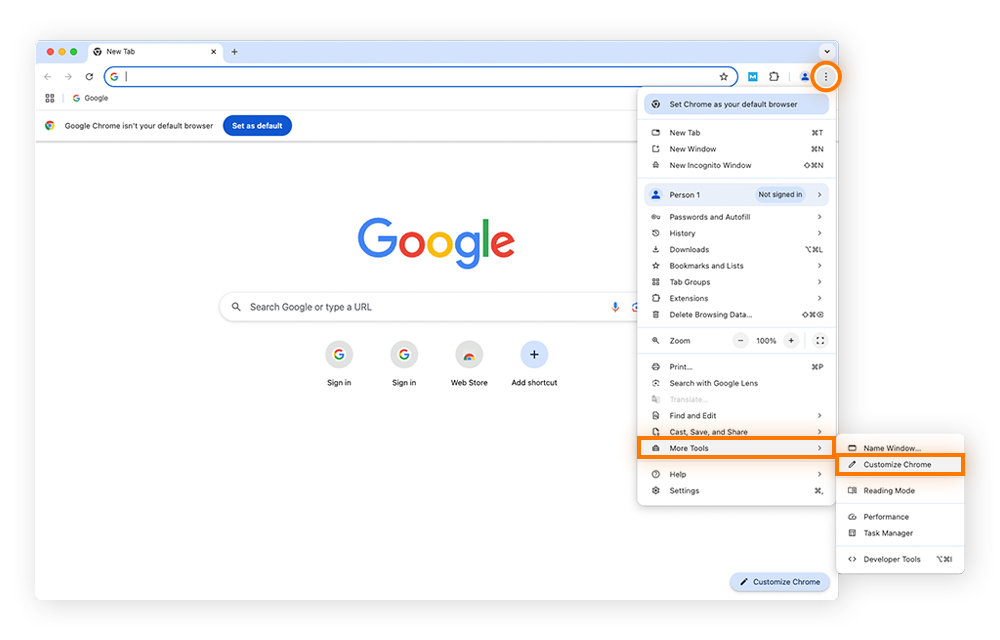
-
Choose the theme and color scheme you prefer. The “Dark” theme has been selected in the screenshot below.
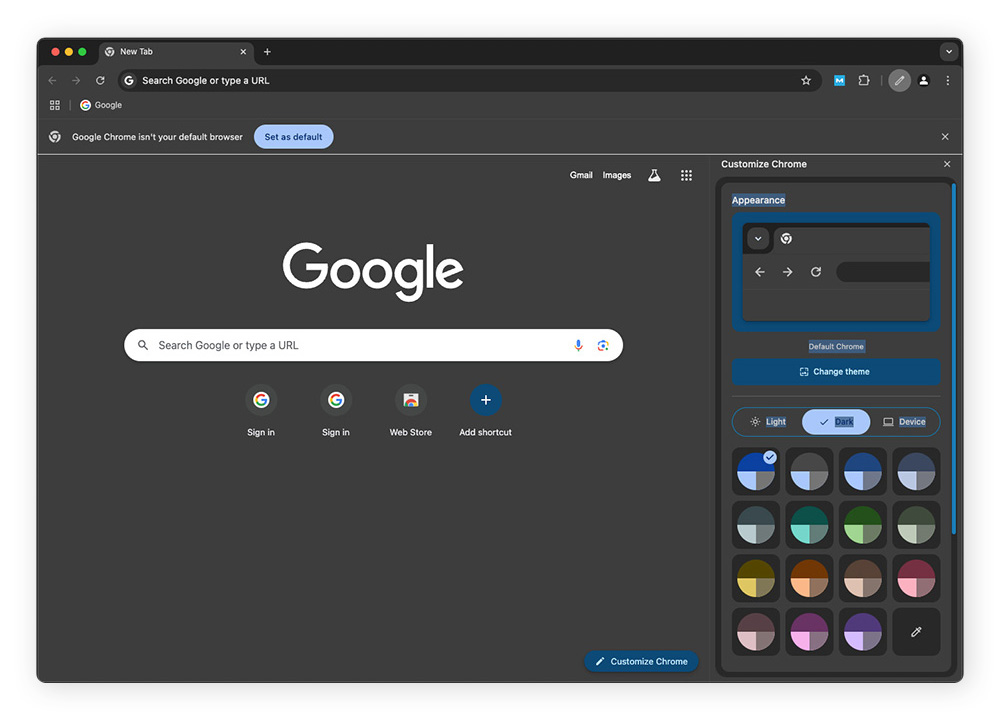
Benefits of using Chrome for Mac
Why use the Chrome browser for Mac? Here are some of the benefits you’ll get if you download Chrome:
-
Most popular browser: Google Chrome is the most commonly used web browser, which means broad compatibility and a rich extension landscape.
-
Faster web browsing: Chrome is one of the fastest web browsers. That means you can load web pages quickly, stream content easily, and chat or game with less lag.
-
Lots of extensions: Chrome is compatible with approximately 140,000 extensions. Extensions can improve your browsing experience by letting you block ads and pop-ups, check your grammar, and more.
-
Google Translate integration: Chrome comes with Google Translate built in, so you can have your browser translate web pages with just a click.
-
Extensive customizations: Chrome offers many privacy and security extensions that you can customize. You can also adjust your settings, set your cookie preferences, or go incognito in Chrome for more control over your data and privacy.
-
The Google empire: Because Chrome is a Google product, you can use your existing Google account to sign in and easily use a wide variety of Google tools and services.
-
Account syncing: Chrome makes it easy to sync your Google account with apps, online stores, social media accounts, and more.
While these features are great, make sure you occasionally check your RAM. Chrome is notorious for using a lot of RAM, which can cause some older Macs to run slowly. Be sure to regularly clean up your Mac and clear your cache to help maintain fast and smooth system performance.
Strengthen Chrome’s browser security with Avast Free Security for Mac
Keep your Chrome browser secure from the moment you install it by using free Avast Security for Mac. Our award-winning Mac security software features a powerful threat-detection engine that will alert you to unsafe websites or links. Plus, it’ll scan your Wi-Fi to keep your network safe from threats. Install Avast today — completely free.