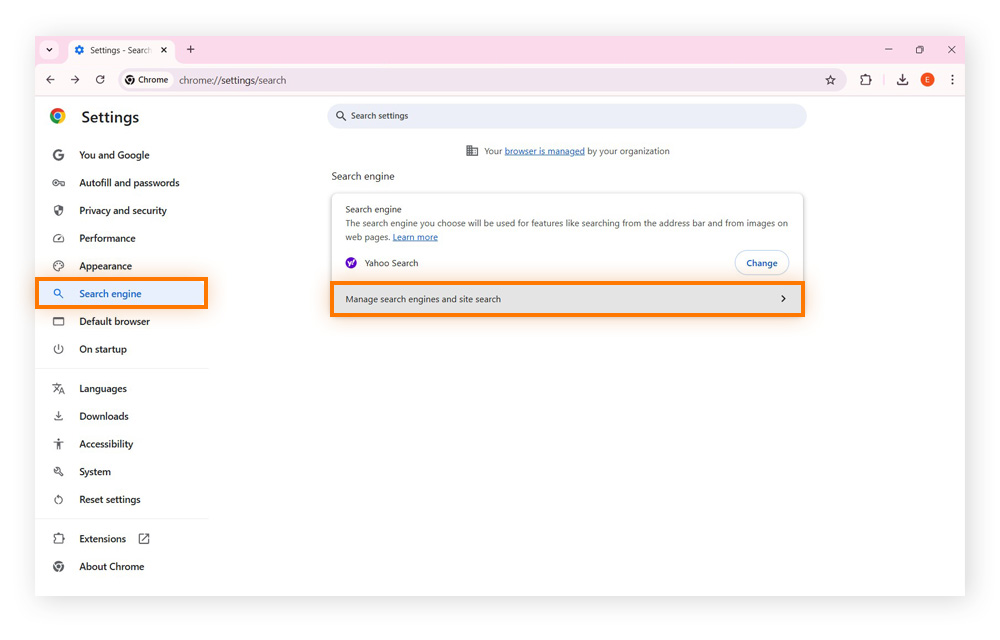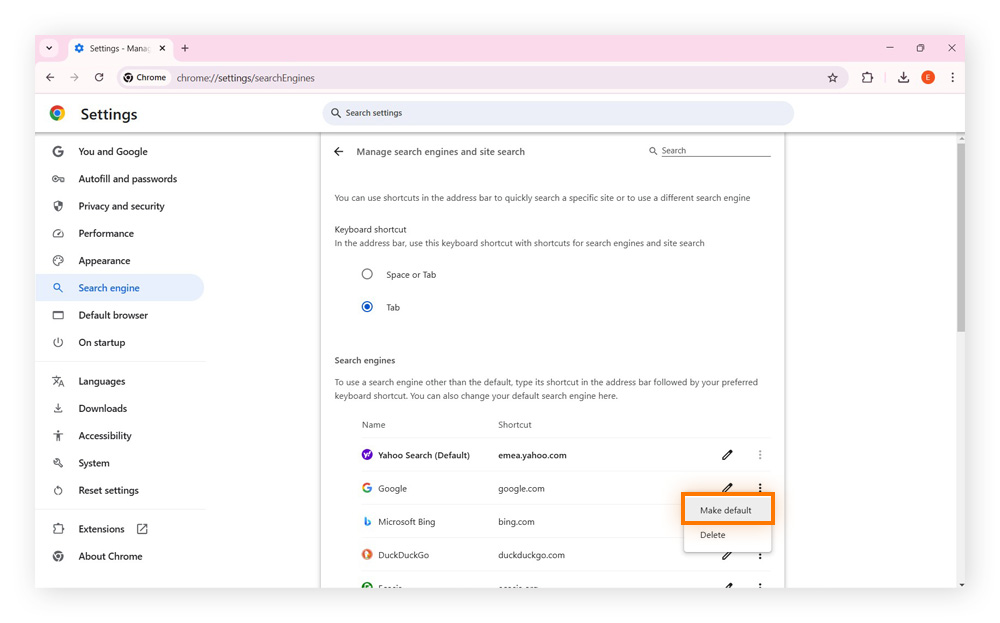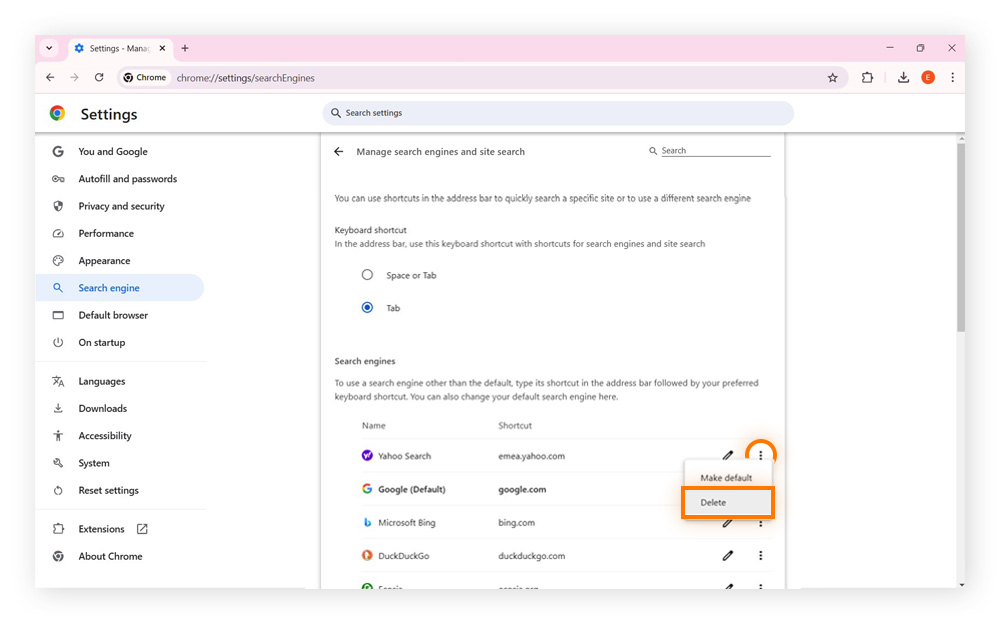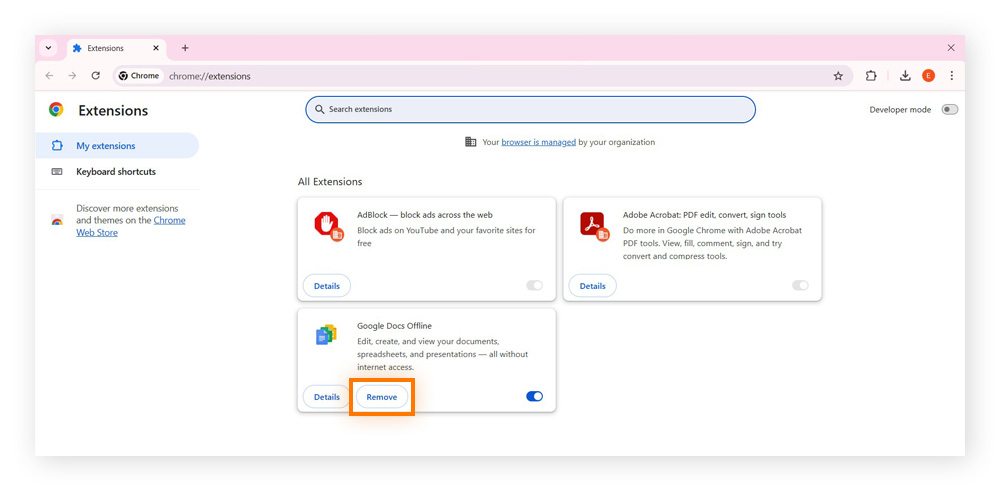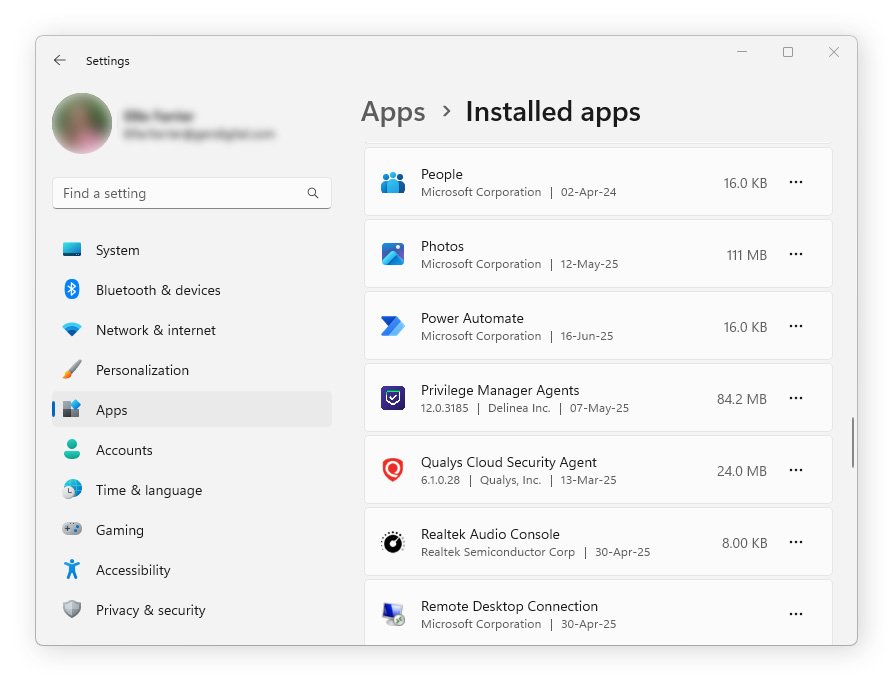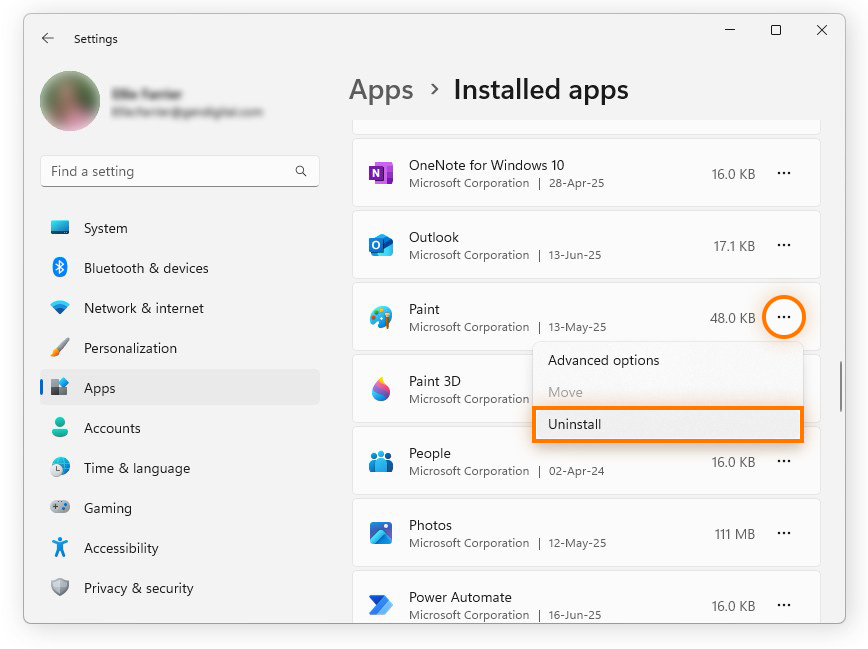Why does Yahoo keep opening in Chrome?
If Yahoo keeps opening in Chrome, it could be due to a browser hijacker or malware altering your settings. Browser hijacking occurs when malicious software changes your default search engine, like Yahoo, without your consent. This often happens when downloading suspicious software or clicking harmful links, leading to unwanted changes in your browser.
How to remove the Yahoo browser hijacker
If your Chrome search engine keeps changing to Yahoo due to a browser hijacker, it will keep forcing Yahoo into being your default search engine until the underlying issue is resolved. While this can be frustrating, following a few straightforward steps will allow you to fully remove the Yahoo hijacker from Chrome and restore your original settings.
1. Remove Yahoo from Search Settings
The reason your default search engine keeps changing to Yahoo is probably because a browser hijacker or unwanted extension has set it as the default option in your Chrome Search engine settings. The first step to getting rid of Yahoo Search on Chrome is manually selecting a different default search engine.
To change your default search engine in Chrome:
-
Open Chrome Settings, click Search engine, and select Manage search engines and site search.
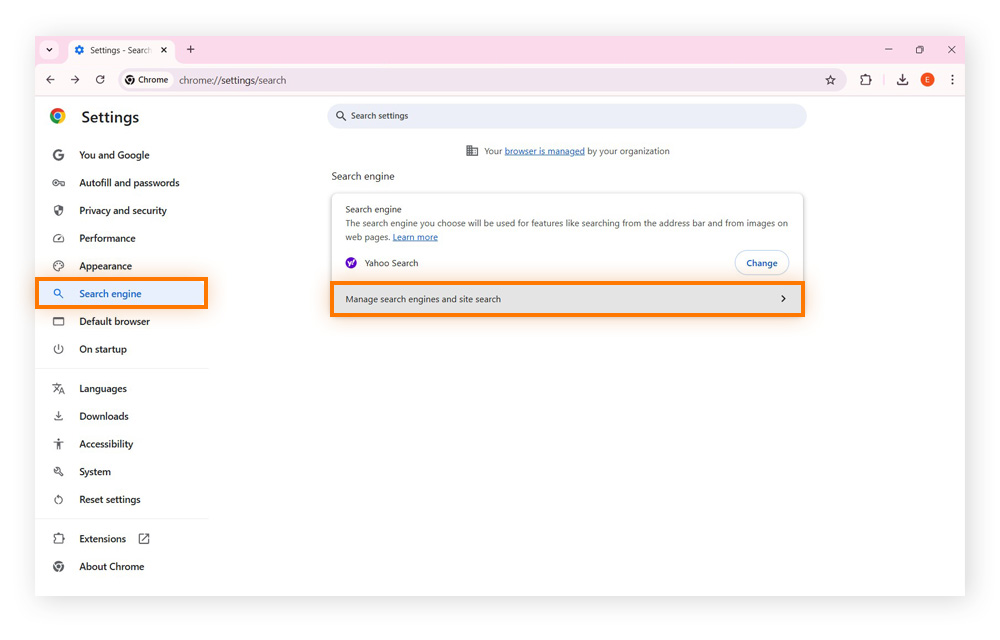
-
Find your preferred search engine, click the three-dot menu, and select Make default.
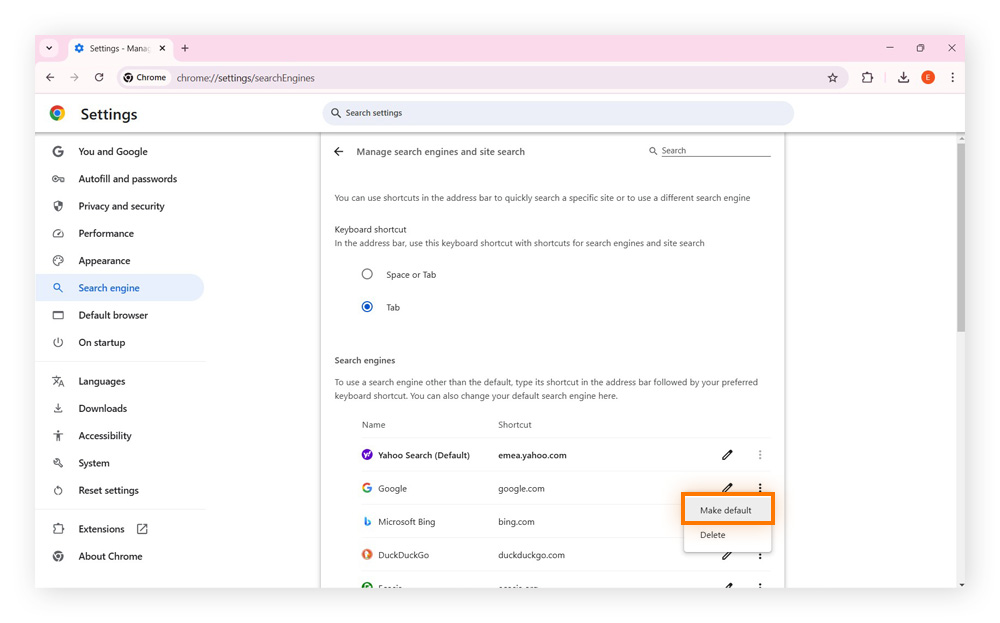
-
Find Yahoo Search, click the three-dot menu, and select Delete.
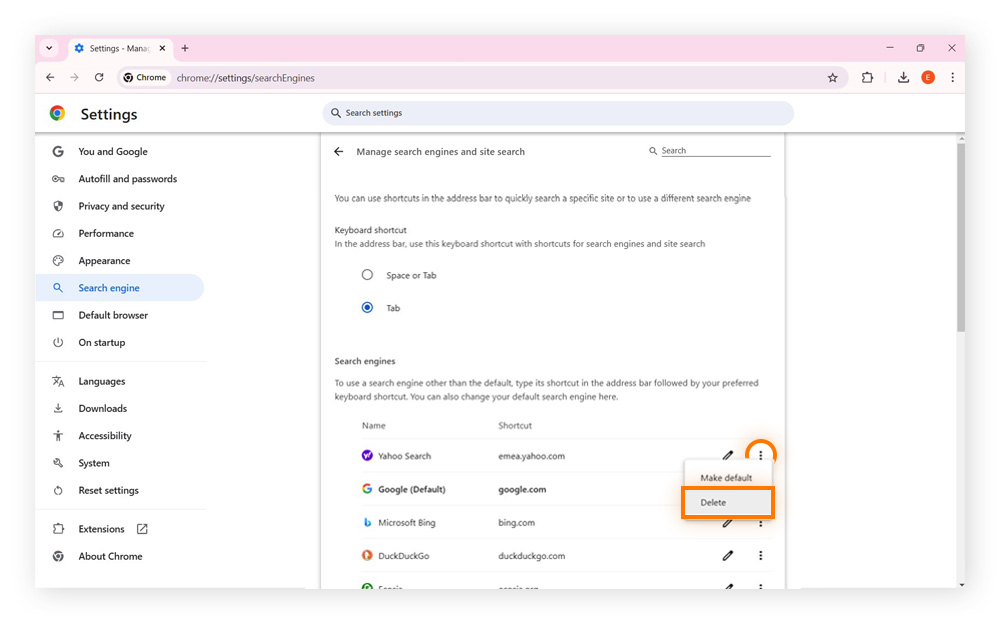
2. Remove extensions and programs powered by Yahoo
Sometimes, a Chrome browser hijacker hides inside an extension or installed program, which then forces Yahoo into being your default search engine. Removing unneeded extensions and potentially unwanted programs (PUPs) may be the crucial step to stop Chrome from redirecting to Yahoo every time you search. Here’s how to do it:
Remove suspicious extensions
-
Open Chrome Settings, click Extensions, then choose Manage Extensions.
-
Look for unknown, outdated, or suspicious extensions that you don’t remember adding to Chrome; these could be hijacking your search engine.
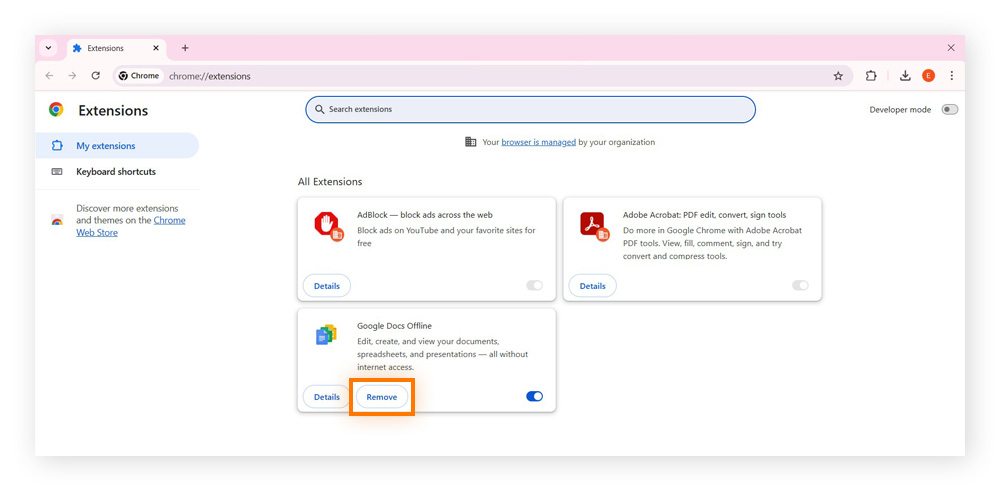
-
Click Remove on any extensions that you don’t trust. Note that the extension might not be branded with the Yahoo name or logo.
-
Restart Chrome and check your search engine.
Uninstall unwanted programs
-
Right-click the Windows start menu and select Installed apps. Scroll through the list of installed apps and check for suspicious software that might be forcing Yahoo as your search engine.
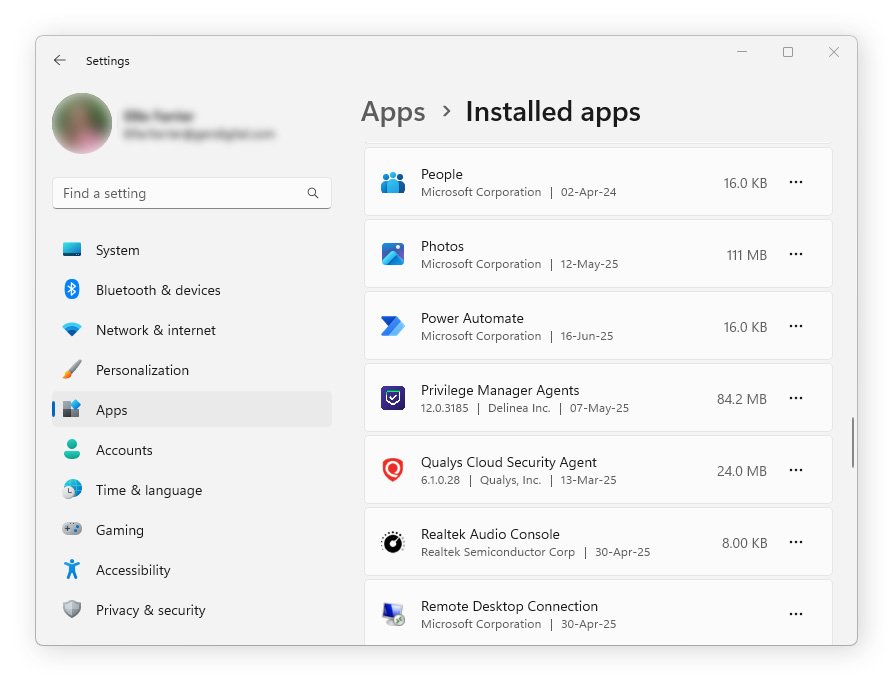
-
If you find a suspicious app, click the three dots in the app panel and choose Uninstall.
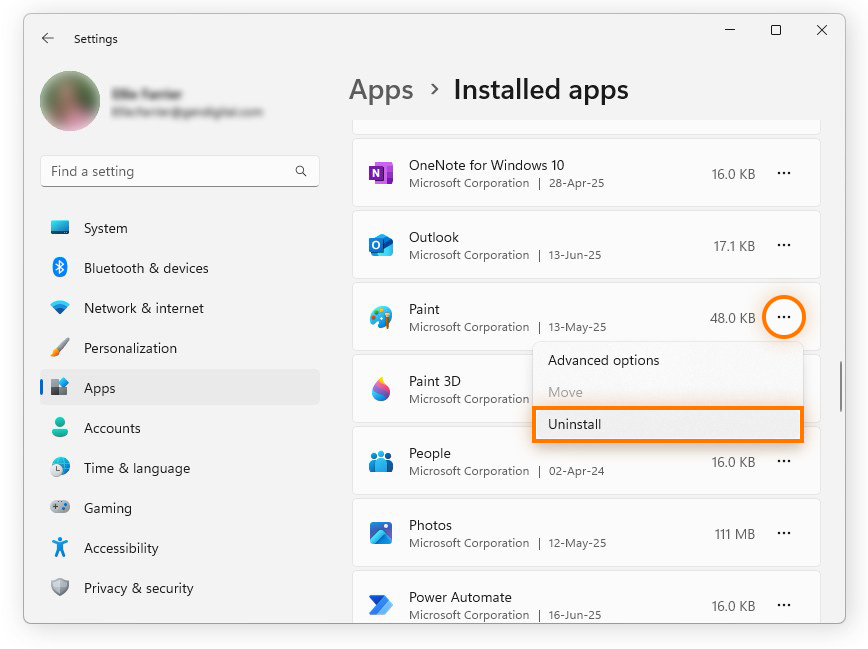
-
Restart your computer and check your search engine.
To avoid installing a browser hijacker in the future, be careful when downloading software, as many Yahoo Search hijacks come bundled with free programs. Check out the best browser security extensions to help Chrome withstand the internet’s many threats before they manage to infect your device.
3. Use an antivirus to detect and remove the virus
Now it’s time to wipe away any hidden malware that may be forcing Yahoo to keep taking over your Chrome search engine. Using a reliable antivirus is the most effective way to detect and remove threats quickly.
-
Install a trusted malware removal tool.
-
Run a full system scan and wait for the tool to detect malware that may be forcing your search engine to automatically change to Yahoo.
-
Follow the prompts to remove malware immediately if threats are discovered.
-
Restart your PC and check if Yahoo is still hijacking Chrome.
Avoid future Yahoo Search hijacks in Chrome
After changing your search engine in Chrome, you’ll want to make sure Yahoo Search doesn’t take over again. If Yahoo keeps opening in Chrome or suddenly becomes your default search engine, it’s likely due to a browser hijacker, a malicious extension, or unwanted software.
Here are a few tips to help you avoid future hijacks:
-
Manage your Chrome extensions: Check your Chrome extensions and installed programs to stop Chrome redirecting to Yahoo.
-
Delete browser history: Clear your browser history and cache to remove lingering traces of the Yahoo Search hijack.
-
Install an anti-malware tool: Use a trusted virus removal tool to detect and eliminate any malware that forces Yahoo as your search provider.
By taking these precautions, you can stop Chrome redirecting to Yahoo, protect your browser from future Yahoo Search hijacks, and keep your search engine settings secure.
Secure your browsing experience with Avast
Dealing with a persistent Yahoo search takeover in Chrome is a sign you’re infected with a browser hijacker. Avast Secure Browser helps protect against accidental installations of browser hijackers and other threats, thanks to built-in anti-phishing and advanced privacy features.
With Avast Secure Browser’s flexible settings, you can easily choose your preferred search engine, ensuring that your browsing environment truly works for you. Make the switch today and unlock a secure, stress-free browsing experience.