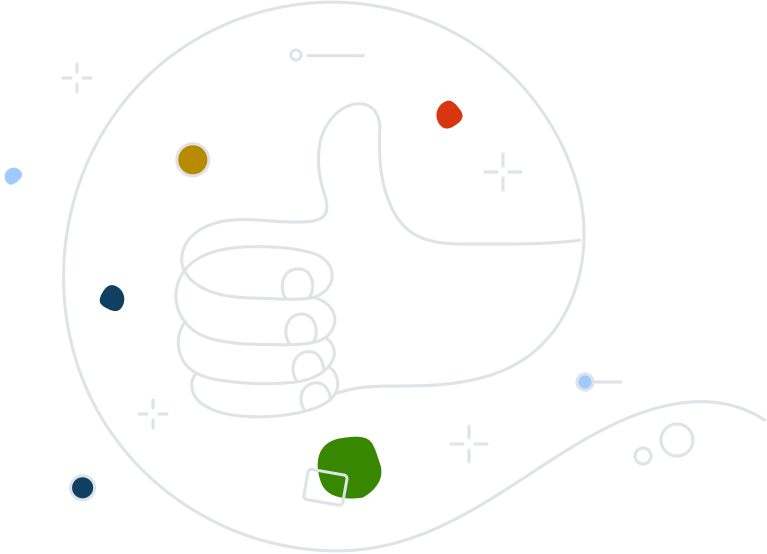The power to increase productivity and protection with advanced, real-time content filtering controls for small and medium businesses.
Avast Business Content Filtering is a flexible and highly effective way to help boost productivity and increase security by controlling your employees’ Internet usage. Be notified when a device visits sensitive websites with instant alerts via email. Set flexible policies for employees in the office, at home, or on the road while regulating access to specific sites.