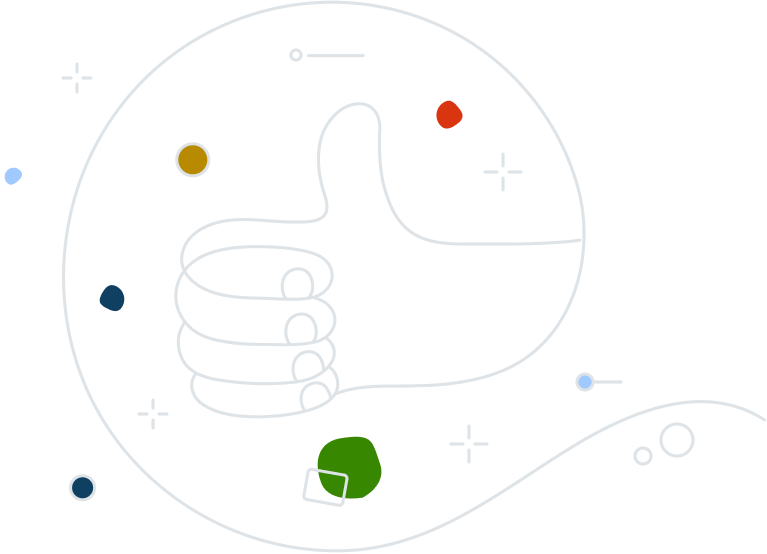The School
Northern New Mexico College is known as the most affordable and diverse four year college in New Mexico. With campuses in Española and El Rito, the college provides more than 60 bachelor’s, associate, and certificate programs to meet the educational, cultural, and economic needs of the region. Lead IT Specialist Chris Trujillo has worked at the college for 12 years and explains, “We’re a small college and we offer a unique learning environment. Many of our students are returning to school later in life. We also have a large population of Hispanic and Native American students. All of these factors influence our culture and curriculum.
The Challenge
To meet the IT and security needs of 1,000+ students and 400 faculty and administrative staff, Chris works alongside a team of 10 led by IT Director Jimi Montoya. Says Chris, “Our biggest challenge is staying ahead of the unexpected and managing our time efficiently. We provide free WiFi and use of computers in our library and this requires more time to manage security. With our focus on cost-effective education, we also need to think outside the box. For example, I recently showed a student how to use Google docs as a cloud storage option so he didn’t have to drive 30 miles to Santa Fe to purchase a flash drive.” IT Support Assistant Stephen Hopkins agrees, “We need tools that enable us to be more proactive with managing security for our users. This will give us time to tackle other high-priority projects like standardizing systems and processes for our IT department.”
The Solution
The college recently deployed Avast Business Antivirus and the cloudbased management console. “We’ve had various antivirus solutions in place over the past years and had always struggled with getting better visibility into issues and control over new threats and viruses,” says Chris.
“Prior to deploying Avast Business Antivirus, I would spend most of my mornings troubleshooting our library’s free public workstations and cleaning websites and browsing histories. Now through the new security features and central management console, I can quickly see the status of our library and staff computers. With features like the web and email shields, I can see that we’re catching what we should.”
Chris continues, “Previously, we didn’t know if certain computers had malware. Now through the console, we can determine if a student or faculty member is logging into the network and track the source for any issues. If any infected file is introduced, it is identified and stopped much faster. When I come to work, I now have peace of mind.”
The cloud capabilities have also improved service. Stephen explains, “I live nearly two hours away so being able to work from home as needed and respond quickly are critical. Using the cloud based console, I can see everything going on from any location. I can perform scans or Windows updates virtually without delays associated with getting onsite.”
The Results
“Putting a strong, manageable security solution in place has been high on our list and now we not only have the confidence we’re protected but we have time to manage other IT priorities,” says Stephen. “In the past, if we had an issue, we found out about it because it had become a bigger problem. That is no longer the case because the software, console, and reporting features are enabling us to deliver the best protection and track the security status in real-time. We have a much better grasp of the security across our entire student, faculty, and staff user base.“