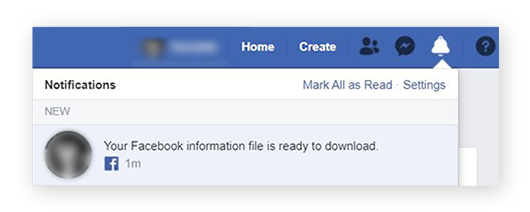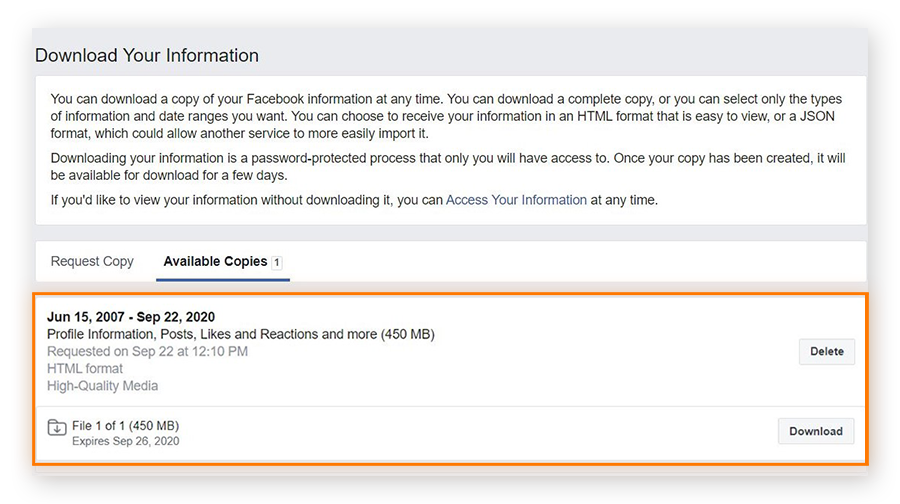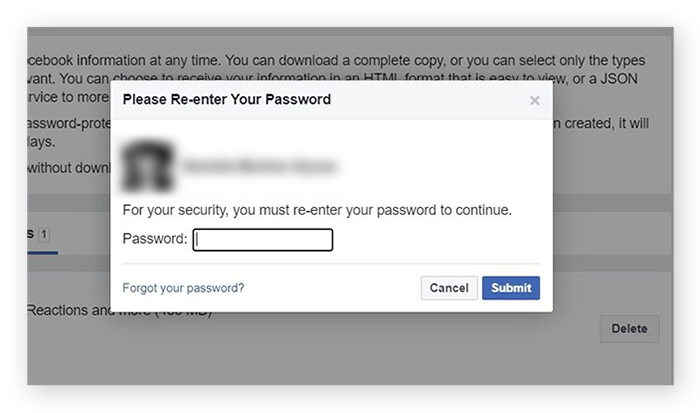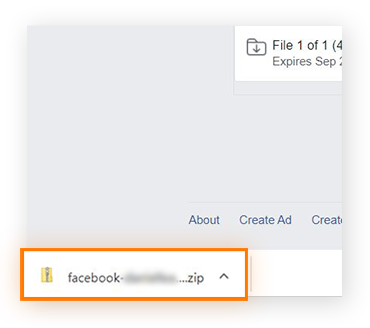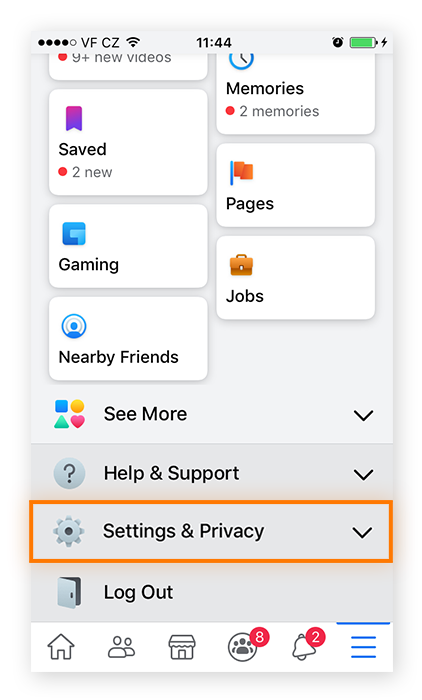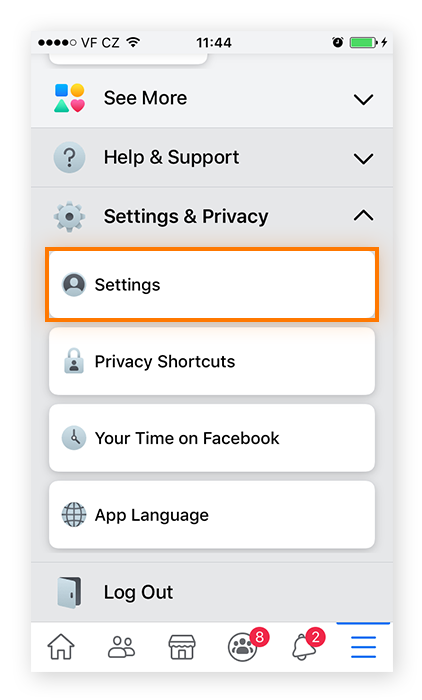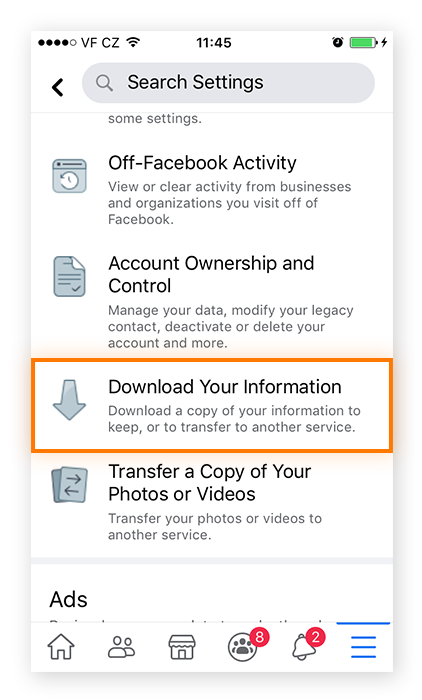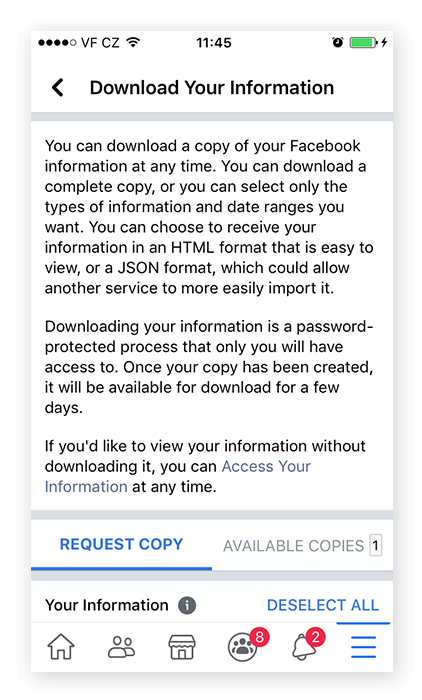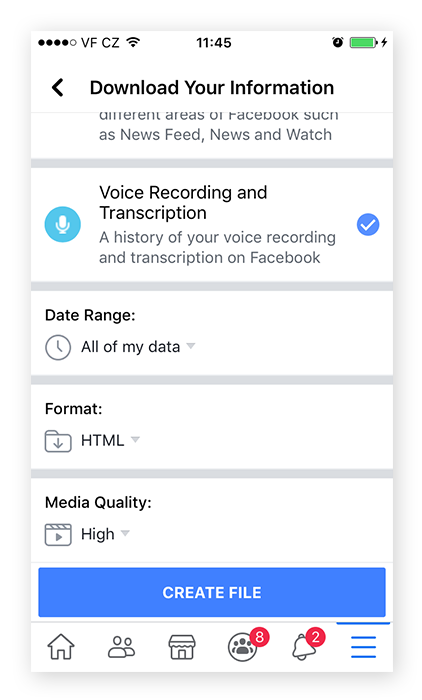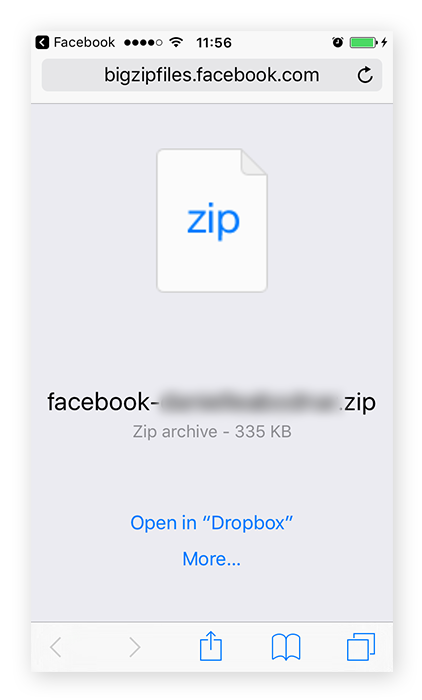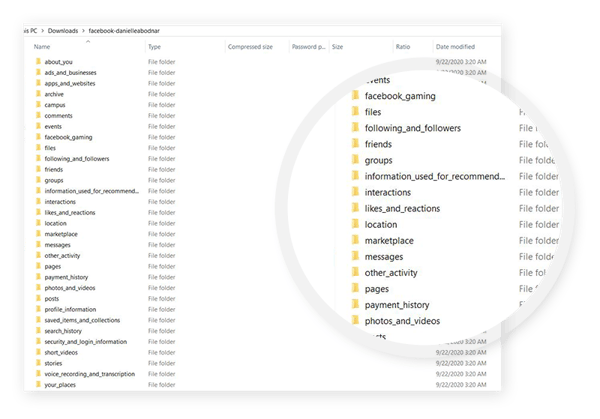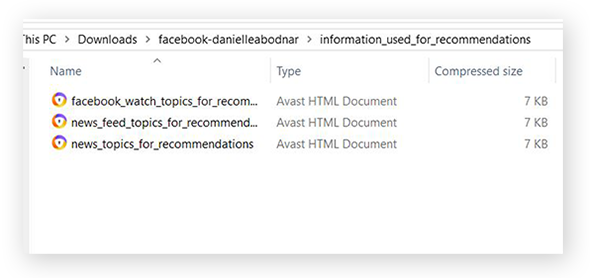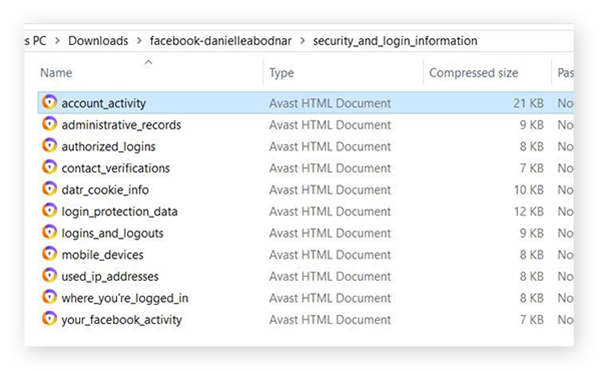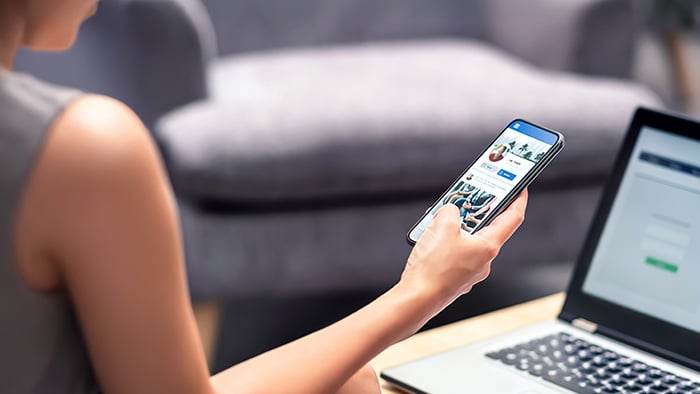What data does Facebook collect?
Facebook collects an astounding amount of data on its users. First, there’s your Facebook profile data, including your name, email address, and date of birth, along with whatever other information is in your profile. This is the most obvious data, because people provide this info when they create a Facebook account or update their profile.
Then, there’s everything you actually do on Facebook — your behavior and activity on the platform — such as your likes, comments, and private Facebook messages. All of that data, including your deleted messages, is collected and stored. It helps Facebook segment you into categories from the relatively harmless, like whether you’re a politically active parent, to the more troubling, like whether you suffer from depression and have a tendency to self-harm.
What’s more, Facebook collects data on your activity off its platform as well. In 2018, it was discovered that Facebook gathered data from users’ text messages and phone calls even if they weren’t using Facebook apps. Your Facebook data extends well beyond your activity on the platform itself.
Using strong anti-tracking software can help obscure some of the data that Facebook collects, but if your Facebook privacy settings are wide open — or if you’re logged in to your Facebook account — this protection is limited.
How to download your Facebook data
You can download your Facebook data pretty easily — you just need to know where to look, and the right steps to take. It doesn’t take long, either. From the first step to the last, when you’ve actually downloaded your files, the process to download your Facebook data should take less than 30 minutes. Of course, understanding what your data means, or how it can be used by advertisers and others, requires a bit more time.
Let’s get started.
On Mac or PC
Here’s how to download your Facebook data on a Mac or PC.
-
Go to your Facebook homepage and click on the downward-facing arrow. A drop-down menu will appear. Select Settings & Privacy.
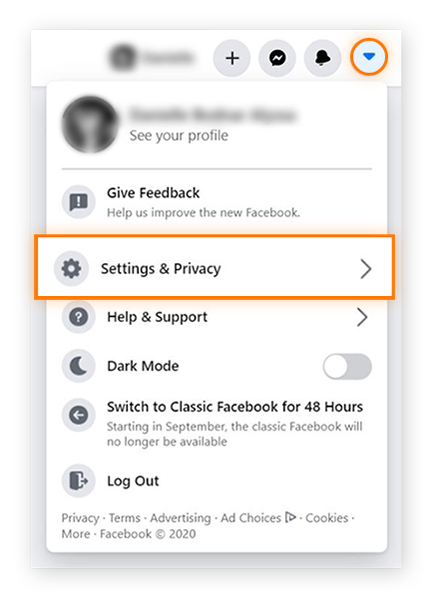
-
On the Settings & Privacy menu, select Settings.
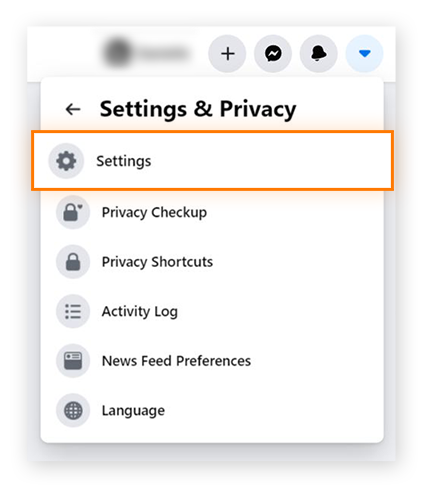
-
Select the option Your Facebook Information on the left-hand side. A new list of options should appear on the right.
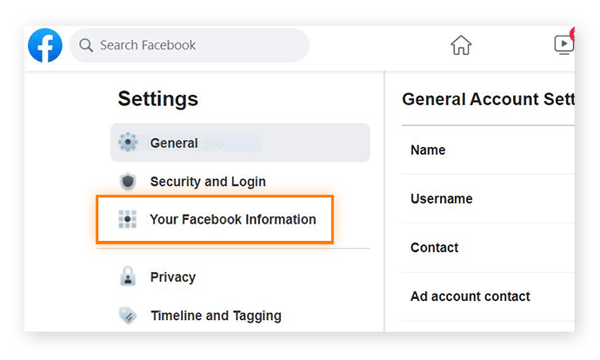
-
Next to the option Download Your Information, click View.
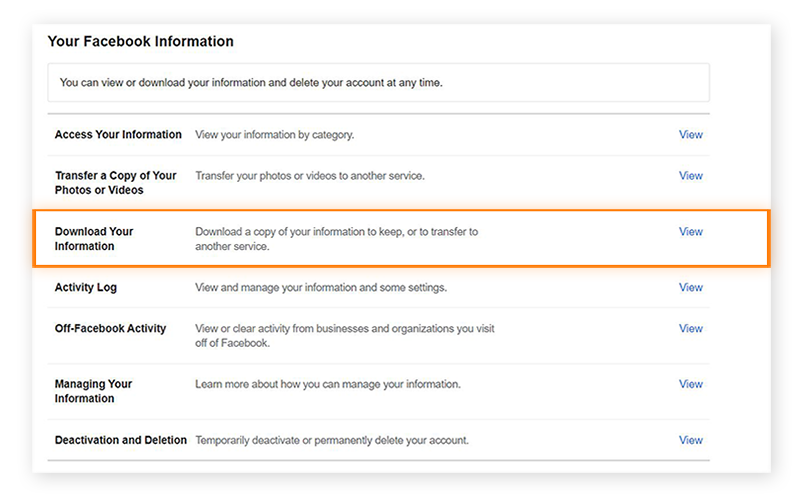
-
Set the Date Range, Format, and Media Quality of the data you want to download. You can use the default settings — “All of my data,” “HTML,” and “High” — for the easiest and most accessible view of your information. But if you’re interested in a specific time frame, want to work with your data in a different format, or don’t need high-quality resolution, you can edit your options.
 If you don’t want to download all of your Facebook data, scroll through the various categories, such as Posts, Photos & Videos, and Comments, and deselect the categories you’re not interested in. But for the most complete data set, keep everything selected.
If you don’t want to download all of your Facebook data, scroll through the various categories, such as Posts, Photos & Videos, and Comments, and deselect the categories you’re not interested in. But for the most complete data set, keep everything selected.
-
Once you’ve selected your options, click Create File. A new window will appear to let you know that a copy of your information is being created.

This will take about ten minutes, so find something else to do while you wait. Facebook will send you a notification when your file is ready.
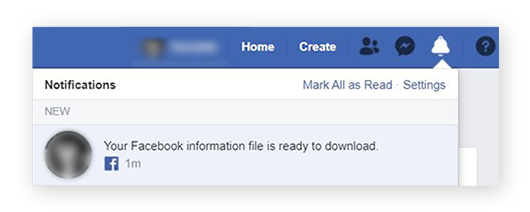
-
Click on the notification and return to the Download Your Information page. Under the Available Copies tab you’ll see an item showing you the date range, categories, and file format you requested. Download your info by clicking the Download button.
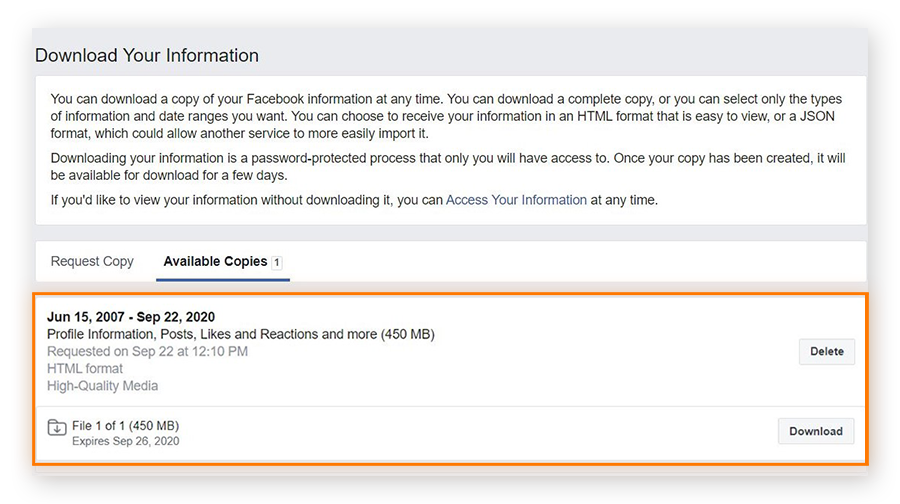
-
After clicking the download button, you’ll be asked to re-enter your password. Then, the download will begin.
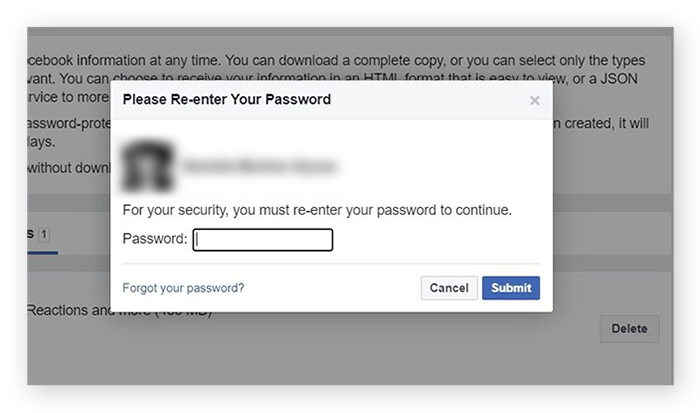
This step should take anywhere from five to ten minutes, depending on the amount of data you’re downloading.
-
Once your data file has been downloaded successfully, open up the zip file.
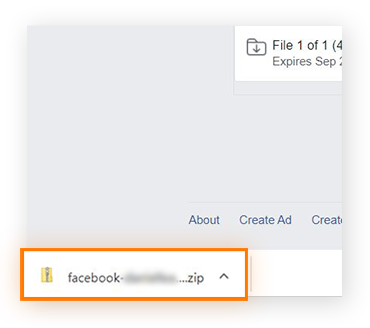
Now you can explore your Facebook data. And once you’ve downloaded a copy of it, you can go back to the Available Copies tab in the future to compare your data archive.
Skip ahead to understand your Facebook data and learn what Facebook does with it.
On Mobile
You can also download your Facebook data from a mobile device. The process is similar whether you’re on an iPhone or an Android phone.
-
Open the Facebook app and tap the hamburger menu (the icon with three horizontal lines) in the lower right-hand corner. On the menu that appears, scroll down and tap Settings & Privacy.
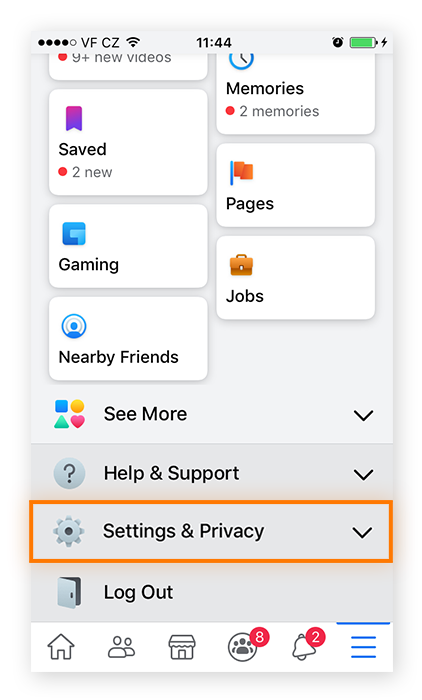
-
You should see another drop-down menu. Select the first option: Settings.
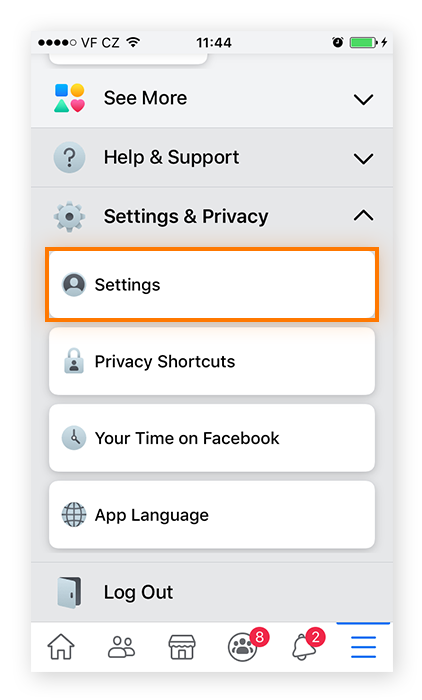
-
This will open up a new page. Scroll down until you get to the heading Your Facebook Information, or simply search for the option Download Your Information, accompanied by a downward-facing-arrow icon.
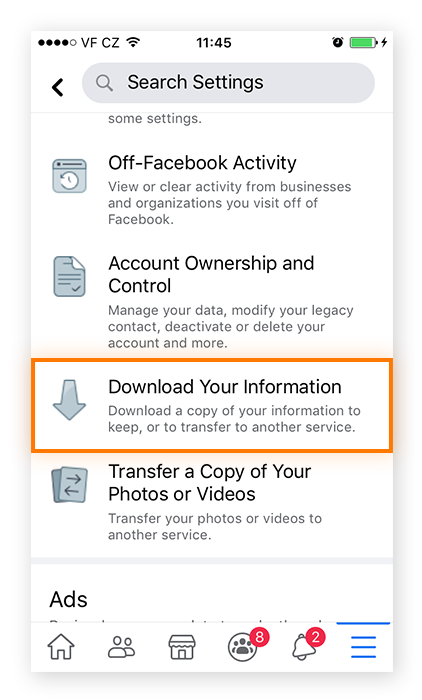
-
Choose the categories of information that you want to download. By default, all categories are automatically selected. For the most comprehensive view of the data Facebook has on you, keep all categories selected.
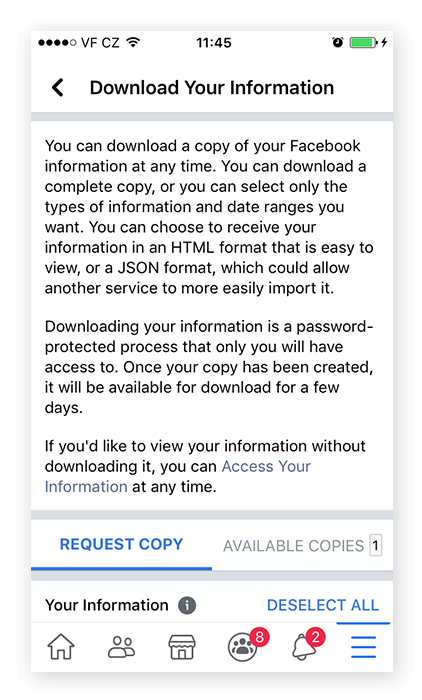
-
Select the Date Range, Format, and Media Quality of the data you want to download. In the mobile app, unlike on desktop, these options are displayed vertically.
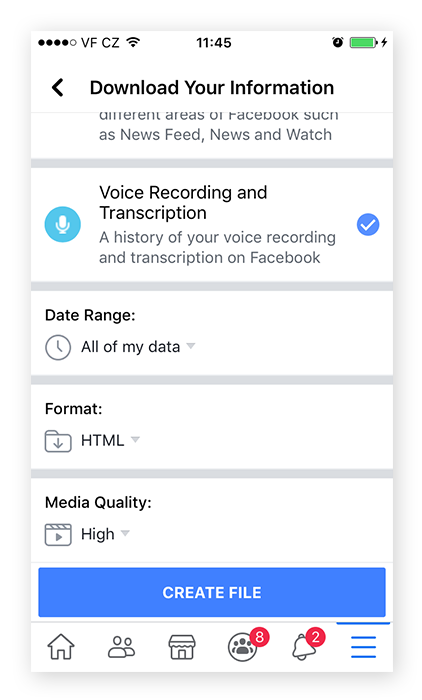
-
After defining your data’s date range, format, and media quality, tap Create File. The file will appear in the list of available copies and show up as “pending.” It may take a few minutes for Facebook to create your file — you’ll receive a notification when your data is ready to download.
-
You can download the file onto your mobile device and save it to Dropbox or another cloud-based storage app. In this case, you’ll be asked to enter your email and password in your mobile web browser.
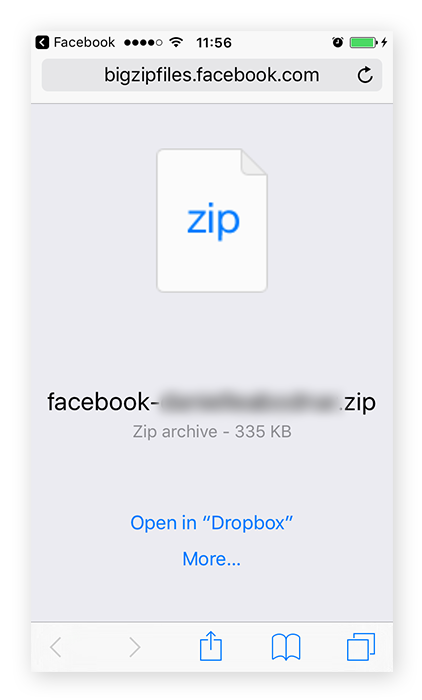
Once your file is downloaded, you’ll be prompted to save it in a relevant app on your device. Or, you can switch to Facebook’s web app and download it directly to your computer.
Now you can sit back and scroll through all the data Facebook has on you.
Understanding your Facebook Data
Now that you know what information Facebook has on you, it’s time to make sense of it all. Facebook collects lots of different information: not just about you, but also about your friends, ads and businesses, messages, search history, and more.
Each folder in your file has its own collection of files and subfolders detailing your history on Facebook. The Messages folder, for example, has subfolders where all your messages are archived — even those with people who’ve since deleted their Facebook accounts.
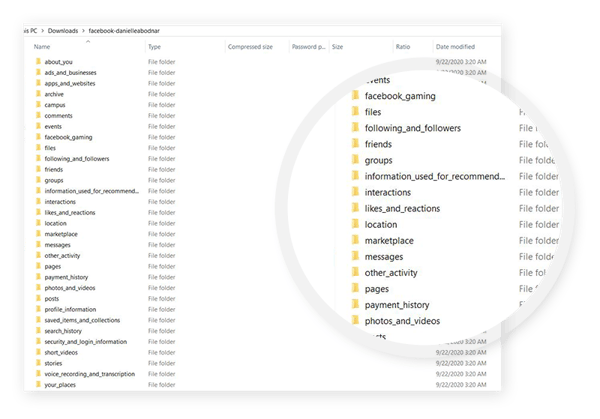
But it’s more than just a history of everything you’ve ever posted or shared, or every message you’ve ever sent. One folder you might want to check out is the one labeled “information used for recommendations”: this folder includes lists of newsworthy topics that Facebook thinks you are interested in.
Exploring your recommendations folder can offer insight into what Facebook thinks about you in general, and help explain why Facebook sends you certain ads or shows you particular pages. But it doesn’t explain how or why Facebook has chosen these topics, so unless, say, “cats” is on the list and you like and share lots of cat videos, the relationship between your interests and behavior and how Facebook classifies you might not be obvious.
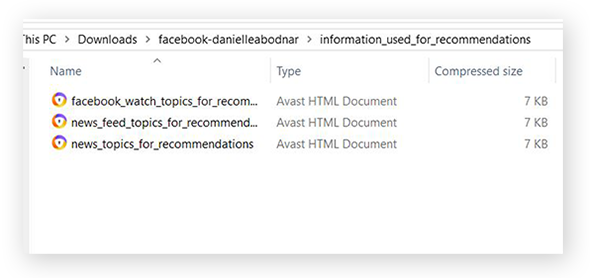
The security minded should also check out the folder labeled “security and login information.” Here, you can view your account activity, including when you changed a password or updated your account information, when you logged in and logged out, and where you’re currently logged in on Facebook.
If you’ve noticed any suspicious activity on your page, examining your account activity may help you figure out if you’ve been hacked, and maybe even which IP address the hacker used when cracking your account. (Whether or not you've ever been hacked, make sure you're using an uncrackable password for utmost security.)
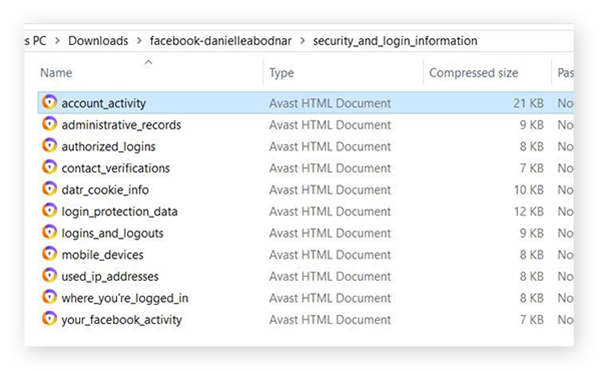
Your downloaded Facebook data may be extensive, but it’s by no means complete. Some information, such as “used IP addresses,” goes back about 10 years, while other data, such as Posts, can go all the way back to your very first Facebook post.
That older information may be interesting (and, of course, embarrassing), but your most recent data is the most relevant to you, to Facebook, and to data brokers.
What does Facebook do with your data?
Facebook uses your data in many ways. And, to be sure, most of it revolves around advertising. In addition to storing your data, Facebook shares your data with advertisers. Many free sites (like Facebook) make money through advertising, and one of the most effective ways to gather data that advertisers find useful is to track your online activity.
But that doesn’t necessarily mean that Facebook is selling your data. Instead, Facebook uses your data to sell advertisers access to you. Advertisers work with Facebook because of all the data it has, not because it sells that data. Facebook wouldn’t make much money otherwise.
But if your Facebook account is linked with third-party apps and services (through, say, Facebook Login), your activity may be collected and sold by data brokers. The social networking giant has claimed that it deletes information shared with third parties and advertisers within 90 days. And Facebook has also claimed that it does not sell certain information, such as off-platform phone calls and records of text messages, to advertisers. But it’s reasonable to be skeptical.
How to protect your Facebook data
The amount of information Facebook has on you varies depending on how much you use the site or any of its partner apps, like WhatsApp and Instagram. It can be disconcerting to see how much Facebook knows about you — especially information that you never knew existed.
That information can include data Facebook holds about your children, and whether or not they have their own social media accounts. And its massive user base means the site has plenty of fake accounts and scammers phishing for unsuspecting Facebook users. These scammers can have a legitimate-looking face and name attached to their messages, making it easier to scam potential victims.
But it’s possible to secure some of your data. Changing your Facebook privacy settings will keep strangers from “friending” you, and it will help block messages from unknown senders and would-be scammers. And while Facebook-affiliated sites like Instagram share data with Facebook, their privacy settings are managed separately. So updating your privacy settings on Instagram and other platforms will help minimize Facebook’s access to your data from affiliated and third-party sites.
As is obvious from the trove of information Facebook has on you, protecting your Facebook data goes beyond privacy settings and your profile page. Facebook is a giant in the tech world, and its trails of data are long and wide. You may consider clearing your browser history periodically and using an encryption tool to protect your data. And anti-tracking software can help shield your online activity and block tracking techniques like browser fingerprinting.
For strong protection against web tracking and the widespread collection of your personal data, try Avast AntiTrack. With Avast AntiTrack installed and enabled, Facebook’s ability to track you through your device fingerprint and other means is greatly limited. Try it today and start enjoying a safer browsing experience.
Has your Facebook data been leaked?
Once you’ve plumbed the depths of your Facebook data, you may want to adjust your privacy settings, delete old posts, or delete your Facebook account altogether. But even if you’ve deleted your Facebook account, your data may still be out there.
To check whether your data has leaked, and to prevent future leaks, use an identity theft protection tool such as Avast BreachGuard. BreachGuard can help you determine whether any of your personal information, like your Facebook password, has been exposed. BreachGuard constantly monitors the dark web to see if your personal info has leaked, and it will immediately notify you if it has.
And, in the event of a leak, BreachGuard will show you which credentials were found and help you set up uncrackable new passwords, which is crucial for all your major online accounts. Don’t take chances with your data — get BreachGuard and start locking down your personal information right now.

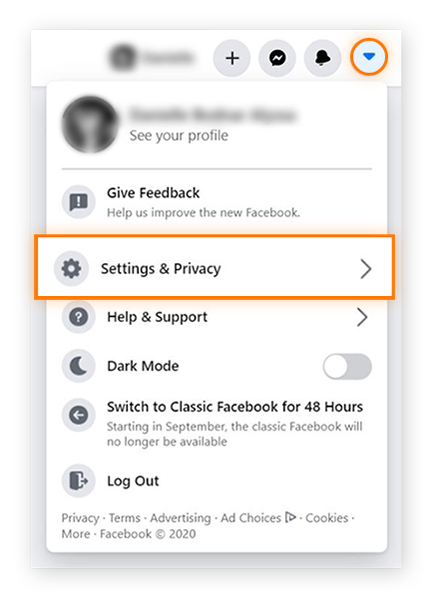
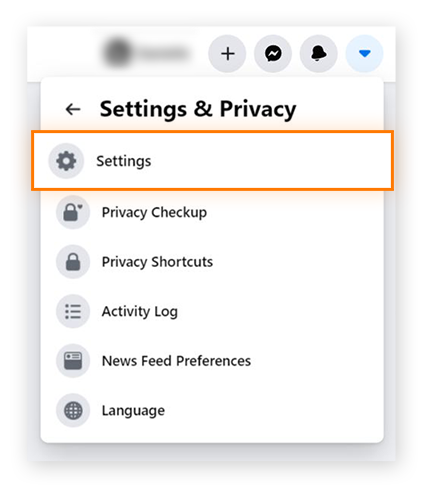
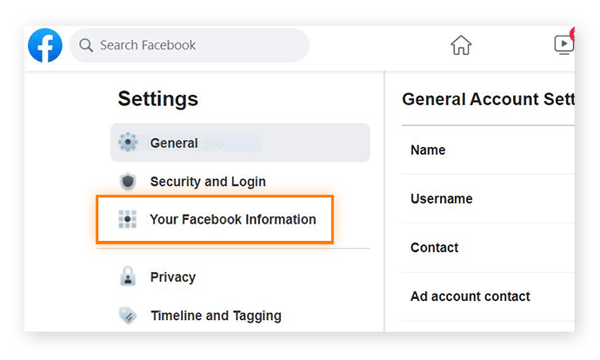
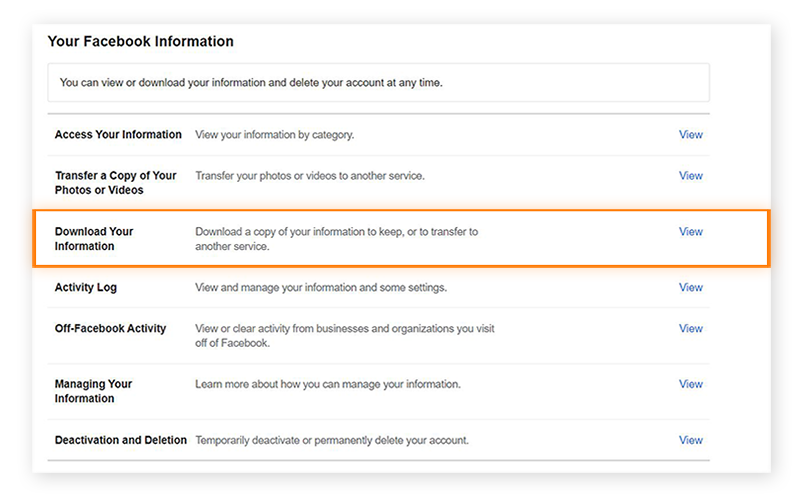
 If you don’t want to download all of your Facebook data, scroll through the various categories, such as Posts, Photos & Videos, and Comments, and deselect the categories you’re not interested in. But for the most complete data set, keep everything selected.
If you don’t want to download all of your Facebook data, scroll through the various categories, such as Posts, Photos & Videos, and Comments, and deselect the categories you’re not interested in. But for the most complete data set, keep everything selected.