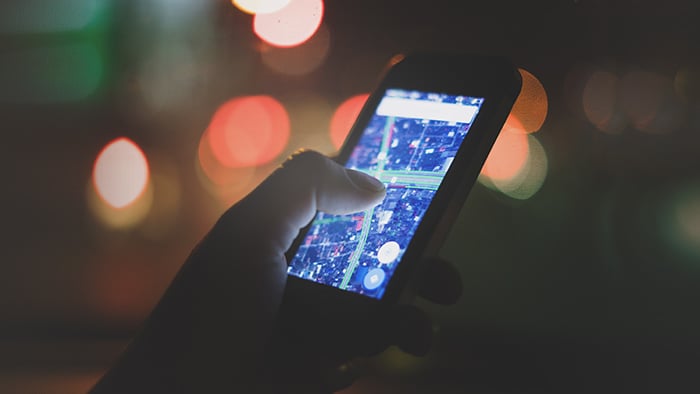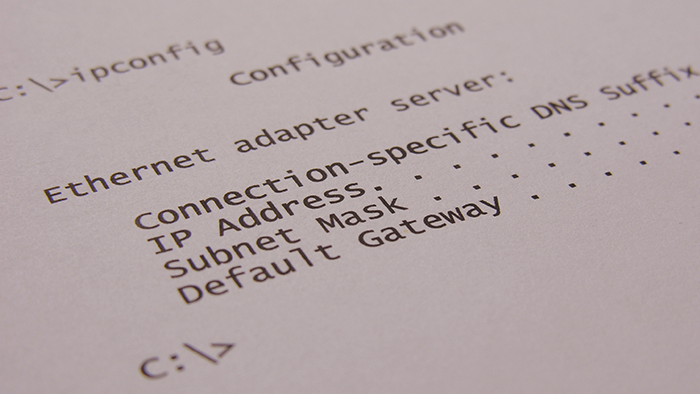How to find your local IP address in Windows 11
You can find your local IP address (also known as your private IP address) on Windows 11 via Start > Settings > Network & internet > Properties. Look for your IP address listed next to IPv4 address. Most of the time, this will be a dynamic IP address that can change periodically.
Follow these steps, with screenshots, to find your IP address in Windows 11:
-
Open the Start menu and select Settings.
-
Choose Network & internet from the menu on the left, then click Properties along the top.

-
You’ll find your IPv4 and IPv6 address listed here.

How to check your local IP address in Windows 10
You can find your local IP address on Windows 10 via Start > Settings > Network & internet > Wi-Fi or Ethernet > Network (or Network and Sharing Center). If you’re on an Ethernet connection, check your IP address listed next to IPv4 address. If you’re on a Wi-Fi connection, click Properties below your Wi-Fi network name and scroll down to find your IP address.
Follow these steps, with screenshots, to locate your IP address in Windows 10:
-
Right-click the Windows logo in the lower-left corner of your screen and select Settings.
-
Click Network & Internet.
-
Select Wi-Fi or Ethernet in the left menu, depending on whether you’re connected wirelessly or via an Ethernet cable.

-
Click Network (or Network and Sharing Center) in the center column. Your IP address will be next to IPv4 address. If you’re on a Wi-Fi connection, click the Properties button below your Wi-Fi network name and scroll down to find out what your IP address is.

As of October 2025, Microsoft has ended regular security updates and support for Windows 10, which means it will leave new operating system vulnerabilities unpatched. Fortunately for Windows 10 users, Avast Free Antivirus still supports Windows 10, continuing to protect users from malware, scams, and other online threats even after Microsoft throws in the towel.
Find your local IP address using the command prompt (CMD)
You can quickly get your local IP address on your computer with the Windows Command Prompt tool. It’ll show you both your IPv4 address as well as IPv6 address. Here’s how to find your IP address using CMD:
-
To open the Command Prompt, open the Start menu and type cmd, then hit Enter.
-
Type ipconfig into the Command Prompt and press Enter. The tool will return a set of data that includes your IP address.
How to find your public IP address
One of the easiest ways to get your public IP address is to Google it. Type in “what is my IP address” or “how to find my IP address,” and Google will tell you — though it won’t reveal your ISP (internet service provider) or your exact location.

Your public IP address is what other devices online use to communicate with you via the TCP/IP model. An internet search reveals only your public IP address, not your private (local) IP address.
Another quick way to find your public IP address and IP location is to use an online IP checker tool. Avast’s simple IP address checker will immediately show your IP address and your location. Bookmark this page for instant access to your IP wherever you are.

Find your public IP address using the Command Prompt (CMD)
The Windows Command Prompt tool can also help you get your public IP address. Here’s how to find your external IP address with Command Prompt.
-
Type cmd into the Windows search bar and launch Command Prompt.
-
Enter the following command and press Enter:
nslookup myip.opendns.com resolver1.opendns.com

Is my IP address secure?
Your IP address is not secure — it’s actually public information. Everything you do online is tagged with your IP address, including your emails, your online shopping activity, and your browsing history. Someone who knows your IP address can identify your general location. This is how online ad tracking works: advertisers can feed you ads based on where you’re browsing from.
Although tying a public IP address to a specific person is difficult and usually not worth the effort, a determined cybercriminal or online stalker may be able to — so it’s sensible to reduce that risk by hiding your IP.
Setting up a VPN is the best way to hide your public IP address and conceal your physical location. The VPN encrypts and routes your internet traffic through a server in another location to give you a new IP address, keeping your real IP address hidden.
This makes it harder to be targeted, identified, and tracked online. The benefits of anonymous browsing range from avoiding pricing discrimination to protecting against identity theft.
Now, stop anyone else from finding your IP address
Avast SecureLine VPN offers airtight online privacy by encrypting your internet connection with a simple click of a button. This makes it virtually impossible for anyone to find your IP address, read your in-transit data, or hack you over public Wi-Fi. Try Avast SecureLine VPN today to enjoy a freer, more private internet.












/Public-vs-local-IP-addresses-Thumb.jpg)