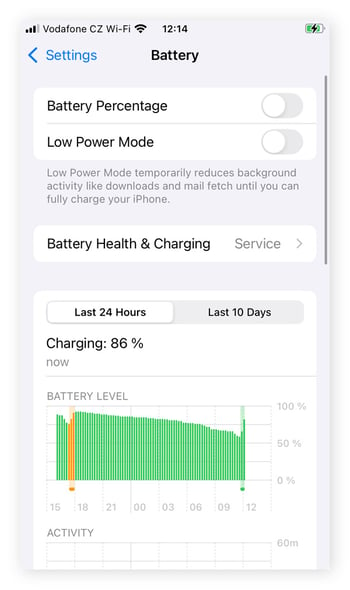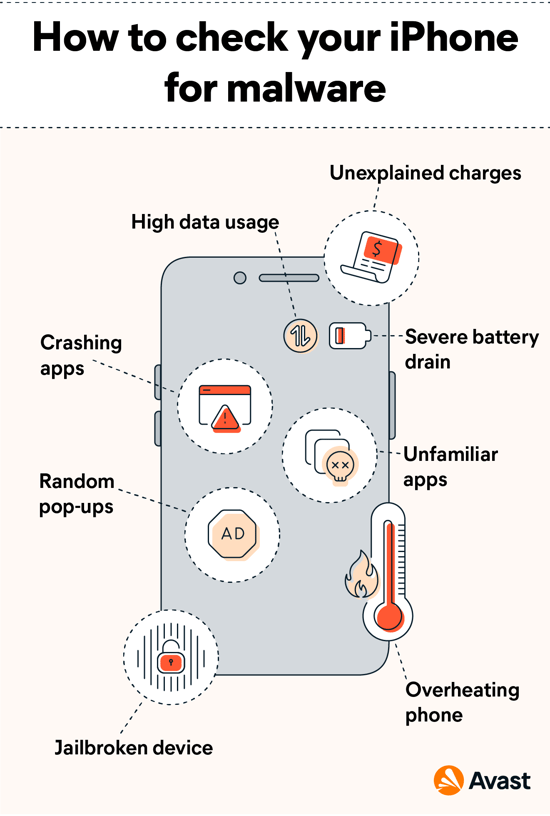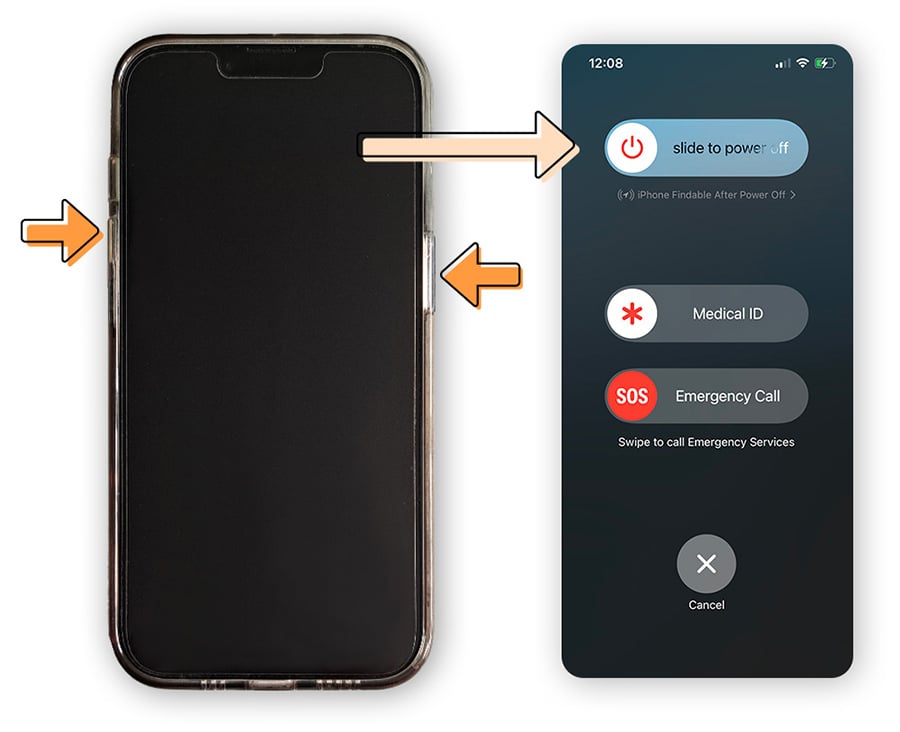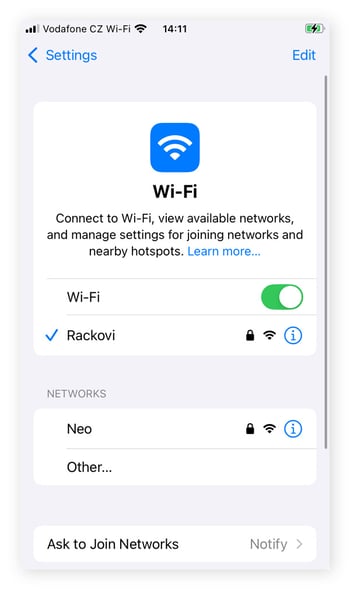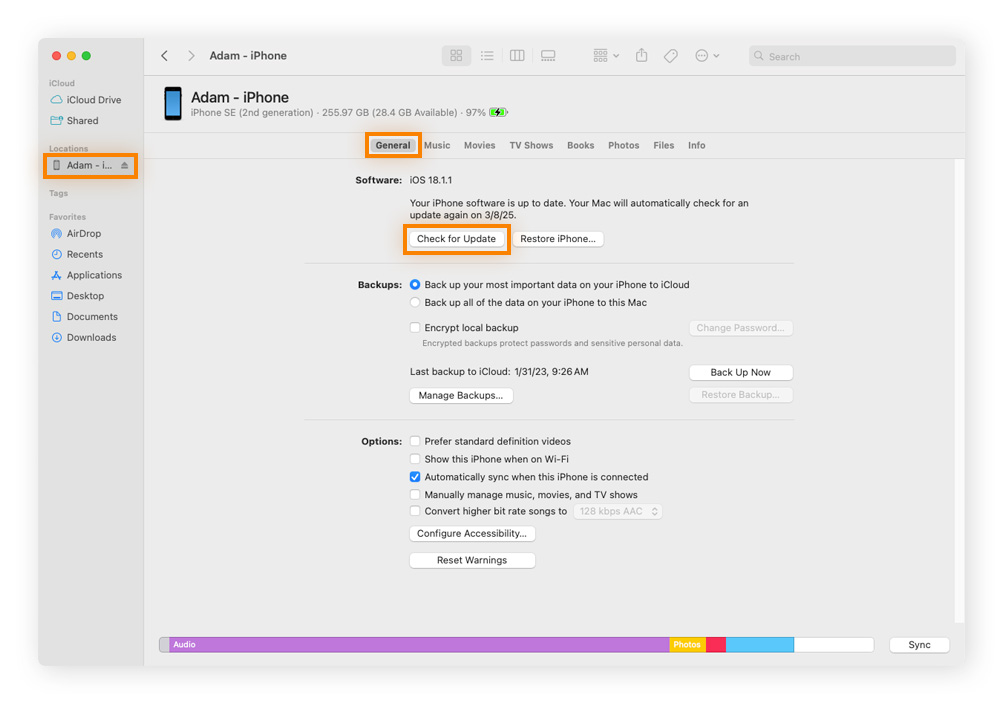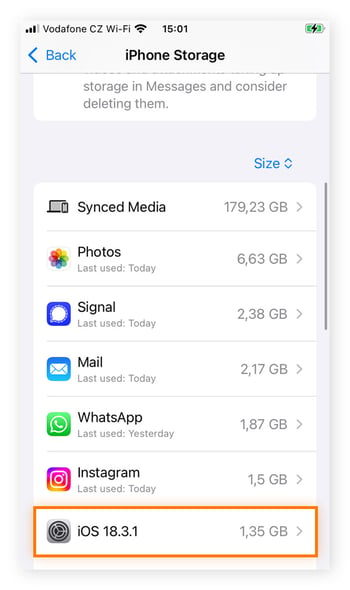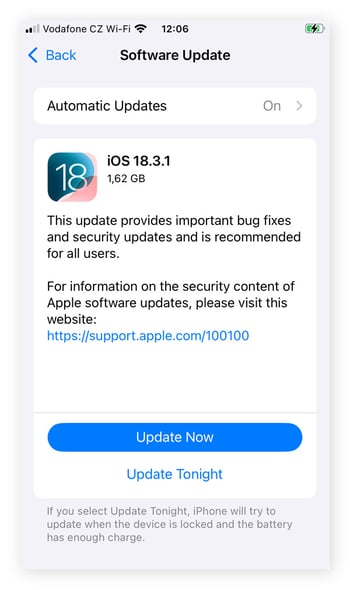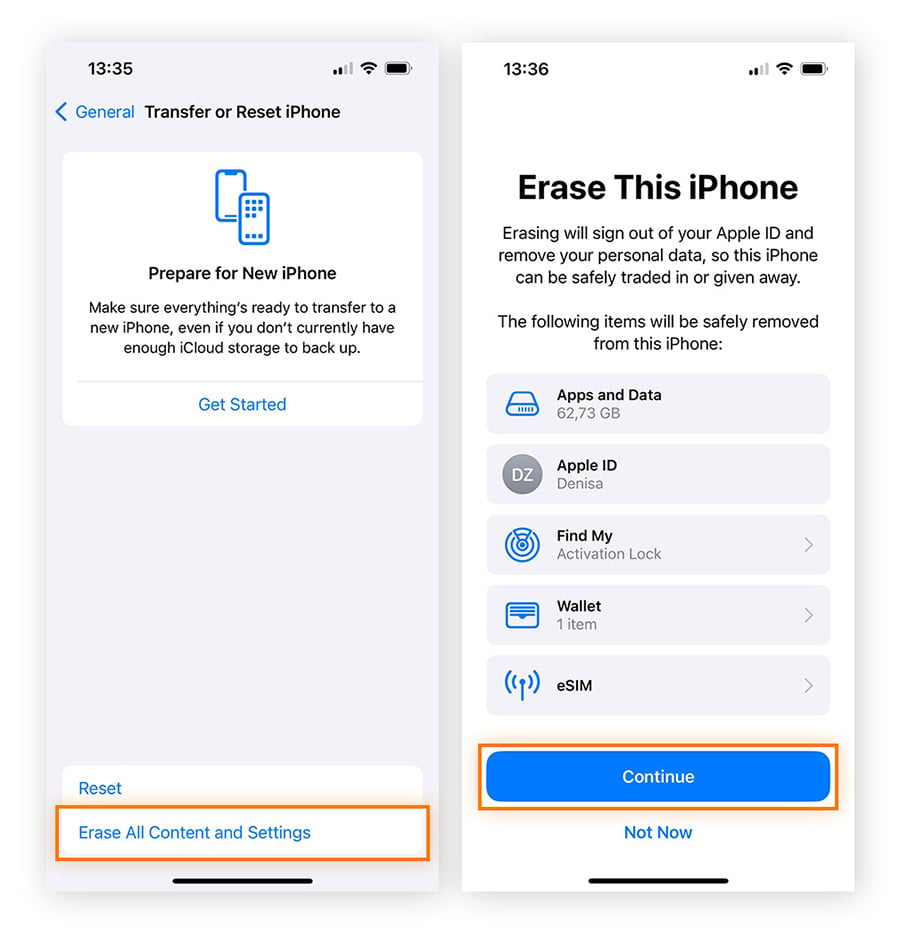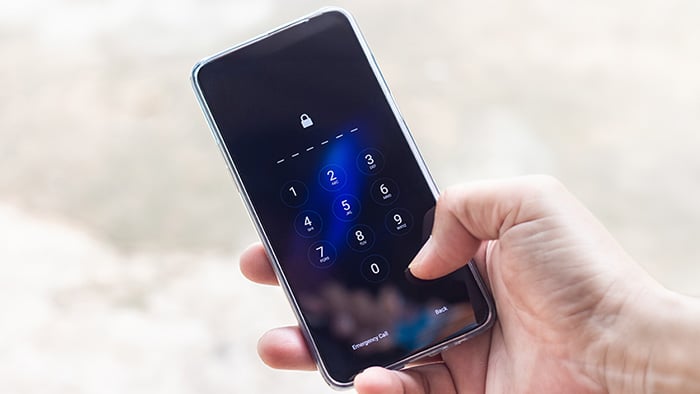Why won’t my iPhone update?
Your iPhone might not update due to an issue with your device hardware, insufficient storage space, a poor signal, or even malware. To figure out why your iPhone won’t update, start by checking that you have enough storage and your Wi-Fi connection is strong.
If they’re not the issue, your iOS update trouble might be caused by one of these problems:
Incompatible device
If you have an older iPhone, your device may no longer be compatible with new iOS updates. To determine which iOS versions your phone is compatible with:
-
Open Settings.
-
Scroll down and tap General, then About.
-
Check model name (e.g., iPhone 16e).
-
Navigate to the Apple website and compare your phone against a list of compatible models for each iOS version.
Low battery status
Your iPhone’s battery status can affect the update process. Apple typically requires your battery to have at least 50% charge for an update to install. While you can download an update without your iPhone charging, it’s best to plug it in.
To check your battery level, simply open Settings and tap Battery.
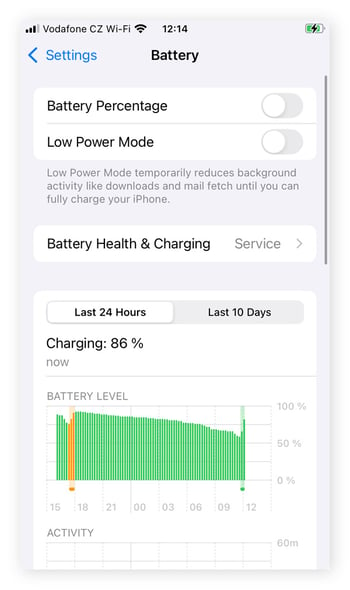
If you have Battery Percentage toggled on, you should also be able to see your exact charge in the top-right corner of your screen, in the battery icon.
Full storage
iPhone updates typically require over a gigabyte of free storage space. If you’ve maxed out your iPhone storage, you won’t be able to download the latest update. Here’s how you can check the storage space on an iPhone:
-
Open Settings.
-
Tap General.
-
Select iPhone Storage.
-
Check how much space is available.
Once you know how much storage you’re using, you can start improving your iPhone’s storage, if necessary.
Apple servers are down
While rare, Apple server outages can sometimes prevent your iPhone from updating. If you suspect that might be the case, do the following:
If there’s a known outage, wait until Apple resolves it, then go ahead with your update.
Check your connection
If your update seems like it’s taking forever, or the progress bar is stuck, you may have a poor internet connection. If you’re using cellular data, try connecting to Wi-Fi or boosting your internet speed for a more reliable iPhone update experience.
Having said that, your Wi-Fi connection could also be the issue. You can check your connection with Speedtest by Ookla or another free online tool. If your connection appears fine, scan your phone for malware.
Your iPhone has a virus
If your iPhone has a virus or other type of malware infection, it could be using up system resources and interfering with the update process. These infections aren’t always obvious: malware can enter your phone through methods like phishing scams, malicious websites, or compromised apps, and it may go unnoticed for long periods. Jailbroken iPhones are particularly susceptible to malware.
Here are some signs that your iPhone may have a virus:
-
Overheating
-
Drained battery
-
Random pop-ups
-
Excessive data usage
-
Unknown apps appearing
-
Apps crashing
-
Unexplained charges
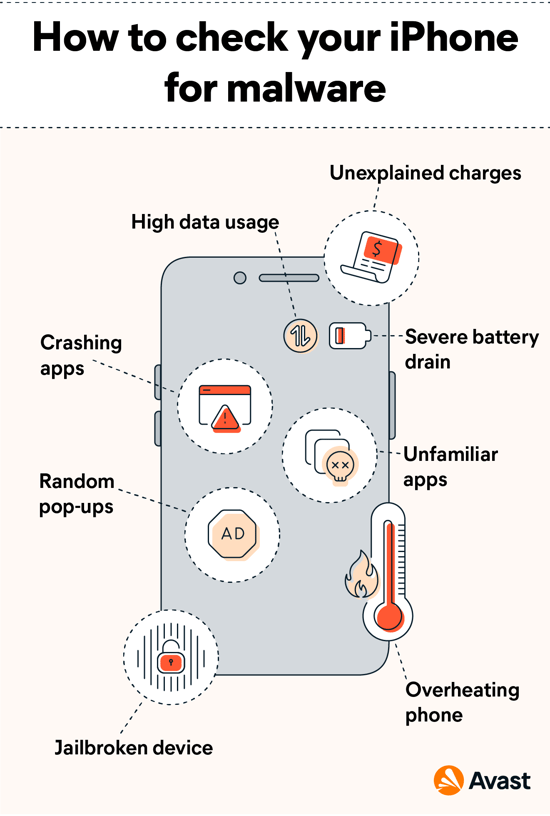
If you think your iPhone might be infected, run a malware scan and remove the culprit using a trusted antivirus program.
iOS 18 update issues
Apple released iOS 18 in fall 2024, and a few bugs hitched a ride on the new software. While most are minor, some may impact your ability to download and update iOS 18:
-
Stuck on Install Now: During install, some users report getting stuck looking at a spinning wheel. This may be a sign of issues with the update files. To overcome this, try rebooting your phone or updating through iTunes.
-
Stuck on Software Update: After installation, some users get stuck on the Software Update screen. This issue could be due to insufficient storage, slow internet connection, or corrupted update files. If you know that storage and internet aren’t the issue, force restart your iPhone.
-
Stuck in recovery mode: Some users report that after updating, their iPhone gets stuck in recovery mode. If this happens, connect your device to a computer and use iTunes or Finder to restore it.
How to fix an iPhone update error
If your iPhone won’t update, don’t worry: there are a number of simple steps you can take to fix the issue. Common solutions include connecting to Wi-Fi, charging your phone, or clearing storage space.
Here’s a list of easy fixes for your iPhone update issues:
1. Restart your iPhone
In many cases, you can fix software update problems simply by restarting your iPhone. The method for how to do this depends on whether your device has a Home button:
For iPhones with a Home button:
-
Hold the Power and Home buttons simultaneously.
-
Keep holding until the Apple logo appears, then release the buttons.
For iPhones without a Home Button:
-
Hold the Side and either Volume button until the power-off slider appears.
-
Drag the slider to turn off your iPhone.
-
Once it’s off, press and hold the Side button until the Apple logo appears.
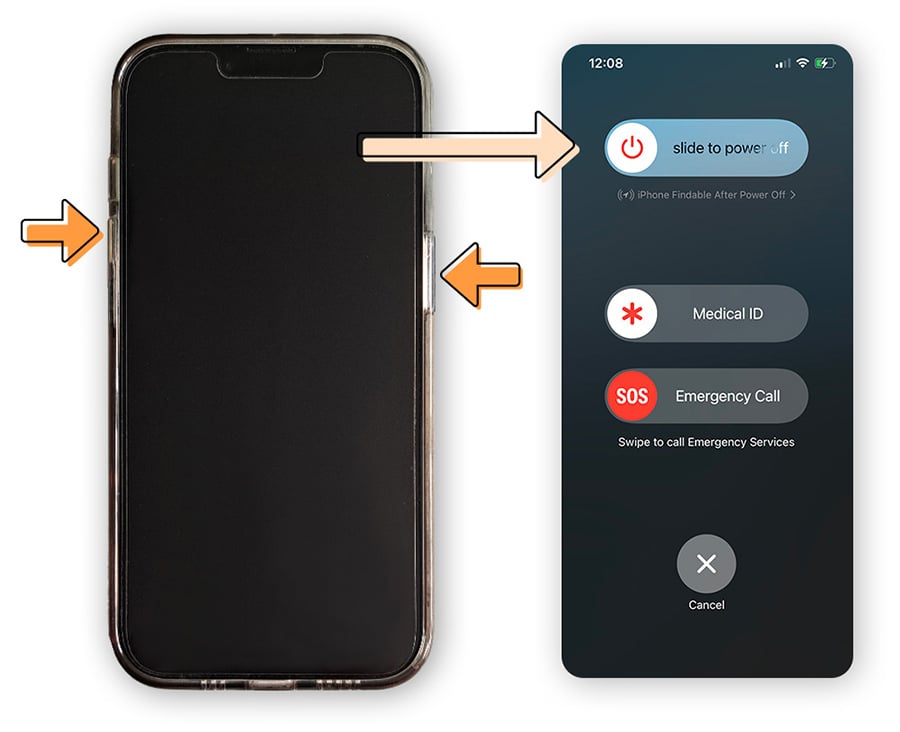
2. Charge your iPhone
To ensure that software updates complete successfully, Apple may prevent your iPhone from updating if it doesn’t have sufficient battery life. If your software update failed, plug your iPhone into a charger — this often initiates a prompt to download and install an update. You may have to wait until your iPhone is at least 50% charged before the update process can begin.
3. Connect to Wi-Fi
Because software updates are typically large files, you should only download them if you have a fast and reliable internet connection. In most cases, it’s better to connect via Wi-Fi than through your mobile network. But it’s important to note that some Wi-Fi networks, like public Wi-Fi, are less safe to connect to. Whenever you connect to unsecured Wi-Fi, you should use a VPN to keep your information safe.
To connect to a Wi-Fi network on your iPhone:
-
Open Settings, then tap Wi-Fi.
-
Make sure Wi-Fi is toggled on.
-
Select the network you’d like to connect to.
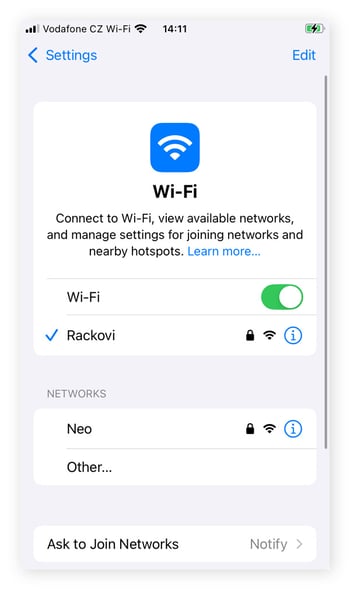
If you want to ensure your Wi-Fi connection is more private, use Avast SecureLine VPN to get a similar level of protection that banks and government agencies rely on. It will encrypt your connection, even on unsecured public Wi-Fi, so that the data you send and receive remains more anonymous.
4. Improve storage space
You need enough space on your iPhone to download the latest software update. To make room, you can start by deleting old videos, unused apps, or duplicate photos. These are typically larger files that will give you back the most storage space.
Of course, you may have hundreds, if not thousands, of files to go through. Use software like Avast Cleanup for iPhone to free up space quickly. With a simple, user-friendly interface, it helps clean up your iPhone and make room for a new software update with just a few taps. Install it now for free, and enjoy tons more space in no time.
5. Scan for malware
If you think your iPhone has a virus, don’t panic — run a free malware scan. If it finds something, use a reputable antivirus app, like Avast Mobile Security, to remove the iPhone virus. Make sure you always have antivirus software running on your iPhone to help protect you against malware and other online threats in the future.
6. Update via iTunes
If you can’t get your software update to work directly on your iPhone and have access to a computer, try updating via iTunes. Connecting to a computer also ensures your iPhone won’t run out of battery mid-update, making this method generally more reliable.
Here’s how to update your iPhone using iTunes:
-
Open iTunes on your computer.
-
Connect your iPhone to your computer with a cable.
-
Click the device button in the iTunes toolbar.
-
In the Summary tab, click Check for Update.
-
Click Download and Update, then follow the on-screen instructions.
7. Use the Finder app
If you have a Mac or MacBook, you can update your iPhone via the Finder app.
To update via the Finder app, follow these steps:
-
Connect your iPhone to your Mac with a cable.
-
Open Finder on your Mac.
-
Select your device on the left.
-
In the General tab, click Check for Update.
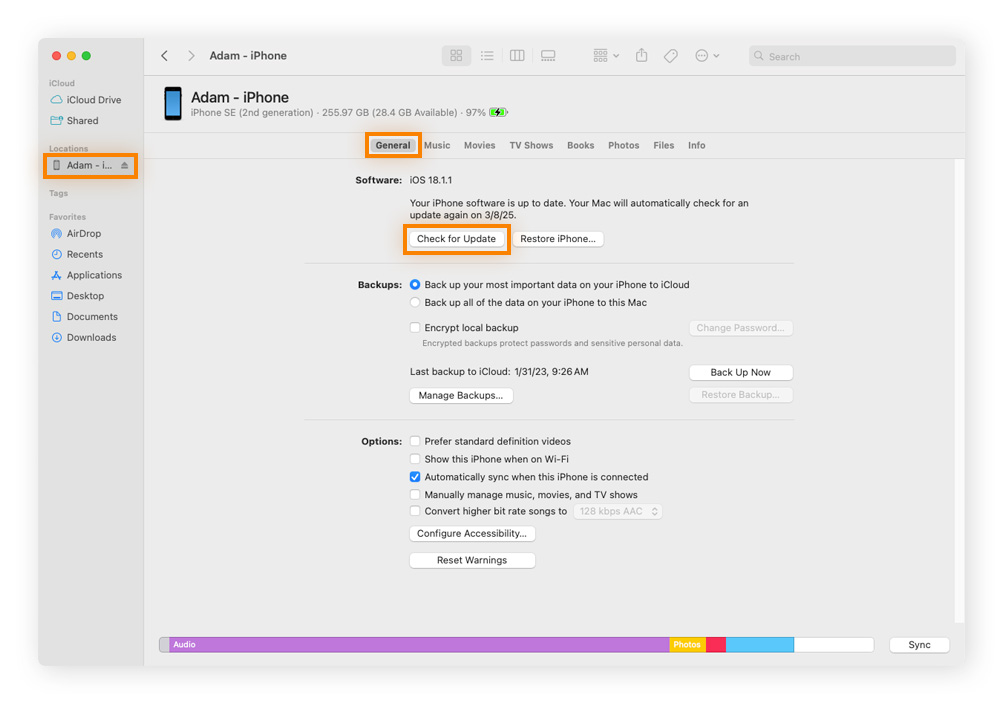
-
Click Download and Update.
-
Follow the on-screen instructions to complete the process.
8. Delete a pending iOS update
Sometimes, a glitch can prevent your iPhone from updating. If a pending iOS update gets stuck, delete it and re-download it.
Here are the steps for deleting a pending update:
-
Open Settings.
-
Tap General.
-
Tap [Your Device Name] Storage (or iPhone Storage).
-
Scroll down to find the pending update in the list of apps.
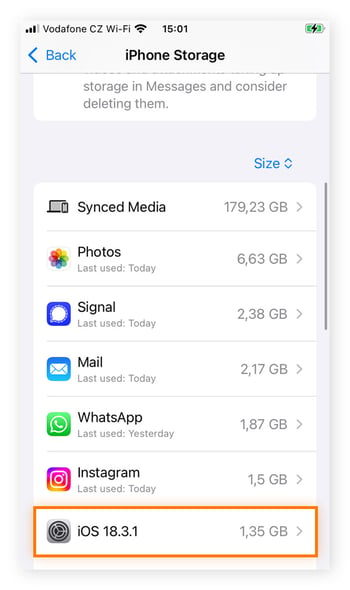
-
Tap the update, then tap Delete Update to remove it.
-
Once deleted, go back to Settings.
-
Tap General.
-
Tap Software Update to view and install the latest update.
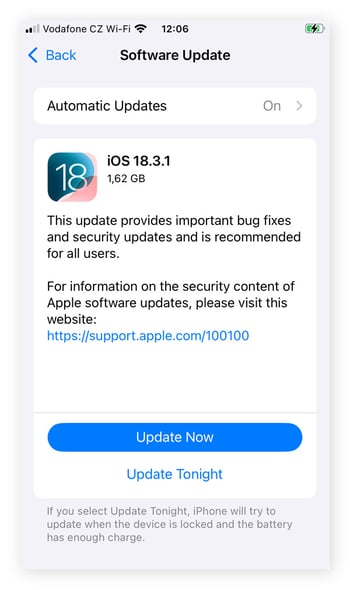
Jailbreaking your iPhone can also lead to software update issues, which is one of many reasons to avoid jailbreaking. When you jailbreak your iPhone, it will no longer receive automatic updates, and you’ll have to wait for the jailbreaking community to modify and release every new update before you can install it.
9. Hard reset your iPhone
If nothing else works, a hard reset should be your last resort. A hard reset will restore your iPhone to its factory settings, clearing all your data. Before going with this option, make sure you back up your data. If you don’t want to factory reset your iPhone, contact Apple’s customer support team to help troubleshoot the issue.
Here’s how to hard reset your iPhone:
-
Open Settings.
-
Go to General.
-
Tap Transfer or Reset iPhone.
-
Choose Erase All Content and Settings.
-
Tap Continue.
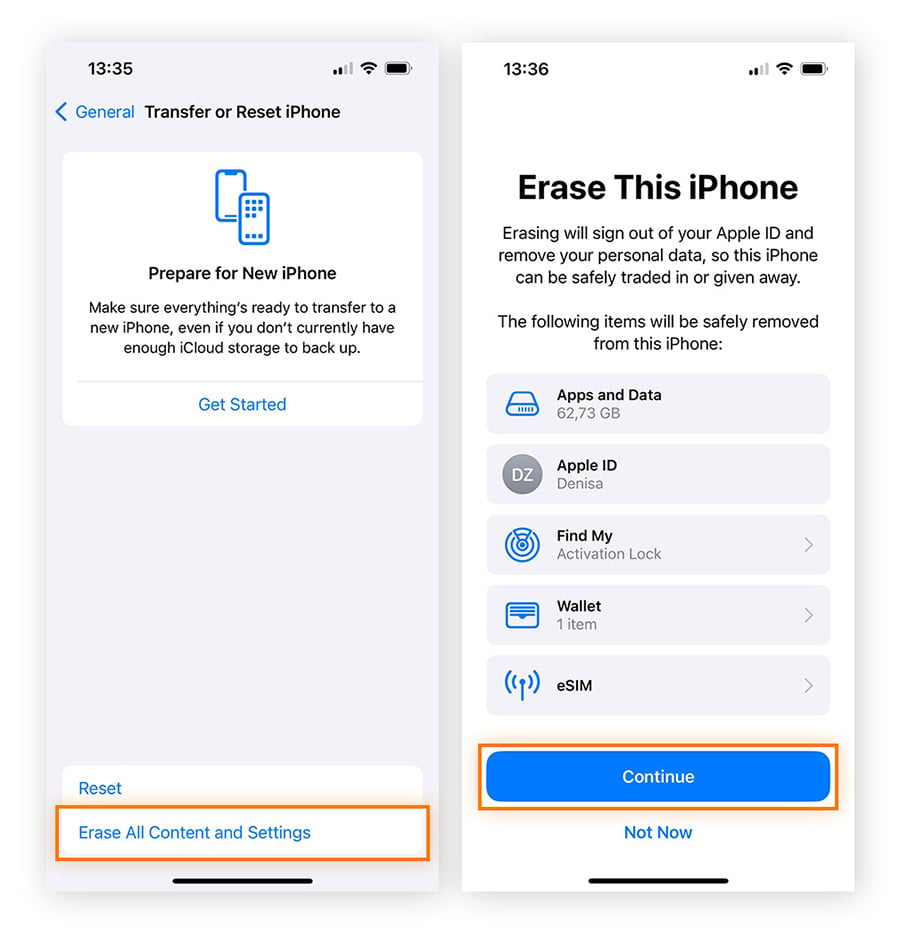
10. Contact customer support
If your iPhone still won’t update, it’s time to contact Apple support. If you live near an Apple Store, you can schedule an appointment at the Genius Bar on Apple’s website.
If you can’t go in person, Apple can also be reached via chat or phone. For the fastest experience, sign in to the Apple website using your Apple ID and then head to the Get Support page.
Back up your iPhone data before an update
It’s always a good idea to back up your data before updating your iPhone. Although errors are rare, there’s always the possibility that something could go wrong, potentially leading to data loss.
To back up your data:
-
Connect to Wi-Fi.
-
Go to Settings and tap on your name.
-
Select iCloud.
-
Turn on iCloud Backup (if it’s not already enabled) and tap Back Up Now.
Why is it important to keep your iPhone updated?
It’s important to keep your iPhone updated for privacy, security, and performance reasons. Software updates fix bugs, release new or improved features, and patch up security vulnerabilities, which can make your iPhone work faster and keep you protected from online threats. Additionally, many of the latest apps often require the most up-to-date iOS version.
Keep your iPhone running smoother and safer
If you want to keep your iPhone running at its best, regular software updates are a must. To help ensure that your iPhone can update, use Avast Mobile Security to keep your device clean and running smoothly. It will help protect your phone from the latest threats and scams, so you can confidently enjoy everything your iPhone has to offer.