- Security
- Privacy
- Performance
How to Get Rid of a Virus on an iPhone or iPad
Written by
|
Updated on March 27, 2025
Ellie Farrier
Updated on March 27, 2025
Is your iPhone hot, buggy, or unresponsive? Is your battery constantly depleted? It might be a malware infection. We’ll show you how to remove viruses on an iPhone and iPad, and how to help protect against future iOS malware attacks with specialized iOS security software.

This Article Contains
This Article Contains
Because Apple’s ecosystem is tightly controlled, iOS viruses are rare. But iPhones can still get viruses and other malware, especially if the phone is jailbroken. If your phone is behaving strangely and you’ve found a malicious or suspicious app, it's time to remove the virus from your iPhone completely.
1. Restart your iPhone
Sometimes the easiest way to remove an iPhone virus or stop malicious activity is to restart your phone.
Here’s how:
-
Hold the power button.
-
Move the slider to the right and wait a few seconds.
-
Press the power button again to restart your iPhone.
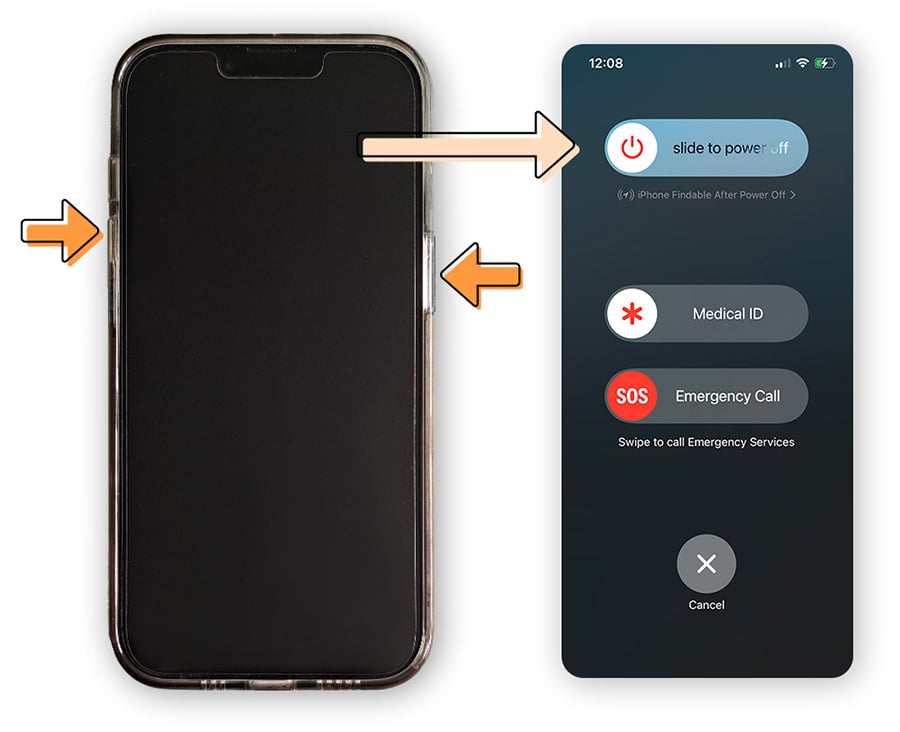
2. Update your iOS version
Many types of malware exploit outdated versions of iOS to infect your iPhone or iPad.
Update your Apple iOS software as soon as updates are available. Or, consider automatic updates to push security fixes directly to your device and help get rid of viruses on your iPhone.
Here’s how:
-
Open iOS Settings.
-
Tap General.
-
Choose Software Update.
-
Tap Download and Install.
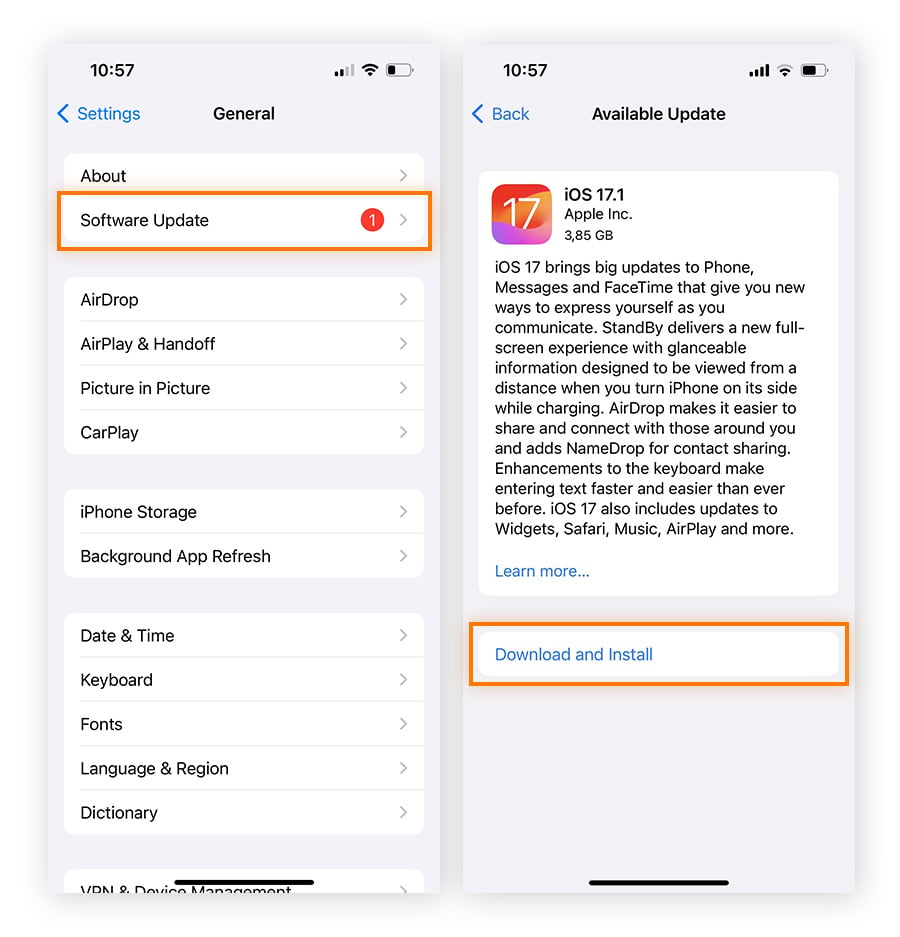
3. Remove suspicious apps
Unfamiliar apps on your iPhone could be malicious, so removing them might help get rid of an iPhone virus. If you find a strange app, delete it immediately.
Here’s how:
-
Long-press the app icon.
-
Tap Remove App.
-
Confirm by tapping Delete App.
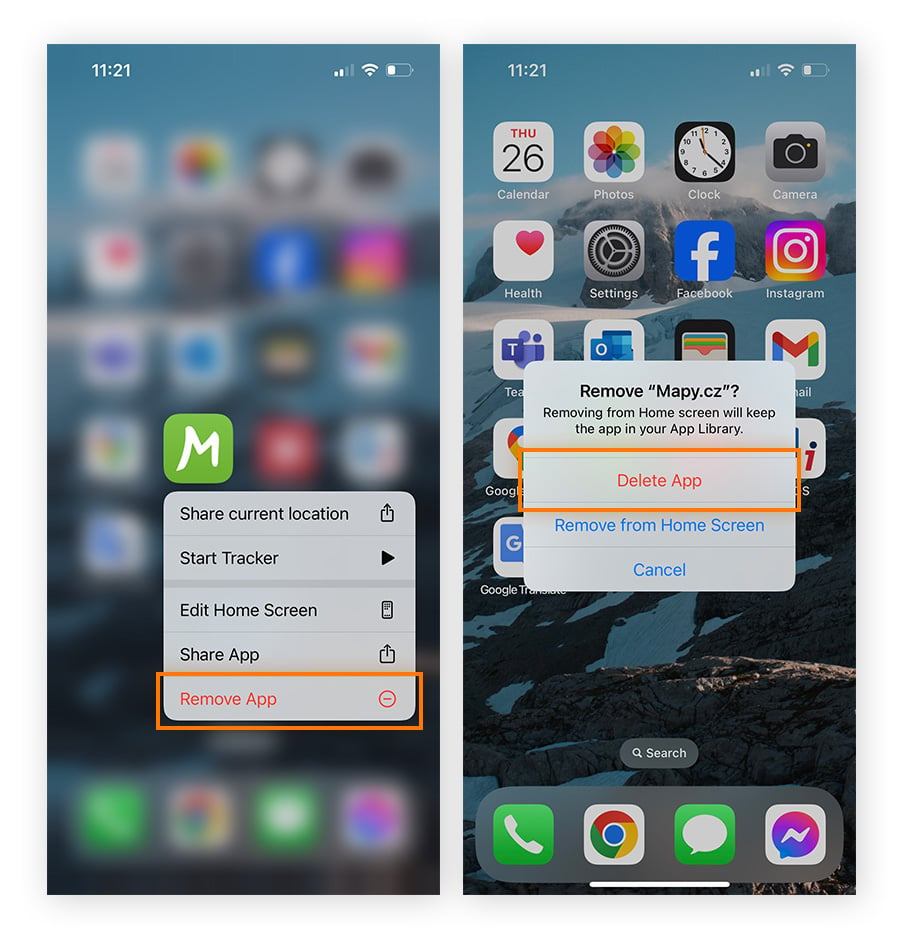
4. Clear your iPhone browsing data
If you think an infected website gave your iPhone a virus, try clearing your browser data. Deleting your Safari history completely can also help you get rid of iPhone malware hiding in your browser data.
Here’s how:
-
Open Settings.
-
Tap Safari.
-
Choose Clear History and Website Data.
-
Tap Clear History and Data.
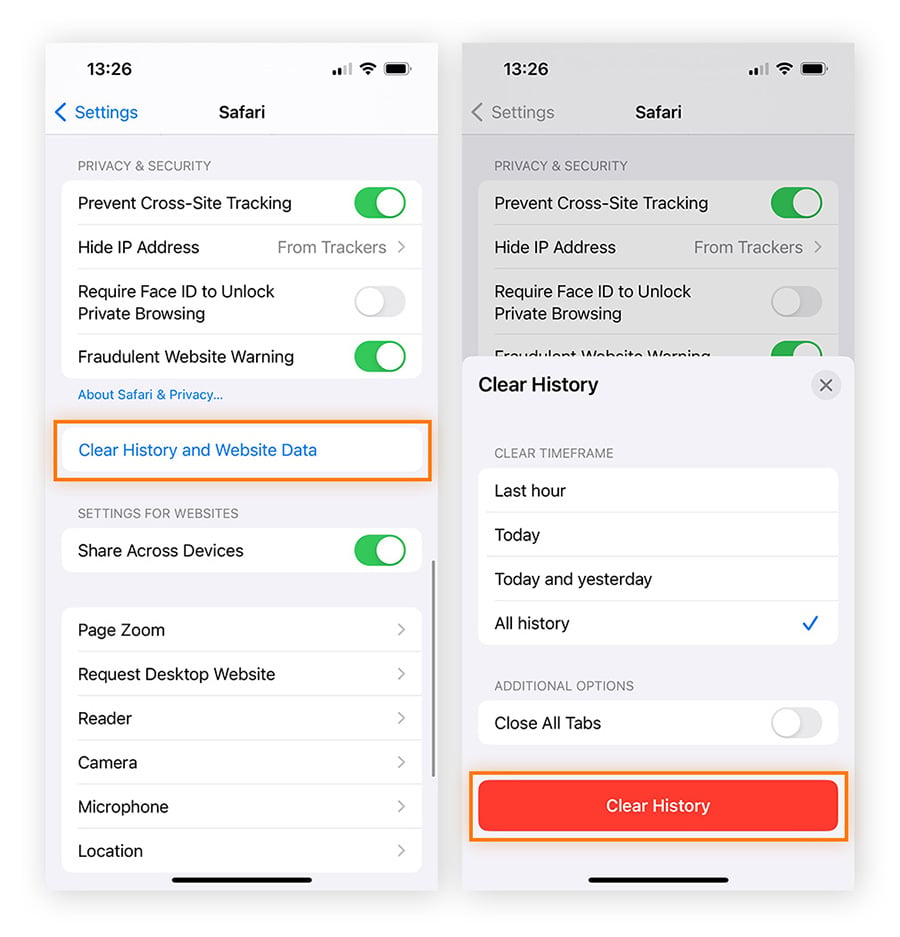
5. Restore iOS from backup
Restoring your phone to a backup made before you noticed problems can help get rid of an iPhone malware infection. You can do this via iCloud.
Here’s how:
-
Open iOS Settings.
-
Go to General.
-
Tap Transfer or Reset iPhone.
-
Choose Erase All Content and Settings.
-
Tap Continue.
-
Select Restore from iCloud Backup.
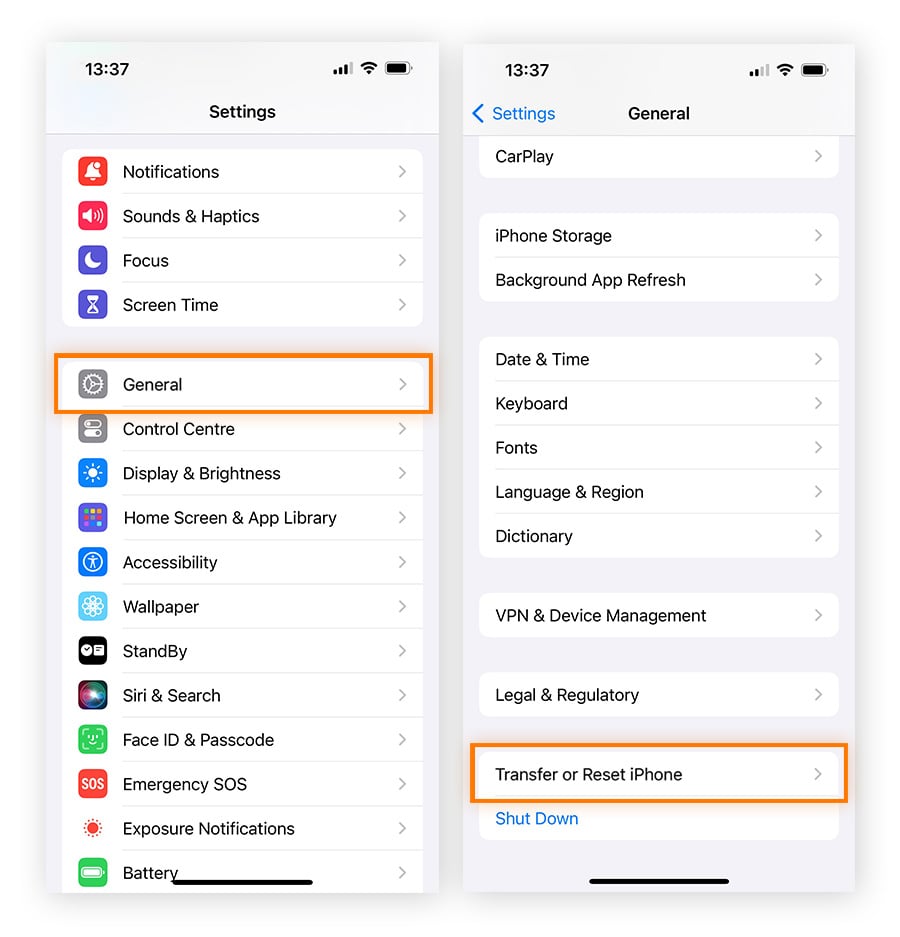
6. Factory reset your iPhone
If other solutions fail, consider a full factory reset to remove a virus from your iPhone. Though irreversible, it can effectively eliminate malware by erasing all data and settings, ensuring a clean slate.
After the reset, you can restore your iOS via backup again. But, to avoid reinstalling a potentially malicious app, we suggest choosing an earlier backup version than you were previously using.
Here’s how:
-
Open iOS Settings.
-
Go to General.
-
Tap Transfer or Reset iPhone.
-
Choose Erase All Content and Settings.
-
Tap Continue.
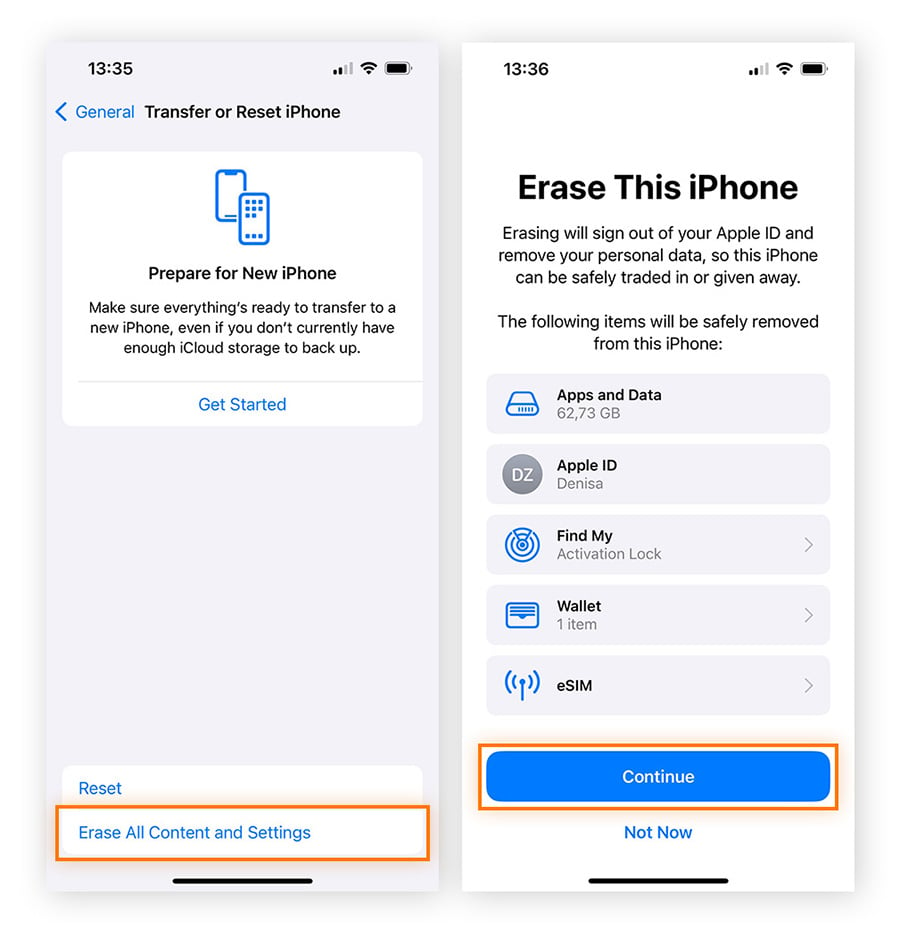
7. Get iPhone virus protection
Avast Mobile Security helps you browse in peace, defending your device from dangerous websites and downloads that could infect it with malware. It can also check your Wi-Fi and scan the network for intruders, vulnerabilities, and other online threats. Start protecting your iPhone right now from viruses, malware, and other scams.
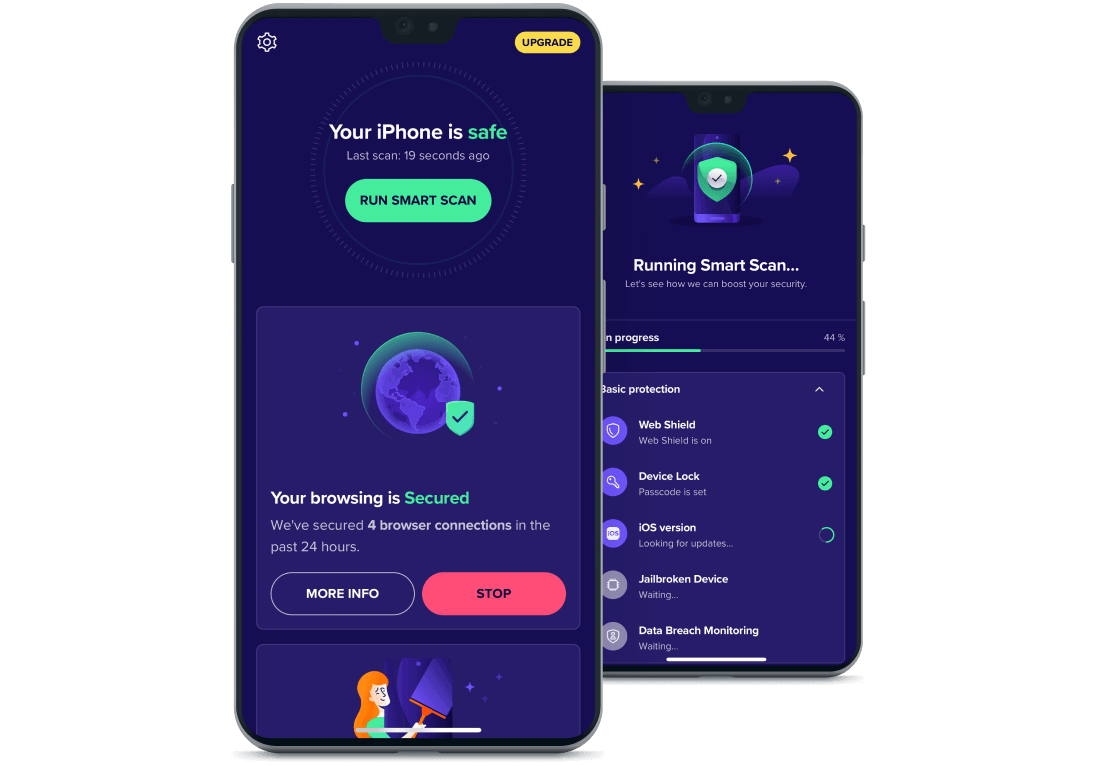
Where do iPhone viruses come from?
The most common way for viruses and other malware to infect your iPhone is if you’ve jailbroken your device and installed unvetted apps or visited unsafe websites.
Jailbroken phones are at a much greater risk of malware infection than stock devices, because jailbreaking subverts your phone’s security measures and bypasses Apple’s built-in restrictions that otherwise prevent you from installing unapproved apps and making other changes. This leaves your iPhone vulnerable to data theft and malware infection. So if you need to jailbreak your device, thoroughly vet any apps before installing them.
Though rare, iPhone malware isn’t unheard of. For example, Pegasus and other forms of spyware can infect iOS devices, which is why using an iOS security app is so important.
Hackers can also deliver viruses and malware through iMessage. These fake text messages often appear urgent or important, prompting you to click a suspicious link to claim a prize or resolve an issue. Doing so can expose your iPhone to threats from that website, such as malvertising or fake forms designed to collect personal and financial information.
If your iPhone is slowing down, unresponsive, or heating up fast, it could be a virus. However, as your device ages, it’s normal for it to lose some performance capabilities. If the root of your issue isn’t a virus, try cleaning up your iPhone to boost its speed and overall function.
Do iPhone viruses go away?
If your iPhone is infected with malware, it likely won’t go away on its own. Act quickly to remove the virus or malware from your iOS device and restore your privacy and security.
Nearly 30% of all mobile devices worldwide now use the iOS operating system. It’s more important than ever to learn how to get rid of malware on your iPhone and iPad, and even your Mac, in case something malicious sneaks in.
How to protect your iPhone or iPad from viruses
Use strong internet security measures that help you avoid common online security threats, such as malicious websites and apps. Then follow these steps to protect your iPhone or iPad from viruses, malware, and other threats:
Turn on automatic updates
-
Open Settings, tap General, and select Software Update.
-
If Automatic Updates are off, tap the setting and turn on each toggle.
This ensures iOS updates are installed as soon as they're available and helps keep malware off your iPhone or iPad.
Don’t jailbreak your iPhone
Jailbreaking lets you customize iOS beyond its default options, but it also removes Apple’s built-in security measures, which can leave you vulnerable to malware and phone hacking.
Never jailbreak your phone unless you’re confident in what you’re doing — and even then, be very careful.
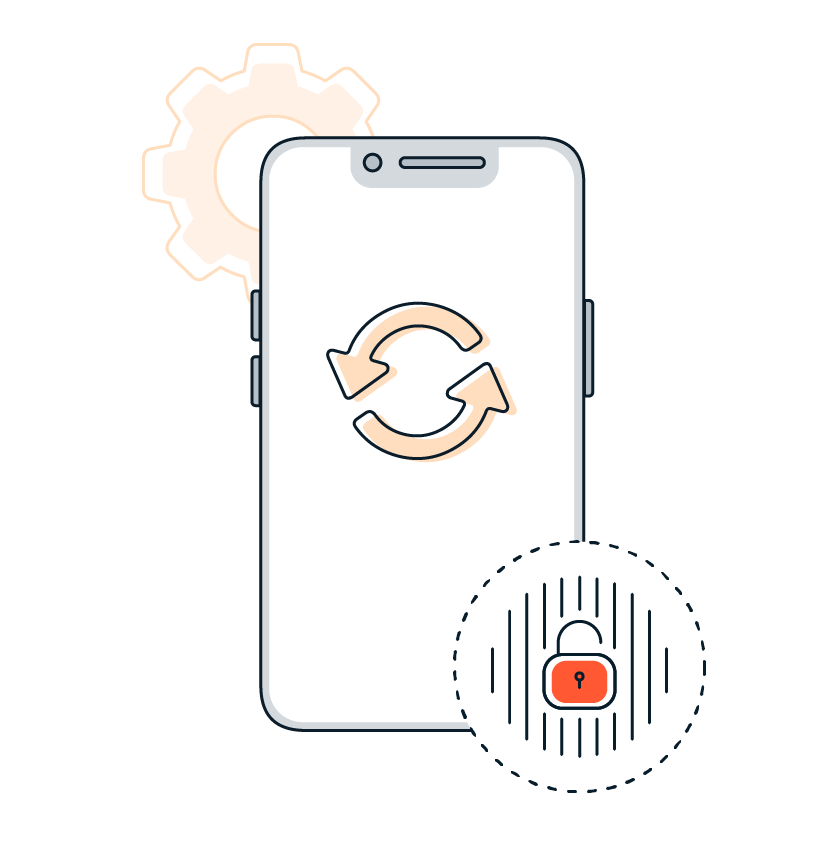
Use an iOS security app
While iOS itself is pretty secure against malware, your iPhone isn’t immune to every threat. Avast Mobile Security fills the gaps that iOS can’t cover by safeguarding your iPhone with extra malware protections. Secure your iPhone against dangerous pharming websites, data leaks, scams, and more with powerful, free iOS security.
Stay safer on public WiFi
Open internet networks found in places like cafes, airports, or hotels are often unsecured. Hackers can exploit these networks to intercept data or spread malware, even to your iPhone. Avoid accessing sensitive accounts or entering personal information when you’re connected to public Wi-Fi. And use a VPN to encrypt your connection, keep your browsing private, and help keep your passwords and other sensitive information you send and receive from ending up on dark web.
Avoid strange apps
To help prevent viruses on your iPhone, only download apps from the official App Store, and avoid apps that have vague descriptions, poor reviews, or unknown developers. Always chat via secure messaging app with end-to-end encryption to help protect your data.
Regularly review your phone for unknown apps, too. Apps popping up on your phone that you didn’t install yourself can be a sign of an iPhone virus or adware.
Be cautious of suspicious links and attachments
Hackers love using phishing emails or texts to sneak malware onto your Apple device. Don’t open links that look “off” — like ones with strange spellings, unfamiliar domains, or from unexpected senders.
If you get a message or pop-up warning you about an iPhone virus, it’s likely a scam. iPhones don’t send virus notifications, as Apple doesn’t have a built-in virus warning system. Ignore these fake virus alerts.
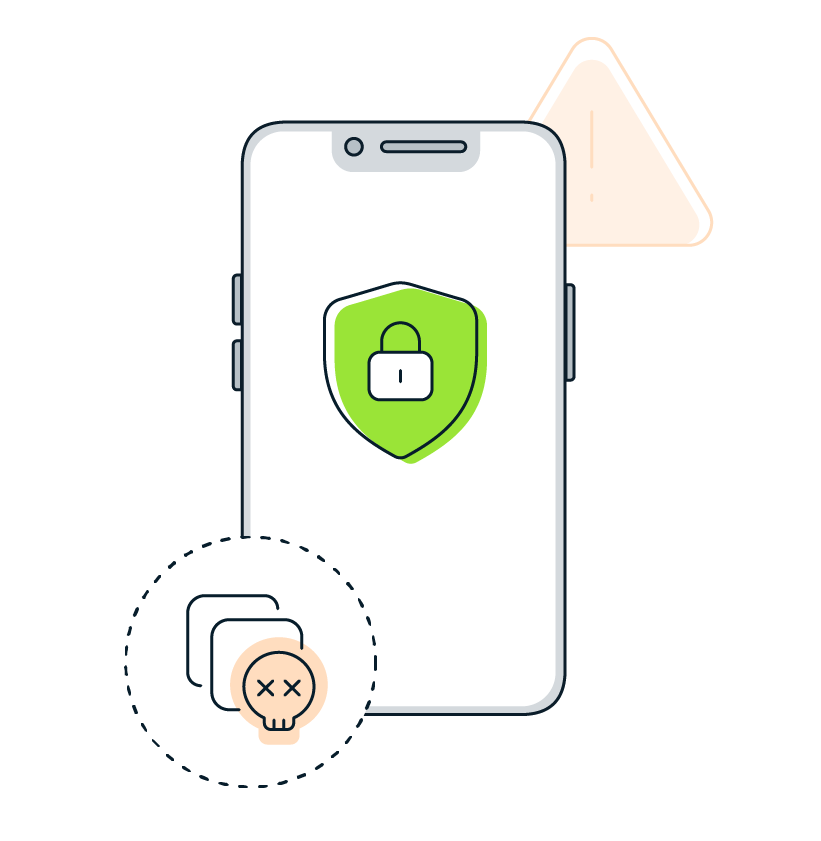
Give your iPhone an extra layer of virus protection
Preparation is the most reliable defense against threats. Take a proactive step toward keeping your iPhone or iPad secure with free Avast Mobile Security for iOS.
Avast Mobile Security isn’t just a powerful antivirus. It also detects malicious websites in real time to help prevent hackers from stealing your data or injecting malware onto your phone. And the data leak-monitoring feature notifies you if a password linked to your email account has been leaked, helping you keep your accounts secure.
Get advanced, AI-powered threat-detection technology today from a name you can trust.
You Might Also Like...

What is fileless malware, and how can you help prevent it?
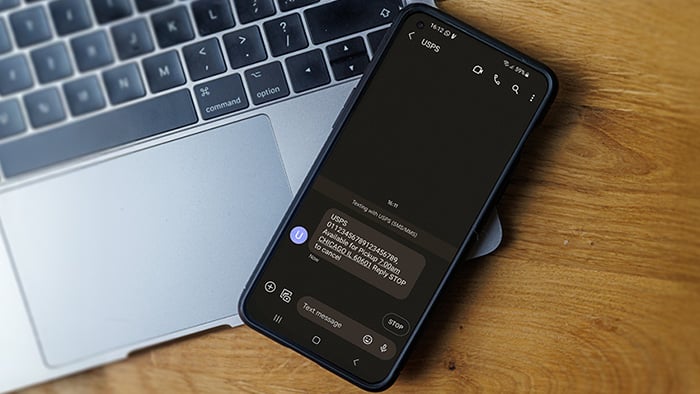
What Is Smishing and How to Avoid It

Is Roblox Safe for Kids?

Juice Jacking: What It Is and How to Protect Your Devices

What is a script kiddie?

Six New Ways Avast Secure Browser Helps Keep You Safe, Private, and in Control
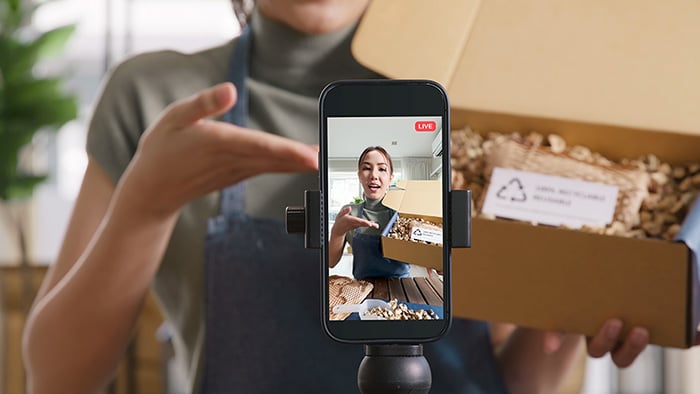
Is TikTok Shop Safe and Legit?

Is AliExpress Legit? How to Buy From AliExpress Safely
Get free virus and malware protection for Mac with Avast Security
Get free virus and malware protection for Android with Avast Mobile Security
Avast
Mobile Security
Get free virus and malware protection for PC with Avast Free Antivirus
Get free threat protection for your iPhone with Avast Mobile Security
Avast
Mobile Security
 2025
2025Top Rated
Product
 2025
20253 Stars
Advanced+
Get free virus and malware protection for Mac with Avast Security
Free download 2025
2025Top Rated
Product
 2025
20253 Stars
Advanced+
Get free virus and malware protection for Android with Avast Mobile Security
Free install 2025
2025Top Rated
Product
 2025
20253 Stars
Advanced+
Get free virus and malware protection for PC with Avast Free Antivirus
Free download 2025
2025Top Rated
Product
 2025
20253 Stars
Advanced+
Get free threat protection for your iPhone with Avast Mobile Security
Free install