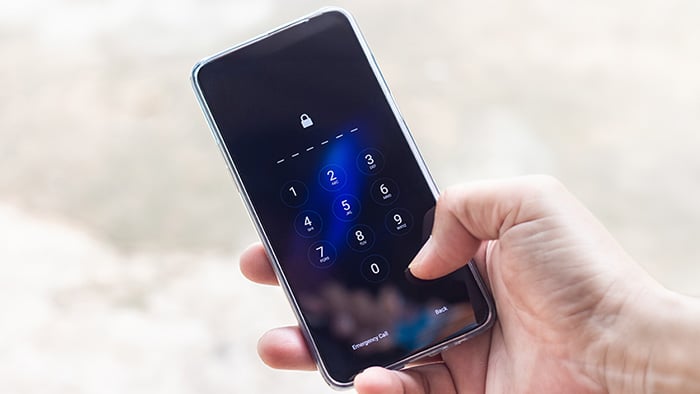What is Spigot malware?
Spigot malware is a form of adware that bundles itself with online downloads from supposedly reputable websites. When the legitimate download is opened, several Spigot applications install themselves as extensions on your web browser so that they can display advertisements.
These unwanted adware applications have clever names that seem reputable, such as Amazon Shopping Assistant and Slick Savings. These names sound familiar enough not to trigger suspicion if you spot them when scrolling through a list of your browser extensions.
But there is certainly reason to be suspicious. In addition to displaying unwanted ads, Spigot is a browser hijacker that can successfully record your sensitive information, making it similar to spyware.
Spigot malware is designed to target both Windows and macOS devices. An antivirus scan will identify Spigot as “macos:spigot-ay [pup]” or “macos:spigot-ay” on your computer. The PUP acronym within the brackets identifies Spigot as a “potentially unwanted program.” What is “pup.optional.spigot.generic” then? It’s a generic name used for the malware family that Spigot belongs to.
How to remove Spigot from your Mac manually
To manually remove Spigot from a Mac, you’ll first need to remove it from your web browser. In addition to putting your Mac’s security at risk, Spigot can slow down your browser. In the modern era of high-speed internet, a fast web browser is something we’d all like to count on.
If you use multiple web browsers, you’ll need to remove Spigot from each one, as they all require slightly different processes. Spigot also installs multiple browser extensions, so you’ll need to delete them all.
Remove Spigot from Safari
Here’s how to remove and uninstall Spigot from Safari:
-
Launch Safari.
-
Click on the Safari menu bar and choose Preferences.
/img_01.png?width=350&name=img_01.png)
-
Click the Extensions tab from the top menu.
/img_02.png?width=904&name=img_02.png)
-
Look for an extension called Searchme, Slick Savings, Amazon Shopping Assistant, or Ebay Shopping Assistant. These are all Spigot browser extensions.
-
Choose the extension and click Uninstall.
/img_03.png?width=801&name=img_03.png)
Uninstalling a non-malicious extension from Safari
-
Click Uninstall again to confirm.
-
Repeat steps 4 through 6 to delete any remaining Spigot extensions.
-
Quit and relaunch Safari.
Remove Spigot from Chrome
You can delete Spigot from Chrome just as easily as you can with Safari. Here’s how to remove Spigot from Chrome:
-
Launch Google Chrome.
-
Click the three vertical dots in the right corner of the browser window.
-
Choose More Tools and then Extensions.
/img_04.png?width=795&name=img_04.png)
-
Look for the following Spigot extensions: Searchme, Slick Savings, Amazon Shopping Assistant, or Ebay Shopping Assistant.
-
Choose the extension and click Remove.
/img_05.png?width=1007&name=img_05.png)
-
Repeat steps 4 and 5 for any remaining extensions by these names.
-
Quit and relaunch Google Chrome.
Remove Spigot from Firefox
Spigot removal from Firefox is a similar process to that described above for Safari and Chrome. Here’s how to remove Spigot from Firefox:
-
Launch Firefox.
-
Click the three stacked lines in the right corner of the browser window.
-
Choose Add-ons from the drop-down menu.
/img_06.png?width=523&name=img_06.png)
-
Select Extensions from the menu on the left.
/img_07.png?width=1148&name=img_07.png)
-
Look for an extension called Searchme, Slick Savings, Amazon Shopping Assistant, or Ebay Shopping Assistant — all are Spigot browser extensions.
-
Click the three horizontal dots on the right of the extension and then select Remove.
/img_08.png?width=398&name=img_08.png)
-
Repeat steps 5 and 6 for any remaining extensions by these names to complete Spigot extension removal.
-
Quit and relaunch Firefox.
Remove Spigot from files and folders
Getting rid of Spigot’s extensions from your browsers is a great first step, but you’ll need to manually remove Spigot apps from files and folders on your Mac to complete the deletion process. Here’s how to remove Spigot from all the files and folders on your Mac:
-
From your Mac desktop, click Go from the top menu bar.
-
Choose Go to Folder from the drop-down menu.
/img_09.png?width=600&name=img_09.png)
-
Type or paste ~/Library/LaunchAgents/ in the dialogue box that appears.
/img_10.png?width=503&name=img_10.png)
-
Delete all files that include the name Spigot. For example: /Library/Application Support/Spigot/.
-
Repeat steps 1 through 4, searching these two other libraries: /Library/LaunchAgents and /Library/LaunchDaemons for Spigot files.
How to remove Spigot from your Mac using a free software tool
Overwhelmed by all the manual steps above? Luckily there are tools out there to help, and some antivirus software programs are even free. The ideal tool will scan and remove malware from your computer as well as protect you against future threats.
Be sure to choose a tool from a trustworthy source. Clever hackers create tools that are disguised to look like antivirus software, but actually contain malware that infects your computer after you download it — a false helping hand that just creates more problems!
Not only is Avast One free, it’s also built by one of the most trusted names in cybersecurity. So you can be sure it’s one of the best anti-malware programs out there.
After you download Avast One, it will thoroughly scan your computer in search of hidden threats, malware, and dangerous files like “pup.optional.spigot.generic” and other Spigot extensions. It’s even possible to scan external drives, like USB sticks, that are inserted in your Mac.
Once Avast One has handled any existing problems, it will protect you against new threats without ever slowing down your system.
Here’s how to remove Spigot from your Mac using Avast One:
-
Download and install Avast One.
-
Run a Smart Scan to inspect your Mac, or run a Deep Scan to make sure your entire system is clean. If you just want to scan certain folders or parts of your drive, you can run a Targeted Scan and select the area of your drive to scan.
-
Follow the steps to allow Avast to delete Spigot and any other malware or viruses found in the scan.
-
Enjoy the peace of mind from your ongoing protection.
What does Spigot do?
Spigot is so sneaky you might not realize it’s there. Once it’s installed on your Mac, Spigot has two missions: deliver advertisements and collect data.
To accomplish these goals, Spigot must first hijack your web browser. There is a whole category of malware that uses this browser hijacking strategy. Spigot affects web browsers such as Google Chrome, Safari, Mozilla Firefox, Microsoft Edge and others. So essentially anyone who doesn’t use a secure and private web browser is a potential target.
Spigot modifies your browser by gaining access as a browser extension. Spigot then inserts unwanted advertisements as you browse and also changes your browser homepage, often to a Yahoo-based search tool.
The unwanted advertisements sometimes appear as pop-up ads, and many of these ads have underlying malicious code that redirects you to promotional websites, shady dating sites, or porn sites. This forced advertising makes money for both Spigot and the third-party advertisers. To prevent all kinds of intrusive ads and ad-related malware, consider installing an ad blocker.
With Spigot malware running as a browser extension, it’s also able to access your search history, IP address, favorite websites, and any data that you enter when logging in to websites. This invasive data collection puts you at high risk for identity theft.
On PC, Spigot also has the potential to modify and damage the Windows registry. The Windows registry is a database where information about the Windows operating system is stored. Careless modifications to the registry can cause permanent damage. All of Spigot’s nefarious activities cause a slowdown in your browser, and your system may start to lag.
If you get a warning notification from Google Chrome or any other browser that includes “MacOS:Spigot-AY,” heed the alarm. These warnings are sometimes triggered by Spigot files, which means it’s time to do some Mac cleanup or look for a trustworthy antivirus tool for your Mac.
How does Spigot install on macOS?
Of course, no one wants to download malware that will advertise to them and steal their data. This kind of unwanted advertising is annoying at best and dangerous at worst. While you can easily zap Spigot with an adware cleaning tool, it’s better to avoid getting it in the first place.
Spigot is most commonly bundled with free downloads of software. Sometimes, even that software is deceptive, such as a fake Flash Player update. These download sites often employ something called a “custom installer” or “download assistant” that slips in before the actual download begins to offer you something extra that sounds useful, like a weather widget, or shopping assistant.
These extra offers are usually incorporated in a sneaky way. If you’re not paying attention when installing new software, it’s easy to accidentally download a few extra things you didn’t intend to. Sometimes, Spigot adware is even bundled into the “advanced settings” of a legitimate download, a place people are unlikely to check before downloading.
Is Spigot a virus?
Browser hijacking, hidden downloads, and unwanted files sound pretty creepy, so you might be wondering if Spigot is a virus. Although Spigot is a type of malware, it is not a virus. Spigot falls into the adware category of malware — and fortunately, you can remove Spigot from Mac fairly easily.
Unlike adware, viruses borrow your computer’s resources to self-replicate and spread. If you think you’re dealing with a virus on your computer and not Spigot, you should use a virus-removal tool to get rid of the infection immediately.
Avoid installing harmful Spigot adware in the first place
Avoid installing Spigot by practicing constant vigilance when downloading anything from the internet. Don’t click the Next button without thinking — scroll through the specifics and keep an eye out for boxes that have been pre-checked for you.
These pre-checked boxes are an easy place to sneak in bloatware or other PUPs (potentially unwanted programs) without explicitly asking for your consent. Also be sure to look through the advanced or custom installation options, as this is a sneaky place to hide adware.
Always download software directly from the developer’s website, so that you can be sure it’s legitimate. Don’t download Flash updates from pop-up boxes, and don’t trust links for “leaked” or “cracked” software. Be wary of torrents, as you never know whether there’s malware bundled with that movie or TV show you’re downloading.
Before you put these good practices into place, give your Mac a checkup and to clear out any sneaky malware. Avast One detects and removes any malware or adware already on your computer immediately. Hello Avast, goodbye Spigot!
Once you know your system is clean, Avast One will continue to work behind the scenes. Running efficiently in the background without slowing down your system, Avast is always on alert for new threats, blocking any new virus, spyware, or malware that comes your way!


/Academy-How-to-remove-Spigot-from-Mac-Hero.jpg?width=1200&name=Academy-How-to-remove-Spigot-from-Mac-Hero.jpg)
/img_01.png?width=350&name=img_01.png)
/img_02.png?width=904&name=img_02.png)
/img_03.png?width=801&name=img_03.png)
/img_04.png?width=795&name=img_04.png)
/img_05.png?width=1007&name=img_05.png)
/img_06.png?width=523&name=img_06.png)
/img_07.png?width=1148&name=img_07.png)
/img_08.png?width=398&name=img_08.png)
/img_09.png?width=600&name=img_09.png)
/img_10.png?width=503&name=img_10.png)