Update your apps via Google Play Store
Going right to the Google Play Store is a reliable, trustworthy way to get Android application updates. It helps ensure you get the latest features and essential security patches that’ll help you mend app vulnerabilities and keep your apps running smoothly. You can manually check for updates to Android Apps on the Google Play Store, or you can get updates automatically.
Turn on auto-update for Android apps
Adjust auto-update settings in your Google profile’s network preferences. Don’t forget to enable automatic updates only over Wi-Fi to save cellular data. You can also enable auto-updates for all apps or just specific ones.
-
Open the Google Play Store app.
-
Tap your profile image in the top right corner and scroll down to Settings.

-
Tap Network Preferences > Auto-update apps. Select the option that will determine how your apps are updated, whether it’s as soon as updates are available, only when you’re connected to Wi-Fi, or if you want to update your apps manually every time.

How to manually update apps on Android
Here’s how to update your apps if they aren’t updating automatically or if manual updates make you feel more in control.
-
Open the Google Play Store app.
-
Tap your profile image in the top right corner and scroll down to Manage apps & device.
-
Select Update all to launch all available updates. Or, tap Updates available > Update next to any app you want to update manually.

How to update Google Play Store
Google Play Store is your gateway to safely downloading and updating your apps. Updating Google Play Store gives you access to the latest features, improved app management and stability, plus critical security enhancements. So, keeping it current is key. Follow the steps below to update Google Play:
-
Open the Google Play app on your Android phone or tablet.
-
Tap your Profile picture in the top right.
-
Tap Settings, select About, then tap Update Play Store.
-
If your Play Store app is already up to date, tap Got it. If an update is available, it'll download and install automatically.
How to update Google Play Services
Google Play Services is your Android’s behind-the-scenes hero, helping apps run smoothly and securely. Without updates, apps could crash, features might not work, and your phone could be exposed to security risks. Google Play Services usually updates automatically, but you can check for updates and force an update if necessary.
Follow the steps below to help keep everything working as it should:
-
Open your Android’s device Settings.
-
Tap Apps and scroll to Google Play services.
-
If an update is available, tap Update. If no update option is visible, your Google Play Services are already updated.
Update Android Apps not on Google Play Store
It’s tempting to stray outside Google Play Store and install apps from sites such as APKPure. Tread carefully though, as apps sourced from third-party sites could more easily expose you to unnecessary risk. If you’re concerned that your phone was infected from a third-party app store, find out how to remove viruses from Android and check for spyware while you're at it.
The easiest way to update apps that aren't from Google Play Store is to manually install updates via the APK file. Here’s how to do it on a Samsung Galaxy S24:
-
Open your Android device Settings and select Apps.
-
Tap the three-dots menu in the top-right corner of your screen and tap Special access. Then select Install unknown apps.

-
Select an app and toggle the switch on. This allows you to install APK files via this app.
-
Next, download the new, updated APK file to your phone. When the download is complete, open the file.
-
Follow the on-screen instructions to re-install the app. You may need to allow the app to access certain permissions during installation, or re-enable Developer Mode.
Before you install a new APK file, it’s a good idea to enable a strong security tool for your phone. Avast Mobile Security scans for malware in real time, alerting you to potential threats that may accompany third-party installs. It can also help block malicious downloads, links, and websites to ensure your phone stays as safe as possible.
What to do if your Android apps won’t update
Several issues can prevent apps from updating, including internet connectivity problems and an outdated Google Play Store. Often, a simple restart can solve temporary glitches. If that doesn’t help, follow these tips:
-
Check your internet connection: Wi-Fi or mobile data must be stable, so investigate why your internet is not working.
-
Increase your storage: If you’re low on space, updates could stall. Free up space by deleting unnecessary files and apps or moving them to cloud storage instead. Also clear your Android cache.
-
Clear your Play Store cache: See Google Play Help for advice on how to clear the cache and data from Google Play Services and Google Play Store.
-
Run system updates: Regularly check for Android OS updates to ensure the newest versions of apps will be supported on your device.
-
Turn off Battery saver or Data saver modes: These settings can restrict background activities like automatic app updates.
-
Connect to Wi-Fi: Some updates may be blocked on mobile data; wait until you connect to Wi-Fi or update your automatic update settings.
-
Sign in to your Google account again: Try signing out and back in.
It’s always advisable to give your phone regular TLC. Find out how to clean your Android phone and other tips to help speed up your Android.
To help stay safe on Google Play, it’s a great idea to leave Google Play Protect enabled. This built-in security feature scans for harmful apps and removes them. Users must play their part too — be cautious when downloading apps and carefully review app permissions. And don’t take the bait! Look out for phishing scams and malicious links within apps.
Help protect your Android with Avast
Today’s phones are digital vaults packed with our personal information and precious memories. Help keep your Android phone and data secure with comprehensive online protection. Avast Mobile Security helps detect malicious apps and downloads before you install them, giving you greater peace of mind while installing and updating your apps. Get it for free today.








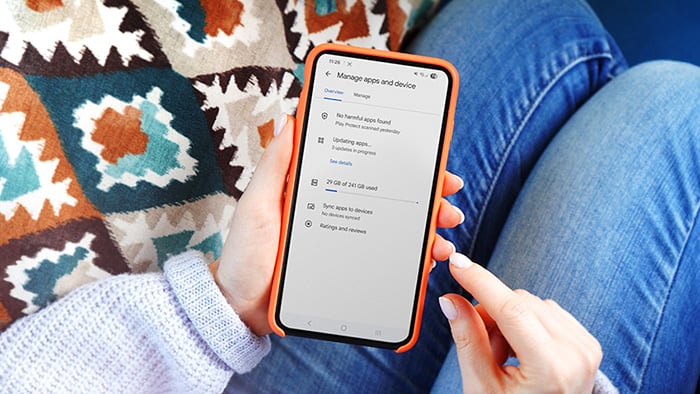




/Academy-The-best-cleaning-software-for-Mac-Thumb.jpg)


/Academy-How%20to%20check%20storage%20on%20Mac-Thumb.jpg)
/Academy-The-best-cleaning-software-for-Windows--Thumb.jpg)