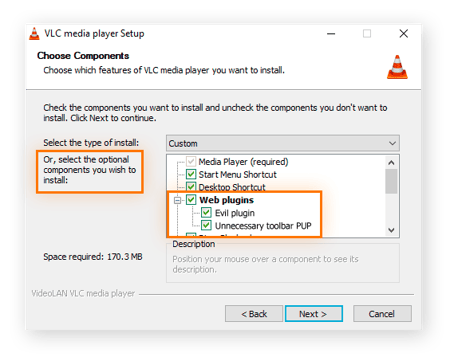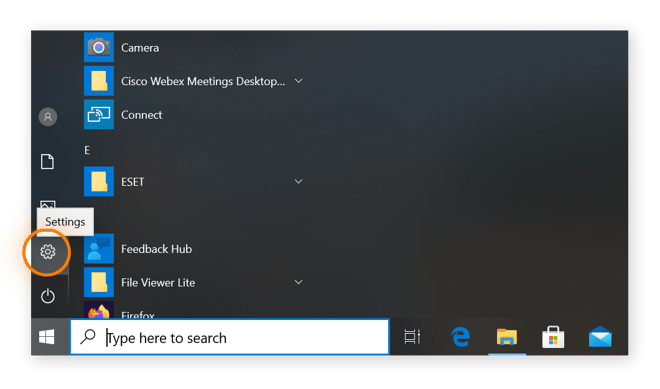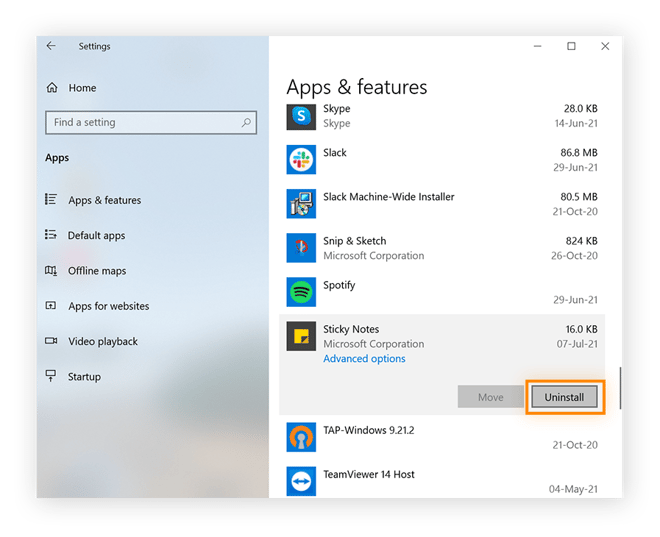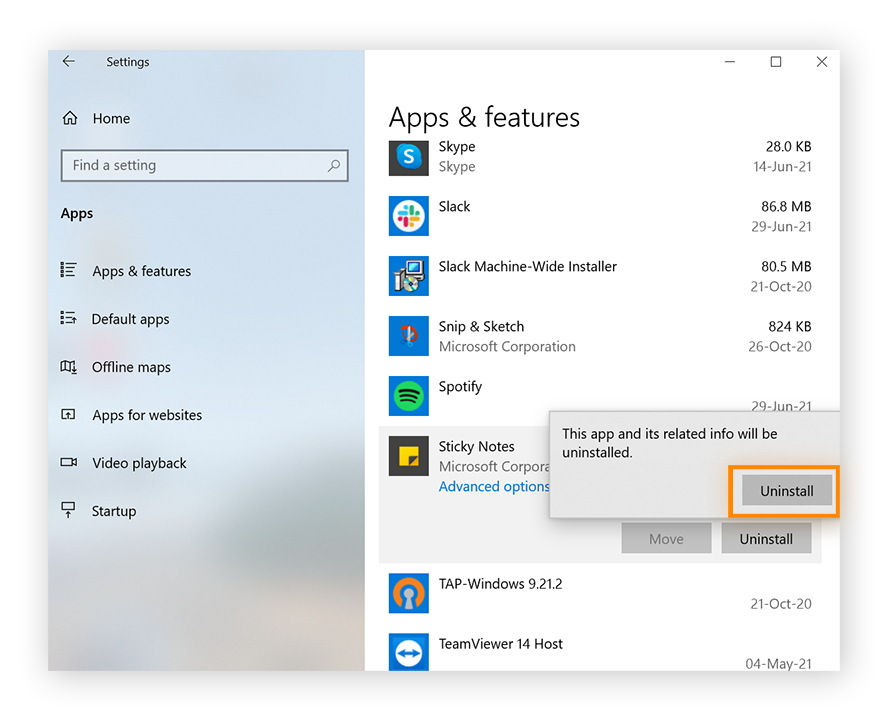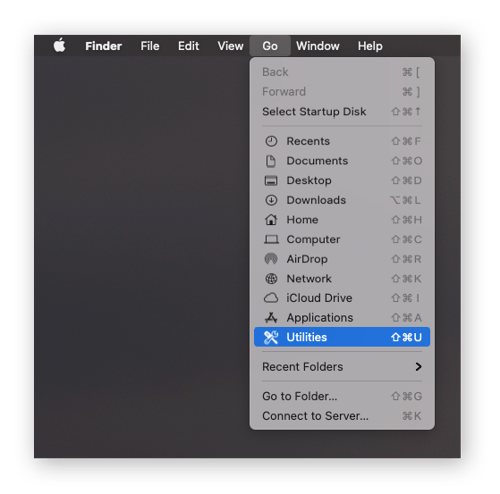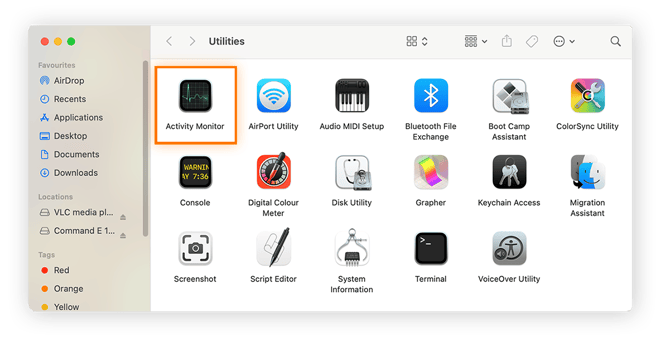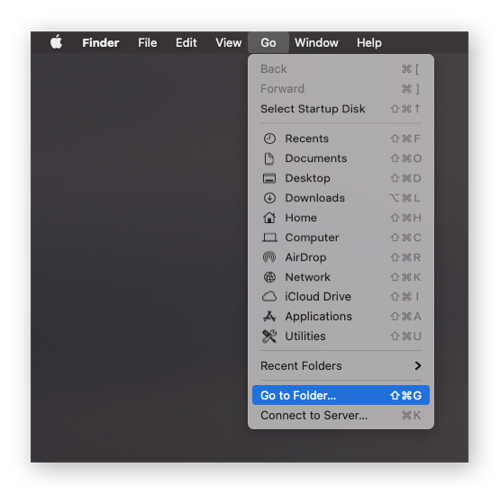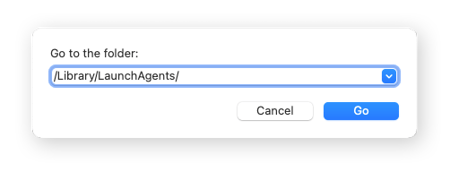What are PUPs?
PUPs (potentially unwanted programs) are programs often bundled with a software installation package from a download site. PUP software can refer to unwanted toolbar extensions, shopping assistants, or system optimization tools. The purposes of PUPs are often vague, because creators want them to sound useful so that you keep them installed.
It’s not hard to download a PUP. You might see a file or an app on a file-sharing network and find a link to a software download site. Downloads from third-party sites can contain bundled downloads, which means the main download or installation file is wrapped together with other files — these files are PUPs.
When you agree to the download, buried in the fine print is an agreement to download the whole package, including the PUPs. While PUPs need to be listed in the download agreement, they’re often listed behind pre-checked boxes or hidden deep in the end-user license agreement (EULA).
Not all PUPs are harmful or bad. Sometimes PUPs can be helpful, such as free browsers or other tools. Once you know what PUP files are, you can decide if they’re useful.
What makes a program a PUP?
The most obvious characteristics that identify PUPs include being downloaded without a clear opt-out method and intrusive advertising or unwanted web tracking. PUPs may simply be junk files or other bloatware. But they might also be adware or spyware in disguise, and they can compromise the security of your computer. Though some PUPs can be useful, most are not.
What do PUPs do?
PUPs usually deliver ads or collect user data for their developers. They can also hijack your browser, change your search results, or steal sensitive information. Although a PUP is not a computer virus, they can compromise the security of your computer and infect both mobile and desktop devices.
Checking for PUPs is an important step when installing downloads from third-party websites. Avoid express installation or quick download options, because these prevent you from opting out or deselecting PUPs. Instead, look for custom or advanced download options that let you see exactly what’s in the download package and uncheck any PUPs you don’t want to install.
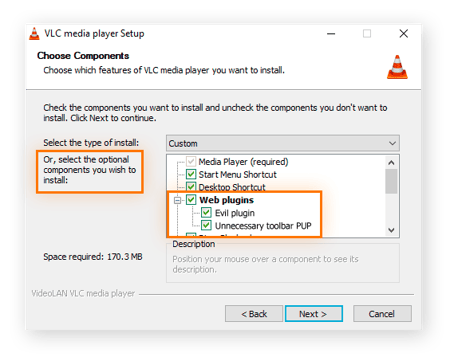
The sample installation window above shows a custom installation with components listed next to pre-checked boxes. Read through the list of components you’re agreeing to download. If something sounds unfamiliar, give it a quick search. PUPs can usually be quickly identified and have poor ratings and negative comments online. Deselect any PUPs from the install list before continuing.
The Difference between PUPs and Malware
The difference between a PUP and malware is that malware is downloaded without your consent, while a PUP technically does gain your consent. A PUP’s consent is often not explicit and happens somewhere within the installation process with an unknown opt-in or pre-checked box. Or, the PUP may be listed deep within the licensing agreement, which most people don’t read.
Without consent, however indirect, PUPs would be illegal. PUP makers know that most people wouldn’t download their programs if given a clear choice with explicit information on what the PUP does.
Also, though PUPs are often hidden, you can learn where to look for them. Malware is more difficult to identify and avoid, because it’s usually hidden within other programs or downloads, and it installs itself on your device without your consent.
Malware is never helpful and should always be removed immediately with a malware removal tool.
What are the signs I have a PUP installed?
If you download a PUP without realizing it, you’ll soon see signs of the unwanted software running on your device. Look out for:
-
Aggressive pop-ups or pop-unders.
-
Lags in system performance.
-
New bookmarks that you didn’t add.
-
New toolbars or search boxes on your browser.
-
An increase in ads.
-
Redirects to advertising or unsafe websites.
-
Browser crashes.
-
Changes to your browser homepage.
-
Websites blocked due to PUPs.
Most of these symptoms will get your attention, but it’s easy to attribute some to a poor internet connection or an outdated browser. Avast Cleanup can easily and automatically find and remove PUPs for you so you don’t have to be a detective each time your browser crashes.
You should also take preventative action against other online threats. Ransomware attacks are widespread and show no signs of slowing down. Using a ransomware protection tool can protect your files and save you money.
How can PUPs be removed?
You can manually remove PUPs from your computer, whether you use Windows or Mac, with a few simple steps. Remove or delete PUP files to keep your computer running smoothly and protect your private information.
How to remove PUPs from Windows
-
Click the Start button and choose the gear icon to access Settings.
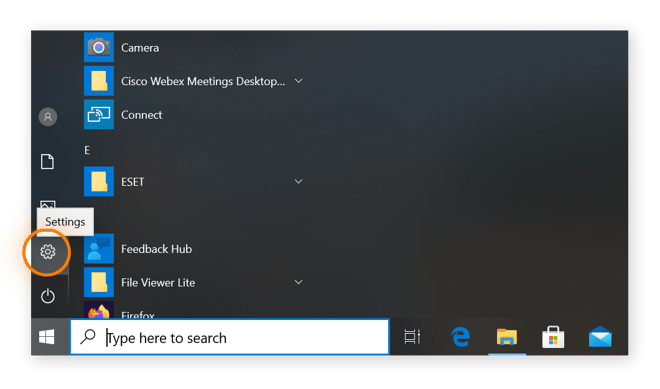
-
Select Apps from the Windows Settings menu.

-
Under the Apps & Features section, you’ll see a list of all the apps installed on your computer. Check this list for anything you didn’t knowingly install.

-
If you see unwanted software, find the PUP and click Uninstall. The app shown here is just as an example.
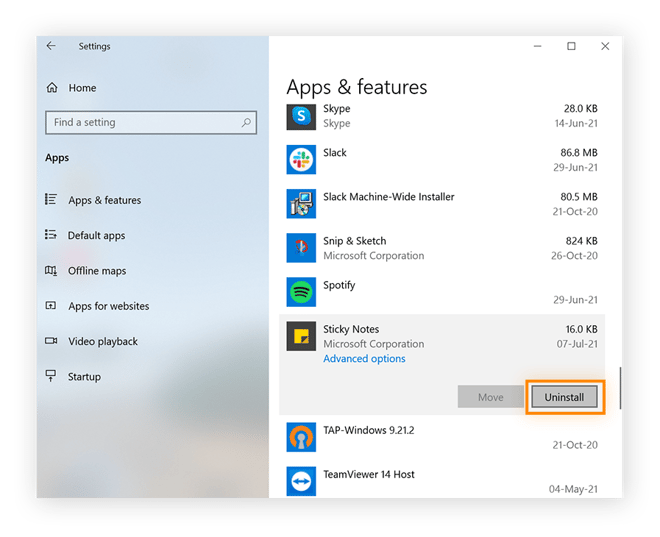
-
Follow the prompt in the pop-up window to confirm you want to uninstall.
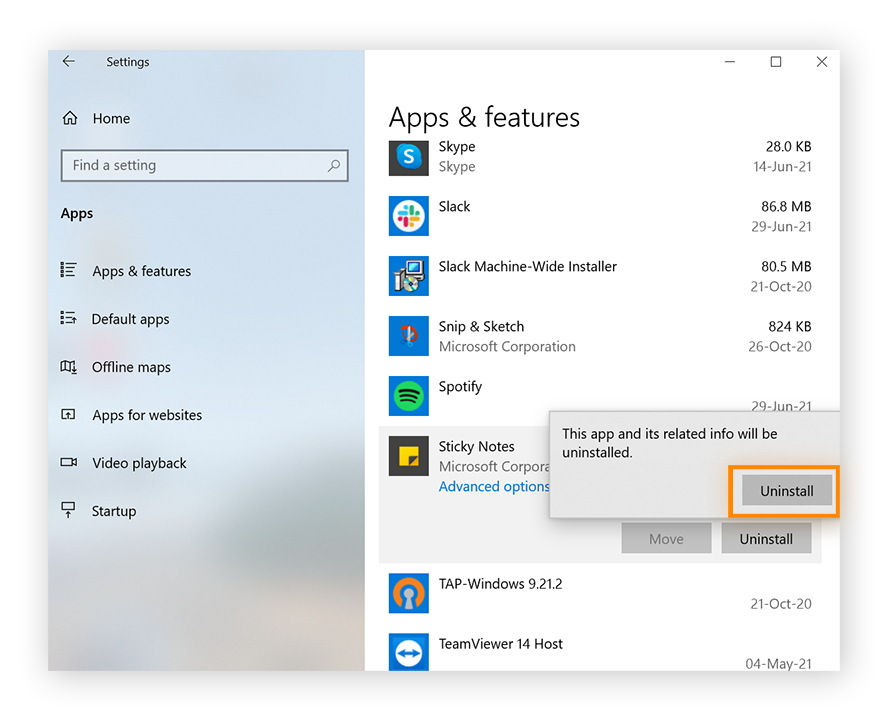
How to remove PUPs from Mac
-
Open Finder, click Go from the top menu bar, then select Utilities from the drop-down menu.
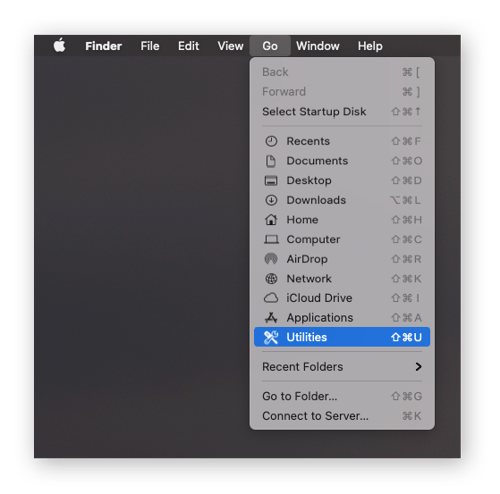
-
Find the Activity Monitor and double-click to open.
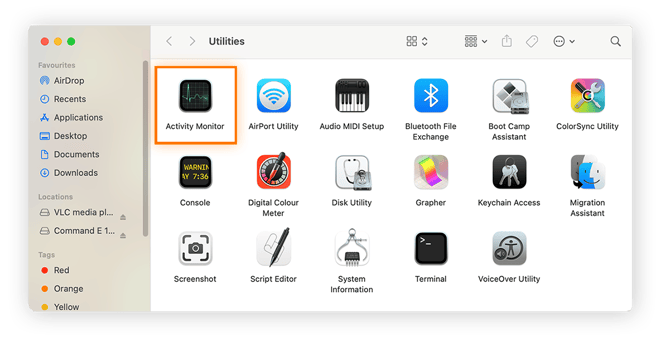
-
Scan the list of actively running programs. If you don’t recognize a program or see something suspicious, do a quick internet search to see if it’s a known PUP.

-
Now you’re ready to remove the PUP files from your Mac. Click Go from the top menu bar and select Go to folder from the drop-down menu.
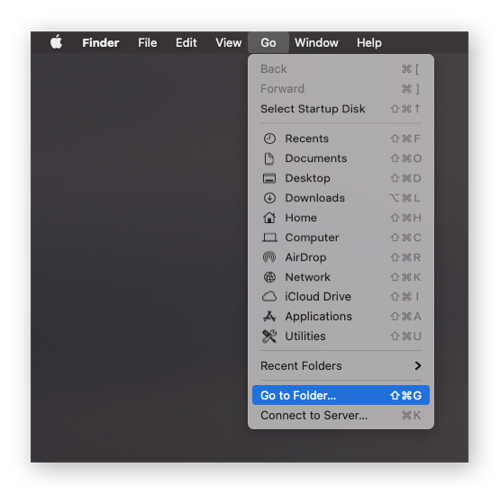
-
Type /Library/LaunchAgents/ into the search bar and click Go.
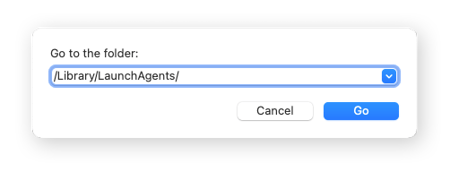
-
Browse the list of programs and delete any folders or files that are related to the PUP you’re searching for. Be careful: accidentally deleting non-PUP files could cause other damage to your Mac.
-
Repeat step 5 using the directory ~/Library/LaunchAgents to search additional library folders to find and delete any remaining PUP files.
-
Empty the trash folder.
How to keep your computer running smoothly
Along with deleting PUP files, there are other ways to keep your computer clean. Like your closet, extra stuff (unneeded programs) can easily accumulate in your computer, jamming it up. That’s why it’s important to routinely tidy things up.
A spyware removal tool keeps your privacy intact, while an adware removal tool keeps annoying ads at bay. If you use Firefox, you can declutter by removing unnecessary Firefox extensions and streamline your browsing by managing your Firefox pop-ups.
If you’re an Apple user, you can learn how to remove Mac startup items and allow or block pop-ups on Mac as well.
But rather than deal with the hassle of manually cleaning your computer, get a more comprehensive optimization tool. Avast Cleanup will delete unnecessary extensions and toolbars from your browser, remove bloatware, update your apps, free up space, and much more.
How to avoid PUPs
Although PUPs are hard to find, it’s not hard to outsmart them. Follow these simple practices to keep your device PUP-free:
-
Always download software directly from the creator’s website, if possible.
-
Avoid choosing Express or Standard download options and look for Custom or Advanced download options.
-
Carefully read all installation steps before continuing to the next screen.
-
Take the time to read licensing agreements, as these are places PUPs like to hide.
Look out for PUPs before the download begins. Sometimes, after you click the download button on a third-party site, a pop-up appears for a different program than the one you want to download. Confusingly, the button to download that unwanted app will often be huge, while the option to skip and go directly to the program you do want will be much smaller.
This strategy mimics confirmation pop-ups, which have trained people to click the same button twice. Advertisers hope that you’ll absentmindedly click the button for the PUP right after clicking the first download button for the app you actually want.
Tactics like these are called dark UX (user experience) patterns, because they’re designed to trick people into unknowingly installing PUPs.
Identify and remove unwanted software with Avast Cleanup
PUPs, adware, bloatware, and spyware are all looking for a way to get inside your computer. But your computer is a valuable place, and you should protect it accordingly.
Avast Cleanup removes PUPs, unwanted toolbars, plugins, and all kinds of other bloatware. It also detects junk files, unneeded apps, and other space-hogging files, clearing them out to free up gigabytes of free space.
Get a cleaner, lighter computer automatically with Avast Cleanup.