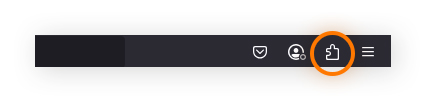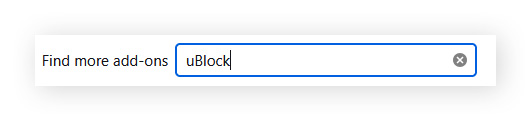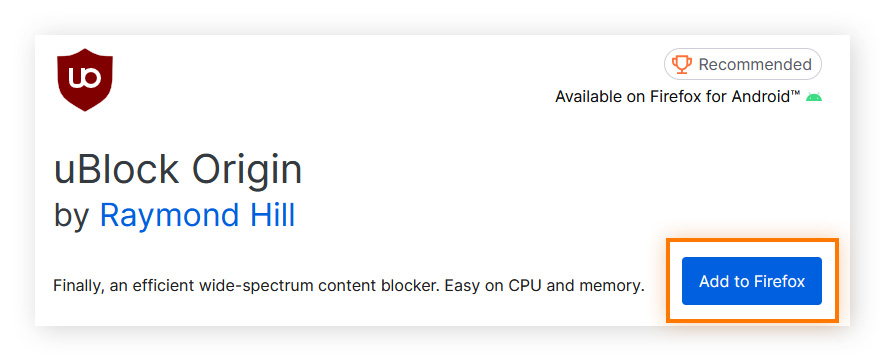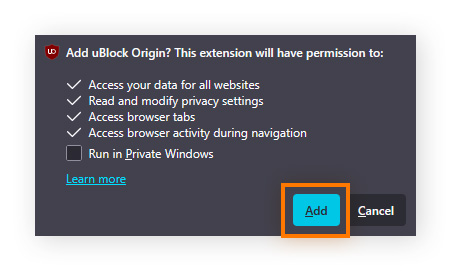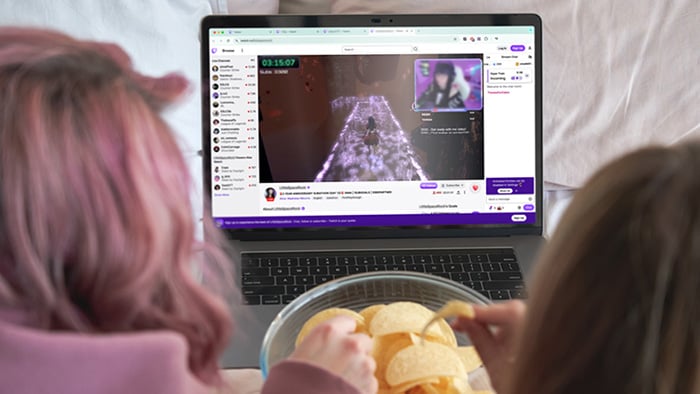How to block ads on Twitch
The easiest way to block Twitch ads is to subscribe to Twitch Turbo, a paid subscription that gives you ad-free viewing across the platform. Other methods that may work include installing a browser-based ad blocker or using a VPN to route your connection through a server in an ad-free country. Here’s some more information on each method:
Use Twitch Turbo to block Twitch ads
Paying for Twitch Turbo is the official and best way to ensure an ad-free experience. While Twitch Turbo doesn’t stop all ads, it will remove banner ads, video ads, and Twitch homepage ads. Embedded in-stream ads from a channel’s official sponsors will still appear however, as well as some content Twitch itself promotes. But with a Twitch Turbo subscription, you’ll also be supporting Twitch and creators, get exclusive chat colors, and get access to all emotes.
The downside of subscribing to Twitch Turbo is that you’ll have to pay $11.99 per month. So, despite the fact that ad blockers are in a constant battle with Twitch and the reliability of blocking ads through a VPN depends on whether the region you connect through remains ad-free, they’re both typically cheaper options.
Why am I still seeing ads on Twitch Turbo?
If you still get ads with a Twitch Turbo subscription, turn off your ad blocker and try again. If you have an ad blocker on, Twitch might assume you’re trying to circumvent ads, even if you have Twitch Turbo. Go to your extension manager to switch your ad blocker off, or uninstall it if the problem persists.
Use an ad blocker to block Twitch ads
Using a free ad blocker extension such as Adblock or uBlock Origin used to be an effective method of getting rid of ads on Twitch, but this isn’t always true now. The best ad blockers are locked in a constant battle with browsers, advertisers, and streaming platforms, as these entities heavily depend on ad revenue to support them.
So, while an ad blocker may work for a while, if Twitch makes updates, you might be flooded with ads again. The effectiveness will also depend on which browser you’re using. Be aware that some Twitch ad block extensions can also interrupt streams or stop working abruptly — don’t combine ad blockers because they interfere with each other.
Installing an ad blocker is a similar process on every browser:
-
Open your browser’s extension store.
-
Search for the Twitch ad blocker of your choice.
-
Add the extension to your browser.
Some popular ad blockers for Twitch are:
-
uBlock and uBlock Origin Lite: These are most effective with browsers other than Chrome, but if you’re using Chrome opt for uBlock Origin Lite over uBlock.
-
Adblock: Adblock for Twitch is not always as effective as it used to be, depending on what browser you use. Browsers other than Chrome, such as Firefox, Brave, or our own Avast Secure Browser are more effective with Adblock.
-
Pie Adblock: Pie Adblock is a newer ad blocker, and lets you choose to keep ads on your favorite channels on Twitch (to support the creators) while blocking ads on others.
Here are step-by-step instructions on how to install an ad blocker on several popular browsers:
How to block Twitch ads on Firefox with an ad blocker
-
Open Firefox.
-
Click the puzzle icon to open the add-ons page.
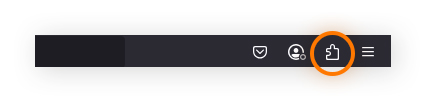
-
In the search bar, type the ad blocker of your choice.
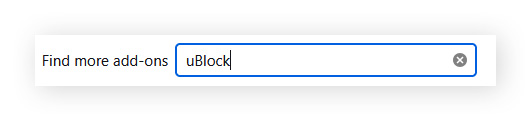
-
Click the ad blocker you want in the search results, then select Add to Firefox.
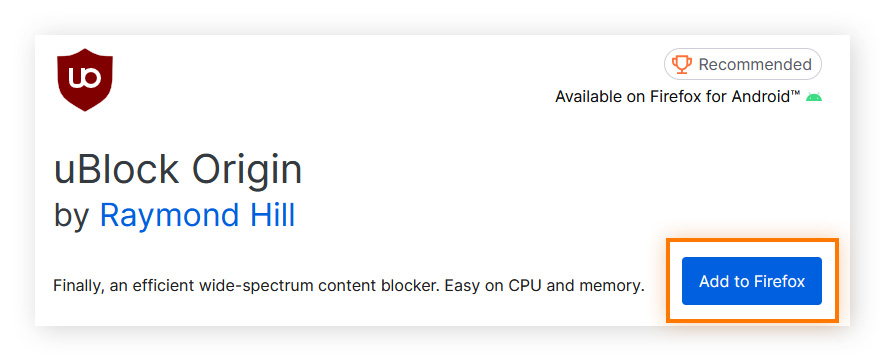
-
When Firefox prompts you for permission, select Add.
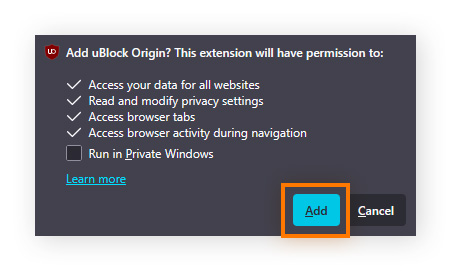
How to block Twitch Ads on Chrome with an ad blocker
Google has made it harder to block ads on Chrome with the rollout of Manifest Version 3, the latest version of its extensions program. So that’s why Twitch has so many ads on Chrome.
You might want to consider using another browser, like Brave or Avast Secure Browser if you want to use an ad blocker, or get a VPN or Twitch Turbo.
If you still want to try, here are the steps to follow to get an ad blocker on Chrome:
-
Open Chrome.
-
Click the three-dot icon.
-
Hover over Extensions, then click Visit Chrome Web Store.
-
In the search bar, type the ad blocker of your choice.
-
Click Add to Chrome, then Add extension.
Use a VPN to block Twitch ads
Some countries have stricter advertising regulations or less economic incentive for advertisers, leading to no or fewer ads on platforms like Twitch. A VPN or proxy can make you appear like you’re connecting from one of those countries, which can also help stop ISP throttling.
However, a VPN provides greater privacy and security than a proxy. So we’ll show you how to block ads with a VPN.
Some of the best VPN server countries to connect to for fewer ads include:
-
Poland
-
Ukraine
-
Mexico
-
Russia
-
Serbia
-
Costa Rica
-
Colombia
-
Moldova
-
Albania
Note that a country that’s ad-free today may not be tomorrow. So, if connecting to servers in these countries with your VPN doesn’t work, try other countries to see if you get more success.
Here’s how to change your virtual location with Avast SecureLine VPN:
-
Open the VPN. Select change to choose your location.

-
Choose a location that blocks or limits ads.

-
Your location is now set to a country that limits ads. Stream and enjoy!

Among other benefits of VPNs, they allow you to access the content you love whether you’re at home or on the move — without having to change your Netflix region, for example. Check out other reasons why you might need a VPN and how to set up a VPN easily if you don’t have one already.
And try Avast SecureLine VPN for free. We think you’ll love how easy it is to set up and use, even if it’s your first time. You’ll be safer on public Wi-Fi, have your online activity hidden, and be able to choose a server location to connect through.
Enjoy your favorite websites with fewer disruptions
Most streaming platforms like Twitch display ads, and most would probably agree that displaying a few non-intrusive ads is fair. While it may not eliminate all ads completely, Avast SecureLine VPN can help reduce them by changing your virtual location. This can also let you enjoy the content you love, whether you're at home or on the go.
FAQs
Why does Twitch have so many ads?
Twitch doesn’t impose or enforce frequency capping in the traditional sense, like many other streaming services. Instead, it lets creators manage how many ads are on their stream. So, you may find you’re bombarded with ads on some channels and see next to none on others.
Do I still get ads with Twitch Prime?
Yes, you still get ads with Twitch Prime (now included under Prime Gaming). Twitch Prime no longer offers ad-free viewing across all channels, but is instead good for one free subscription a month, which means you don’t get ads on that specific channel, or any channel you subscribe to.
How to skip Twitch ads?
You can’t skip Twitch ads reliably without subscribing to Twitch Turbo, or subscribing to a streamer’s channel to skip ads on that channel. However, you can often block Twitch ads by connecting a VPN to a country with limited or no ads. Some combinations of browsers and ad blockers can also skip Twitch ads temporarily.
Why are Twitch ads so loud?
Twitch ads can be louder if the streamer has set their audio too low, which makes ads louder by comparison. Some streamers may not know how to properly set their audio levels, and set their audio lower to avoid clipping or distortion. When ads kick in at a normal level, they then seem loud. Advertisers might also raise the volume of their ads to capture attention.
How to block Twitch ads with an ad block proxy
To block Twitch ads through an ad block proxy service, choose an extension like the Purple Ads Blocker and enable it. Be aware that there are some security and privacy issues when using many ad block proxies, so consider subscribing to Twitch Turbo or using a VPN instead.