- Security
- Privacy
- Performance
Want to browse freely, but your school or work prevents you from accessing certain sites? Here’s a comprehensive guide on how to bypass geo-blockers and unblock websites, including how to unlock content using a VPN.

One of the easiest ways to unblock websites is with a public web proxy. It may not be as fast or secure as a VPN, but a public web proxy is a good option when you use public PCs that don’t let you install a VPN. Proxies hide your IP address and route your internet traffic through different public servers.
Many proxy servers are unencrypted and paired with a particular app or browser — that’s why proxies are often easier to use. But a VPN is encrypted, so it can protect you from ISP tracking, government surveillance, and hackers. Proxies don’t, so they should never be used when sending secure financial data or other sensitive information.
Here’s how to set up a proxy server using a public web proxy:
Go to the proxy website.
Enter the URL of the site you want to visit.
Select Encrypt URL and Disable Cookies.
Choose a proxy location.
Click Connect or Go.
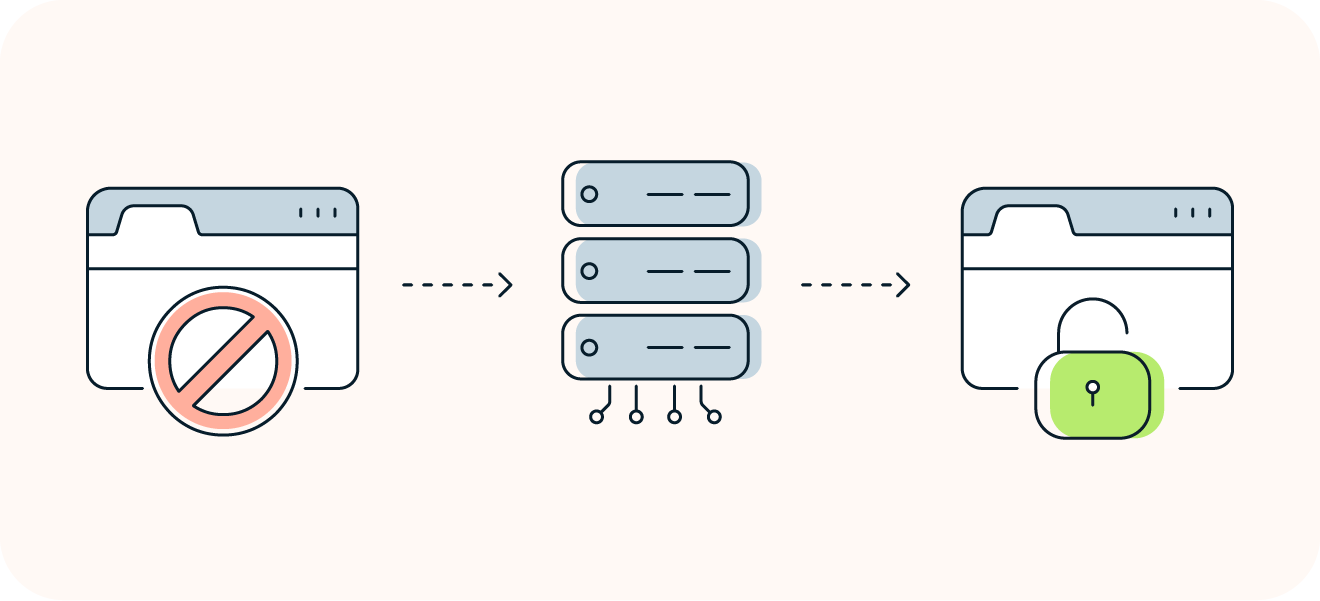
The best, most secure way to unblock forbidden websites is to use a VPN, a virtual private network that secures and encrypts your data. When using a VPN, you connect to a remote VPN server, and it then connects you to a website, hiding your real IP address and allowing you to bypass many restrictions on the sites you visit. And, if you notice performance lagging, there are ways to speed up your VPN.
Avast SecureLine VPN lets you connect to dedicated streaming VPN servers in the United States and the UK, and works on Mac, Windows PC, Android, and iOS devices. Just note that installing software may not be an option if you’re using a public computer at school or in a library. Below, we’ll show you how to use Avast SecureLine VPN, but the process of setting up a VPN to unblock websites is similar no matter which VPN you choose:
Download and install Avast SecureLine VPN.
Download the VPN software.
Install it by clicking the install file.
Launch the VPN application
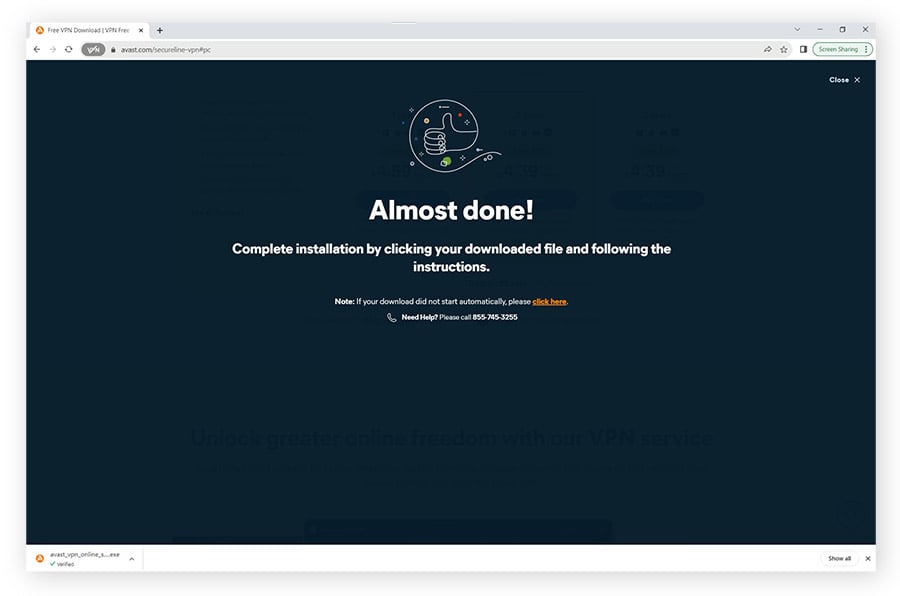
Select a server location.
Click Change to select a VPN server location.
Browse server locations by region and country, or…
Click Streaming to choose a dedicated streaming server.
Select the server location you want to connect to.
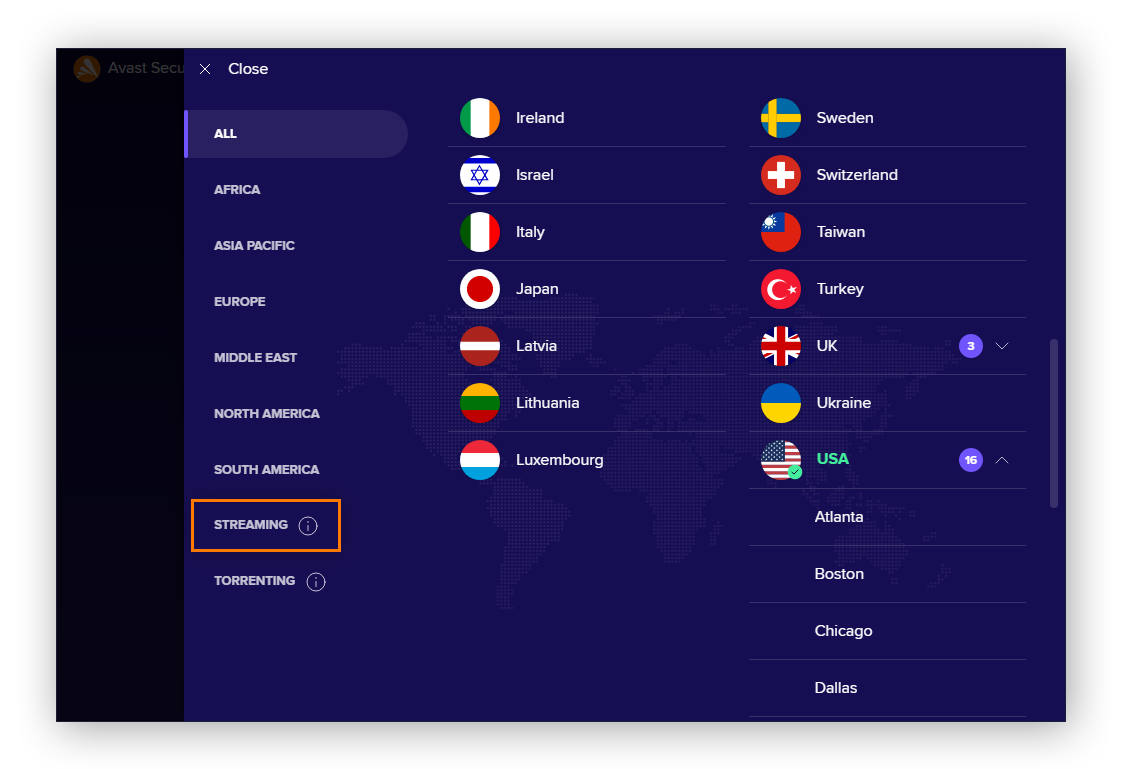
Google keeps local copies of websites to help them load more quickly when you visit them. This technique is called caching, and it works much like your browser cache — except on the server side. If you're blocked from the original version of a site, you may still be able to reach its cached version.
Here’s how to find the cached version of a website or page in Chrome:
Google the website or webpage you want to unblock.
Click the down arrow (or the three dots) next to the URL.
Click Cached — if you’re lucky, it’ll open.
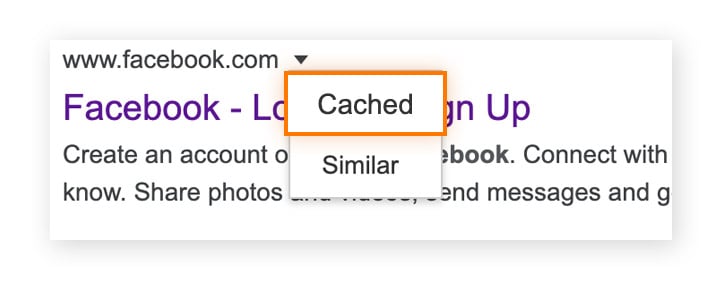
If you’re blocked from accessing the live version of a site, you can probably still view the blocked content by accessing an archived version of the web page on Wayback Machine, an internet archive that saves copies of hundreds of billions of web pages. Simply type the blocked URL into the archive search bar and click “Browse History” — unless Wayback Machine itself is blocked, you’ll likely find an archived version of what you’re looking for.

You may be able to bypass unsophisticated website-blockers by using a URL shortener service such as Bitly, TinyURL, or ls.gd. These services replace a website's URL address with a shorter domain name. Even if your school or business blocks YouTube, it may not recognize alternative URLs, in which case the Bitly shortened version will unblock the video.
STEP 1
Search Google for the page you want, and copy the page's URL.
STEP 3
Click “Get your link” and copy the shortened URL it generates.
STEP 4
Paste the shortened URL into the address bar and hit enter.
If you don’t need to access the blocked website itself, and just want to read or view its contents, you can use an HTML to PDF converter which will access the restricted URL for you, and convert it into a downloadable PDF document containing the text and images as they appear on the site. Simply go to a free HTML to PDF converter, enter the URL you’re trying to access, and click “Get PDF.”

Converting a blocked site’s HTML into a PDF is a neat trick, but — like many other “workaround” methods — it may not fool sophisticated website or content blockers. And it certainly won’t let you access, navigate, or interact with blocked sites. For that, you’ll need a VPN like Avast SecureLine VPN that can hide your online activity by encrypting all your internet traffic and masking your location.
Some of the most convenient website unblockers are available as browser extensions, letting you automatically bypass web restrictions. There’s a wide range of browser extension proxies optimized for all the most popular browsers. These extensions have the same functionality as a proxy website, but they’re plugged directly into your browser so you don’t have to visit an actual proxy website to unblock the content.
Here’s how to get a website unblocker browser extension on your Chrome browser:
Open Chrome and click the three-dots menu icon.
Select Extensions from the drop-down menu.
Click Visit Chrome Web Store on the pop-out menu.
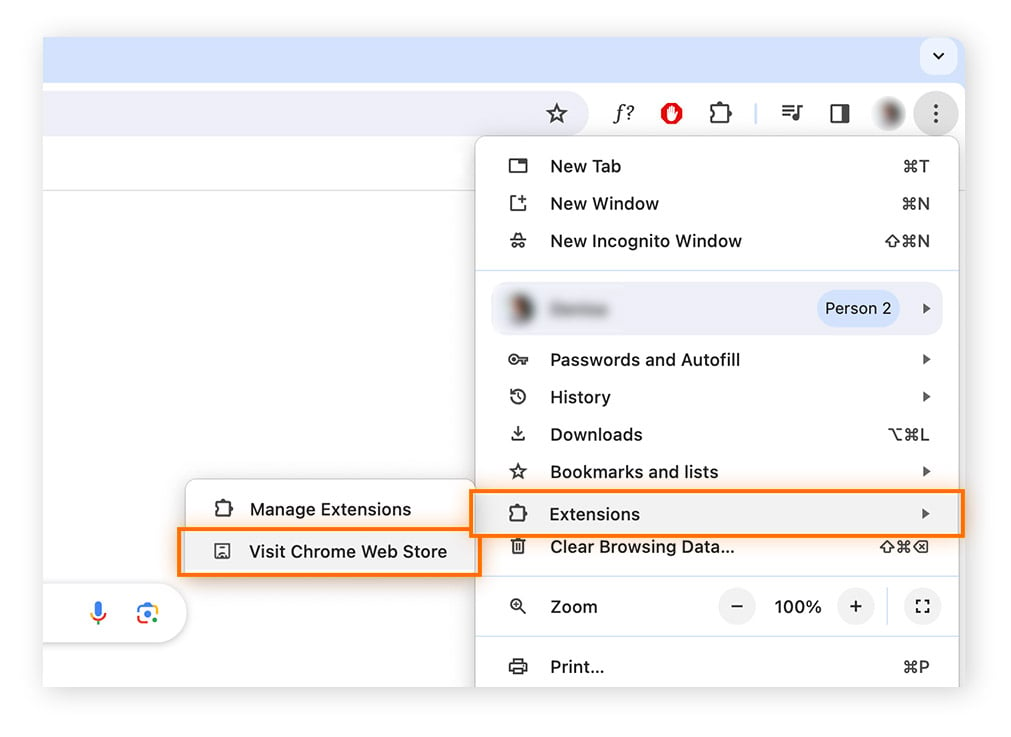
Search for proxy or proxy server or proxy server VPN to find the extension you want.
Click Add to Chrome then Add extension to download and install it.
Click the extension’s icon in your browser window to begin using it.
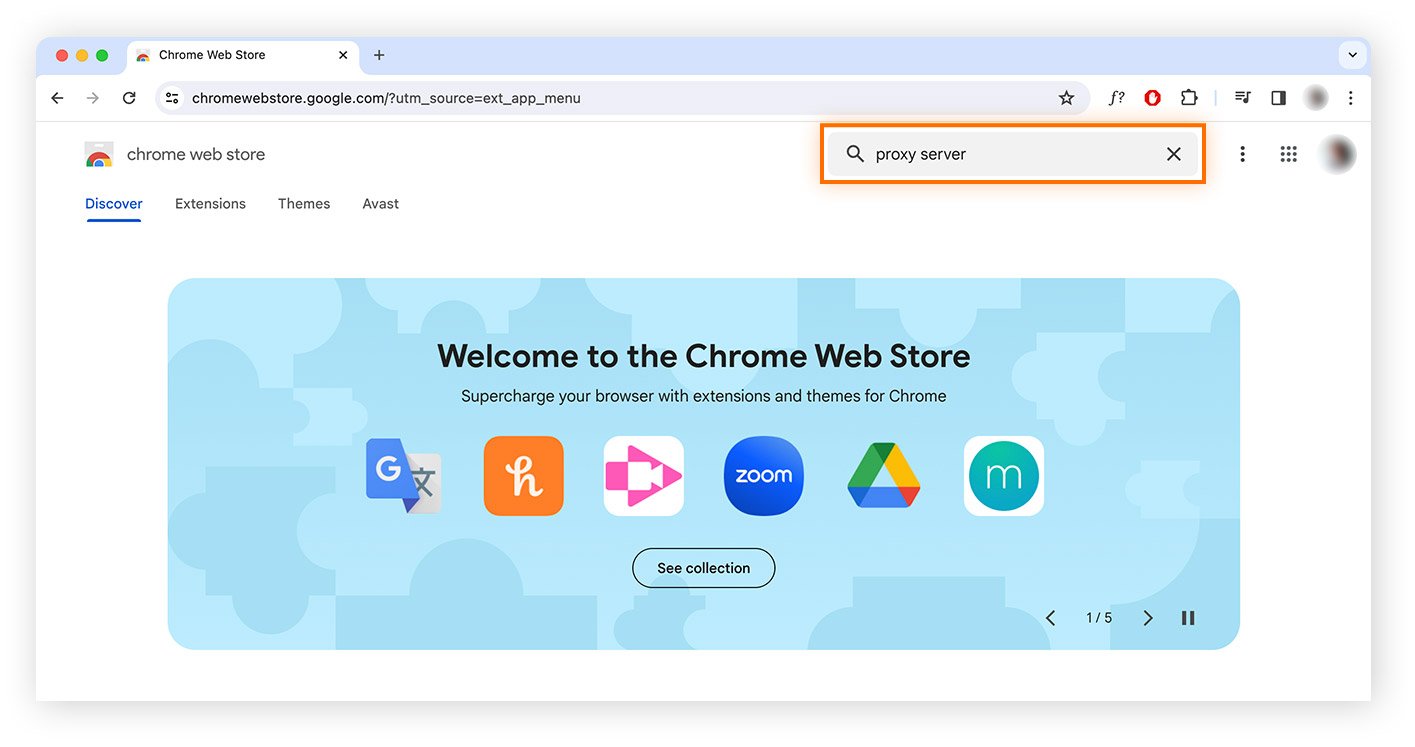
Using a web browser designed specifically with privacy at the forefront helps prevent web tracking and masks your digital identity. Although not primarily used as web unblockers, private browsers provide an extra layer of online anonymity and security, and form a potent partnership with any of the methods outlined above.

More importantly, the best private browsers — such as Avast Secure Browser — have built-in features like VPNs that help you hide your IP address and encrypt your connection without compromising your browsing experience.
If you use a Mac computer, you can also set up a proxy directly within your Safari browser. Doing it yourself rather than using a browser plug-in or extension means it’s a bit more fiddly to configure initially, but the advantage is you won’t need to manually connect via a proxy service each time you want to unblock a site.
Here’s how to configure your proxy settings in Safari:
Launch the Safari browser.
Select Preferences from the Safari menu.
Click the Advanced tab.
Click the Change Settings button.
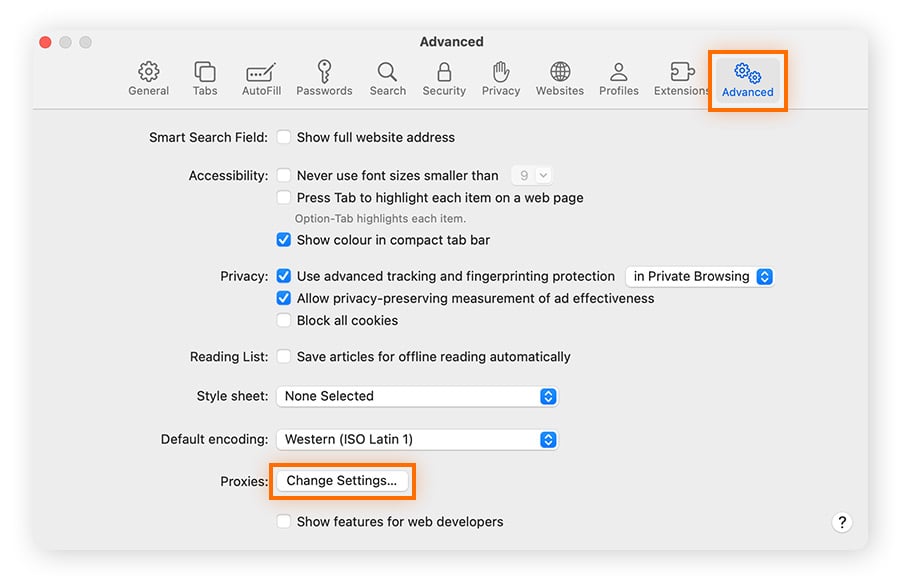
Review the Select a protocol to configure box.
Ensure that the right proxy is selected.
Add the proxy service endpoint address in the Secure Web Proxy Server field.
Click OK, then Apply to complete the setup.

Most sites now offer both secure (HTTPS) and unsecured (HTTP) access. Using an unencrypted web connection can leave your internet traffic vulnerable to interception, so we don’t recommend it, but it may be possible to trick a school or work firewall into unblocking a site by using the HTTP version of an address.
So if https://www.example[dot]com is blocked, you may be able to get to it by using its unsecured address (http://www.example[dot]com) or vice-versa.
However, HTTP is an unsecured protocol, and we don’t recommend using it — especially if you plan to enter any personal details into the website.
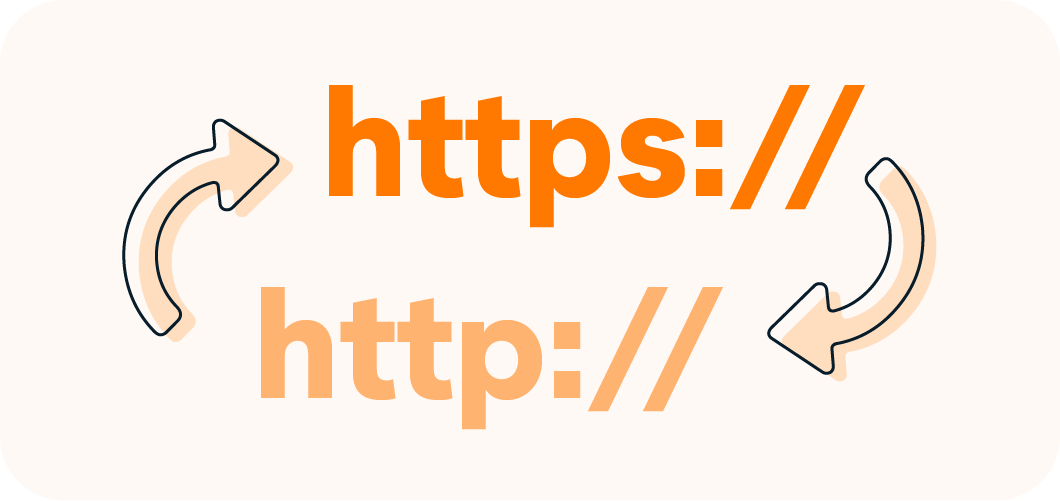
Tor (The Onion Router) is an open-source project comprising Tor Browser, based on the Firefox browser, and the Tor network. Tor Browser places multiple layers of encryption on your connection, which is then randomly directed through the Tor network to hide your IP address before you reach the blocked website you want to access. This multilayered protection system is where Tor gets its name, and you can anonymously unblock access to most websites with it, including dark web sites.

While you can get to almost any site using Tor, your web browsing will be slow. That's because the Tor network is maintained by volunteers and performance isn’t the top priority — anonymity and privacy are. Whether a VPN, proxy, or Tor is best for you depends on what type of network you’re on and what content you’re trying to access.
If you’re on a school or company network, you might be blocked from downloading Tor. But it’s worth giving it a try to see if you can. Here’s how to use Tor:
STEP 1
Go to the Tor Browser site, select your device, and follow the installation instructions.
STEP 2
Select Tor configuration options depending on your location and network settings.
STEP 3
Connect to the web via Tor to access content and websites which were previously blocked.
All the above methods can help you get to the sites you want, but some work better than others depending on if you’re at school, work, or abroad. And while some are equally effective on any device, others may not be feasible on third-party computers, or mobile platforms. Let's go into more detail on what works best in different situations.
You probably can’t install a VPN on a school computer, making it a bit trickier to unblock websites at school. Schools also often discourage (or even ban) Tor's use, because it can be used to access the dark web.
The best way to unblock sites at school is to use a proxy or browser extension, as described above. The quick methods above, like using a URL shortener, may work as well.
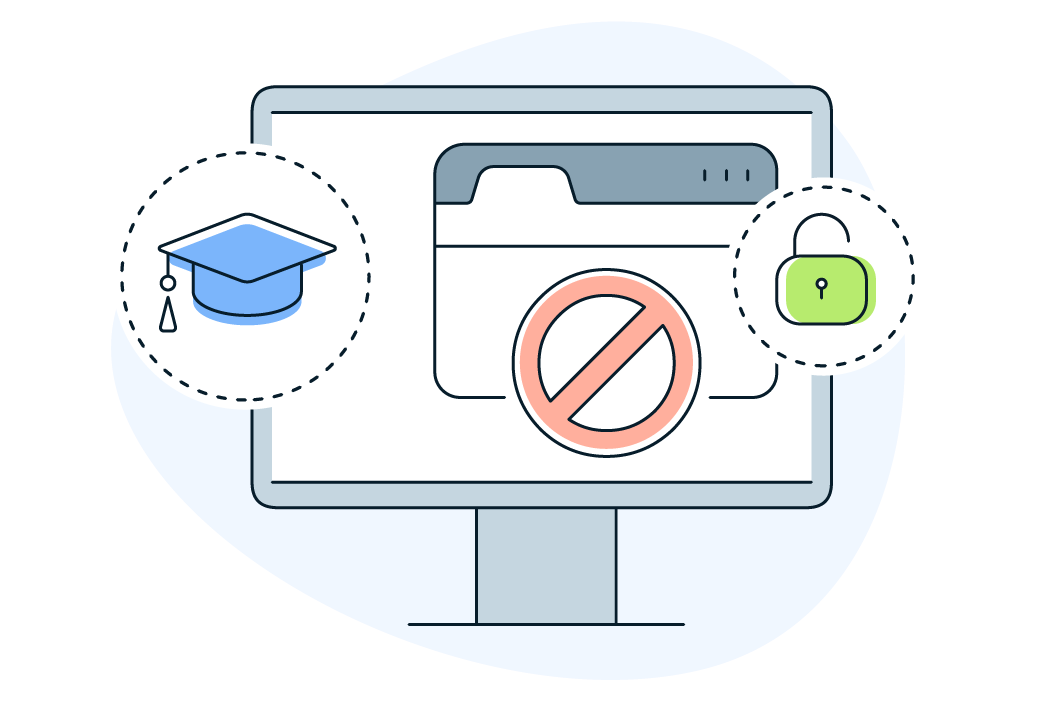
When you’re using third-party hardware such as a school Chromebook, unblocking websites is more challenging. Without admin rights to your school Chromebook, you won’t be able to install tools like VPNs or Tor to bypass content restrictions.
Your best bet is to use a web proxy service to conceal your internet traffic without having to download any software. But if you’re unable to access any proxy services due to network admin blocks, try using a URL shortener or the Google cache method.
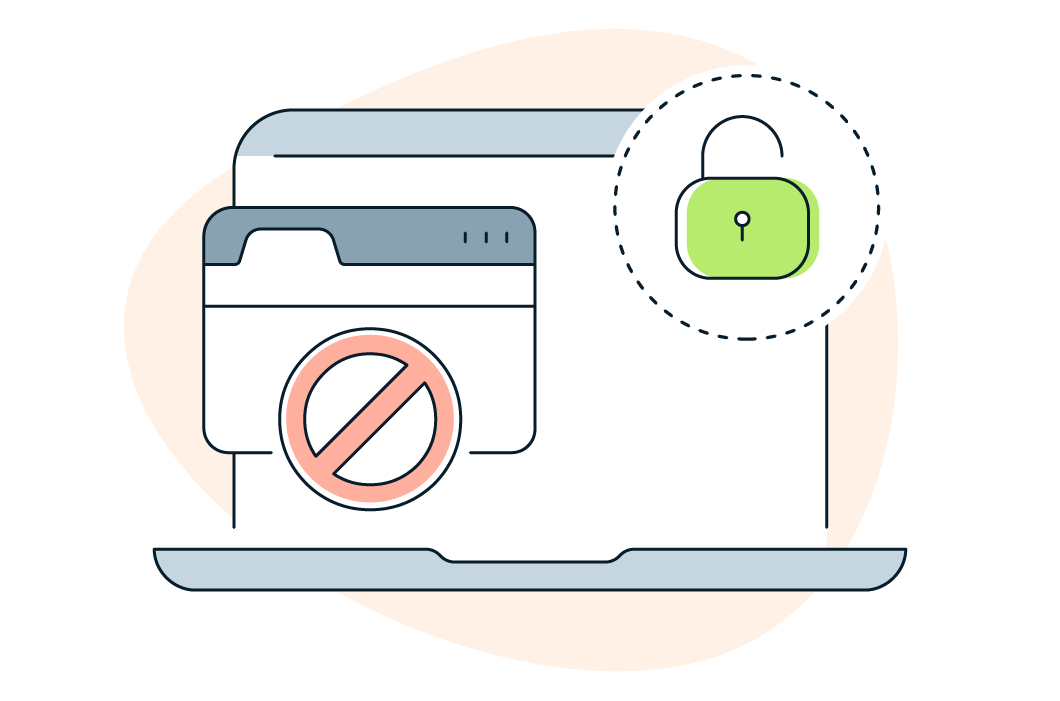
If you're using your own PC for work or have administrative rights on your work computer, a VPN is your best answer to unblocking websites at work. But if you don't have the authority to install software on your PC, or you're hot-desking, a VPN may not work.
Many companies use their own proxy servers as content filters to prevent employees from accessing certain websites and apps. You can try to circumvent your company’s proxy with a public web proxy — if your company hasn’t blocked these as well. If you can connect to a public web proxy, it should allow you to access the websites you want.
Your company would almost certainly prefer that employees refrain from installing Tor Browser on company equipment, so avoid using it. If there’s a website you really want to access and you can’t get around company restrictions, you may need to use your own device.
If you’re traveling or you want to access a website that blocks access by geolocation, the best way to unblock the website is likely with a VPN. If you're dealing with particularly aggressive restrictions, try using Tor.
Some countries, such as China with its Great Firewall, make it especially difficult to access the open internet. While some VPNs work, they often have trouble. In addition, some VPNs are completely blocked, and Tor won't work at all in China.
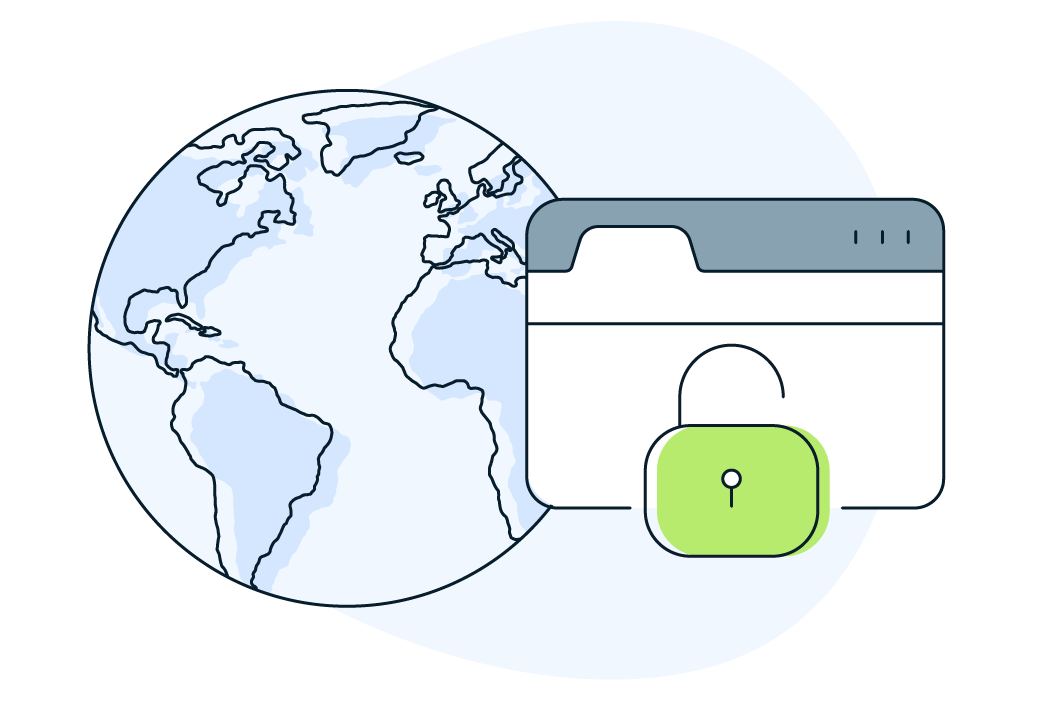
On mobile phones, VPNs are the best and easiest option for unblocking websites — there are plenty of Android VPN and iPhone VPN apps to choose from. If you have an Android, you can also try a third-party browser like Onion, which uses the Tor network.
Public proxies aren’t a great option for unblocking websites on mobile, because every time you move your phone, it has to reconnect with the proxy — making a slow connection even slower.
For faster access to the content you love, stick with a trusted VPN. Avast SecureLine VPN can help unblock content worldwide, while keeping your IP address and data fully encrypted.

Businesses, schools, governments, and content providers may block sites for a variety of safety, legal, licensing, or censorship reasons. They do this by checking to see if your IP address has the right permissions. So when you find your access blocked, one way to get around the restrictions is to hide your IP address using either a VPN, a Proxy, or Tor. Below are some of the most common reasons why websites are blocked.
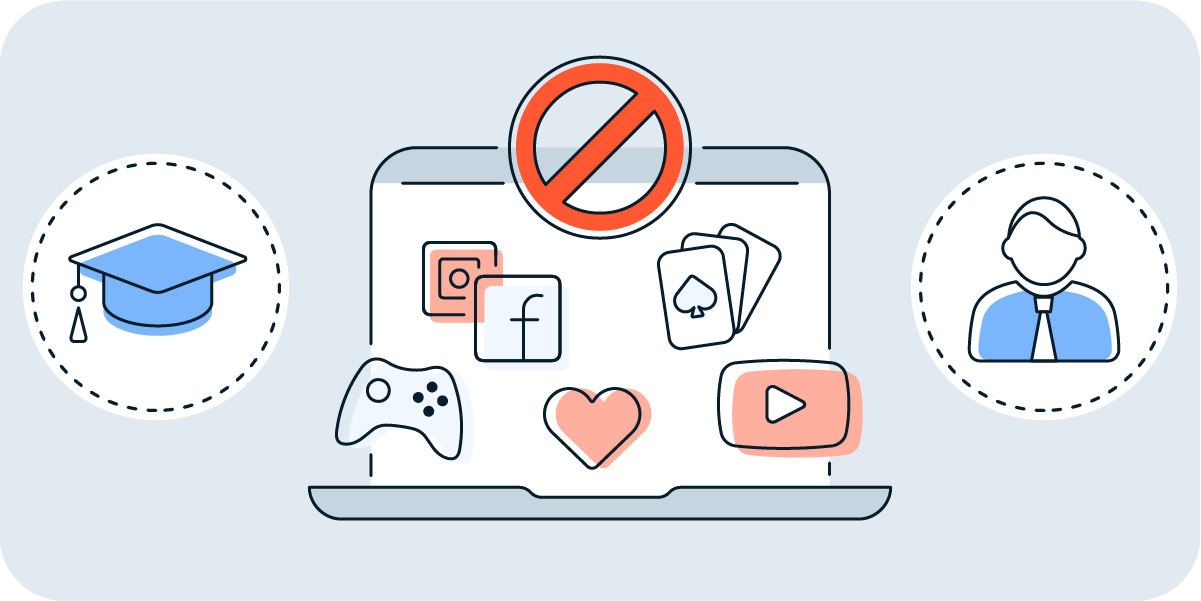
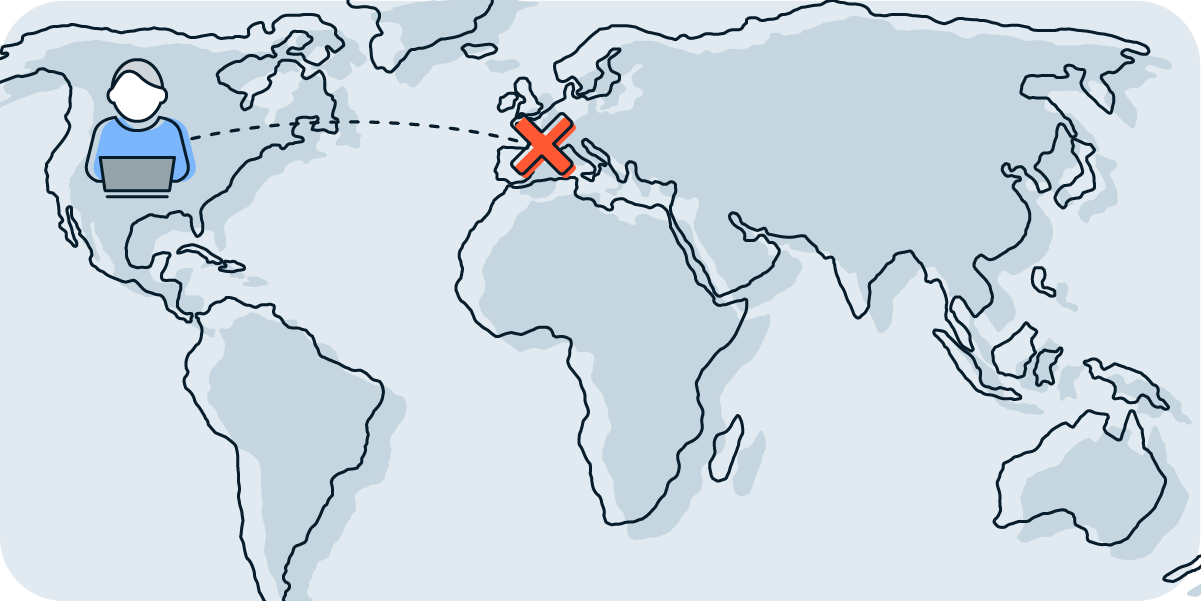
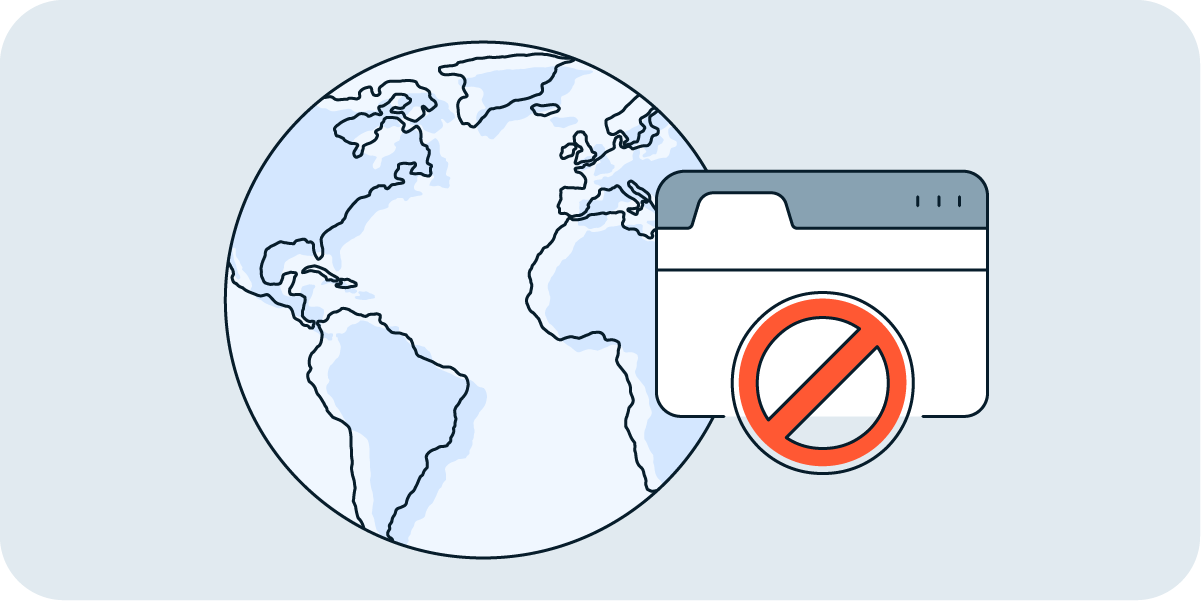
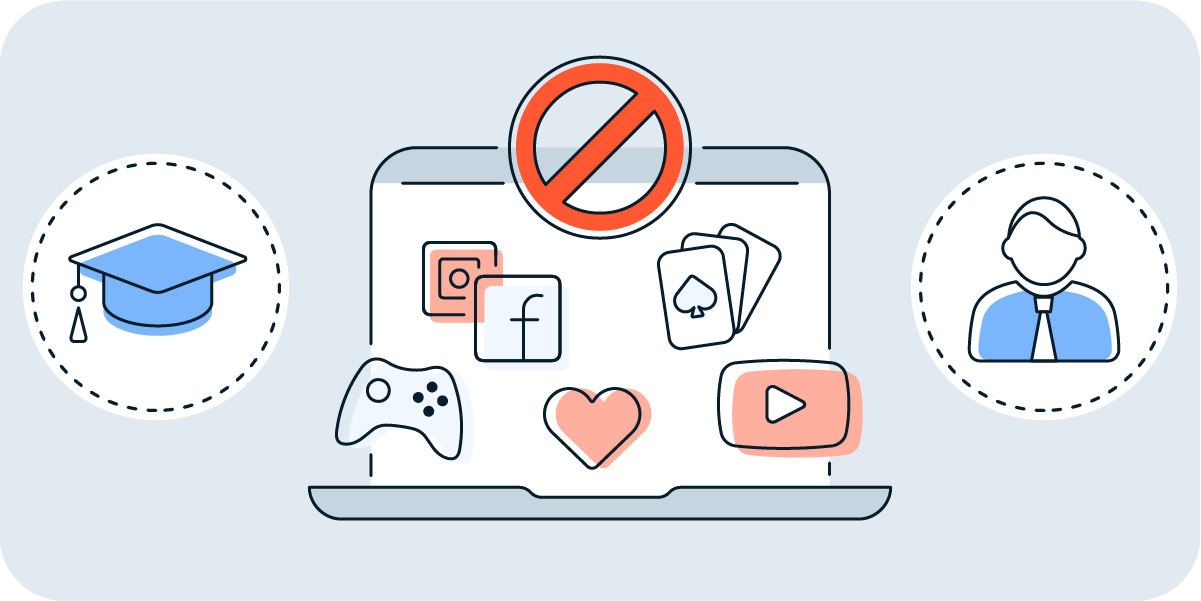
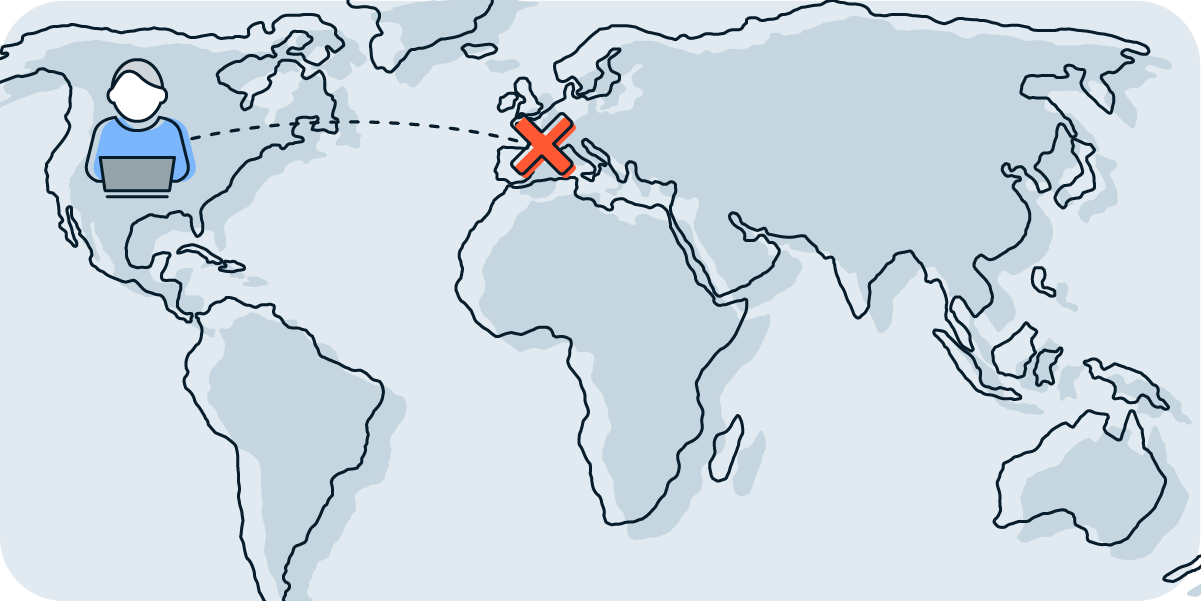
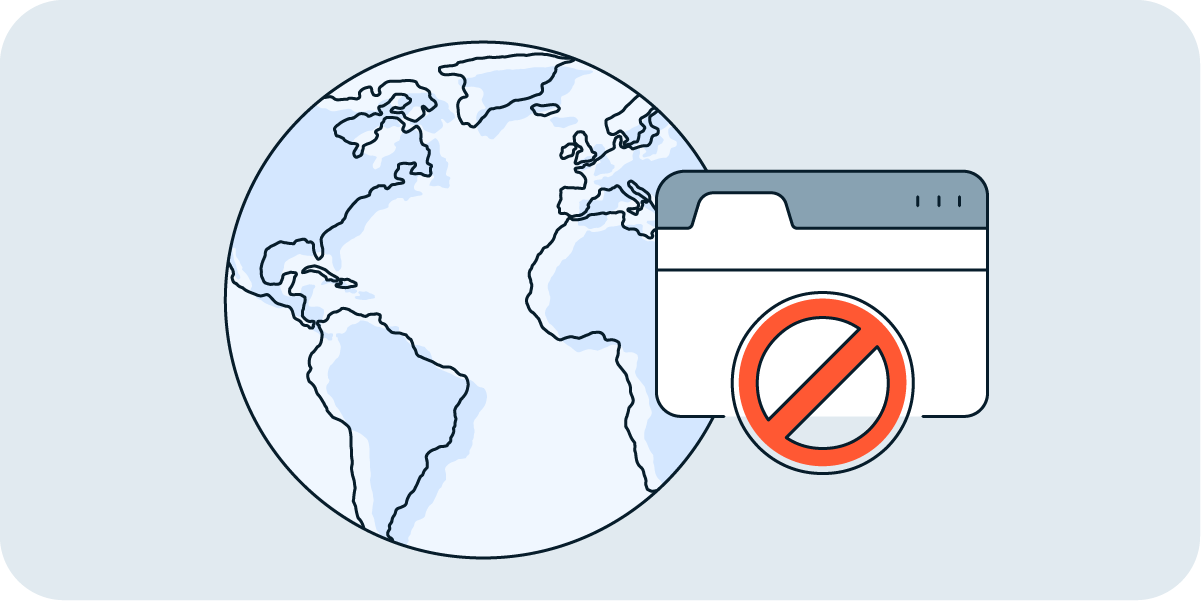
While some of the other methods to unblock sites may be quicker, nothing can beat the freedom and security of a VPN. Whether you simply want to unblock a website, access content while traveling abroad, or protect your online privacy, a VPN is usually your best choice.
Avast SecureLine VPN has everything you need to unblock websites quickly, safely, and reliably. With tons of server locations across the world, no bandwidth limits, ultra-secure AES-256 encryption, and a kill switch, Avast SecureLine VPN helps you anonymously access all your favorite sites and services anytime, anywhere.
If it’s not possible to set up a VPN — for example on a computer for which you don’t have admin rights — you can still unblock websites using web proxies, the Google cache, URL shorteners, and other methods. But the encryption that VPNs offer provides stronger security and more flexibility.
Proxies and VPNs are completely legal in most countries, and using them to unblock websites is generally permitted. But getting around content blocks to stream or share illegal content is almost always against the law. While using a VPN to watch TV online or stream Netflix isn't illegal, these services have been known to ban users for bypassing geoblocking restrictions or otherwise breaching their terms of service.
If you’re having trouble accessing a site on Google Chrome, you may be able to unblock it without a VPN. The website may be on Chrome’s Restricted sites list, and it’s being blocked by the browser itself. But if removing site restrictions doesn’t work, your best bet is to switch to the Tor Browser or use a proxy server via a Chrome privacy extension or web proxy site.
The features that make Tor one of the best browsers for privacy are also great for unblocking websites. But some secure browsers, such as Avast Secure Browser, come with integrated VPNs that can get around content blocks — and they also offer additional layers of privacy and security, such as phishing protection and web tracking prevention.
A VPN is the best tool to use to safely and reliably unblock websites. Premium VPN services like Avast SecureLine VPN don’t just bypass web-blockers; they also let you choose your server location for an optimal connection, hide your IP address, and encrypt your internet traffic. Plus, VPNs are easy to set up on mobile devices too.
Unblock content and stream freely with Avast SecureLine VPN
Free downloadUnblock content and stream freely with Avast SecureLine VPN
Free installUnblock content and stream freely with Avast SecureLine VPN
Free downloadUnblock content and stream freely with Avast SecureLine VPN
Free install