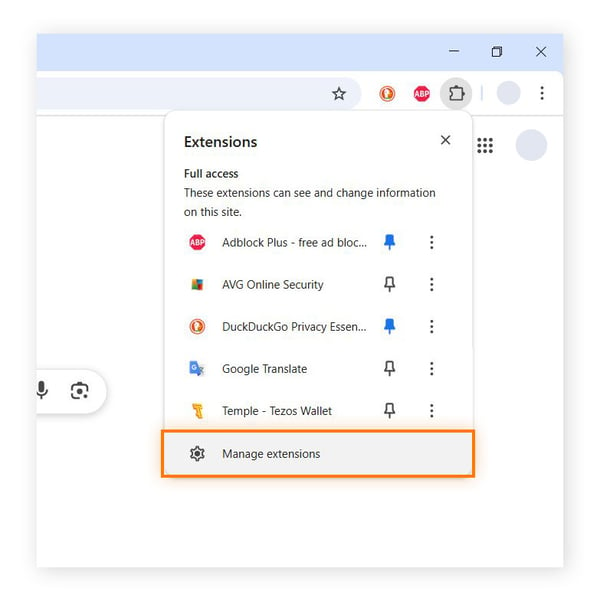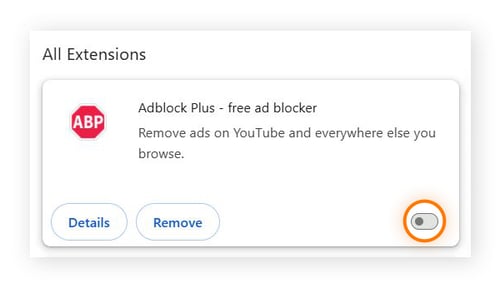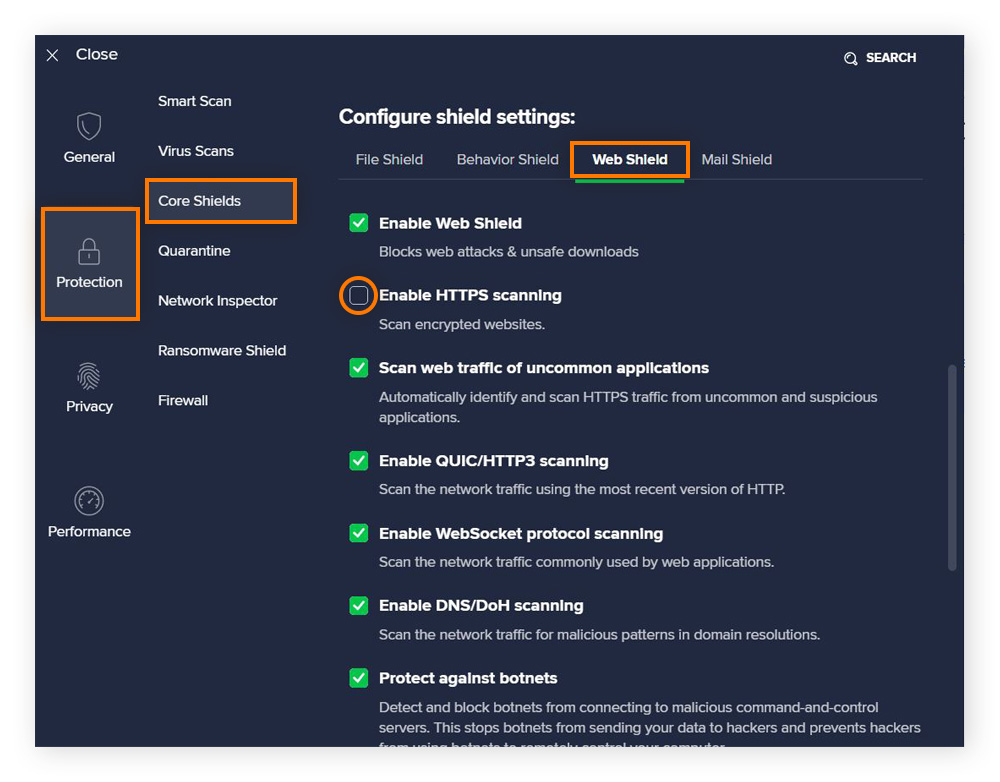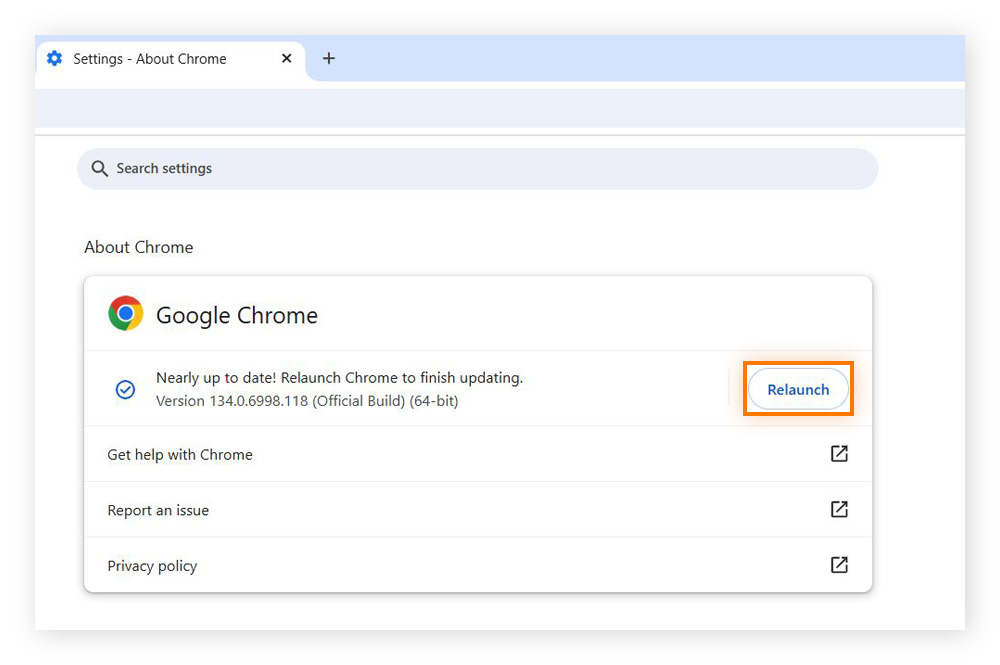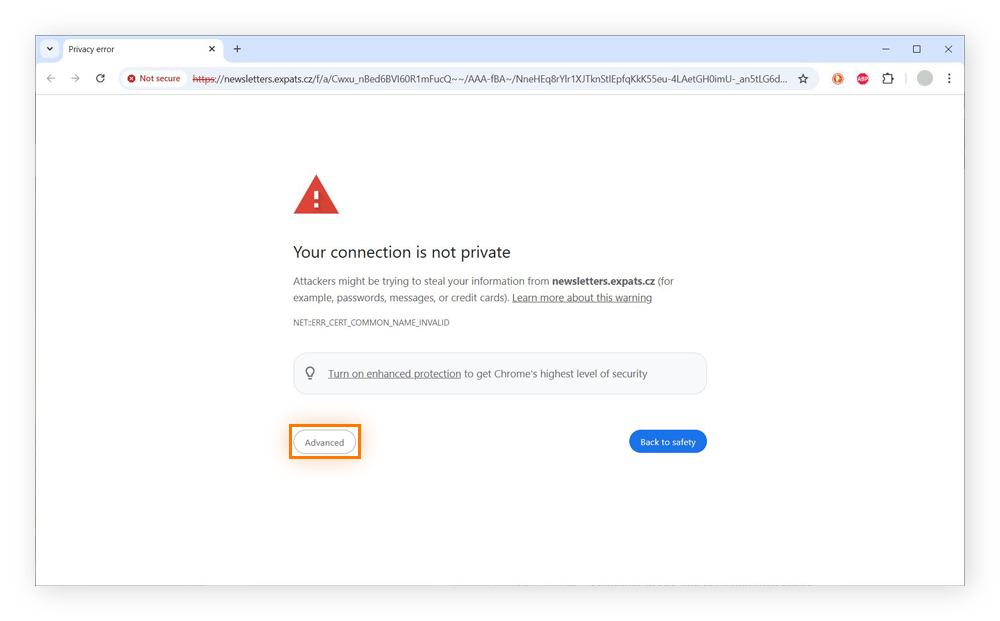17 Ways to fix the “Your connection is not private” error
“Your connection is not private” error messages usually mean a website’s SSL certificate has expired, can’t be authenticated, or is missing entirely. But in some cases, it could be caused by snags on your end. Here are 17 ways to fix the error, including switching networks, using a proxy server, and restarting your device.
1. Reload the webpage
The first way to fix the “Your connection is not private” error is to simply reload the webpage. You can reload the page by clicking the reload button or pressing Ctrl + R or F5 on Windows, or Command + R on a Mac. You can also try a hard refresh, which will ensure you’re seeing the most up-to-date version of the site: on Windows, press Ctrl + Shift + R, and on a Mac, press Command + Shift + R.
2. Check the website address
Ensure you entered the correct website URL, since a minor typo can bring you to an insecure or fake website. Also, check that the URL begins with “https”. If the website uses “http” instead (without the “s”), it lacks encryption, which could trigger the privacy error. Try again with “https” or use a trusted search engine to find the correct website.
If any website is flagged with a “Your connection is not private” error, proceed with caution. Take additional steps to check if the website is safe — hackers can create websites that seem legitimate but act as phishing operations, spread malware, or facilitate other cybercrimes.
3. Check your Wi-Fi signal
A weak Wi-Fi signal can prevent a secure connection to websites. If you’re at home, try moving closer to or restarting your router. If you’re on public Wi-Fi, try switching to another network or using a VPN to encrypt your connection.
4. Switch to another network
Whether it’s public Wi-Fi or your own ISP, try switching to another network to see if that fixes the error. This often works well on mobile devices when switching from an unsecured Wi-Fi network to mobile data. If the website works on another network, the problem is likely your original connection.
Make sure to avoid connecting to an open public Wi-Fi network, especially if it is free to join without a password — these networks are usually less secure than closed networks. Learn how to stay safe on public Wi-Fi networks if no other option is available.
5. Disable your VPN
Using a VPN is highly recommended for browsing on public Wi-Fi networks and enhancing internet privacy. However, a VPN can sometimes conflict with an SSL certificate or block access to certain websites. If you’re on a trusted network, disable your VPN and reload the page.
This method often fixes the error on iPhones and other mobile devices. While this may fix the error temporarily, you should enable your VPN again as soon as possible to maintain your privacy and prevent others from monitoring your online activity.
6. Check the date and time on your device
If your computer’s date and time aren’t synced to your browser, a connection error may occur. Check and correct the date and time in your device settings, then refresh the page to resolve the issue. Enable automatic synchronization with an internet time server for consistency and accuracy.
7. Launch incognito mode
If you keep getting the error in your normal browser, try switching to a private browsing mode, such as Chrome’s Incognito or Firefox’s Private Browsing, and open the webpage there. If you don’t get the error, there may be an issue with your browser cache and stored cookies.
8. Clear your browser cookies and cache
Cached data and cookies are designed to make accessing websites quicker and easier. But a buildup can result in page load slowdowns or even the “connection is not private” error in Chrome and other browsers. Go to your browser settings and clear the cookies and cache. Then, reload the website to see if that fixed the issue.
9. Review your browser extensions
Some browser extensions may interfere with a secure connection by modifying network requests, blocking SSL certificates, injecting scripts, or overriding security settings. Try disabling extensions and reloading the page.
To disable extensions in Chrome:
-
Select the Extensions icon and go to Manage extensions.
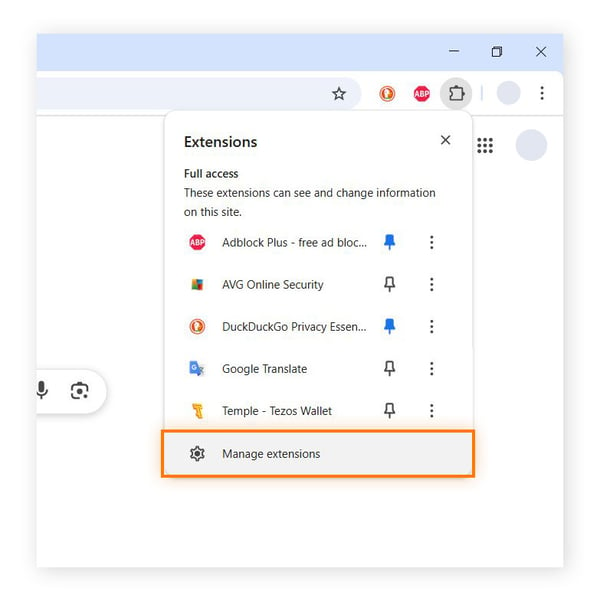
-
In the Extensions menu, toggle off each extension to disable it (the toggle will change from blue to gray).
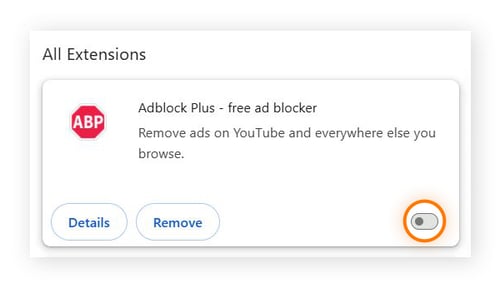
Then, reload the page. If the website works, re-enable extensions one by one to identify the one causing the problem — then remove, reinstall, or update it. Disabling extensions works similarly in Firefox (part of add-ons), Safari, and Edge.
Extensions most likely to cause the “Your connection is not private” error are usually security extensions or ad blockers. Review your extensions to ensure no malicious ones are in the mix — these extensions not only interfere with secure connections but also cause slower load speeds and use up more memory. Remove extensions from Chrome or any other browser as soon as you find problematic ones.
10. Check your antivirus software
Antivirus software can sometimes interfere with your browser’s security protocols. Rather than disable your antivirus software entirely, leaving yourself vulnerable to online threats, the best antivirus software will let you simply disable the SSL scan feature.
Here’s how you do it in the Avast Free Antivirus Windows app:
-
Go to Menu > Settings > Protection > Core Shields.
-
Scroll down and select Web Shield > uncheck Enable HTTPS scanning.
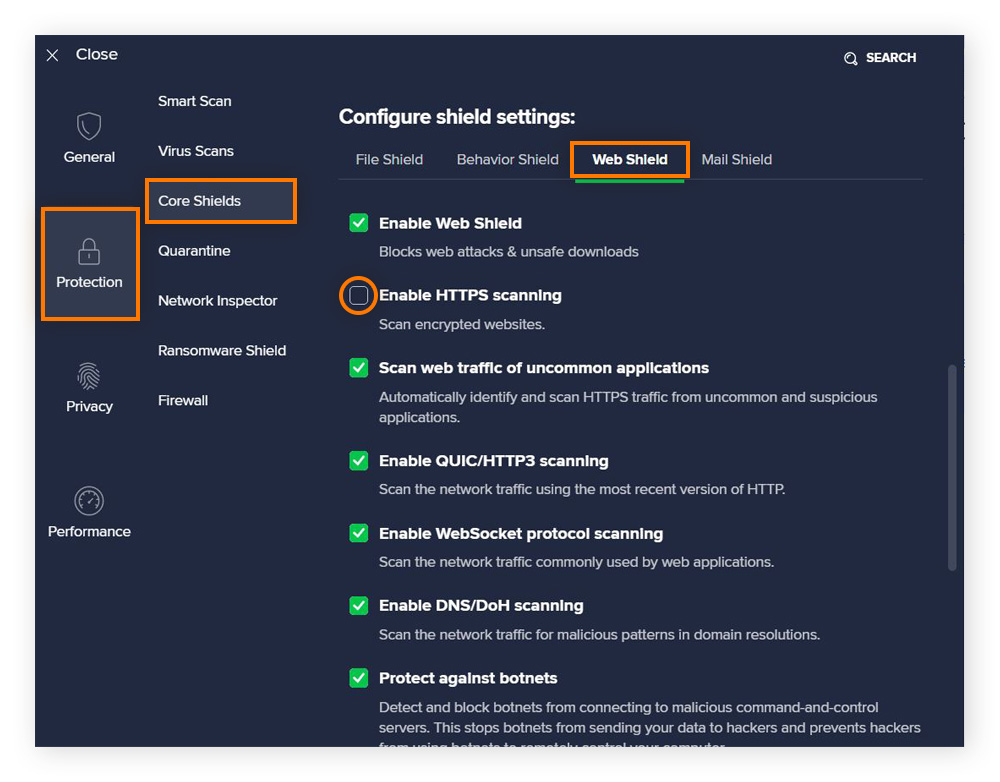
Now, restart your browser and reload the website. If the “Your connection is not private” error still persists, continue with the following methods to fix the issue.
11. Restart your device or router
A simple restart can fix many network-related issues and other common tech problems. Reboot your computer, smartphone, or router to refresh network settings. This can clear temporary glitches and re-establish a secure internet connection, potentially resolving the SSL error.
To restart your computer or mobile device, choose the Restart option. To restart your router, unplug it from the power source, wait at least 30 seconds, then plug it back in and wait for the lights to turn back on to signal a connection (usually green).
12. Update your operating system
If your operating system (OS) is outdated, your device may be unable to authenticate updated websites and SSL certificates. Not keeping your OS or other software updated also poses a security risk. Check for and install any updates, then restart your device and reload your browser.
13. Update your browser
If your device is up to date, it may only be your browser that needs updating. Older browser versions may not be able to verify the most current SSL certificates. Update your browser to the latest version by going to its settings or downloading the latest version from the official website. This ensures you have the latest security updates and compatibility fixes.
Here’s how you can update Chrome on a computer:
-
Click the three-dot menu > Settings > About Chrome.
-
Chrome will automatically check for updates and download them if available. Once it’s finished, click Relaunch.
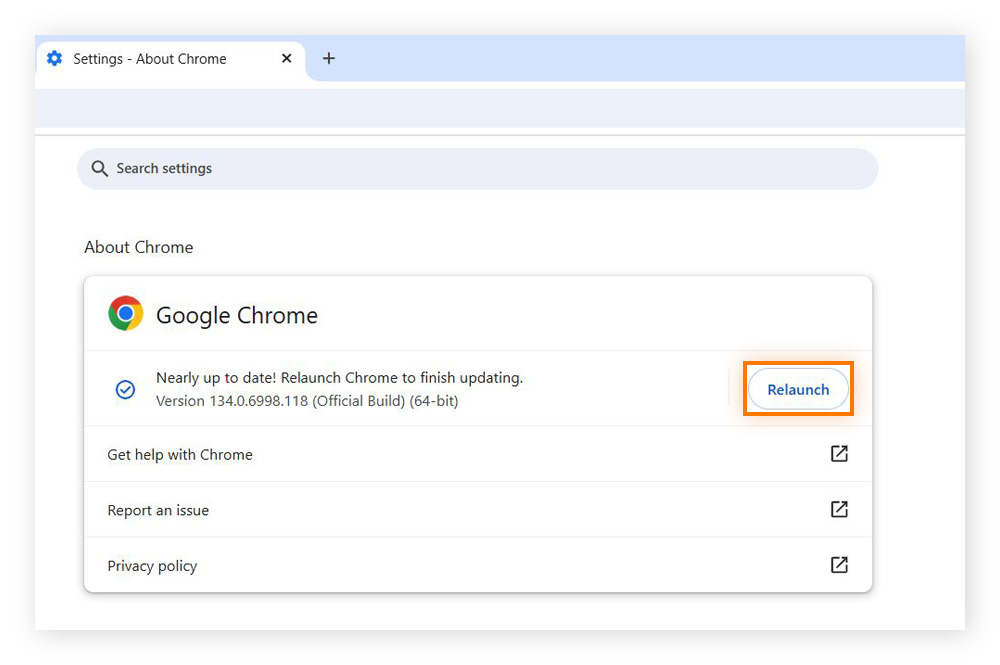
Learn how to update Chrome on all devices to ensure that it’s up-to-date everywhere.
14. Use a proxy server
If your network blocks certain websites, using a proxy server may help bypass the “This connection is not private” error. Proxy servers help make your browsing more secure by acting as an intermediary between your device and the internet.
You can set up a proxy server on your device quickly and easily. However, ensure the proxy is reputable, as some may compromise security rather than enhance it.
15. Flush the DNS cache
Flushing the DNS cache may also help bypass the “this connection is not private” error, since it may be corrupt. This method is most effective on a desktop or laptop.
To flush the DNS cache in Windows:
-
Open Command Prompt (press Windows + R).
-
Type ipconfig /flushdns and hit Enter. You should be notified if the DNS was flushed successfully.
-
Restart your browser and check the website again.
On Mac:
-
Open Terminal.
-
Enter sudo killall -HUP mDNSResponder.
-
Restart your browser and check the website again.
If flushing your DNS doesn’t resolve the issue, try changing the DNS router settings or using another browser.
16. Use another browser
Each browser handles SSL certificates differently. If you encounter the error in Chrome, try opening Firefox or Safari, or vice versa. If the website loads in a different browser, your original browser may need troubleshooting or an update.
Also, consider using a secure browser for all your internet browsing. Avast Secure Browser ensures all connections are encrypted, protecting your privacy. At the same time, Avast is fast and easy to use. And if a website doesn’t have a secure connection, Avast will alert you and block all unsafe websites.
If you want to switch your default browser to a more secure one, change your default browser on your device so it opens automatically on startup.
17. Bypass the error
As a last resort, you can bypass the “Your connection is not private” error by clicking Advanced on the error page and opting to proceed to the domain (Chrome instructions). This error can be bypassed on all browsers, but in slightly different ways.
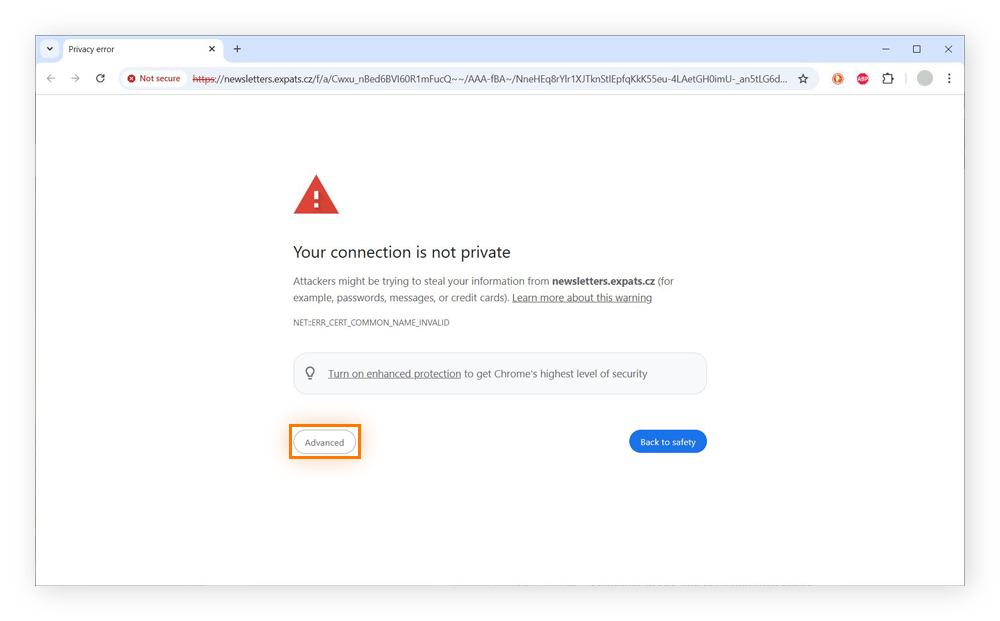
Only do this as a last resort, if none of the above methods allow the website to load, and you know that the website is generally safe. Loading an unsecured website can expose your data to hackers and other cybercriminals.
What does the “Your connection is not private” error mean?
The "Your connection is not private" error means your browser cannot establish a secure, encrypted connection with a website. This error appears even on seemingly safe websites if the browser detects security issues.
Why is my connection not private?
The "Your connection is not private" error occurs due to both client-side and server-side issues. Client-side causes cover the issues you can fix on your end, which may be a problem with your operating system, device, or router. Server-side issues cover problems on the web server’s side, which you may not be able to fix on your own, so you will need some workarounds.
Server-side issues typically involve expired, misconfigured, or untrusted SSL certificates on the website’s server, preventing secure connections. An SSL certificate is like a passport, which identifies who you are and includes an expiration date.
If you try to enter a country with an expired passport, or if the passport doesn’t match your identity, you’ll be denied entry. Similarly, an expired or suspicious SSL certificate will cause a secure HTTPS server to deny access to a website.
While you can often bypass the warning to access a website with an invalid SSL certificate, doing so comes with risks. Without a valid SSL certificate to ensure encryption, the connection is insecure, leaving it vulnerable to data interception, phishing attacks, and malware infections. Hackers could potentially steal sensitive information, like passwords or credit card details.
However, there are several non-SSL causes for the error, including the use of an outdated operating system, incorrect date and time settings, antivirus software interference, or network problems. Many of these can be resolved on the client side.
Glossary of error codes for the “Your connection is not private” error
The “Your connection is not private” error message looks a little different in each browser. Most give you the specific error in question, which you can use to help solve the issue. For example, one error alerts you to a time/date issue in your settings, while another could report an incorrectly entered domain name.
In many cases, you can refresh the page, check the URL, correct the date/time, update the browser and OS, clear your cache and cookies, disable VPN or antivirus HTTPS scanning, restart the router, use a secure network, or try another browser.
Here’s a glossary of the most common privacy error codes on Chrome, Safari, Firefox, and Edge:
Google Chrome “Your connection is not private” error codes
Google Chrome alerts you with a red warning sign and a bold headline stating, “Your connection is not private.”
Here are some possible reasons that Google Chrome will flag the error:
-
ERR_CERT_SYMANTEC_LEGACY – The website has a Symantec-issued certificate, which is no longer supported.
-
NET::ERR_CERT_AUTHORITY_INVALID – The website’s SSL certificate can’t be authenticated.
-
NET::ERR_CERT_DATE_INVALID – The date and time on your device don’t match your browser.
-
NET::ERR_CERT_COMMON_NAME_INVALID – The SSL certificate’s domain name doesn't match the domain name in the address bar.
-
NET::ERR_CERT_WEAK_SIGNATURE_ALGORITHM – The SSL certificate uses an outdated or weak encryption algorithm, making it insecure.
-
NET::ERR_CERTIFICATE_TRANSPARENCY_REQUIRED – The certificate is not listed in public transparency logs, raising security concerns.
-
NET::ERR_SSL_VERSION_OR_CIPHER_MISMATCH – The website uses an outdated SSL/TLS version or an insecure encryption algorithm that Chrome no longer supports.
-
NET::ERR_SSL_PROTOCOL_ERROR – A general SSL connection failure, possibly due to network settings, browser issues, or a misconfigured server.
-
ERR_SSL_PINNED_KEY_NOT_IN_CERT_CHAIN – The website’s security certificate doesn’t match the expected key, which could indicate tampering.
-
SSL certificate error – There is an unspecified problem with the website’s SSL certificate.
Safari “This connection is not private” error code
Safari alerts you clearly that “This Connection Is Not Private,” with a red lock icon. However, in order to see the specific error, you need to click Show Details to view the information.
Mozilla Firefox error codes
Mozilla uses a similar symbol to Safari, only the lock is gray with a red slash, declaring that your connection is not secure (rather than private). Like Chrome, Firefox also lists the specific error detected. Here are some errors Firefox may flag for unsecured connections:
-
ERROR_SELF_SIGNED_CERT – The SSL certificate is self-signed and cannot be trusted.
-
SEC_ERROR_EXPIRED_CERTIFICATE – The website’s SSL certificate has expired.
-
SEC_ERROR_UNKNOWN_ISSUER – The digital certificate issuer is unknown.
-
SEC_ERROR_EXPIRED_ISSUER_CERTIFICATE – The Certificate Authority’s (CA) certificate has expired, affecting the website’s trustworthiness.
-
SEC_ERROR_BAD_SIGNATURE – The SSL certificate has an invalid or tampered digital signature.
-
SEC_ERROR_REVOKED_CERTIFICATE – The SSL certificate has been revoked by the issuing authority due to security concerns.
-
SEC_ERROR_OCSP_INVALID_SIGNING_CERT – The OCSP (Online Certificate Status Protocol) response is improperly signed or from an untrusted source.
-
SSL_ERROR_BAD_CERT_DOMAIN – The SSL certificate doesn’t match the domain name, possibly due to misconfiguration or an attack.
-
SSL_ERROR_UNSUPPORTED_VERSION – The website uses an outdated SSL/TLS version that Firefox no longer supports.
-
SSL_ERROR_NO_CYPHER_OVERLAP – The website’s encryption protocols don’t match any supported by Firefox, often due to outdated configurations.
-
MOZILLA_PKIX_ERROR_ADDITIONAL_POLICY_CONSTRAINT_FAILED – The certificate doesn’t meet security policy requirements set by Firefox.
-
MOZILLA_PKIX_ERROR_SELF_SIGNED_CERT – The SSL certificate is self-signed and not issued by a recognized authority, making it untrusted.
-
MOZILLA_PKIX_ERROR_MITM_DETECTED – A possible man-in-the-middle (MITM) attack has been detected.
Microsoft Edge error codes
Microsoft Edge takes a similar approach to Chrome, displaying a red warning sign. While its error codes have a slightly different format, Edge flags many of the same issues as other browsers:
-
DLG_FLAGS_INVALID_CA or DLG_FLAGS_SEC_CERT_CN_INVALID – The website’s certificate isn’t valid, or malicious activity has been detected.
-
Error Code: 0 – The website’s SSL certificate isn’t secure.
-
NET::ERR_CERT_COMMON_NAME_INVALID – The certificate’s domain name doesn't match the address bar.
-
NET::ERR_CERT_DATE_INVALID – The SSL certificate has expired, or the system’s date and time settings are incorrect.
-
NET::ERR_CERT_WEAK_SIGNATURE_ALGORITHM – The SSL certificate uses a weak or outdated encryption algorithm that is no longer secure.
-
NET::ERR_CERTIFICATE_TRANSPARENCY_REQUIRED – The SSL certificate isn’t properly registered in Certificate Transparency logs, raising security concerns.
-
NET::ERR_SSL_VERSION_OR_CIPHER_MISMATCH – The website uses an outdated SSL/TLS version or an encryption algorithm that Microsoft Edge doesn’t support.
-
NET::ERR_SSL_PROTOCOL_ERROR – Indicates a generic SSL connection failure that could have occurred due to network settings, browser issues, or a misconfigured server.
-
ERR_SSL_PINNED_KEY_NOT_IN_CERT_CHAIN – The security certificate doesn’t match the expected key, which could indicate tampering or a security misconfiguration.
-
NET::ERR_CERT_SYMANTEC_LEGACY – The SSL certificate was issued by a deprecated Symantec CA, which Edge no longer trusts.
-
DLG_FLAGS_SEC_CERT_DATE_INVALID – The certificate is either expired or has an incorrect validity period.
How to make my connection private
If the site you want to visit doesn’t have a valid SSL certificate, then it’s impossible to fix the “Your connection isn’t private” error and establish an HTTPS connection. In this case, the issue lies with the website, and you can’t fully resolve it on your end.
However, you can take steps to ensure your connection is as secure and private as possible, which can stop the error message from appearing in some cases. Your browser may still warn you that the site is unsafe, in which case proceeding comes with risks.
Here’s how to make your connection private and boost your online security:
Boost your privacy when browsing
While it’s possible to modify your settings to make your browsing more private, that’s not an ironclad solution, and it can be a tricky process. A better solution is to use a dedicated private browser, like Avast Secure Browser, which automatically protects your privacy whenever you browse.
Avast Secure Browser automatically enforces HTTPS encryption and comes with a comprehensive suite of privacy and security tools, including a VPN, an ad blocker, anti-tracking tools, and a webcam guard. Download Avast Secure Browser today — completely free.