- Security
- Privacy
- Performance
Wi-Fi says you're connected, but nothing loads; we've all been there. Whether it's a glitchy router or a deeper network issue, these frustrating “connected, no internet” snags are more common than you'd think. Learn some simple fixes and advanced troubleshooting, as well as how a top-rated VPN can help keep your connection stable, private, and secure.

Wi-Fi and the internet are two different things: Wi-Fi connects you to your local network, while the internet connects that network to the rest of the world. Before diving into technical fixes, you need to pinpoint the reason why your connected device can’t provide internet. Is the problem with the Wi-Fi network, or is the internet connection itself down? The answer will dictate where you focus your troubleshooting efforts.
Here’s how to check whether you have an internet or a Wi-Fi issue.
The “connected without internet” error usually means your device is linked to the Wi-Fi network but it can’t reach the internet, and poor signal strength is a prime culprit. A weak Wi-Fi signal can prevent your device from communicating properly with the router, causing dropped or delayed data packets to interrupt your internet access — even if you’re seemingly connected.
Move closer to your router and watch how the signal bars change. If they improve and your internet returns, you’ve likely just been out of range or dealing with interference. Thick walls, microwaves, and even neighboring networks on the same frequency band can disrupt the signal. If the signal is strong but the issue persists, the problem probably lies elsewhere.
To troubleshoot a "router connected but no internet" or "Wi-Fi connected, no internet" issue, test whether the network itself is working. Connect another device — like a phone, tablet, or laptop — to the same Wi-Fi network. If other devices go online, the problem is likely with your original device. If the connections keep timing out, the issue likely lies with your router or modem, or the internet provider.
For more clarity, try accessing your router’s admin panel (usually by typing 192.168.1.1 or 192.168.0.1 into a browser). If the page loads, your device is still communicating with the router, meaning the problem is likely with your internet connection or network configuration, and not with the router itself.
Loose cables, faulty power bricks, and aging hardware can all cause spotty or no internet access. Check the following:
Modem and router lights: Look for steady green or white lights. Blinking red or amber often indicates a fault or failed handshake with your ISP.
Ethernet cables: If your device is wired into your router, unplug and reconnect the ethernet cable or try a new one altogether.
Power cycle: Unplug your modem and router for 30 seconds, then reconnect them in the correct order: modem first, then router.
Also consider age: routers older than five or six years may struggle to maintain consistent connections, especially with multiple modern devices online.
Sometimes the issue isn’t in your home at all. A downed line, scheduled maintenance, or local outage could be the reason why you’re connected to your router but don’t have internet access. Most ISPs provide real-time outage maps on their websites or apps, and may even send an email or text to their customer base if the issue is severe and likely to last. You can also check sites like downdetector.com for community-reported issues.
If your ISP confirms an outage, all you can do is wait, but knowing it’s out of your hands at least saves you hours of fruitless troubleshooting.
If your device connects to the Wi-Fi network but still can’t access the internet, one of several local issues may be to blame, and most of them can be resolved without calling your provider. Here’s how to fix "connected without internet" errors with a few simple, step-by-step troubleshooting tips:
Sometimes, your modem appears to be connected, but you still have no internet access. In many cases, a simple power cycle can fix the issue by clearing temporary glitches, resetting background processes, and re-establishing a clean connection between your router, modem, and ISP.
Here’s how to do it:
Unplug both your modem and router from power and wait 30 seconds.
Plug in the modem first and wait until all lights stabilize.
Then, plug in the router and wait another one to two minutes.
Once both devices are back online, reconnect your device and test the connection.
Some types of malware can tamper with your network settings, causing it to look like you’re connected to your router but have no internet access. These threats may block, reroute, or monitor your online activity, preventing legitimate content from loading even when your device appears to be connected.
Advanced threats like these are often part of broaderattacks targeting your home network devices — even your router. To check for malicious interference, run a full scan using reliable antivirus software.
Avast Free Antivirus scans for malware that could be disrupting your internet, removes hidden threats, and helps block future attacks — keeping your devices secure in real time.
Modern operating systems include built-in troubleshooters that can help diagnose and fix network issues automatically.
On Windows: Go to Settings > System > Troubleshoot > Other troubleshooters and click Run next to Network and Internet.

On macOS: Press and hold the Option key while clicking the Wi-Fi icon in the menu bar, then select Open Wireless Diagnostics.

These tools check for common faults — like misassigned IPs, missing drivers, or blocked ports — and may resolve the problem automatically or guide you to the root cause. If your computer is connected but your phone isn’t, check out our mobile-specific guides for fixing Wi-Fi connection issues on Android and iPhone.
If your Wi-Fi’s connected but not working, poor physical placement of your router may be disrupting your signal strength and causing inconsistent connectivity, especially in larger homes or buildings with thick walls.
Try moving your router to an unobstructed central area that’s up off the floor and away from metal appliances, microwaves, other wireless devices, or dense materials. If relocation doesn’t solve the problem, consider adding a Wi-Fi extender to your home network.
Sometimes, a device that’s seemingly connected to the network but not getting internet is because another device on your Wi-Fi is hogging bandwidth or causing interference. Some routers even cap the number of devices that can connect at once, which can block new connections altogether.
To see who’s using your Wi-Fi network, log into your router’s admin panel and look for the connected devices or DHCP client list section. Watch for:
Unrecognized or duplicate devices.
Devices connected but idle.
Devices using unusually high bandwidth.
Most routers let you remove or block specific devices — look for an option like “block,” “kick,” or “disconnect” next to the device name. Then, change your Wi-Fi password to prevent re-entry.
If you've tried the basics and your internet still isn’t working, it's time to dig deeper. These advanced fixes address configuration issues, system-level conflicts, and overlooked settings that often block access without obvious symptoms.
Fast Startup is a Windows PC feature that hibernates system files to speed up boot time, but it can also prevent network drivers or services from initializing correctly after a restart.
To disable Fast Startup:
Go to Control Panel > Hardware and Sound > Power Options > Choose what the power buttons do.
Click Change settings that are currently unavailable.
Uncheck Turn on fast startup, click Save changes, and reboot your PC.
This ensures a clean system boot and can restore network stability, especially after driver updates, and helps to prevent Wi-Fi connections with no internet.
To review and remove Login Items on a MacBook or iMac:
Go to System Settings > General > Login Items & Extensions.
Under Open at Login, review the list of apps.
Select any unnecessary items and click the minus (-) button to remove them.
You can also scroll to the list of apps and toggle off any apps to block them from running in the background. Removing unneeded entries helps ensure a cleaner, more reliable boot — especially if you're troubleshooting startup-related connectivity issues.
Your system clock plays a surprisingly vital role in network communication and security. If it’s out of sync, certificate-based connections (like HTTPS websites) may fail, giving the appearance of no internet even though Wi-Fi says it's connected.
On Windows:
Go to Settings > Time & Language > Date & Time.
Enable Set time automatically and Set time zone automatically.
On macOS:
Go to System Settings > General > Date & Time.
Turn on Set time and date automatically.
Once synced, retry your connection.
Outdated or corrupted network adapter drivers can break connectivity. Even if your device “connects,” the software bridge to the internet might be misfiring. If that’s the case, updating your computer’s drivers should do the trick, but here’s the catch: you’ll need an internet connection to download the update. Try using an Ethernet cable or connecting through another network to complete the update.
To update your drivers on Windows:
Press Win + X, select Device Manager.
Expand Network adapters.
Right-click your active adapter > Properties > Driver > Update driver.
If no update is found, check your device manufacturer’s site for the latest version.

Security software can sometimes block legitimate internet traffic, especially if it mistakenly flags your network as untrusted or detects behavior it deems suspicious. If you're experiencing connectivity issues, try temporarily disabling your antivirus or firewall to see if the connection is restored. If it is, the software may need an update or custom configuration to allow safe traffic through.
But don’t leave your system unprotected. If your current solution is causing issues, consider switching to a trusted alternative like Avast Free Antivirus, which offers real-time threat monitoring without disrupting your network connection.
Two devices on the same network can’t share the same private IP address. If they do, it creates a conflict that can cause both devices to lose connectivity — often without any clear warning or error. Try looking up your IP address to see if this could be causing the problem.
Restarting your router is often the quickest way to refresh your IP and resolve connection issues by forcing your device to request a new IP address and resetting network activity. If the problem keeps coming back, consider changing your IP address by assigning a static IP or checking your router for DHCP conflicts.
Most networks still operate primarily on IPv4 instead of IPv6, and enabling IPv6 can sometimes introduce compatibility issues — particularly with older routers or legacy network hardware. In these cases, IPv6 may cause connection delays, conflicts, or routing problems. If you're experiencing unexplained slowdowns or connectivity glitches, disabling IPv6 in your device’s network settings can help resolve the issue.
To disable IPv6 on Windows 11:
Go to Settings > Network & Internet > Advanced network settings.
Select your active network adapter at the top of the page.
Click Edit next to More adapter options.
Uncheck Internet Protocol Version 6 (TCP/IPv6).
Click OK, then restart your device to apply the changes.

Your system stores DNS information to load sites faster, but outdated or corrupted entries can block access, causing your computer to connect to Wi-Fi, but not the internet.
To flush DNS and refresh your connection:
On Windows:
Open Command Prompt.
Type ipconfig /flushdns, and press Enter.
On macOS:
Open Terminal.
Type sudo dscacheutil -flushcache; sudo killall -HUP mDNSResponder and press Return. The command executes without a confirmation message and the cache is flushed silently.
Most routers broadcast on two frequency bands: 2.4 GHz and 5 GHz. The 2.4 GHz band offers wider coverage but is more vulnerable to interference from other devices, while the 5 GHz band provides faster speeds over shorter distances.
If one band’s not connecting to the internet, try switching bands to reduce congestion — especially in densely populated areas like apartment buildings. You can do this by selecting a different SSID if your network broadcasts separate names for each band, or by adjusting settings in your router’s admin panel.
Even within a frequency band, routers operate on discrete channels. By default, most devices choose a channel automatically. But in crowded areas like apartment buildings or student halls, these channels can overlap and cause interference, especially on the 2.4 GHz band, where many smart home devices, including smart home devices like lightbulbs, cameras, and thermostats, can also interfere. This can lead to frustrating situations where you have no internet access but are technically connected to the network.
Access your router settings and switch to a less congested channel (1, 6, or 11 are often best for 2.4 GHz). Third-party and in-built tools like WiFi Analyzer (Android) or Wireless Diagnostics (macOS) can also help you identify which channels are least crowded in your area.
VPNs encrypt your internet traffic and route it through remote servers for added privacy, but they can sometimes interfere with your connection. If the VPN server is unstable or settings like the kill switch or DNS routing are misconfigured, you might find yourself connected but with no internet access.
To test if your VPN is the issue, disconnect from the VPN and try reconnecting to the internet without it. If your connection is restored, the VPN may be causing the problem. In that case, try connecting to a different VPN server location, adjusting your settings, and, if necessary, contacting your provider for support.
For a smoother, more reliable experience, it pays to use a trusted VPN like Avast SecureLine VPN that helps you stay securely connected thanks to ironclad encryption, stable server performance, and built-in protections for public Wi-Fi.
If you’re still connected to the network but with no internet access, performing a factory reset can help clear corrupted firmware or misconfigured settings.
To reset your router:
Press and hold the reset button on the back of the device for 10 to 30 seconds using a paperclip or similar tool.
Wait for the router to fully reboot and reinitialize.
Afterward, you need to set up your Wi-Fi network from scratch, so make sure you have your login credentials and any necessary ISP settings on hand.
Outdated software or hardware could be why the internet is connected but not working on your device. If your router is over 5 years old or your operating system hasn’t been updated in months, your network may be more vulnerable to bugs, compatibility issues, or security flaws.
Here’s what to do:
Update your operating system and network drivers to patch known vulnerabilities and improve performance.
Update your router’s firmware — you’ll need internet access, which you can get by using mobile data, a personal hotspot, or a trusted public Wi-Fi network.
Replace aging routers or adapters that don’t meet current wireless standards.
Look for Wi-Fi 6 support when upgrading to ensure compatibility, better speed, and stronger security.
Modern hardware and up-to-date software help defend against exploits and malware, while also supporting more efficient, stable network connections.
When you're “connected to Wi-Fi,” your device is communicating with your router — the box broadcasting your home’s wireless signal. However, that router still depends on a modem to establish a live connection with your ISP. So while your device may look “online,” something behind the scenes could be cutting off access to the internet.
Any of the following issues can silently break the link to the outside world:
The modem isn’t syncing properly with your ISP.
The router is misconfigured or overloaded.
A DNS error, IP conflict, or outdated setting is blocking traffic.
Security software or VPNs are interfering with connections.
Your ISP is experiencing an outage, even if local Wi-Fi appears fine.
Remember, Wi-Fi and the internet aren’t the same thing. Wi-Fi connects you to your local network; the internet connects that network to the world. Proper troubleshooting involves checking both, step by step.
After all the steps you've taken to troubleshoot, one thing is clear: your internet connection is only as secure as the systems and tools protecting it. Hidden malware, unsafe networks, or unnoticed settings changes can disrupt access all too easily.
Avast SecureLine VPN keeps your connection private and stable by encrypting your traffic and protecting you on public Wi-Fi. It helps prevent network interference, blocks prying eyes, and ensures your data stays secure — so you can browse, stream, and work online without worrying about sudden dropouts or exposure.
Download Avast SecureLine VPN to encrypt your data and get airtight privacy protections for your PC.
Download Avast SecureLine VPN to encrypt your data and get airtight privacy protections for your Mac.
Install Avast SecureLine VPN to encrypt your data and get airtight privacy protections for your Android.
Install Avast SecureLine VPN to encrypt your data and get airtight privacy protections for your iPhone or iPad.



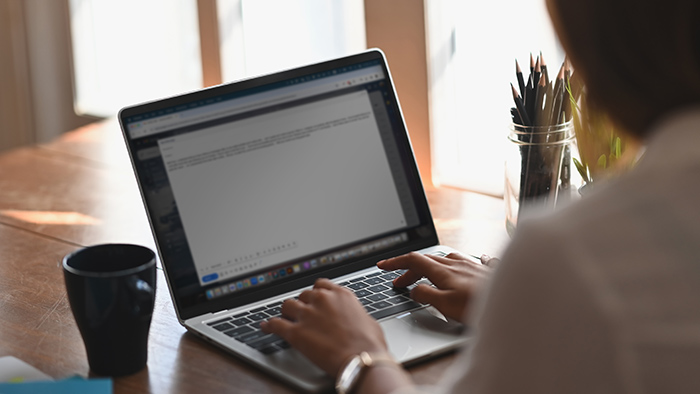


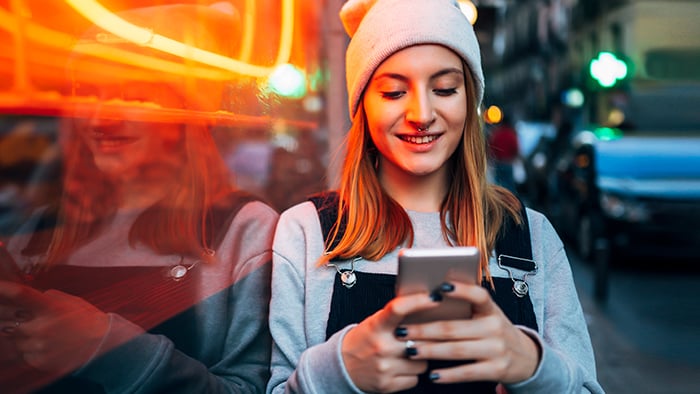





Get airtight privacy protections with Avast SecureLine VPN for Android
Avast
SecureLine VPN
Get airtight privacy protections with Avast SecureLine VPN for iPhone and iPad
Avast
SecureLine VPN