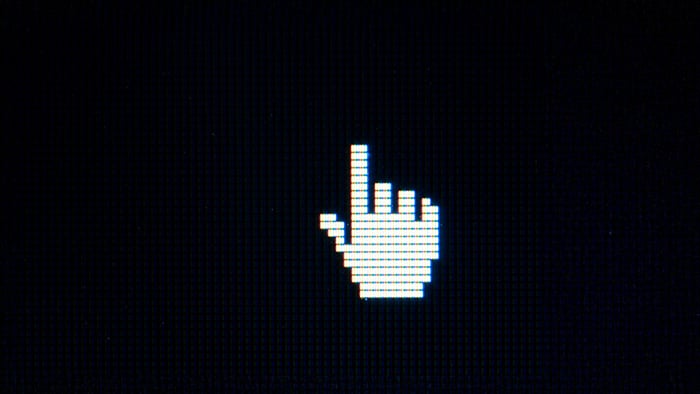22 fixes for when your phone won't connect to Wi-Fi
If your Wi-Fi isn’t working, the connection problem could be a hardware issue (something physically wrong with your tablet or phone), a software issue (an incorrect setting or app interference), or something bigger, like a malware infection disrupting your signal.
If you’ve checked the Wi-Fi connection is working on another device (like an iPhone) and narrowed down issues with your phone, here’s how to troubleshoot your Wi-Fi connection on Android:
1. Toggle Wi-Fi off and on
Toggling your Wi-Fi off and on should force your device to reconnect to the network, which can fix little glitches that might be stopping the internet from working properly. Think of it like hanging up and redialing a call that didn’t go through the first time.
On most Android devices, you’ll find a Wi-Fi toggle in your quick settings menu. Open the menu by swiping down from the top of your screen, then tap the Wi-Fi toggle off and on again.

Alternatively, you can access your Wi-Fi settings in the main Settings app. The exact process might differ depending on your Android but, on a Google Pixel, go to Settings > Network & Internet > Internet > Wi-Fi > toggle off > toggle on again.
You should automatically reconnect to the saved network when you turn Wi-Fi back on. You can confirm your device is linked to the network and ready to access the internet by checking if your chosen Wi-Fi network says Connected underneath it.

2. Remove your phone case
Phone cases made from certain materials — like aluminum or titanium — or featuring certain designs can obstruct or weaken Wi-Fi signals as they can reflect or absorb radio waves, leading to weaker Wi-Fi and cellular connections.
If you suspect your phone case is affecting your Wi-Fi connectivity, take off the case and observe if there's an improvement in signal strength. And, in future, opt for cases made of non-conductive materials like plastic, silicone, or leather, which are less likely to interfere with signals.
3. Restart your device
It sounds simple, but restarting your Android can help it reconnect to Wi-Fi. It also forces apps — which may be causing connectivity issues — to restart from scratch. To restart your Android device press and hold the power button until a pop-up menu appears and then tap Restart or Reboot. Your device will turn off and back on by itself.
As always, different Android models have slightly different processes. On a Google Pixel, for example, you may have to hold down the power + volume up buttons together before tapping Restart.
On some devices, there will only be a Power off option. In this case, tap Power off, wait a few seconds, then hold the power button to turn your device back on.
4. Turn Airplane mode on and off
If your device has no Wi-Fi connection at all, try turning Airplane mode on and off — this quickly resets all wireless signals, which can fix small connection issues and help your device reconnect to Wi-Fi.
Here’s how to turn Airplane mode on and off:
-
Swipe down on your main Android screen to access the quick settings menu. If you don’t see Airplane mode, swipe down a second time.
-
Tap Airplane mode to turn it on. This will turn off Wi-Fi, mobile data, and Bluetooth.
-
Wait a few seconds, then tap Airplane mode again to turn it off. Your device will start reconnecting to Wi-Fi and other networks.

You can also access Airplane mode from Settings > Connections > Airplane mode on most Samsung phones. Or, on a Google Pixel, go to Settings > Network & Internet > toggle Airplane mode on and off.

5. Disable battery saver mode
Battery saver mode tries to conserve battery power by limiting background activity, which can include slowing down or restricting Wi-Fi performance. Turning off battery saver mode lets your phone use full power for all features, including keeping a strong, stable Wi-Fi connection.
Here’s how to turn battery saver mode off on Android:
The battery saver icon usually looks like a battery with a heart or a plus sign. If the setting is already off, the icon won’t be highlighted.

If you can’t see the battery saver option in your quick settings menu, you can also locate it in your main phone settings. Open Settings > Battery > Battery Saver > and toggle Use Battery Saver to off.
6. Forget and reconnect to the network
Forgetting and reconnecting to a Wi-Fi network will remove the old connection settings — like saved passwords or network details — that might be causing Wi-Fi connection problems.
When you reconnect to your chosen network, your Android treats it like a fresh setup, which can clear up glitches or incorrect settings and help you get a more stable connection.
Here’s how to forget and reconnect your network on a Google Pixel Android:
-
Go to Settings > Network & Internet > Internet > tap the cog symbol next to the problematic Wi-Fi network > Network details > Forget.
-
Restart your device.
-
Go to Settings > Network & Internet > Internet > tap the Wi-Fi network > Enter the correct network password.
The steps to access your chosen network settings may vary slightly depending on your Android device, but they should be generally similar.
7. Check your Wi-Fi password
If you recently changed your Wi-Fi password, your phone might be trying to reconnect to the network with the wrong password, causing connection issues even if the Wi-Fi signal looks strong. Try checking your saved network password on your phone and update it if it’s wrong.
Check your phone settings
The default SSID (network name) and password for your network should be listed on your router. Check this against the details saved in your phone’s Wi-Fi settings.
Here’s how to check and change your Wi-Fi password using a Google Pixel Android:
-
Go to Settings > Network & internet > Internet.
-
Tap the cog symbol next to the Wi-Fi network you're connected to (or Saved networks to choose another one).
-
Tap Share (you may need to unlock your device with a PIN or fingerprint if you have two-factor authentication set up).
-
You’ll see a QR code and the network password below it.
-
Ensure that your password includes the correct capitalization and special characters.

If the password saved in your phone doesn’t match the one on your router or the latest password you set, forget and reconnect to the network using the correct network details.
Check your password manager
If your device uses a password manager to save your network details (like Google Password Manager, 1Password, or Avast Password Manager) check the settings you’ve chosen.
Confirm the correct network is saved in your password manager, otherwise, the wrong one will be automatically entered when your device prompts the password manager for it.
Here’s how to check and change your Wi-Fi password using a password manager:
-
Open your password manager > search for your Wi-Fi network and tap it to view the entry. You may need to unlock it with a PIN or biometric check.
-
Tap Edit or the pencil icon > enter the correct Wi-Fi password > tap Save.
If you’re using public Wi-Fi, avoid saving the network connection details in your password manager. Public networks are often unsecured, and a malicious actor on the same network could intercept your data or spoof the network and steal your credentials.
8. Enable auto-reconnect
For trusted Wi-Fi networks, you can enable an automatic connection, which allows your Android to connect to Wi-Fi without you needing to input or confirm anything. If auto-reconnect is off, it might be why your connection isn’t working.
Here’s how to turn on an automatic network connection:
-
Open Settings > Network & Internet (or Connections on some phones).
-
Tap Internet or Wi-Fi > make sure Wi-Fi is toggled on.
-
Tap the Wi-Fi network you want to connect to automatically > look for an option like Auto-connect or Connect automatically > toggle it on.
Once this is on, your phone will automatically reconnect to that Wi-Fi network whenever it’s in range.
9. Update your Android version
Your Wi-Fi might not be working because you’re using an outdated Android version that lacks bug fixes or support for newer network features. Although most devices have auto-updates enabled, you can also update your Android manually.
To update your system, you should have a fully charged battery or have your device plugged in. You’ll also need to be connected to the internet — if your Wi-Fi connection isn’t available, use your cellular data instead.
Here’s how to update your Android OS:
-
Open Settings > System > Software update > Check for updates.
-
If an update is available, tap Download and install.
-
Follow the on-screen instructions and restart your device when prompted.
If your Android update fails, you may need to free up space on your Android to allow the update to install properly.
Updating your device software can not only fix compatibility issues with your Wi-Fi connectivity, but also help speed up your Android and keep your device more secure.
10. Remove parental controls
If you’ve set up parental controls on your child’s device to limit their internet activity, this could be causing their Wi-Fi issues. Turn these settings off in Android’s Google Family Link app, and see if the Wi-Fi connection comes back on your child’s Android.
Here’s how to stop parental supervision via Google Family Link:
-
Open the Family Link app on your (the parent’s) device.
-
Select your child’s profile (in the top left corner).
-
Tap Controls > Account Settings > About supervision.
-
Follow the on-screen instructions and tap Stop supervision to confirm.
If you get an error, you may need to update your child’s Google Account. On your child’s device, go to Settings > Google > Manage your Google Account > follow the prompts to add or update information such as date of birth or parental consent.
Due to Google's policy standards for protecting young users, children under 13 must have a supervised Google account to access products like Chrome and Gmail. So make sure you turn the supervision function on again once the Wi-Fi connection is fixed.
11. Turn off location tracking
GPS tracking hogs your Wi-Fi bandwidth and can slow your connection down. Android apps that use GPS — like maps, fitness trackers, or delivery services — can run in the background, syncing your location data in real time over Wi-Fi. This creates extra traffic on your network, which can affect your connection.
To turn off location tracking on Android, go to Settings > Location > Use location > toggle to off.
In your Location settings, you can also manage location access permission for individual apps — this is useful for turning off location for specific games, social media, or shopping apps that don’t need it, helping reduce Wi-Fi usage and protect your privacy.
12. Use safe mode to identify problematic apps
Safe mode is a diagnostic tool that runs your Android with only pre-installed apps. If your Wi-Fi works in safe mode, a third-party app might be the cause of your connection issues.
To enable safe mode on your Android, press and hold the power button > tap and hold Power off until a prompt appears > tap OK. Your device will restart with only the original system apps running and Safe mode at the bottom of the screen.

Once in safe mode, ensure your Wi-Fi connection is toggled on and check if it works. If it does, restart your phone to exit safe mode, and try uninstalling recently added or suspicious apps one at a time until your Wi-Fi connection is restored.
If you still have Wi-Fi connection issues in safe mode, the problem could be a misconfigured network setting or hardware issues — keep working through our solutions!
And, to prevent malicious apps that could affect your phone’s connectivity or steal your data from sneaking onto your device in the future, use a mobile security app to catch them before you install them.
13. Create space for network services
Your Android device, including essential background services that handle network connections, needs storage space to run smoothly. If your phone is low on storage, it can lead to dropped connections, slow internet speeds, or failure to connect.
Here are some ways to make space on your mobile device:
-
Delete apps you no longer need.
-
Clear your app cache.
-
Move photos and videos to cloud storage or an SD card.
-
Delete old downloads from your downloads folder.
-
Remove duplicate or large files.
-
Delete junk files.
Alternatively, make the whole process simpler by letting a cleanup tool do the hard work for you. Download Avast Cleanup to create space on your phone or tablet quickly and easily. It’ll help you delete unnecessary files automatically, find and remove duplicate photos, hibernate apps, and more.
14. Restart your modem/router
Restarting your router or modem can help fix issues that may be disrupting your device’s Wi-Fi connection — like temporary bugs or network overloads. Simply unplug your router or modem, wait 30 seconds, and plug the device back in. Wait until all the indicator lights are on and stable, then check your connection.
15. Disconnect other devices from your router
Wi-Fi connectivity on Android might also be interrupted because you have too many devices on one network. You can use your router’s device management settings to remove devices and make bandwidth for your Android to connect to the internet, boosting your Wi-Fi connection.
Here’s how to remove devices from your router:
-
Type your router’s IP address into your browser > log in to your router settings using the username and password on the device or your updated credentials.
-
Go to Connected Devices or Device List > tap Block, Pause, or Remove on the devices you want to disconnect.
You can usually find the router's IP address on the device itself. However, you may also be able to find it in your phone settings by going to Settings > Network & Internet > Internet > tap your network and scroll to Gateway. The number shown on screen is your IP address (it should look something like 192.168.1.1).
If you can’t find your router’s login details, you can also disconnect other devices from your router by manually selecting to forget the network or disconnect on each device.
16. Move your phone away from interfering frequencies
Certain electronics — like microwaves, cordless phones, baby monitors, Bluetooth devices, and even other Wi-Fi networks — can interfere with your connection, especially if you’re using the 2.4 GHz band. Try moving away from these devices or turning them off. This may allow your phone to get a stronger, cleaner Wi-Fi signal, improving speed and stability.
17. Use a Wi-Fi extender, repeater, or booster
If your Android device is far from the router or blocked by walls or floors, the signal can become too weak to work properly. You can try using a Wi-Fi booster, or repeater, to help extend the range of your existing network.
An extender works by picking up the existing signal and repeating or strengthening it, giving your device a better, more stable connection.
18. Upgrade your router
Newer routers are typically faster, more reliable, and better at handling multiple devices, whereas older routers may struggle with modern internet speeds, have a weaker signal range, or lack updated security and performance features.
If your Android device is picking up neighboring networks with the same frequency, consider switching to a dual-band router that allows both 2.4 GHz and 5 GHz bands, or a tri-band that also allows 6 GHz. This can free up bandwidth and reduce congestion.
Choose a router that supports modern Wi-Fi standards like 802.11ac or 802.11ax (Wi-Fi 5 or 6) as long as your phone supports this, and matches the speeds offered in your internet plan. Follow the setup instructions provided, and keep your firmware updated in your router settings for the best performance and security.
19. Scan your phone for malware
Malware can disrupt your Wi-Fi connectivity by changing DNS settings or overloading system resources. This can cause slowdowns and disconnections, as well as expose your phone to security threats like data theft and unauthorized remote access.
Running regular virus scans on your Android can help you detect and remove malware, keeping hackers at bay. Here’s how to check your device for malware using Avast Mobile Security:
-
Install the Avast Mobile Security Android app.
-
Open the app and tap Run Smart Scan.
-
After the scan is complete, follow the prompts to automatically resolve any detected risks.
To minimize the risk that you infect your phone with malware, avoid downloading apps from untrusted sources like third-party app stores, don’t click suspicious links in emails or social media messages, and be cautious while using public Wi-Fi. If you have to connect to public Wi-Fi, use a VPN to encrypt your connection.
20. Reset your phone's network settings
Resetting your phone’s network settings — including Wi-Fi, mobile data, and Bluetooth settings — to their original default state can clear out any misconfigurations that might be interfering with your connection.
This process will erase all your saved Wi-Fi networks and passwords, Bluetooth pairings, and mobile data settings, so make a note of any important connection details before you hit reset.
The steps to reset your network settings may vary slightly depending on your Android's brand and software version.
Reset network settings on Samsung


Reset network settings on Google Pixel
To reset the network settings on a Google Pixel via the Internet settings, follow these steps:

This will renew your network settings quickly. Alternatively, you can run a more thorough reset through your System settings:

Your network settings on Android will be reset, and your internet speed should be boosted.
21. Contact your device manufacturer or network provider
In rare cases, the solution to your Wi-Fi connection issue may be out of your hands and require you to contact your network provider or device manufacturer. Problems like service outages, maintenance, or account issues may be affecting your wireless connection, even if your Android device and router seem fine.
You can contact your ISP or network provider by:
-
Calling the customer support number: This is usually listed on your bill or their website.
-
Visiting the official website: ISP sites often offer live chat or support forms to help you resolve connection issues. Many ISPs also offer status pages where you can see if there’s an outage in your area.
-
Check the app: If available, use your ISP’s dedicated app to check for outage alerts or troubleshooting tools to help.
-
Reach out on social media: Many providers monitor social channels like Facebook and X closely and respond quickly to public inquiries.
If the fault doesn’t lie with your ISP, you could also contact your Android manufacturer, like Samsung or Google, directly. Device manufacturers may be able to provide device-specific support or offer repairs to help fix your Wi-Fi connection. Go to your device manufacturer’s website and contact customer support directly.
22. Factory reset your device
As a last resort, you can reset your device to factory settings and start fresh to try and fix your Wi-Fi connectivity problems, but remember this will erase all saved data, apps, settings, and accounts.
A factory reset returns your device to the original state it was in when you first bought it, and is irreversible. Before starting, back up any important data that you don’t want to lose to a cloud storage solution, like Google One or Samsung Cloud, or another local device.
When you’re ready to reset to factory settings, go to Settings > System or General management > Reset > Factory data reset > Confirm. If you don’t see the reset option, look under Advanced.

You may see a progress screen indicating that data is being erased. Once the reset is complete, your device should reboot automatically. You may need to update your phone or tablet to the latest version, if prompted.
Why is my Android phone not connecting to Wi-Fi?
There are lots of potential reasons why your Wi-Fi may not be working on your Android, including network or signal outages, incorrect device settings, the wrong network password, or external connection interference.
Here are the most common reasons your Wi-Fi won’t connect on your Android device:
-
Your Wi-Fi is turned off: Even if the internet is working in your home, your phone can't connect to it unless Wi-Fi is turned on in your device's settings.
-
Your network settings have changed: Your device may no longer recognize or match the router configuration or network settings.
-
Your device has battery-saver mode on: Low power mode limits background activity and may pause or slow down Wi-Fi functions to save power.
-
Your network or password is wrong: If your network login details are wrong on your Android device, it won’t be able to connect, even if the signal is strong.
-
The Wi-Fi signal might be disrupted: Sometimes another nearby Wi-Fi network, too many connected devices, or other electronic devices might interfere with your router’s Wi-Fi signal, disrupting the connection and causing it to break.
-
Your modem signal is blocked or distant: If your Android device is too far from the modem, you won’t be able to connect to Wi-Fi. A concrete or metal wall can also block your signal.
-
Your device has a virus: Malware can mess up your phone’s network settings and disrupt your connection.
-
Your Android is due for an update: Outdated software can contain bugs or compatibility problems that affect how your device connects to networks.
-
You have parental control settings on: Some devices and networks have parental controls for safety that limit internet access.
-
You have network congestion: Your Android may be one of many devices attempting to wirelessly connect to your chosen network. This can be especially problematic when connecting to public Wi-Fi, which can become overcrowded with many users.
-
Your case is too thick or is blocking the Wi-Fi signal: Some phone cases are too bulky or are made of material that can affect Android Wi-Fi connectivity. If your phone overheats regularly, this can also be due to the case.
Help keep your phone clean and running smoothly
No matter what Android model you have, a dedicated performance app can help free up space on your phone and keep your internet connection working well. Download Avast Cleanup for Android to automatically clear out low-quality photos, web trackers, and other junk to preserve storage space and increase your Android’s performance speed by up to 20%.
It’ll put background programs to sleep and clear the app cache that may be blocking your Wi-Fi connection. Let Avast Cleanup clear your way to better phone performance — with just a few taps.