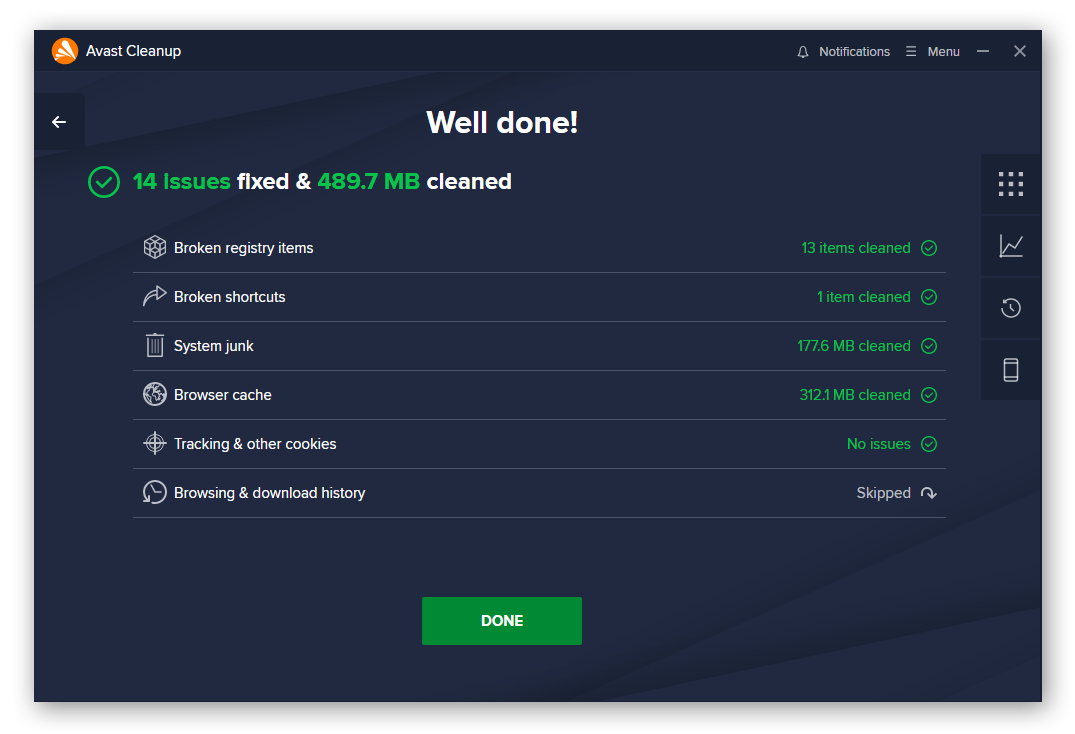What are junk files?
Junk files are temporary files created so your computer or phone can perform specific tasks and that are now no longer needed. At one time, these files were helpful, because programs, apps, and operating systems need to create temporary files to execute computing tasks. But after serving their purpose, these files become useless junk.
From browsing the web to opening documents to viewing photos, we use our computers and smartphones for a variety of tasks. To perform all these tasks, computers use temporary files that become useless after the task is complete.
But as these junk files accumulate on your hard drive, problems can arise. All those files take up a lot of storage space — and as your storage fills up, your device may get slower or experience other performance issues. To avoid these problems, it’s important to delete junk files regularly.
What are the main types of junk files?
Not all junk files are the same, because different computing tasks require the use of different types of temporary files. Files used to run Microsoft Word differ from files created when you open your web browser. But often, certain types of junk files are more common than others.
If you want to remove junk files, start with the usual suspects. Here are the most common types of junk files you’ll find on your computer:
-
Temporary Internet Files
Also known as your browser cache files, these files save elements from a website — like video or audio — so the site can load more quickly when you visit it again. Although helpful for sites you visit frequently, if you visit a site only once, the cache files aren’t necessary and only clutter your hard drive.
-
Temporary System Files
When you power your machine on or off, system files are created and stored to launch or shut down certain essential features or start up programs. System junk files become useless once they serve their purpose.
-
Installer Files
When you install programs and apps on your device, installer files are created to help carry out the process. But when the installation is complete, these files become obsolete. When installing new apps, always look out for potentially unwanted software (PUPs) and other bloatware that may be packaged inside the app.
-
Thumbnails
When you visit websites with images, your computer will often display image previews — called thumbnails — that help the images load faster. Deleting thumbnails might slow image load times, but it’s a good idea for images you don’t need to see.
-
Deleted/Recycle Bin Files
Often, even after you delete files, remnants remain. Deleted or Recycle Bin files are those traces that remain after you’ve already removed or deleted files. Deleted files aren’t truly removed from your storage until you empty your Recycle Bin or trash.
Where do junk files come from?
Junk files are created as byproducts of a variety of computing tasks, and they start to accumulate quickly. The junk files that build up in your system are digital traces of the variety of tasks your computer does when you open programs, browse the web, or do anything else with your machine.
When your computer finishes executing those tasks, the files it needed to do so are no longer needed. Before you know it, all those files have become useless junk, and your hard drive begins to look like a closet piled with old clothes and other clutter.
Everytime you power your device on or off, you create system junk files to speed up the process. When you’re online, which is pretty much all the time, your browser cache fills up with internet files that help websites load faster, but that become useless as soon as you leave the site. In addition, apps and programs constantly create backup files to save work or mark progress. But when you close those programs, those files become useless junk.
That’s a lot of junk files! Regularly deleting your temporary files will help keep your system running smoothly. If you let junk files build up, your computer’s performance can become sluggish, and you’ll have a tough time deciding what to keep or remove.
Removing junk files is part of normal digital hygiene — check out our guides to cleaning your PC, tidying up your Mac, clearing up your Android phone, or keeping your iPhone fresh. And if you want to use software to do it automatically, here’s our guide to the best cleaning software for PCs and the best cleaning apps for Macs.
Is it safe to delete junk files?
Yes, junk files are completely safe to delete. After serving the purpose they were originally created for, these files are useless and just take up space on your hard drive.
Removing junk files is not only safe, it can also help to speed up your PC or optimize your Mac by decluttering your drive and freeing up disc space.
 To get rid of junk files completely, move them to your trash and then empty it.
To get rid of junk files completely, move them to your trash and then empty it.
How do I find and identify junk files?
Junk files aren’t always easy to identify, because they can look like any other file. Often, they’re hidden deep inside sub-folders on your drive. Although not impossible, manually searching for and removing junk files is usually tedious and inefficient. That’s why we recommend using a dedicated cleaning tool like Avast Cleanup, which will automatically find and remove the junk files clogging up your device.
Avast Cleanup will scan your device for junk files and get rid of other unnecessary items as well — freeing up precious disk space and boosting device performance. Cleanup’s specialized optimization suite will keep your computer light and running smoothly.
How to remove junk files?
There are different types of junk files, and there are a few different techniques to remove them. Here are the best ways to remove junk files off your computer or phone.
 Perform a scan
Perform a scan
Scanning for junk files with a disk cleaning software is the fastest and most efficient way to remove junk files. You won’t have to sift through endless folders, and it’s much more comprehensive than manual removal.
 Delete unwanted applications
Delete unwanted applications
Besides the apps and programs you’re no longer using, your device also comes loaded with bloatware, which refers to pre-installed apps that are usually never needed. All these unwanted apps waste disk space. Delete useless apps and use a junkware removal tool to get rid of annoying bloatware on your phone or computer.
 Removing temporary files
Removing temporary files
Don’t let temporary files become permanent fixtures on your hard drive or slow down your browser. To remove temporary files from your PC, check out our guide to deleting temporary files on Windows. Apple aficionados can delete items in Mac’s Other storage.
Can you stop junk files returning?
Junk files are a byproduct of everyday device usage. Apps, programs, web browsing, and even turning your device on and off results in the creation of these temporary files. You can’t stop junk files from being created, but with regular maintenance you can stop them from clogging up your computer and becoming a problem.
After installing apps and programs, always delete the installer file. Clear your browser cache regularly — a browser cleaner tool can do it automatically. Delete unnecessary files and then empty your recycling bin. But for the most comprehensive solution to junk files, use dedicated cleaning software.
Easily remove junk files with Avast Cleanup
Junk files are bound to pile up, so let Avast Cleanup take care of the mess for you. Our specialized cleanup app regularly and automatically cleans and tunes your device, so you don’t have to deal with the hassle.
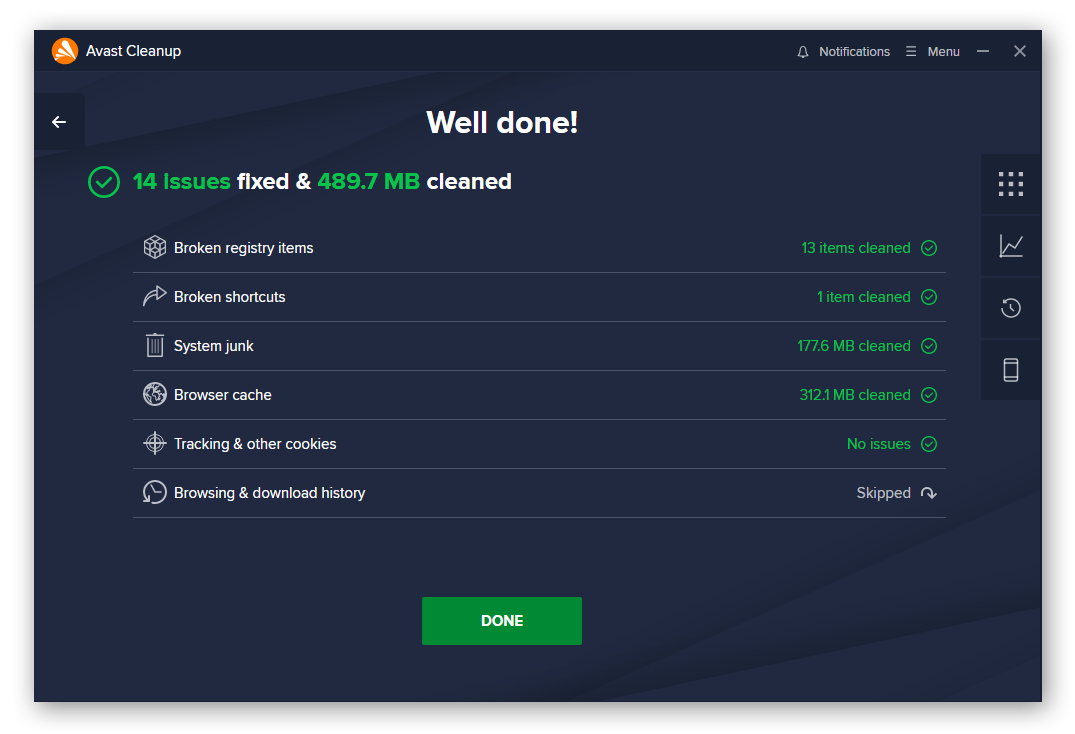
Get rid of bloatware, cache buildup, and forgotten programs easily — let Avast Cleanup take out your digital trash to keep your device squeaky clean and running like new.

 To get rid of junk files completely, move them to your trash and then empty it.
To get rid of junk files completely, move them to your trash and then empty it.