What is USB-C?
USB-C, or USB Type-C, is the main connector system currently used to transmit data and power to and from a device over a single cable. USB-C connectors are symmetrical, universal, and bi-directional, linking a data or power source (like a computer or wall socket) to a device (like a hard drive). USB-C ports can also be used to link two devices together.
USB stands for Universal Serial Bus, and different USB types include USB-A, USB-B, and USB-C. Typically, USB-A is used for smaller peripherals like keyboards, while USB-B is used for larger equipment such as monitors. USB-C caters to all kinds of peripherals and is the only type of USB cable that can send power and data in both directions.
Though it looks similar to the older micro-USB connector, a USB-C connector is distinguishable by the following features:
-
The connector is oval and compatible across brands and devices, including iPhones, Androids, MacBooks, and Nintendo Switch.
-
The connector is symmetrical, so it can be inserted into a port either way, unlike older USB types that need to be inserted the right way.
-
It can transmit data at high speed — up to 20Gbps, depending on the model.
-
It delivers a lot of power, up to 100W to charge smaller devices. New USB-Cs can supply up to 240W to support larger applications like gaming PCs.
Some USB-C cables can even transmit DisplayPort audio and video signals. The port needs to support DisplayPort over USB-C to connect a device to an external monitor or TV.
USB-C was developed by the USB Implementers Forum (USB-IF), whose members include Apple, Microsoft, Dell, HP, Intel, and Samsung. The USB-IF also govern the USB Power Delivery Specification that USB-C follows, which is a fast-charging standard.
 An Android phone and USB-C cable
An Android phone and USB-C cable
What is a Thunderbolt port?
Thunderbolt ports and technology are a connectivity standard that can transfer large amounts of data, provide video output, and charge and connect devices — all over the same cable. Created jointly by Intel and Apple, Thunderbolt is now compatible with USB-C.
If you compare a Thunderbolt vs USB-C port side by side they look identical, and Thunderbolt cables are also bi-directional, so their functionality is similar. But Thunderbolt ports can transmit data at 40Gbps, which is much faster than the speed of USB-C. That means you can transfer data (such as video data for two or more 60Hz, 4K resolution external monitors) to and from your computer. But you may need to speed up your internet to match it!
Is Thunderbolt and USB-C the same?
Thunderbolt and USB-C cables and ports are not the same, but they look almost identical and perform nearly the same functions. On most devices, the cables and ports are compatible so you can connect either cable to either port. But Thunderbolt connectors transfer data much faster than USB-C. If you’re connecting a USB-C cable to a Thunderbolt port or a Thunderbolt cable to a USB-C port, speed will default to the less powerful standard of USB-C.
Both Thunderbolt and USB-C have the same 24-pin connector too, so the only way to visually tell the difference between Thunderbolt and USB-C is by identifying the trademark lightning symbol near the port or cable connector.
Finally, a Thunderbolt port is more expensive, because it must have a Thunderbolt controller chip and certification from Intel.
What are Thunderbolt and USB-C used for?
USB-C and Thunderbolt are used to charge devices, transfer data, and connect computers to peripherals such as monitors or external hard drives. The key difference is that Thunderbolt has faster transfer speeds.
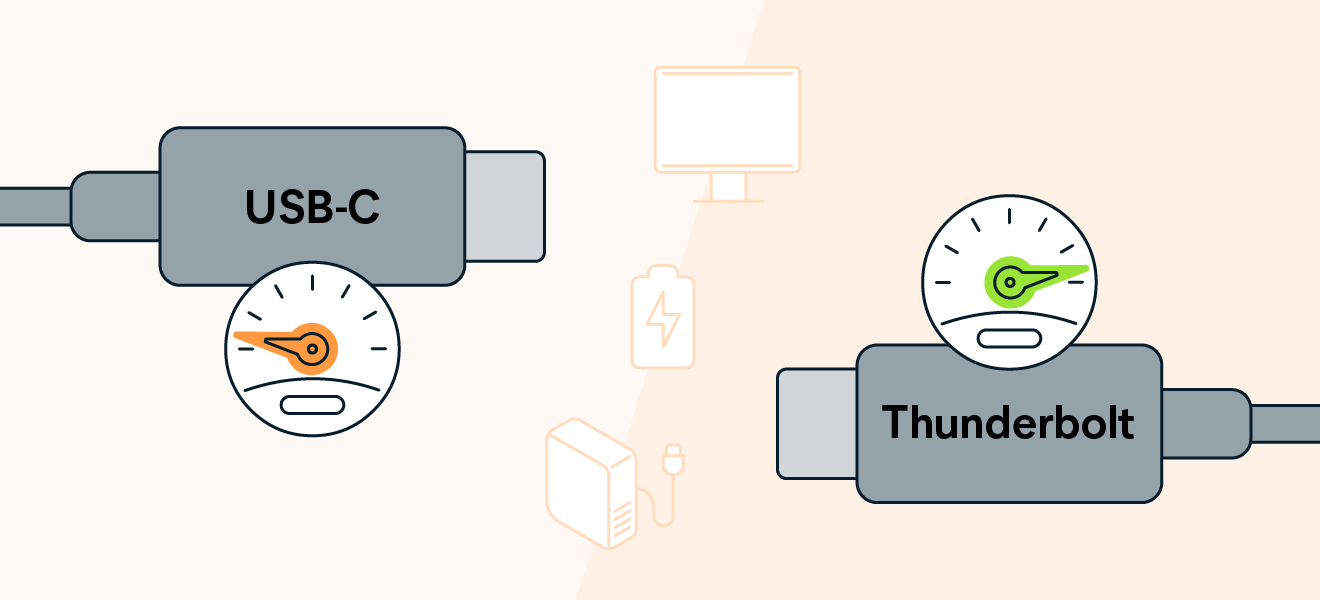
Professionals who work with large files benefit from Thunderbolt’s high-speed data transfers between a computer and an external hard drive. If you ever want to format your hard drive, you should always back it up first. A Thunderbolt connection will accomplish this task faster. After formatting, learn how to speed up your PC and clean up your computer to keep it working its best.
Thunderbolt also reduces the need for separate power sources, easing clutter and expanding usability. Fewer cables mean less dusting when physically cleaning your PC. Thunderbolt ports can connect external 4K monitors and Thunderbolt expansion hubs to a computer. That allows you to dramatically increase the number and types of ports you can use (e.g., Ethernet, HDMI, etc.). If you want to use the daisy-chaining functionality, you should choose DisplayPort vs. HDMI.
There is often confusion around the Mini DisplayPort and Thunderbolt. After all, they also have the same shape and connector. But the Mini DisplayPort is not the same as Thunderbolt, in large part because its only function is to deliver audio/video signals.
USB-C is more widely used than Thunderbolt and allows users to connect devices to a laptop or desktop computer, or connect two devices together. USB-C is also used for charging portable devices such as phones.
What is the difference between Thunderbolt 3 and 4?
Thunderbolt 3 and Thunderbolt 4 use identical USB-C cable connectors and share the same 40Gbps top speed. Thunderbolt 4 ports have stricter capabilities to meet, although some Thunderbolt 3 cables and ports may still be able to achieve these.
To be certified as Thunderbolt 4 vs 3, a product must:
-
Be able to send video signals to two 4K displays or one 8K display (Thunderbolt 3 has to support only a single 4K monitor).
-
Support a PCI Express data rate of 32Gbps (compared to the 16Gbps of Thunderbolt 3).
-
Wake your computer if you touch the mouse or keyboard (if connected to a Thunderbolt hub).
Thunderbolt 4 is available on all late-model Macs as well as the iPad Pro. Some iMacs support dual 6K Apple Pro Display XDR monitors connected via Thunderbolt cables.
In terms of Thunderbolt 3 ports vs USB-C ports, Thunderbolt 3 already showed a distinct advantage, with faster transfer speeds. So the Thunderbolt 4 vs USB-C question is a pretty easy one to answer: Thunderbolt 4 has way more bandwidth than USB-C.
When comparing Thunderbolt 2 to Thunderbolt 4, the differences are even more extreme. For this reason, you can get a Thunderbolt 3 (USB-C) to Thunderbolt 2 adapter that connects Thunderbolt 2 devices like external hard drives to a Thunderbolt 3 port, but there’s no adapter to do this with Thunderbolt 4.
What is the difference between USB 3.0 and 3.1?
It depends on which version you refer to. USB 3.0 was renamed USB 3.1 Gen 1, and no technical changes were made. It was renamed to USB 3.1 Gen 2 when a newer version came out with a speed upgrade to 10Gbps. The USB 3.1 Gen 1 (formerly USB 3.0) only supports 5Gbps. Apart from speed, USB 3.1 Gen 2 ports can come in Type A or Type C.
 Rectangular USB-A ports are shown on the left; smaller oval-shaped USB-C/Thunderbolt ports are on the right.
Rectangular USB-A ports are shown on the left; smaller oval-shaped USB-C/Thunderbolt ports are on the right.
Since those versions, USB 3.2 has come out with different variations — USB 3.2 Gen 2x2 being the most important release as it supports up to 20Gbps.
Even though USB 3.1 and 3.2 aren’t any match for Thunderbolt’s speed, Thunderbolt is vulnerable to an exploit that has been dubbed Thunderspy. This vulnerability can be exploited if a hacker gets physical access to a victim’s computer, and they can copy all data in under five minutes.
Where does the USB 4 port fit in?
USB 4 is a standard that seeks to merge the features of Thunderbolt with the accessibility and affordability of USB.
USB 4:
-
Uses the same connector as Thunderbolt 3, but it doesn’t require an Intel Thunderbolt controller or certification from Intel.
-
Is a cheaper alternative supporting 20Gbps speeds, with a second version (USB 4 version 2.0) supporting speeds up to 40Gbps.
-
Can be used as a DisplayPort by providing 4K video output and PCI Express tunneling.
In terms of USB 4 vs Thunderbolt 3 or 4, their functionality is nearly identical, except Thunderbolt comes with a mandatory certification.
Which is best: a lightning cable or a Thunderbolt?
A lightning cable is made by Apple for mobile devices such as iPhones, and it can transfer data at USB 2.0 speeds (480Mbps). That means that data transfer speeds of lightning cables can’t come close to matching the capabilities of USB-C or Thunderbolt technology.
For that reason, modern Mac (and PC) computers all come fitted with USB-C ports or Thunderbolt.
Here’s how much connector transfer speeds have improved across common standards:
|
|
Transfer speed
|
|
Mac lightning port
|
480Mbps
|
|
USB 3.1 Gen 1
|
5Gbps
|
|
USB 3.1 Gen 2
|
10Gbps
|
|
USB 3.2 Gen 2 x 2
|
20Gbps
|
|
Thunderbolt 3 & 4
|
40Gbps
|
Is USB-C or Thunderbolt better?
Thunderbolt is more advanced than USB-C. But the best option for you depends on your preferences and what you’re using your connectors for. Given the cost, Thunderbolt isn’t necessary if you’re using basic peripherals like printers. Thunderbolt’s main value is its fast data transfer speeds.
For most users, USB-C and Thunderbolt are interchangeable, meaning you could use either connector and it won’t upset your user experience. They’re both compatible with most devices, but if you’re combining a cable and port from each technology, your speed will only equal that of the slower USB-C. Budget PCs usually include only US-C ports.
Thunderbolt connectors are ideal if you:
-
Edit images or videos, because Thunderbolt makes it much faster to transfer data to external hard drives.
-
Need to daisy-chain multiple 4K monitors.
-
Want to use Thunderbolt docking stations to connect numerous peripherals to your computer.
-
Are a competitive gamer.
Supercharge your computer with Avast Cleanup
With connectors delivering faster transfer speeds, it’s more important than ever to keep your computer maintained. Junk accumulates quickly on laptops and desktops, slowing them down. And if you’re transferring large amounts of files between devices, you’ll want to make sure those files are clean and don’t include any duplicates or bloat.
Avast Cleanup will scan, detect, and remove unneeded apps, files, and other junk data to optimize performance and keep your computer running smoothly. What’s more, you can set it to run on a schedule so your optimizations run consistently and automatically. Install Avast Cleanup and get your computer running like the day you got it.

 An Android phone and USB-C cable
An Android phone and USB-C cable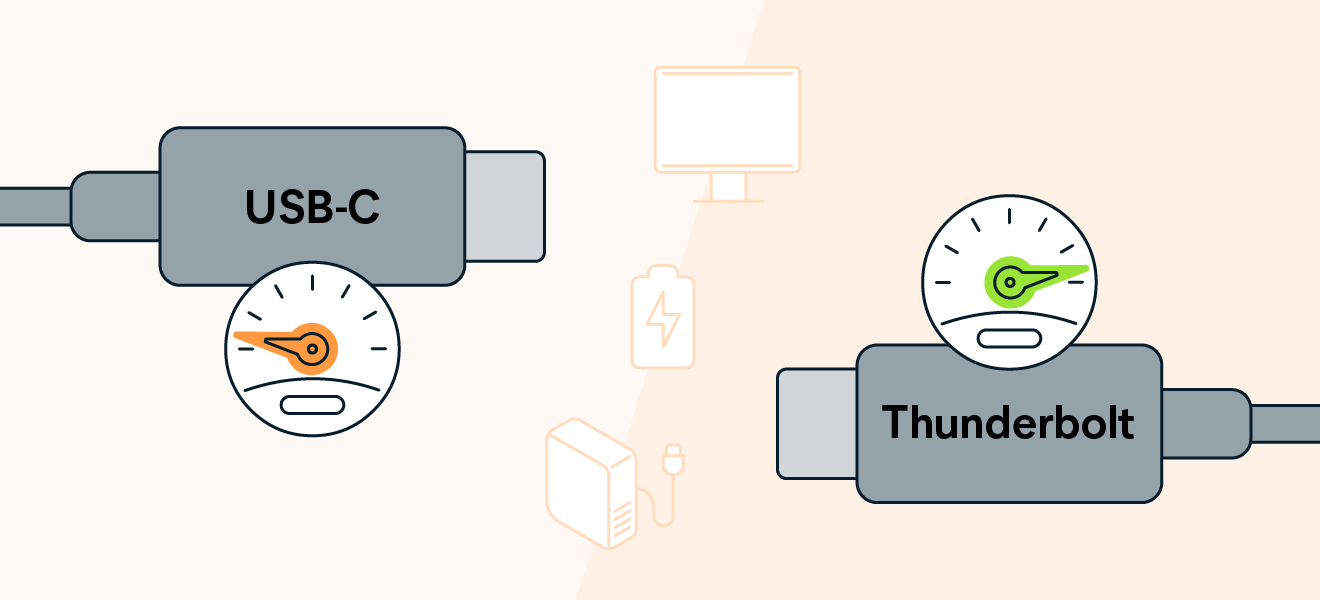
 Rectangular USB-A ports are shown on the left; smaller oval-shaped USB-C/Thunderbolt ports are on the right.
Rectangular USB-A ports are shown on the left; smaller oval-shaped USB-C/Thunderbolt ports are on the right.










