- Security
- Privacy
- Performance
How to Unblock Websites at School, Home, or Work
Written by
|
Updated on June 24, 2025
Oliver Buxton
Updated on June 24, 2025
Want to browse freely, but your school or work prevents you from accessing certain sites? Here’s a comprehensive guide on how to bypass geo-blockers and unblock websites, including how to unlock content using a VPN.

This Article Contains
This Article Contains
Method 1: Use a VPN
The best, most secure way to unblock forbidden websites is to use a VPN, a virtual private network that secures and encrypts your data. When using a VPN, you connect to a remote VPN server, and it then connects you to a website, hiding your real IP address and allowing you to bypass many restrictions on the sites you visit. And, if you notice performance lagging, there are ways to speed up your VPN.
Avast SecureLine VPN lets you connect to dedicated streaming VPN servers in the United States and the UK, and works on Mac, Windows PC, Android, and iOS devices. However, installing any type of software may not be an option if you’re using a public computer at school or in a library. Below, we’ll show you how to use Avast SecureLine VPN, but the process of setting up a VPN to unblock websites is similar no matter which VPN you choose:
Set up a VPN on your computer
-
Download and install Avast SecureLine VPN.
-
Download the VPN.
-
Install it by clicking the install file.
-
Launch the VPN application.
-
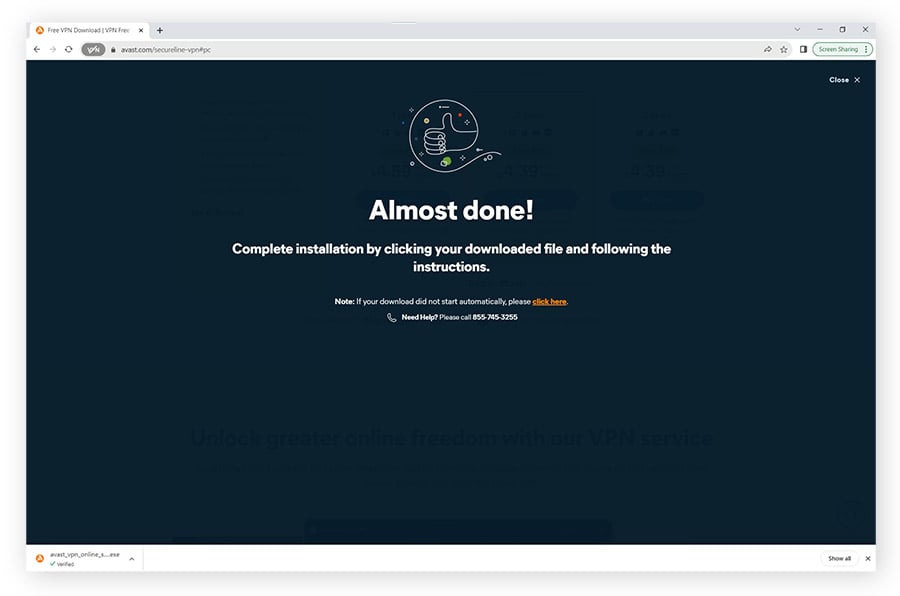
-
Select a server location.
-
Click Change to select a VPN server location.
-
Browse server locations by region and country, or…
-
Click Streaming to choose a dedicated streaming server.
-
Select the server location you want to connect to.
-
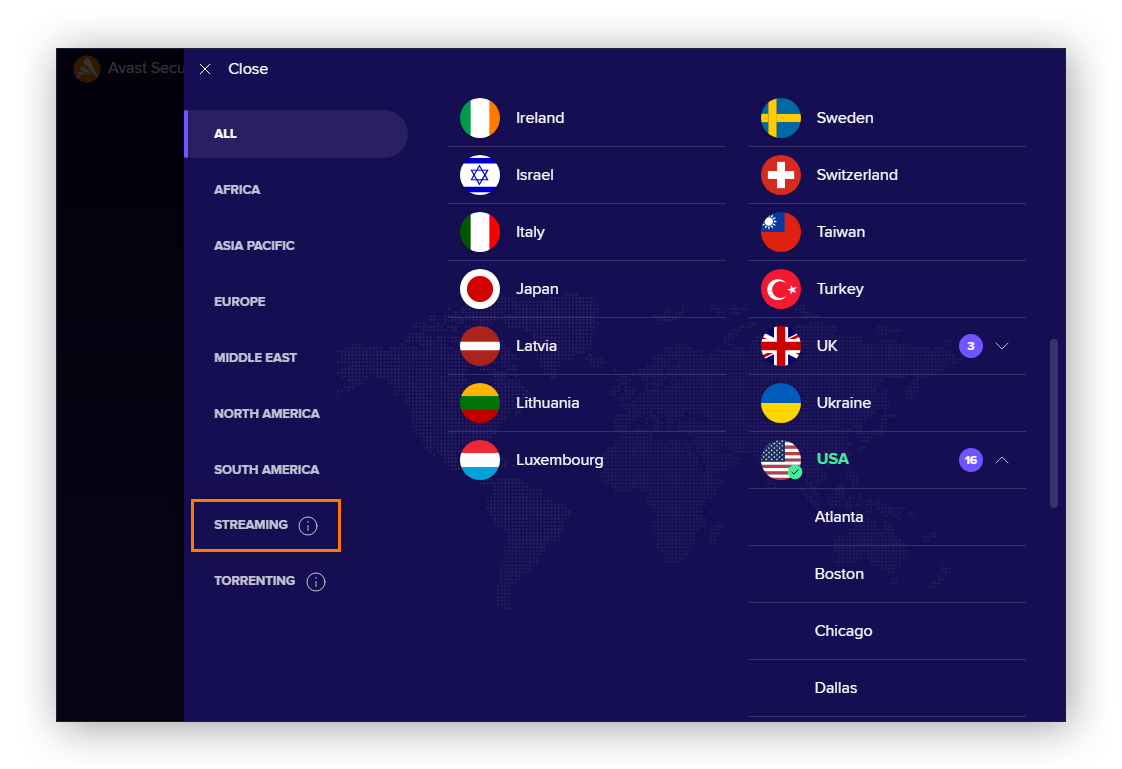
-
Configure and connect.
-
Customize other settings according to your preferences.
-
Select a VPN protocol to encrypt your connection.
-
Enable kill switch and split tunneling features.
-
Connect to the server and enjoy!
-
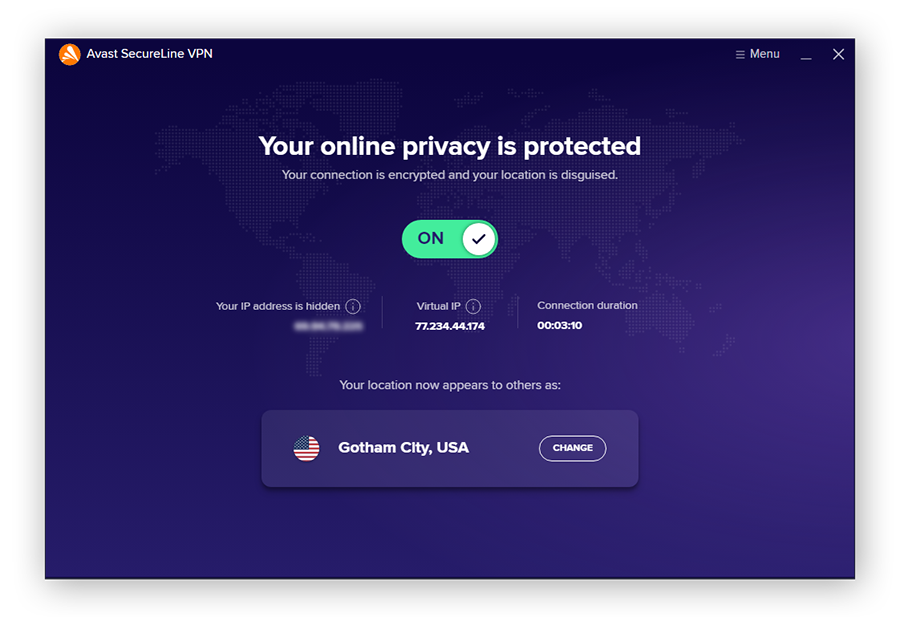
Set up a VPN on your phone
-
Install Avast SecureLine VPN.
-
Find it in the App Store or Google Play.
-
Tap Get or Install to start the download.
-
Tap Open to launch the app.
-
Activate your account subscription.
-
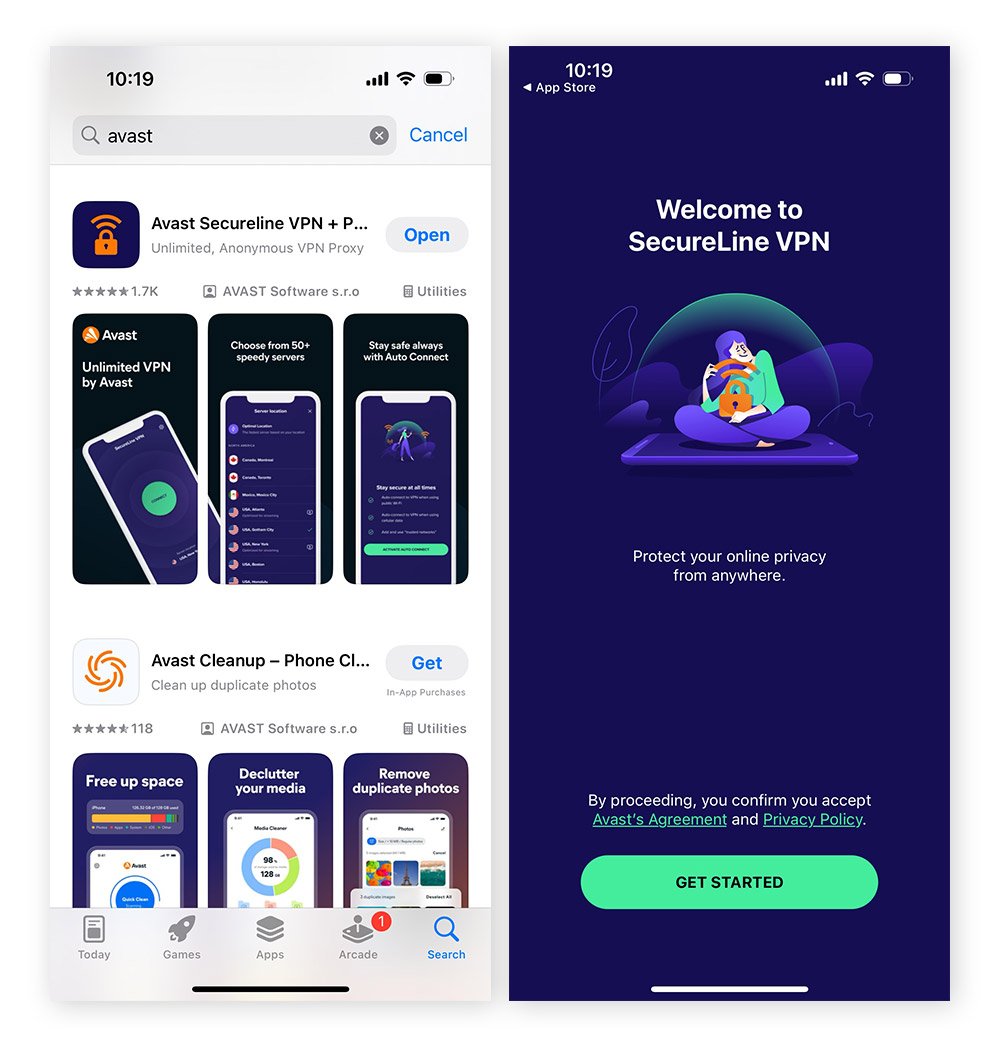
-
Get connected.
-
Tap Connect to launch the VPN connection.
-
Allow the app to add a VPN configuration.
-
Enter your phone’s passcode to finish the setup.
-
You’re now securely connected to your optimal server.
-
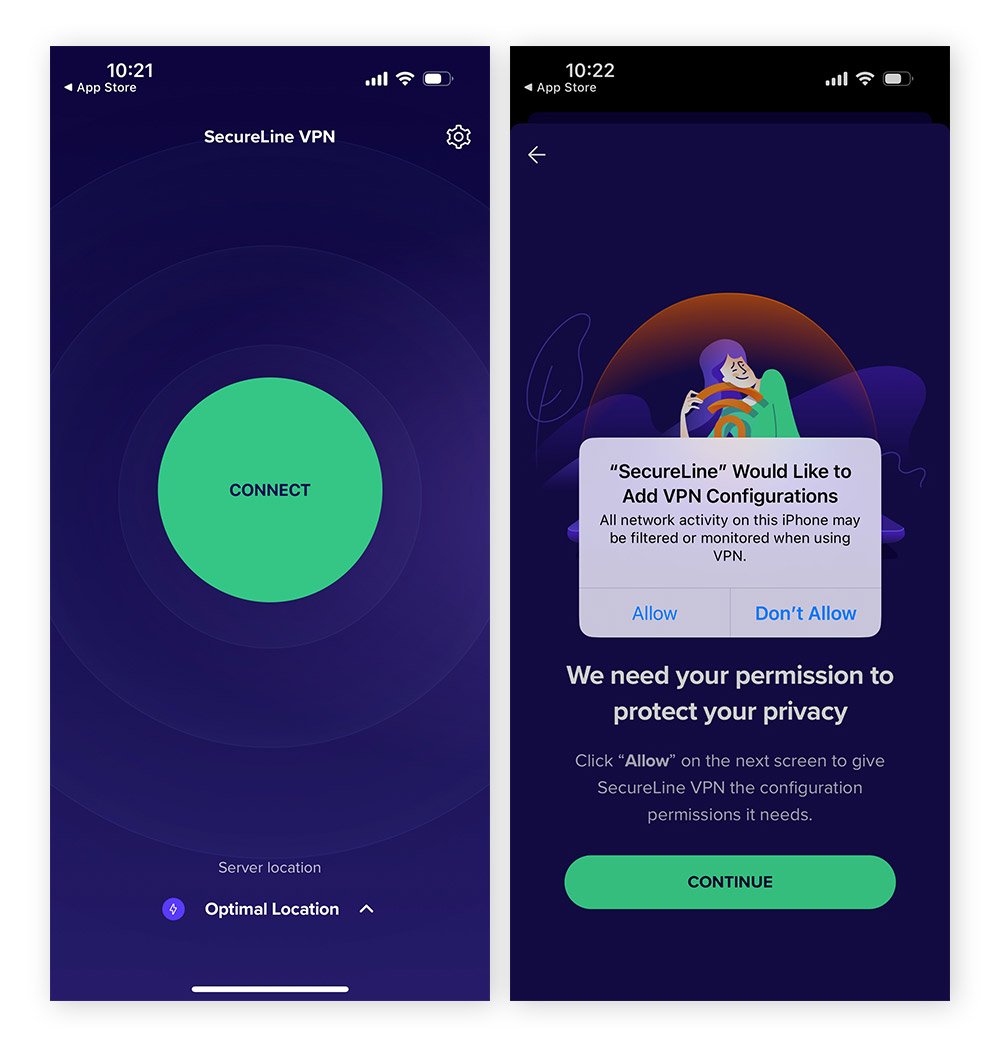
-
Configure your settings.
-
Tap the location tab to select a server location.
-
Choose a geo-optimized or streaming server.
-
Use the Settings menu to select a VPN protocol, or...
-
Manage your Auto Connect preferences.
-
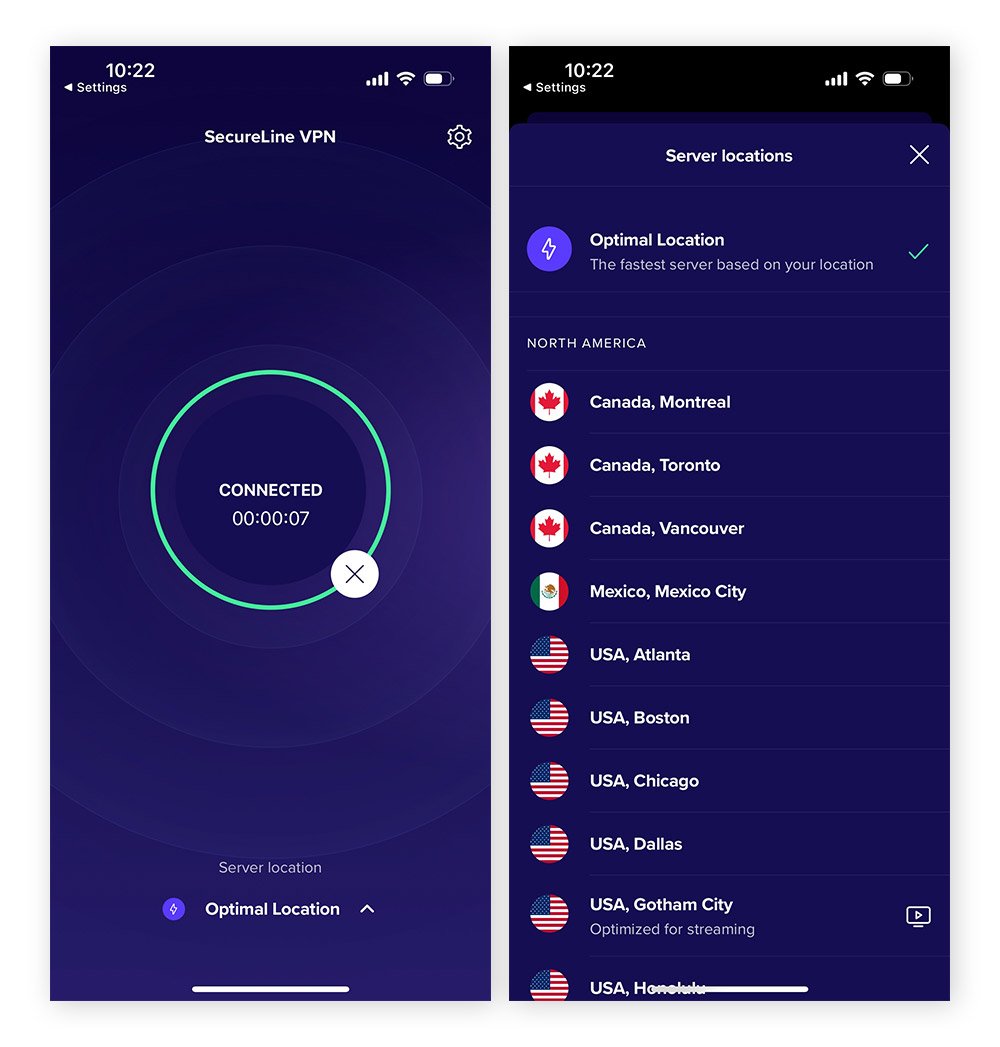
Method 2: Use a proxy unblocker
One of the easiest ways to unblock websites is with a public web proxy. It may not be as fast or secure as a VPN, but a public web proxy is a good option when you use public PCs that don’t let you install a VPN. Proxies hide your IP address and route your internet traffic through different public servers.
Many proxy servers are unencrypted and paired with a particular app or browser — that’s why proxies are often easier to use. But a VPN is encrypted, so it can protect you from ISP tracking, snoops, and hackers. Proxies aren’t, so they should never be used when sending secure financial data or other sensitive information.
Here’s how to set up a proxy server using a public web proxy:
-
Go to the proxy website.
-
Enter the URL of the site you want to visit.
-
Select Encrypt URL and Disable Cookies.
-
Choose a proxy location.
-
Click Connect or Go.
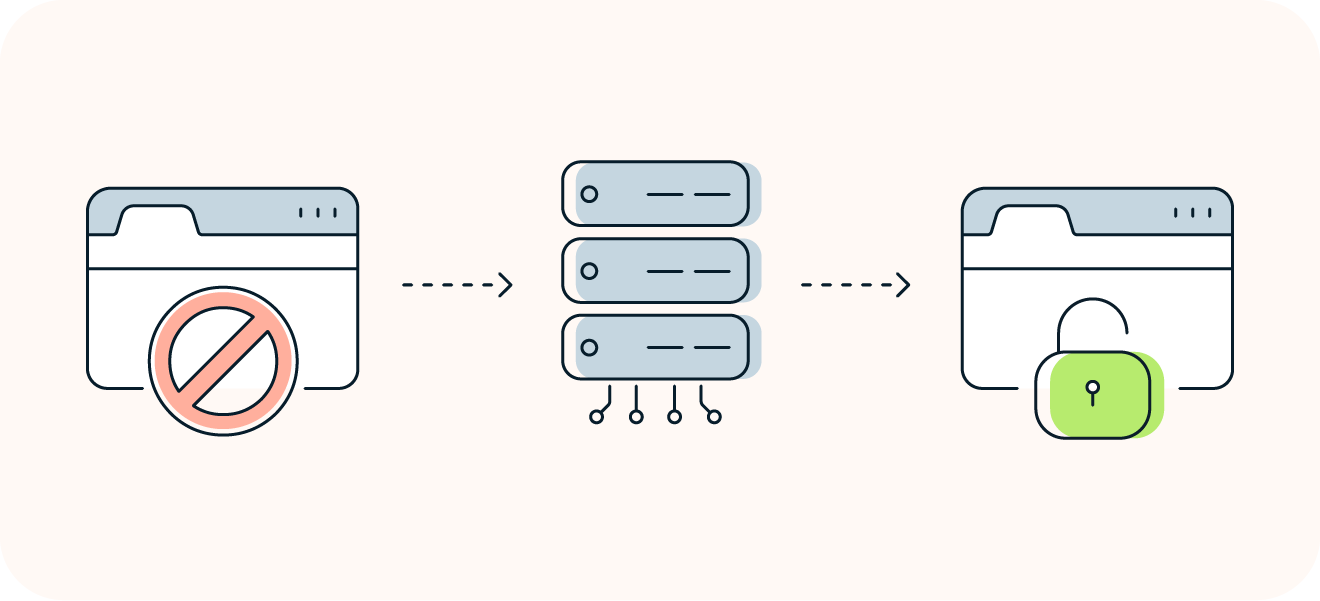
Configure proxy settings in Safari
If you use a Mac computer, you can also set up a proxy directly within your Safari browser. Doing it yourself rather than using a browser plug-in or extension means it’s a bit more fiddly to configure initially, but the advantage is you won’t need to manually connect via a proxy service each time you want to unblock a site.
Here’s how to configure your proxy settings in Safari:
-
Launch the Safari browser.
-
Select Settings from the Safari menu.
-
Click the Advanced tab.
-
Click the Change Settings button.
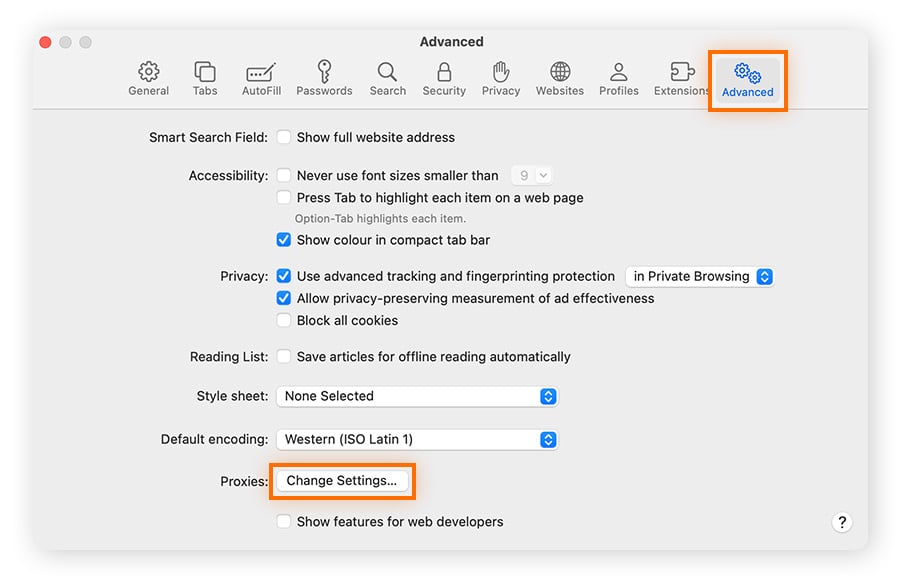
-
Review Select a protocol to configure.
-
Ensure that the right proxy is selected.
-
Add the proxy service endpoint address in the Secure Web Proxy Server field.
-
Click OK, then Apply to complete the setup.

Method 3: Use a private browser
Using a web browser designed specifically with privacy at the forefront helps prevent web tracking and masks your digital identity. As well as providing an extra layer of online anonymity and security, some private browsers, such as Avast Secure Browser and Tor, can even be used as web unblockers.
Use Avast Secure Browser
The features that make Avast Secure Browser one of the best browsers for privacy are also great for unblocking websites. Avast Secure Browser even comes with an integrated VPN that can help get around content blocks, and also offers additional layers of privacy and security, such as phishing protection and web tracking prevention.

Download Avast Secure Browser today, enable Private Mode, and turn on the built-in VPN feature to hide your IP address, encrypt your web connection, access blocked sites, and enjoy a more anonymous and secure browsing experience.
Use Tor Browser
Tor (The Onion Router) is an open-source project comprising Tor Browser, based on the Firefox browser, and the Tor network. Tor Browser places multiple layers of encryption on your connection, which is then randomly directed through the Tor network to hide your IP address before you reach the blocked website you want to access. This multilayered protection system is where Tor gets its name, and you can anonymously unblock access to most sites with it, including dark web sites.

While you can get to almost any site using Tor, your web browsing will be slow. That's because the Tor network is maintained by volunteers, and performance isn’t the top priority — anonymity and privacy are. Whether a VPN, proxy, or Tor is best for you depends on what type of network you’re on and what content you’re trying to access.
If you’re on a school or company network, you might be blocked from downloading Tor. But it’s worth giving it a try to see if you can. Here’s how to use Tor:
STEP 1
Go to the Tor Browser site, select your device, and follow the installation instructions.
STEP 2
Select Tor configuration options depending on your location and network settings.
STEP 3
Connect to the web via Tor to access content and websites which were previously blocked.
Method 4: Adjust Chrome browser permissions
If you’re having trouble accessing a site on Google Chrome, the website may be on Chrome’s URL blocking list, meaning it’s being blocked by the browser itself. If so, you may be able to unblock it by adjusting Chrome’s browser permissions. But this method requires access to an admin account. If removing site restrictions won’t work for you, your best bet is to switch to the Tor Browser or use a proxy server via a Chrome privacy extension or web proxy site.
To remove a website from Chrome’s list of blocked URLs:
-
Log into your Google Admin Account and go to the Chrome browser homepage.
-
Click Devices > Chrome > Settings > Users & Browsers.
-
Select a user profile to alter, and find the URL Blocking section.
-
Remove the address you want to allow from the Blocked URLs tab and click Save.
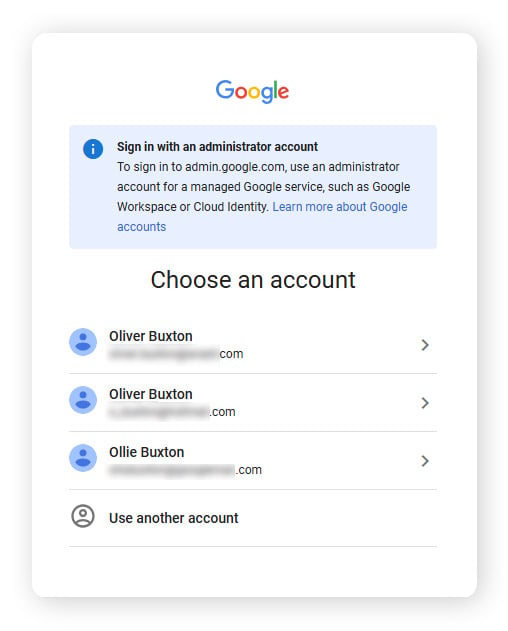
Method 5: Use an “unblock websites” browser extension
Some of the most convenient website unblockers are available as browser extensions, which can help you automatically bypass web restrictions. There’s a wide range of browser extension proxies optimized for all the most popular browsers. These extensions have the same functionality as a proxy website, but they’re plugged directly into your browser so you don’t have to visit an actual proxy website to unblock the content.
Here’s how to get a website unblocker browser extension on your Chrome browser:
-
Open Chrome and click the three-dot menu icon.
-
Select Extensions from the drop-down menu.
-
Click Visit Chrome Web Store on the pop-out menu.
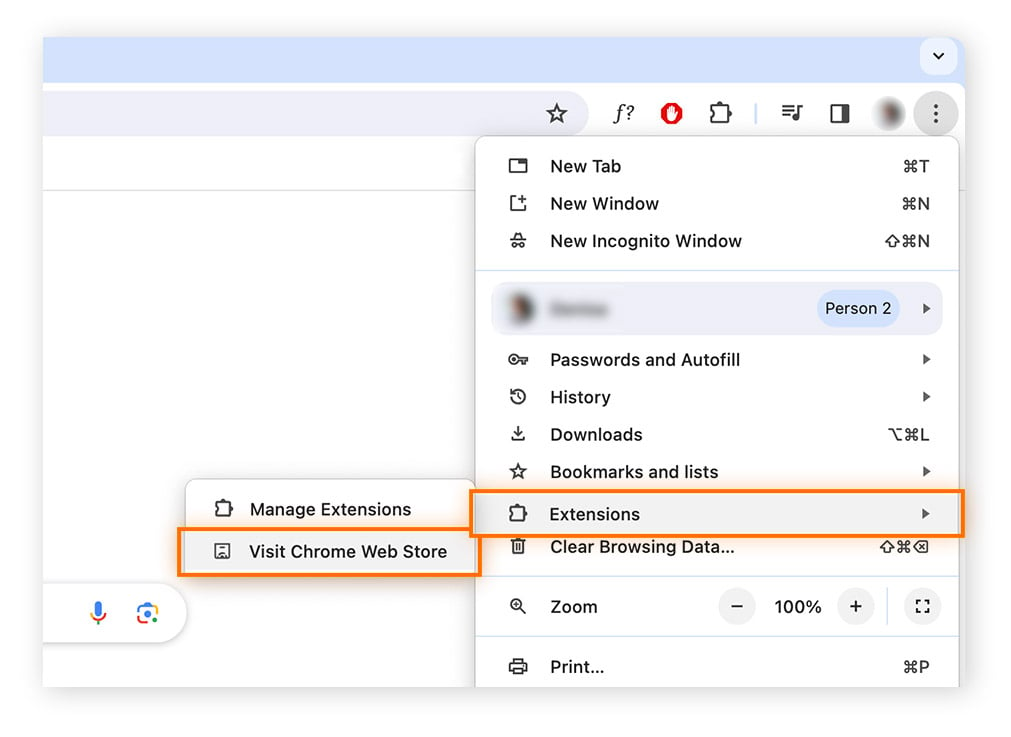
-
Search for proxy or proxy server or proxy server VPN to find the extension you want.
-
Click Add to Chrome then Add extension to download and install it.
-
Click the extension’s icon in your browser window to begin using it.
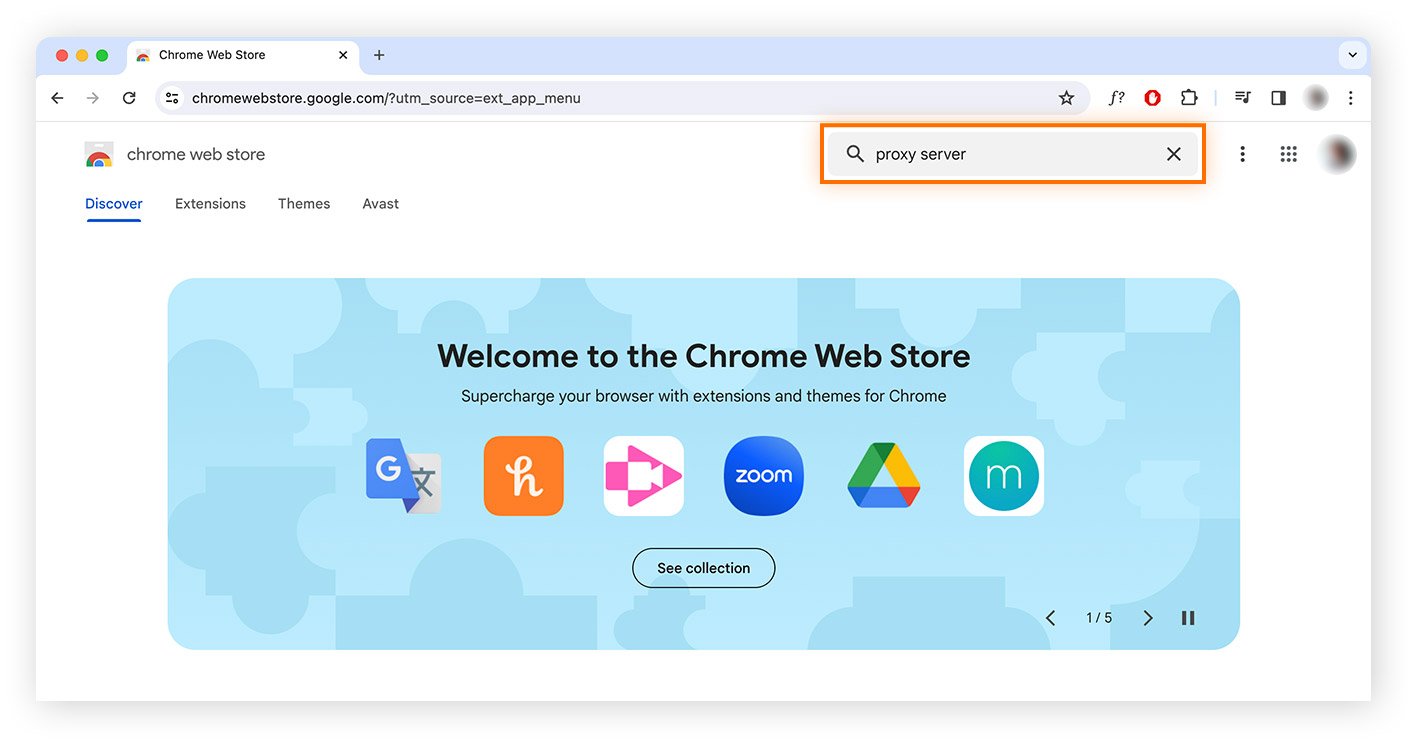
Alternative ways to unblock websites without a VPN
A VPN is the best tool to safely and reliably unblock websites. Premium VPN services like Avast SecureLine VPN don’t just bypass web blockers; they also let you choose your server location for an optimal connection, hide your IP address, and encrypt your internet traffic.
But if it’s not possible to set up a VPN — for example, on a computer for which you don’t have admin rights — you can still unblock websites using web proxies, the Google cache, URL shorteners, and other methods.
Use the Google cache
Google keeps local copies of websites to help them load more quickly when you visit them. This technique is called caching, and it works much like your browser cache — except on the server side. If you're blocked from the original version of a site, you may still be able to reach its cached version.
Here’s how to find the cached version of a website or page in Chrome:
-
Google the website or webpage you want to unblock.
-
Click the down arrow (or the three dots) next to the URL.
-
Click Cached — if you’re lucky, it’ll open.
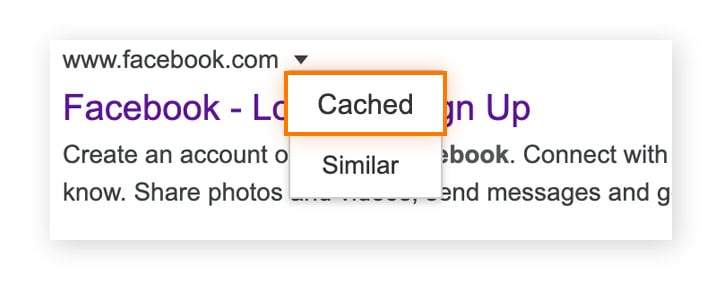
Use a web archive
If you’re blocked from accessing the live version of a site, you can probably still view the blocked content by accessing an archived version of the web page on Wayback Machine, an internet archive that saves copies of hundreds of billions of web pages. Simply type the blocked URL into the archive search bar and click “Browse History” — unless Wayback Machine itself is blocked, you’ll likely find an archived version of what you’re looking for.

Try a URL shortener
You may be able to bypass unsophisticated website-blockers by using a URL shortener service such as Bitly, TinyURL, or ls.gd. These services replace a website's URL address with a shorter domain name. Even if your school or business blocks YouTube, it may not recognize alternative URLs, in which case the Bitly shortened version will unblock the video.
STEP 1
Search Google for the page you want, and copy the page's URL.
STEP 3
Click “Get your link” and copy the shortened URL it generates.
STEP 4
Paste the shortened URL into the address bar and hit enter.
Use an HTML to PDF converter
If you don’t need to access the blocked website itself, and just want to read or view its contents, you can use an HTML to PDF converter, which will access the restricted URL for you, and convert it into a downloadable PDF document containing the text and images as they appear on the site. Simply go to a free HTML to PDF converter, enter the URL you’re trying to access, and click Get PDF.

Converting a blocked site’s HTML into a PDF is a neat trick, but — like many other “workaround” methods — it may not fool sophisticated website or content blockers. And it certainly won’t let you fully access, navigate, or interact with blocked sites. For that, you’ll need a VPN like Avast SecureLine VPN that can hide your online activity by encrypting all your internet traffic and masking your location.
Switch between HTTP and HTTPS
Most sites now offer both secure (HTTPS) and unsecured (HTTP) access. Using an unencrypted web connection can leave your internet traffic vulnerable to interception, so we do NOT recommend it, but it may be possible to get around a school or work firewall and unblock a site by using the HTTP version of an address.
For example, if https://www.example[dot]com is blocked, you may be able to get to it by using its unsecured address (http://www.example[dot]com) or vice-versa.
However, HTTP is an unsecured protocol, and we don’t recommend using it — especially if you plan to enter any personal details into the website.
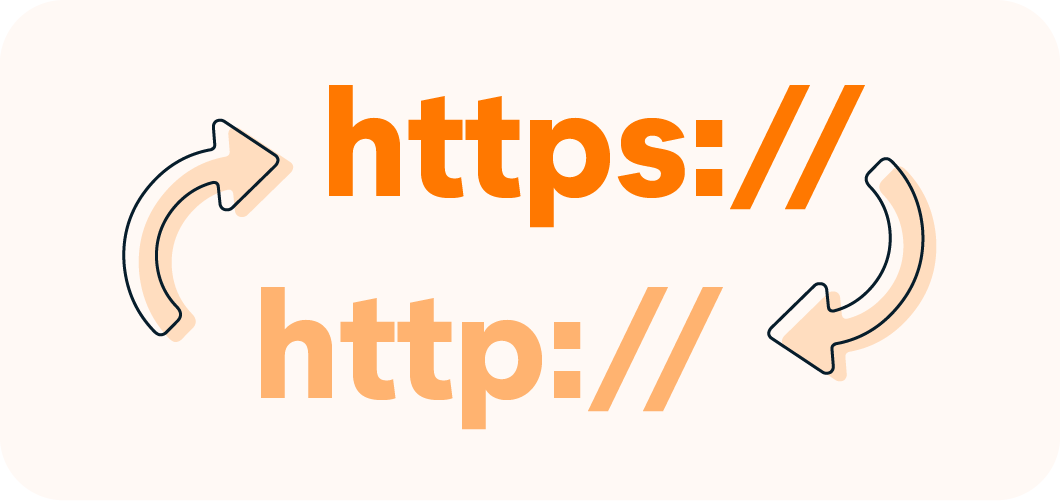
Disable Screen Time limits
Apple’s Screen Time feature can be used to restrict access to certain types of web content and specific URLs on iOS and Mac devices. By disabling Screen Time limits, you may find you’re able to access sites that were previously being blocked by the Content & Privacy settings. Bear in mind that you may first need to remove iPhone or iPad parental controls if you’re doing this on a mobile device.
To disable Screen Time web content restrictions on a Mac:
-
Open System Settings from the Apple menu.
-
Go to Screen Time > Content & Privacy > App Store, Media, Web, & Games.
-
Next to Access to Web Content, select Unrestricted Access...
-
Or, click Customize, then add (+) or remove (-) sites to either allow or restrict them, and click Done.
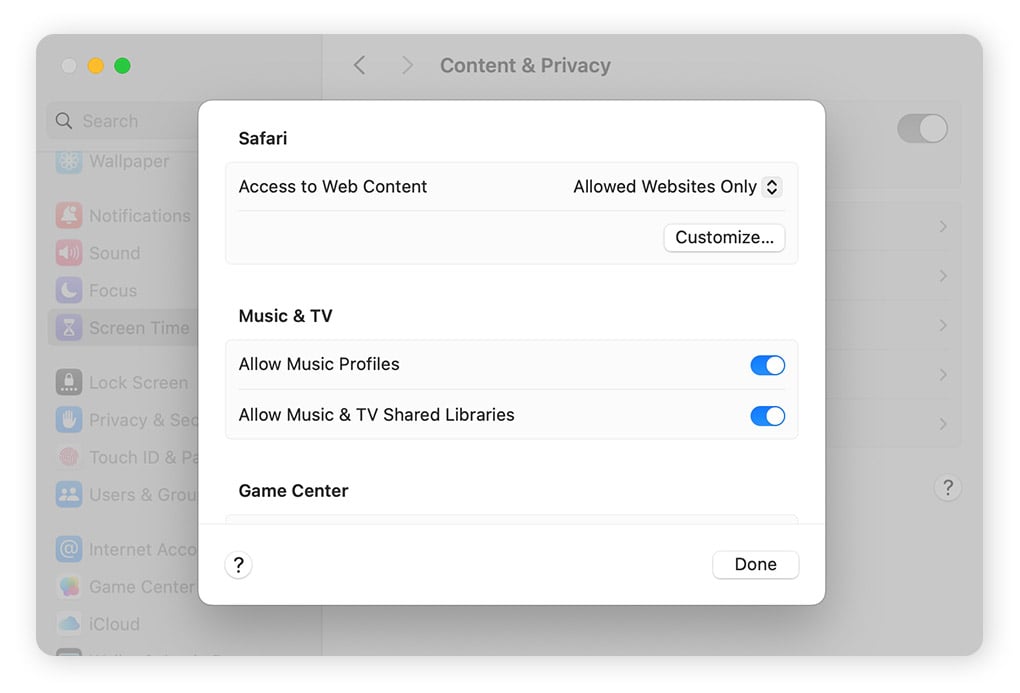
To remove Screen Time blocking on an iOS device, go to Settings > Screen Time > Content & Privacy Restrictions and toggle off Content & Privacy Restrictions.
Change your DNS settings
Some networks or ISPs use default DNS servers that filter content. By switching to a different DNS, such as AvastDNS or Google’s Public DNS, you may be able to reach previously inaccessible sites. However, some network-level restrictions may still apply, so additional steps might still be required to unblock sites.
Changing your DNS settings is easy, and the process is similar on all platforms:
STEP 1
Go to your Network Settings.
STEP 2
Find your internet connection.
STEP 3
Click Properties and find the IP settings.
STEP 4
Change your DNS settings manually (e.g. 8.8.8.8 for Google DNS).
How to unblock websites in different places
All the above methods can help you get to the sites you want, but some work better than others depending on whether you’re at school, work, or abroad. Let's go into more detail on what works best in different situations.
Unblock websites at school
You probably can’t install a VPN on a school computer, making it a bit trickier to unblock websites at school. Schools also often discourage (or even ban) Tor's use, because it can be used to access the dark web.
The best way to unblock sites at school is to use a proxy or browser extension, as described above. The quick methods above, like using a URL shortener, may work as well.
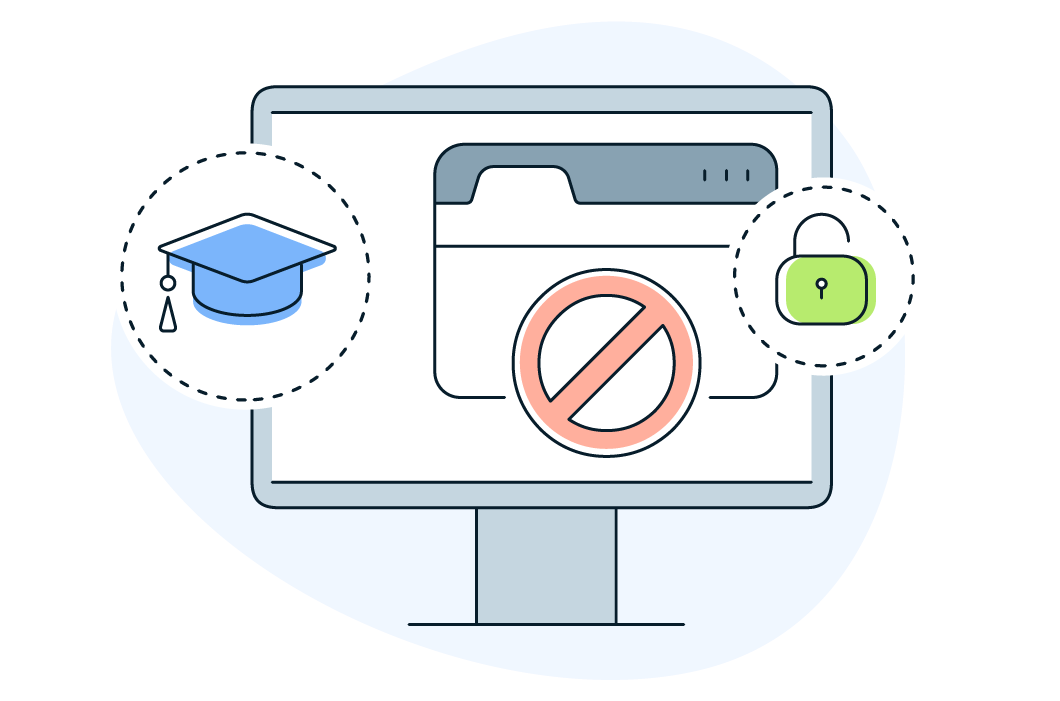
School Chromebook
When you’re using third-party hardware, such as a school Chromebook, unblocking websites is more challenging. Without admin rights to your school Chromebook, you won’t be able to install tools like VPNs or Tor to bypass content restrictions.
Your best bet is to use a web proxy service to conceal your internet traffic without having to download any software. But if you’re unable to access any proxy services due to network admin blocks, try using a URL shortener or the Google cache method.

Unblock websites at work
If you're using your own PC for work or have administrative rights on your work computer, a VPN is your best answer to unblocking websites at work. But if you don't have the authority to install software on your PC, or you're hot-desking, a VPN may not work.
Many companies use their own proxy servers as content filters to prevent employees from accessing certain websites and apps. You can try to circumvent your company’s proxy with a public web proxy — if your company hasn’t blocked these as well. If you can connect to a public web proxy, it should allow you to access the websites you want.
Your company would almost certainly prefer that employees refrain from installing Tor Browser on company equipment, so avoid using it. If there’s a website you really want to access and you can’t get around company restrictions, you may need to use your own device.
Unblock websites from different countries
If you’re traveling or want to access a website that blocks access by geolocation, the best way to unblock the website is likely with a VPN. If you're dealing with particularly aggressive restrictions, try using Tor.
Some countries, such as China with its Great Firewall, make it especially difficult to access the open internet. While some VPNs work, they often have trouble. In addition, some VPNs are completely blocked, and Tor won't work at all in China.
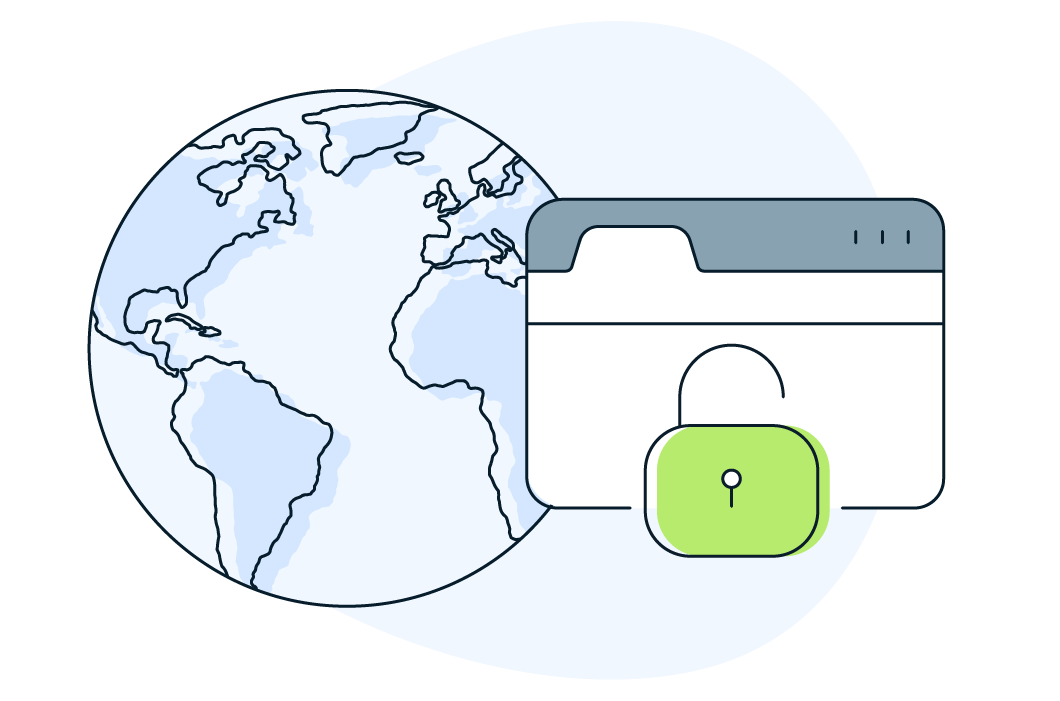
Unblock websites on your phone
On mobile phones, VPNs are the best and easiest option for unblocking websites — there are plenty of Android VPN and iPhone VPN apps to choose from. If you have an Android, you can also try a third-party browser like Onion, which uses the Tor network.
Public proxies aren’t a great option for unblocking websites on mobile, because every time you move your phone, it has to reconnect with the proxy — making a slow connection even slower.
For faster access to the content you love, stick with a trusted VPN. Avast SecureLine VPN can help unblock content worldwide, while keeping your IP address and data fully encrypted.
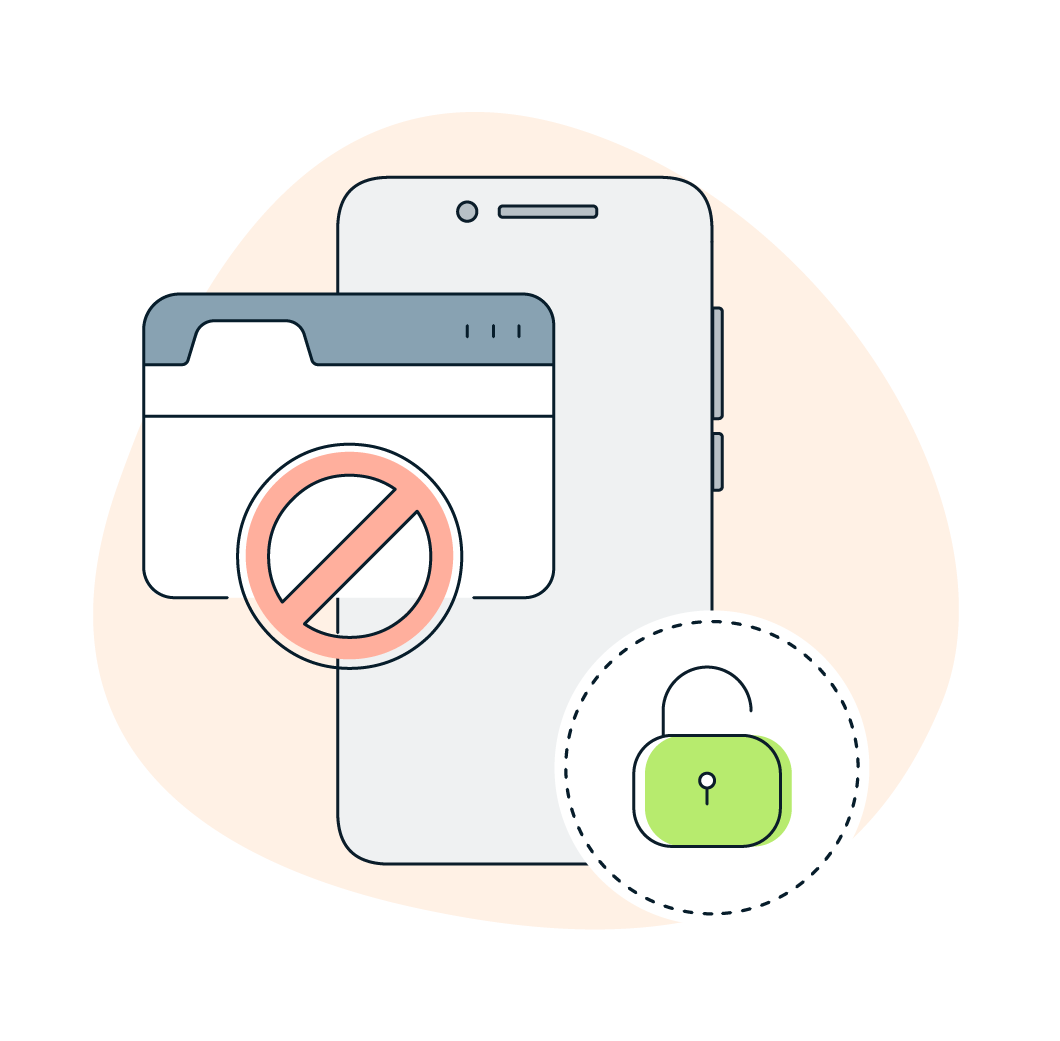
Why are websites blocked?
Businesses, schools, governments, and content providers may block sites for a variety of safety, legal, licensing, or censorship reasons. They do this by checking to see if your IP address has the right permissions. So when you find your access blocked, one way to get around the restrictions is to hide your IP address using either a VPN, a Proxy, or Tor. Below are some of the most common reasons why websites are blocked.
School & work
Geo-restrictions
Censorship
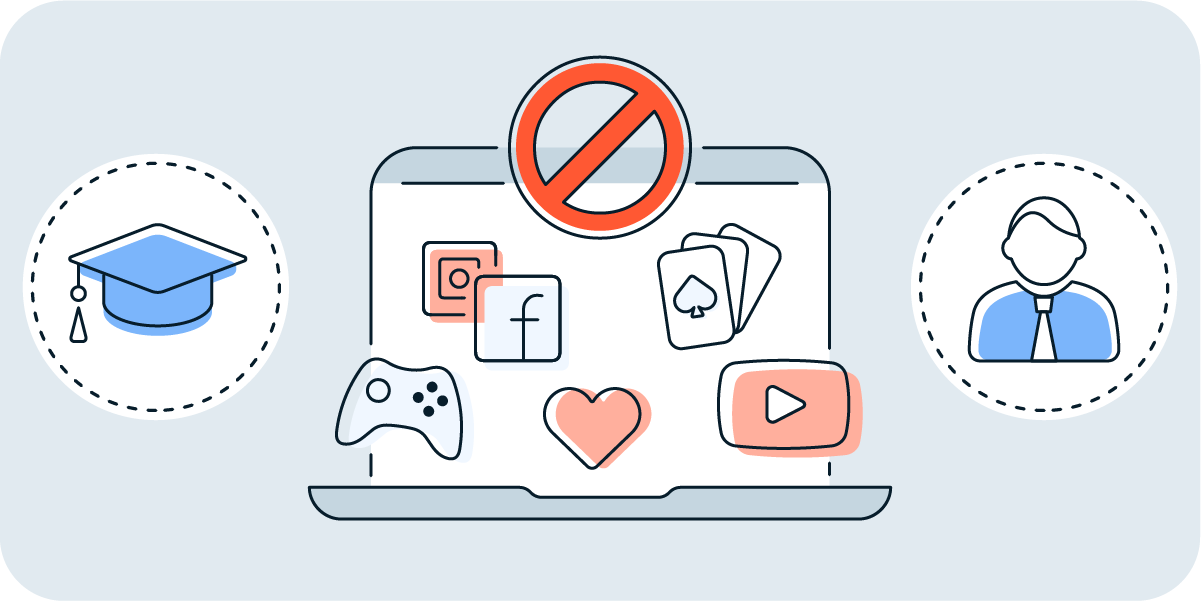
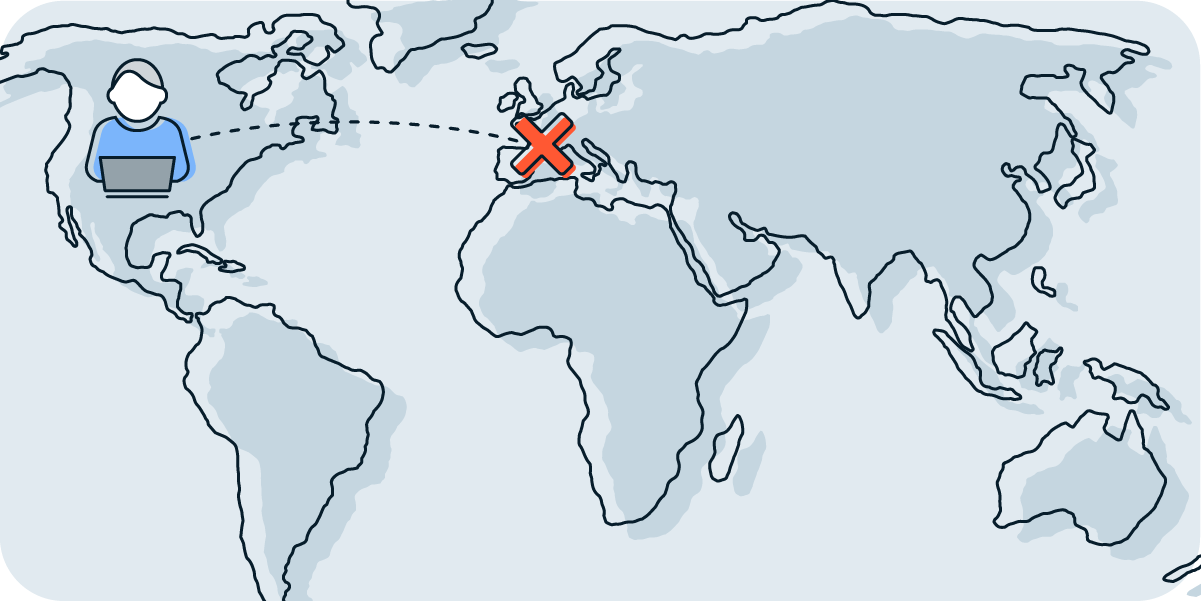
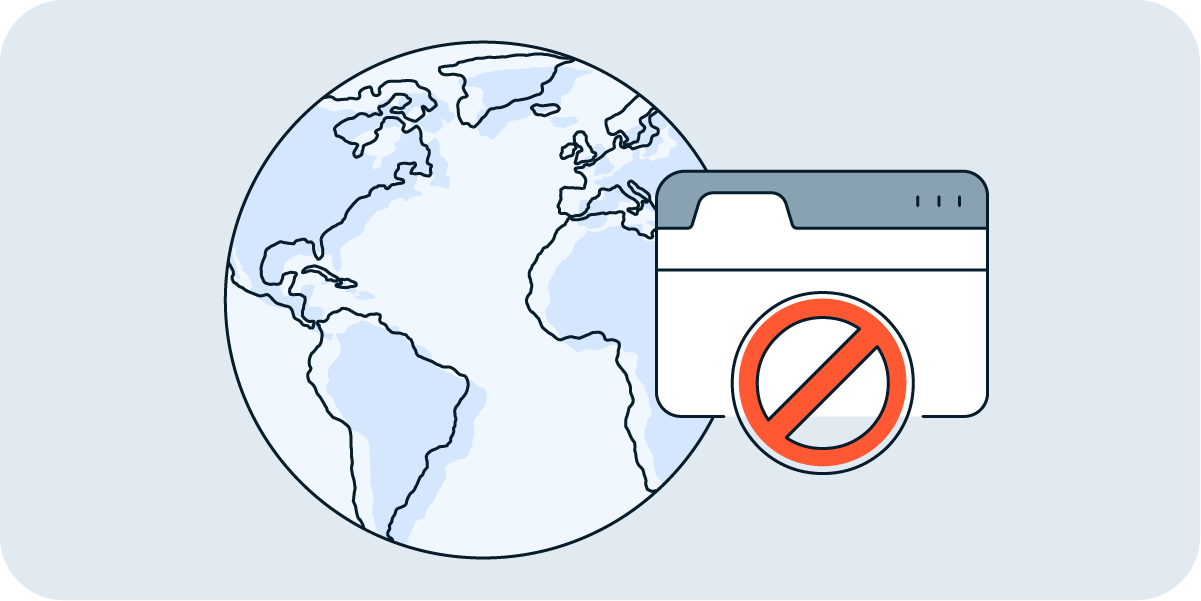
Both schools and businesses often block porn, gaming, and gambling sites for obvious legal, safeguarding, and productivity reasons. Another reason they block websites is that they don't want their bandwidth used for video or streaming services that consume a lot of data.
Entertainment services like Netflix have different content available in different countries. This kind of geo-blocking is usually due to content licensing agreements. For example, you can watch Star Trek Discovery on Netflix in Europe, but it’s blocked in the US because they don’t have domestic streaming rights.
Some countries, such as China, Russia, Iraq, and North Korea, censor a wide variety of content. China has famously blocked many global social media platforms — you can't use Twitter, Facebook, Instagram, or even WhatsApp in mainland China without a VPN.
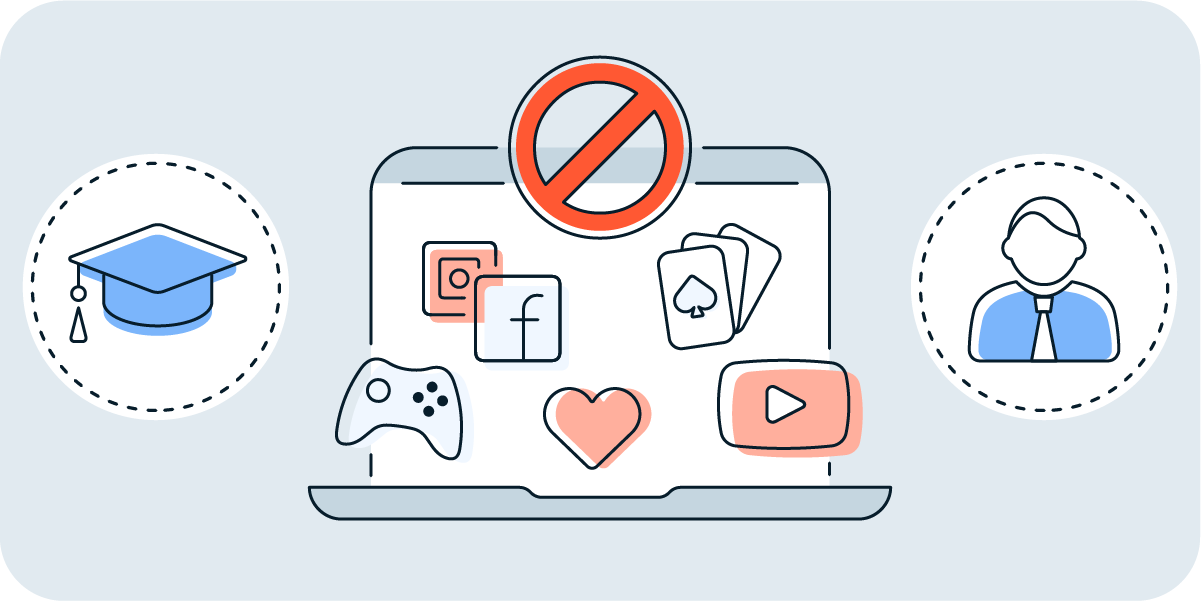
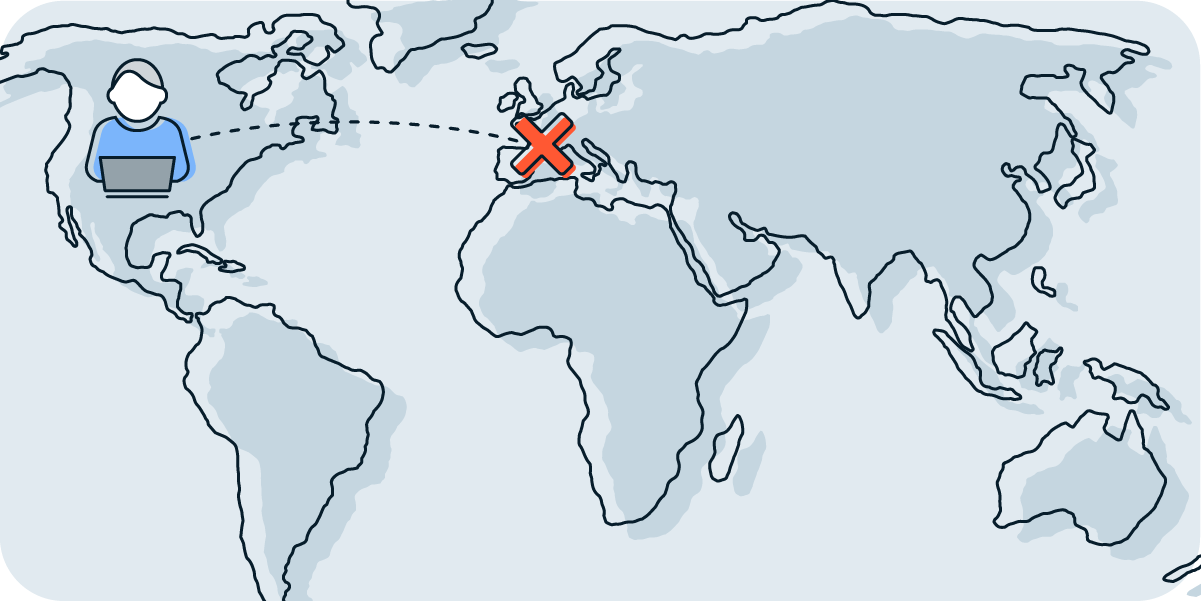
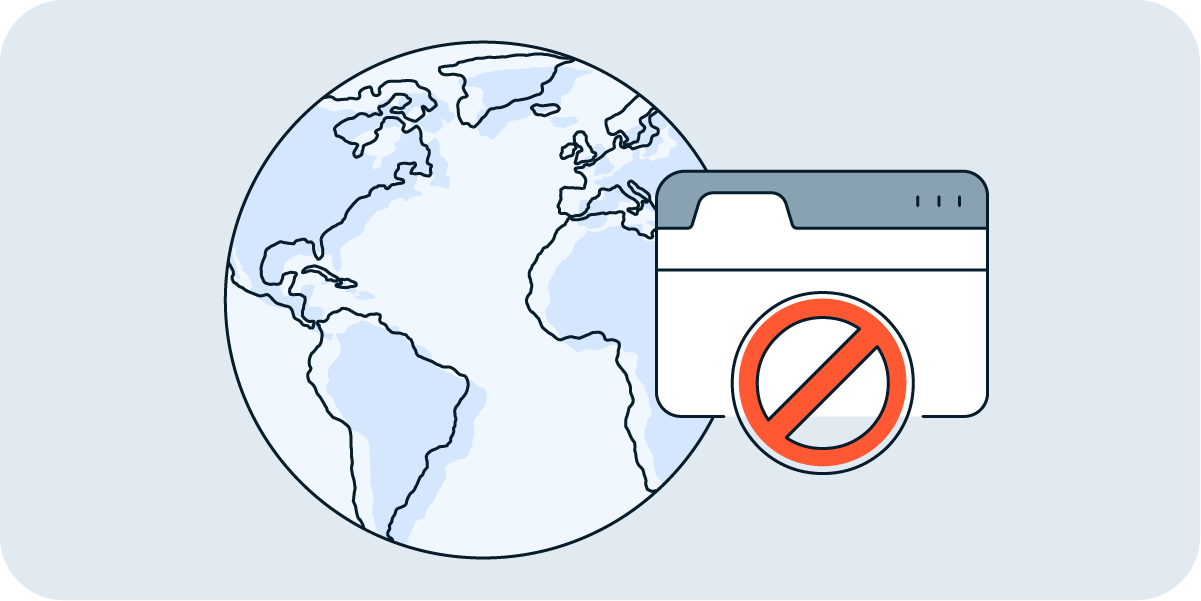
Is it legal to unblock websites?
Proxies and VPNs are legal in many countries, and using them in those countries to unblock websites is generally permitted. But getting around content blocks to stream or share illegal content is almost always against the law. While using a VPN to watch TV online or stream Netflix isn't illegal, these services have been known to ban users for bypassing geo-blocking restrictions or otherwise breaching their terms of service. Of course, in some countries, using a VPN itself is illegal.
Start unblocking websites with a VPN you can trust
While some of the other methods to unblock sites may be quicker to set up, nothing can beat the freedom and security of a VPN. Whether you simply want to access a website, enjoy content while traveling abroad, or protect your online privacy, a VPN is often your best choice.
Avast SecureLine VPN has everything you need to access websites quickly, safely, and reliably. With tons of server locations across the world, no bandwidth limits, ultra-secure AES-256 encryption, and a kill switch, Avast SecureLine VPN helps you anonymously access your favorite sites and services anytime, anywhere.
You Might Also Like...

Juice Jacking: What It Is and How to Protect Your Devices

What is a script kiddie?

Is Apple Pay Safe?

Six New Ways Avast Secure Browser Helps Keep You Safe, Private, and in Control
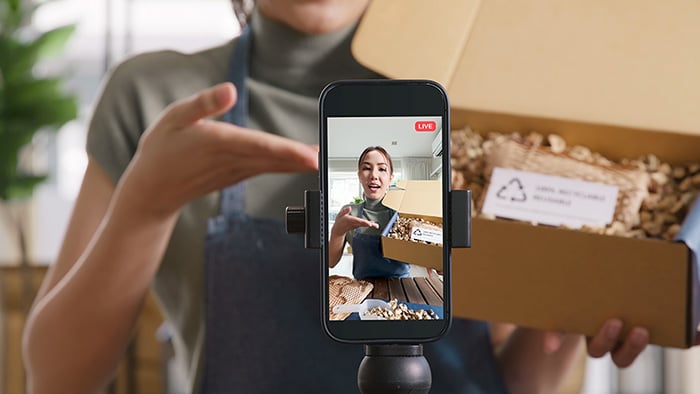
Is TikTok Shop Safe and Legit?

Is AliExpress Legit? How to Buy From AliExpress Safely

How to Avoid eBay Scams: A Comprehensive Guide
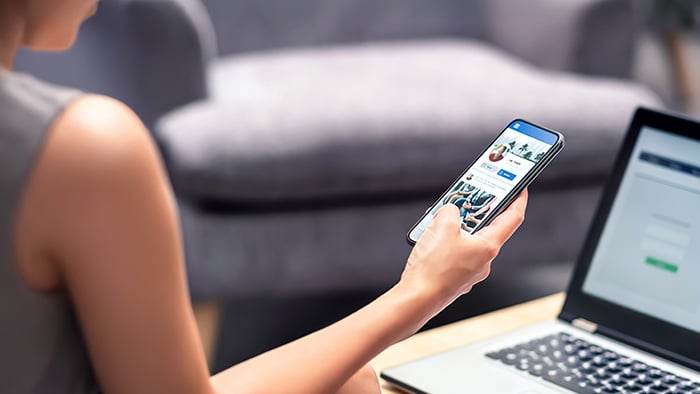
How to turn off Meta AI
Unblock content and stream freely with Avast SecureLine VPN
Unblock content and stream freely with Avast SecureLine VPN
Avast
SecureLine VPN
Unblock content and stream freely with Avast SecureLine VPN
Unblock content and stream freely with Avast SecureLine VPN
Avast
SecureLine VPN
Unblock content and stream freely with Avast SecureLine VPN
Free downloadUnblock content and stream freely with Avast SecureLine VPN
Free installUnblock content and stream freely with Avast SecureLine VPN
Free downloadUnblock content and stream freely with Avast SecureLine VPN
Free install