Can iPhones and iPads get viruses?
Despite what you may have heard, iOS devices can get viruses — no phone or tablet is entirely immune to malware. But while traditional viruses that require human interaction are rare on iPhones and iPads, risks like phishing attacks, malicious websites, and compromised Wi-Fi networks pose a more acute threat.
iOS devices are generally very secure, thanks to Apple’s strict security measures, the App Store’s rigorous review process, and regular software updates that quickly patch vulnerabilities. The iOS system also uses “sandboxing” architecture to isolate apps, preventing malware from spreading. However, a jailbroken device lacks these built-in protections, making it much more vulnerable to malware.
8 ways to check your iPhone for a virus
To detect viruses or other malware on your iPhone, keep an eye out for warning signs such as unfamiliar apps, unexpected spikes in data usage, rapid battery drain, or sluggish performance. On their own, these signs might not confirm malware, but if you notice several of them together, it could be a warning of a security threat.
These are some of the best ways to check for signs that your iPhone is compromised.
Run mobile antivirus software
Using reputable mobile antivirus software on your iPhone can save you time by quickly scanning for malware and helping to remove viruses and other potential threats.
Avast Mobile Security for iOS streamlines the detection process, helping to ensure that harmful software is identified and eliminated without requiring manual checks.
Here’s how to scan for a virus using Avast Mobile Security:
-
Download, install, and launch the Avast Mobile Security app.
-
Tap Run Smart Scan to sweep your device for potential threats.
-
Tap Resolve to review and fix any identified security issues.
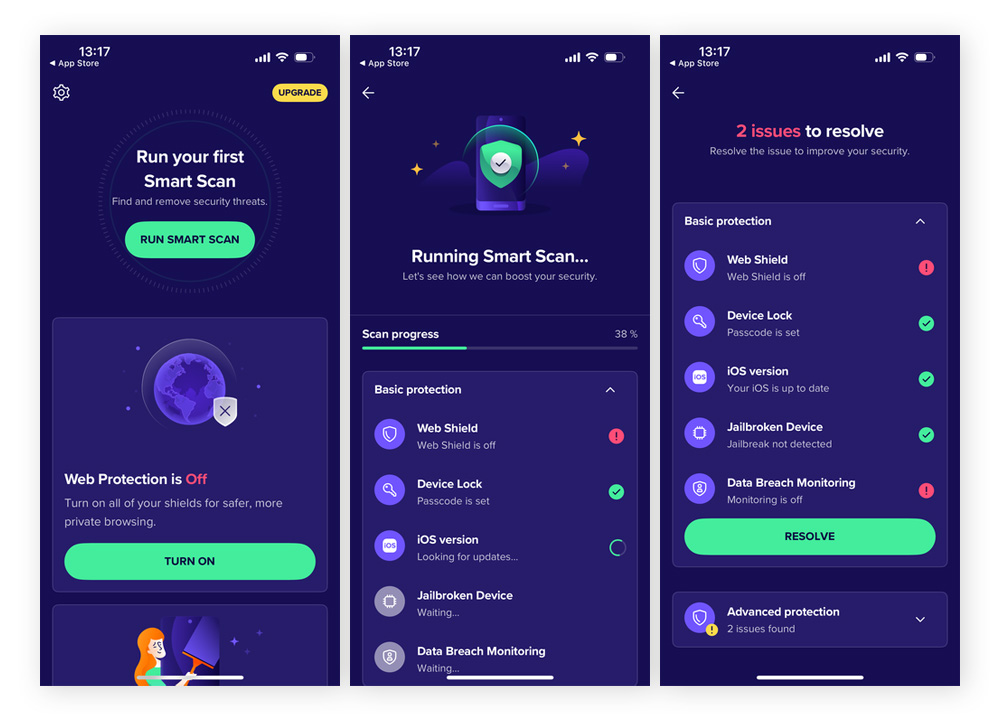
Avast Mobile Security also provides real-time protection against a variety of advanced threats, including adware, phishing, and spyware. To enable this feature and help to keep your iOS device secure and free from malicious software, hackers, and snoops, open the app, go to Settings, and toggle Real-Time Protection to on.
Check for unfamiliar or unusual apps
Apps that you didn’t install yourself appearing on your iPhone can be a sign of a virus or other malware. Here’s how to check for unfamiliar or unusual apps on your iPhone:
-
Inspect your app library: Review your home screen and app library for any apps you don’t recall installing.
-
Review app names and icons: Malicious software often comes disguised as legitimate apps, so pay close attention to names and icons that seem out of place.
-
Analyze app permissions: Go to Settings > Privacy & Security and check which apps can access sensitive data such as your location, camera, or contacts. If an app requests excessive or unnecessary permissions — like a calculator app needing access to your microphone — it could indicate malicious intent.
If you spot something suspicious, consider deleting it: Tap and hold the app icon and tap Remove App > Delete App. Avoid opening the app when doing so to limit harm to your device. Make sure you regularly review your apps and their permissions to help keep your device secure.
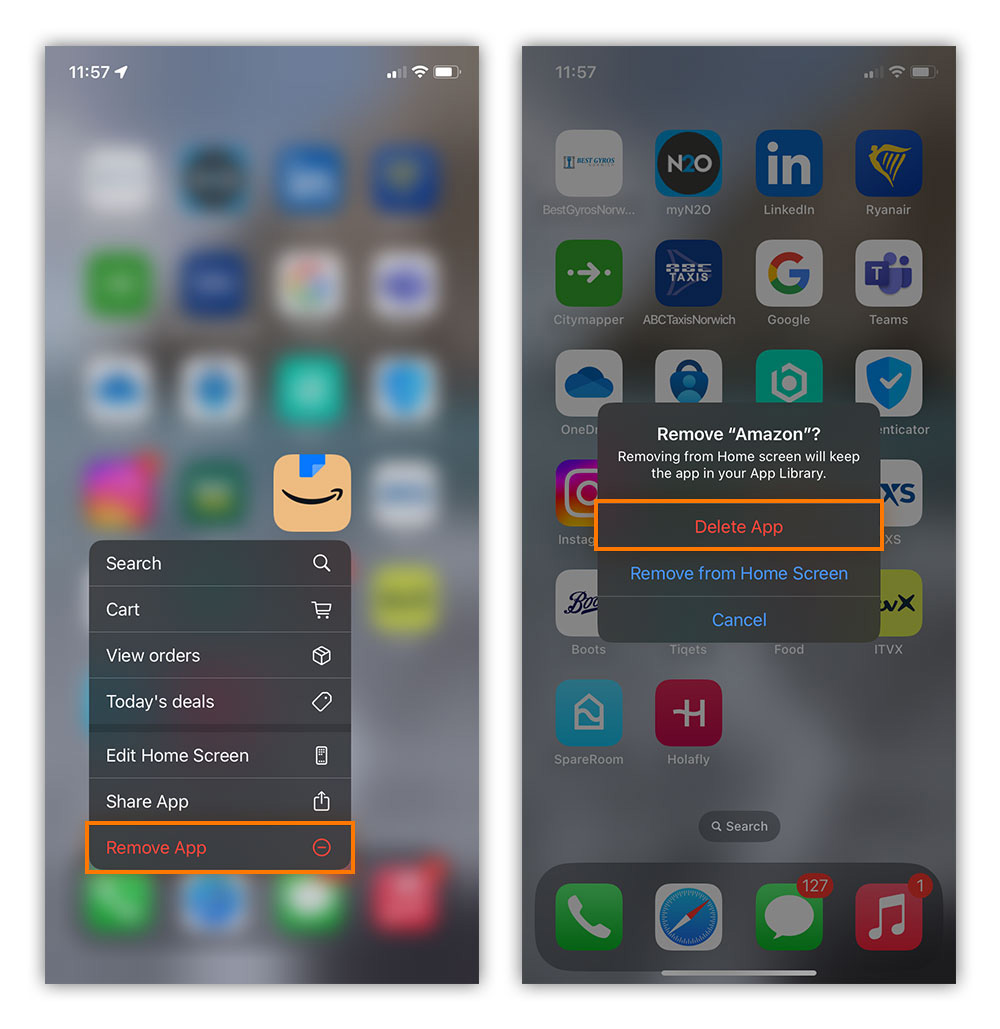
Analyze your data usage
Certain types of malware, such as spyware, can significantly increase your phone’s data usage by communicating with external servers — potentially transmitting your sensitive information to hackers. Accordingly, unexpectedly high data usage may be a sign that your iPhone has been compromised.
Here’s how to check your iPhone's data usage:
-
Go to Settings > Cellular Data (or Mobile Data).
-
Review the data consumption of each app.
Look for unusually high data usage by apps you rarely use or apps you don’t recognize. This can be a sign that malware is running in the background and using your data without your knowledge. If you spot suspicious activity, remove the offending app(s) from your device.
Monitor your power consumption
Viruses and other malware often run background processes, which overwork your device and cause the battery to drain faster than usual. If your iPhone’s battery suddenly depletes without any obvious changes in your usage (such as playing games with high-res graphics), it could indicate the presence of harmful software.
Here’s how to monitor your iPhone's power consumption:
-
Go to Settings > Battery > Last 10 days.
-
Scroll down the list to see which apps are consuming the most battery.
-
Tap on apps to view their breakdown of On-screen and Background activity.
Apps that use excessive background data and activity could be malicious. If you spot irregularities, consider uninstalling suspicious apps or limiting their background activity to address potential issues.
To limit an app's background activity on your iPhone: Go to Settings > General > Background App Refresh. Then, find the app you want to limit and toggle the switch to off.
Assess your device's performance
Malicious apps can force your iPhone to work harder, causing erratic behavior like frequent app crashes, slowdowns, and recurring error messages. While occasional glitches can be due to outdated hardware or other non-malicious factors, multiple performance issues happening at once may indicate malware.
Here’s what to look for when assessing your iPhone’s performance for signs of a virus:
-
Sluggish performance: Noticeable delays when opening apps, typing, or navigating menus that don’t improve, even after taking steps to speed up your phone.
-
Frequent crashes: Individual apps or the entire operating system unexpectedly closing or freezing.
-
Random restarts: Unexpected, unprompted restarts could be a sign that a virus has corrupted system files or processes.
-
Error messages: Repeated warnings or system alerts about low memory, full storage, or functionality.
-
Overheating: Your iPhone keeps getting unusually hot, even with minimal use.
 Example of an iPhone performance issue that could indicate a virus.
Example of an iPhone performance issue that could indicate a virus.
Look out for pop-ups and ads
Excessive pop-ups in your browser and on third-party apps may indicate the presence of adware or other types of malware on your iPhone.
Here are some types of malicious pop-ups to look out for on your iPhone:
-
Fake system alerts: Fake messages claiming your iPhone has a virus or is dangerously out-of-date, especially those urging you to click a link or call a number.
-
Ad-heavy pop-ups: Full-screen ads or banners that appear unexpectedly while browsing, often offering suspicious deals or services.
-
Redirects to unknown websites: Pop-ups that redirect you to unfamiliar or dubious websites without your consent.
-
Data requests: Pop-ups that ask for personal information, such as passwords, credit card details, or login credentials.
It’s best to avoid interacting with pop-ups altogether. If you notice an app consistently displaying suspicious or excessive pop-ups, consider deleting it. Additionally, block pop-ups in your browser settings to reduce the risk of encountering them in the future.
Check if your device is jailbroken
Jailbreaking removes Apple’s built-in security restrictions on your iPhone or iPad, putting your device at greater risk of malware. If you bought your device from an unofficial carrier or second-hand seller, it could be jailbroken without you knowing — there aren’t always obvious visual clues in the interface.
Here’s how to check if your iPhone is jailbroken:
-
Look for alternative app stores: Search your device for third-party app stores like Cydia or Sileo, which only appear on jailbroken iPhones.
-
Unusual settings and customizations: Jailbroken devices can feature custom themes or icon packs not typically possible on non-jailbroken devices.
-
Failed app installation: If secure apps (like banking apps) won’t install due to security errors, it may indicate that your iPhone is jailbroken.
-
Pre-installed unofficial apps: If you see apps that you didn’t add and that aren’t available in the App Store, your device may be jailbroken.
-
Can’t install iOS updates: Jailbreaking modifies system settings, which can block Apple software updates and prevent restoring the device to its original, secure state.
 If you see unofficial apps that you didn't install, it could mean that your device is jailbroken.
If you see unofficial apps that you didn't install, it could mean that your device is jailbroken.
Worried your device may not be secure? Use an app like Avast Mobile Security for iOS, which can detect if your device has been jailbroken, alerting you to critical security risks.
If you’re concerned about jailbreaking or want to remove any potential security issues, the safest way to restore your device’s integrity is to reset your iPhone to its factory settings. This process will erase any traces of jailbreaking or malware, returning your iPhone to a secure, like-new state.
Check your storage
Suspicious apps or files can quietly consume excessive storage on your iPhone without your knowledge. Malware often lurks in large files, unknown caches, or files that look legitimate but aren’t, like iOS_update.dmg or apple_config.plist. Regularly cleaning your iPhone’s storage can help reduce the risk of hidden malware.
To check your iPhone’s storage for potential malware: Go to Settings > General > iPhone Storage and review the apps and files taking up the most space. If you spot suspicious files or apps, consider deleting them. You can also clear an app’s cache to remove temporary files that might harbor malware.
If your storage remains unusually full even after you’ve removed apps and media, it might be a red flag that your device is infected with hidden malware which you can’t remove manually. However, a factory reset should still wipe the device and restore it to its original state, removing even the most deeply integrated malware that normal security features can’t catch.
Help keep your iPhone protected against viruses
Your personal data and device security are too important to leave to chance. With regular scans and real-time threat detection, you can keep your iPhone safe and running at its best.
Avast Mobile Security for iOS does more than just detect and remove malware — it also helps protect your Wi-Fi connections, alert you to data leaks, and securely store your favorite photos. Download an award-winning security app for free today and help keep your iPhone secure and performing like new.



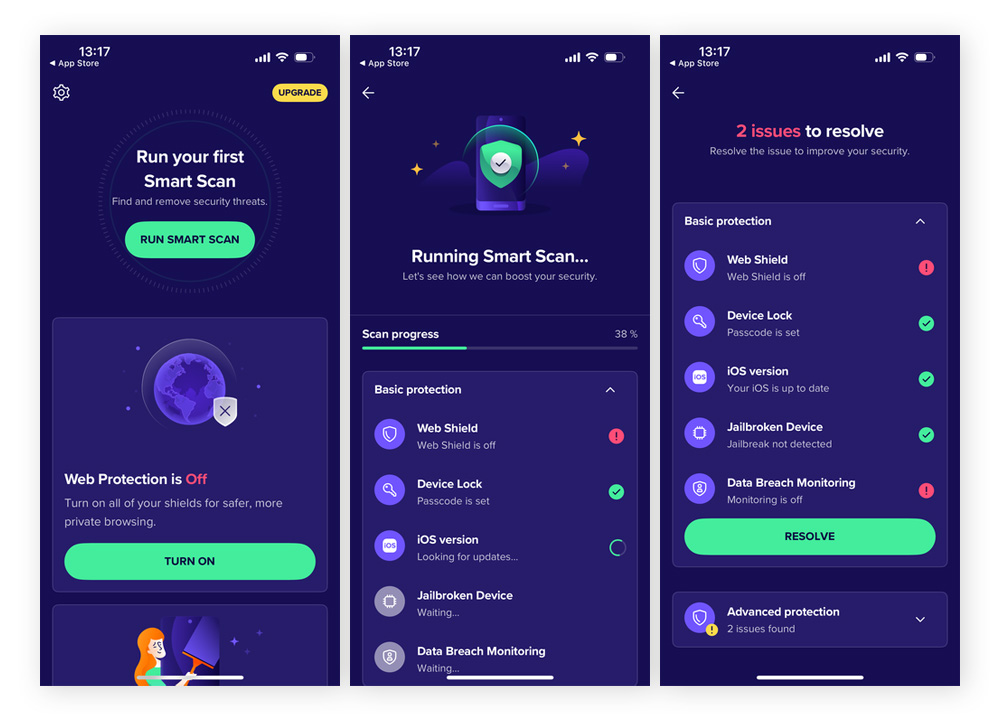
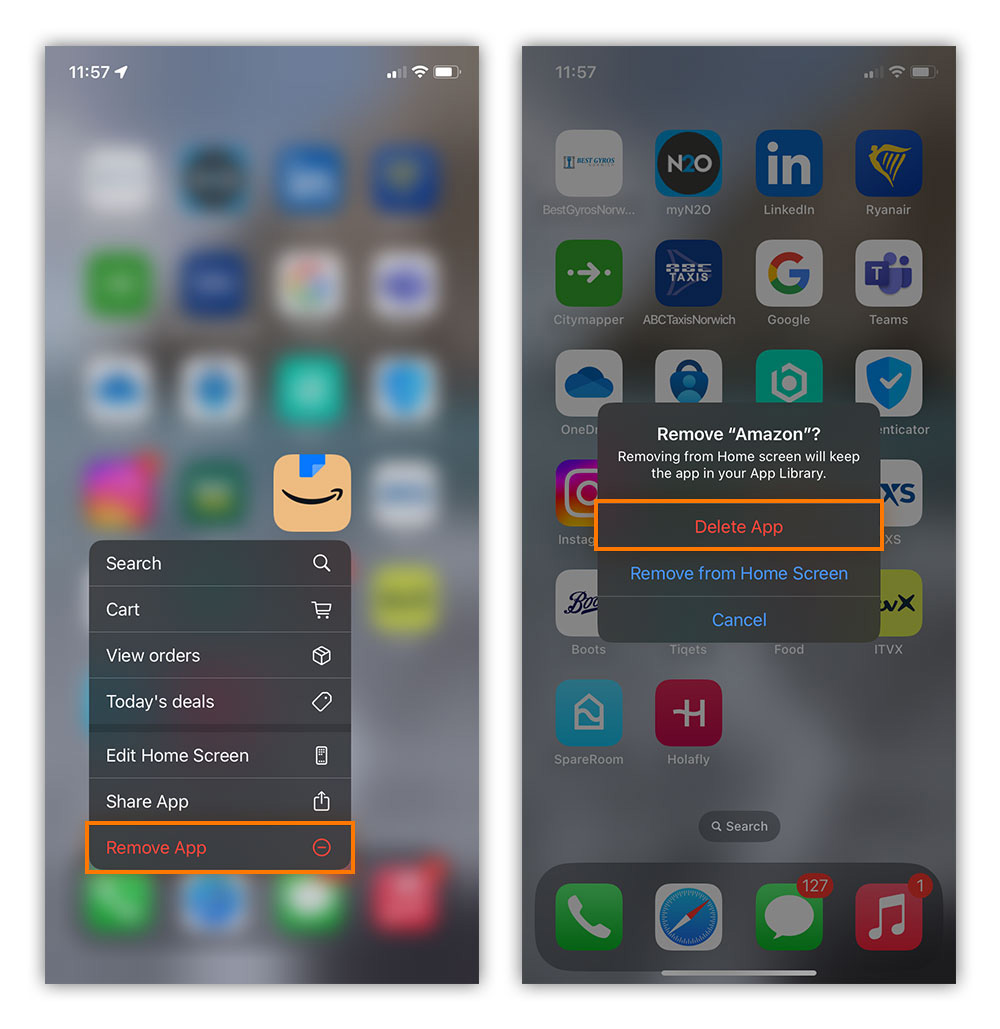



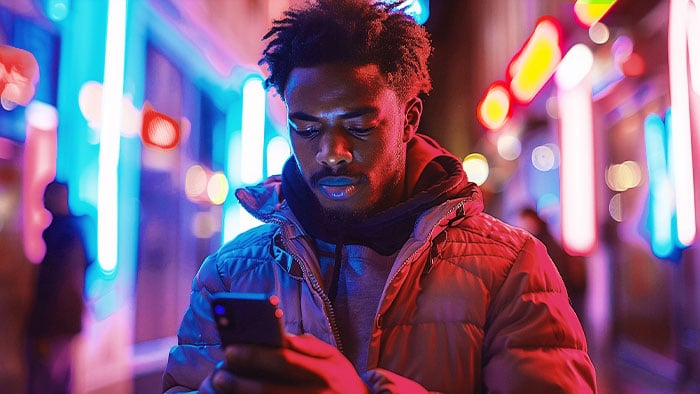

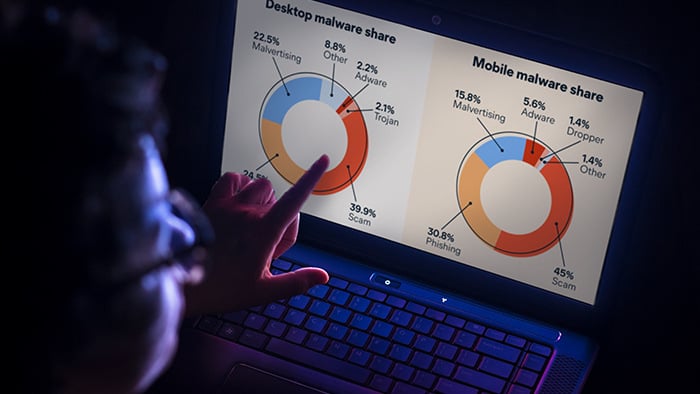



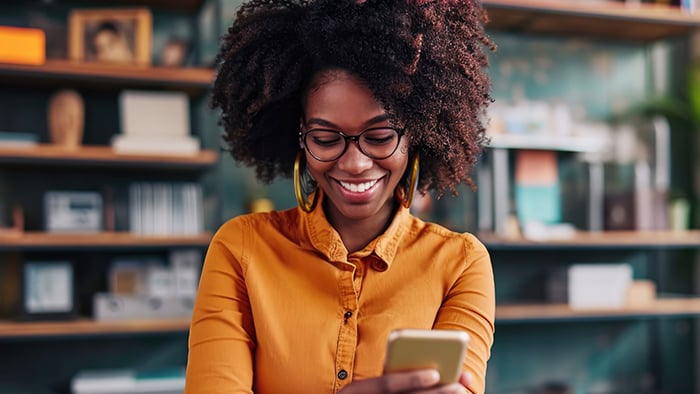
/What-is-a-macro-virus-Thumb.jpg)


