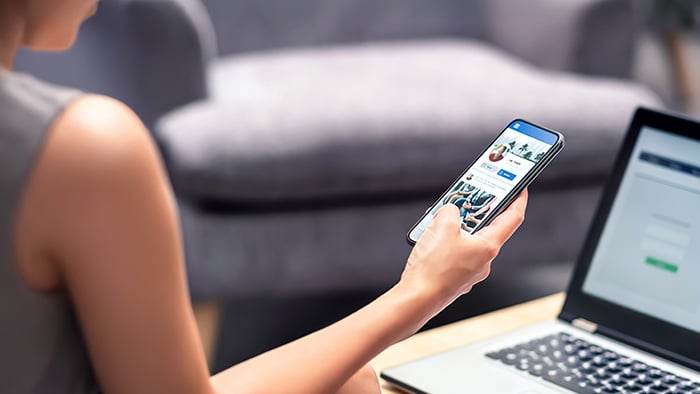As one of the fastest browsers out there, Chrome is the most popular browser in the world. Accordingly, there’s a huge market for Chrome extensions — and you can use them on any browser that’s built on the Chromium platform, including our very own Avast Secure Browser. There’s no need to ditch your favorite recipe-finder if you want to swap browsers.
Many of the best Chrome extensions for security are specialists. Chrome antivirus add-ons look out for malware, anti-tracking extensions prevent web trackers from spying on you, and password managers let you easily create, store, and use unique passwords for all your accounts. And for comprehensive malware protection, use antivirus software for your Windows 10, Windows 11, Mac, Android, or iOS device.
We’ve broken down our roundup into the following categories:
Ready to explore the best Chrome security extensions? Let’s go.
General privacy and security extensions
It’s always better to be proactive about your internet security, just as it’s easier to block malware than to remove it later with an anti-malware tool. These security extensions for Chrome will help gird your browser against malicious code and other online threats to your security and privacy.
Some of the add-ons in this category will scan for malware, others will automatically wipe your history to help you stay anonymous online, and some can secure your internet connection against spies and hackers.
Avast Online Security
One of the best antivirus Chrome extensions, Avast Online Security helps you avoid malicious websites that download malware to your device or mimic trusted sites to fool you into sharing sensitive personal details (this is what pharming is).
/Avast-security-extension-New.png?width=664&name=Avast-security-extension-New.png)
The hundreds of millions of people in our growing community help keep one another safe by rating the websites they visit. You can easily see any website’s rating by hovering over a link before you click.
Avast Online Security also blocks invasive cookies and other web trackers, protecting your data from online advertisers. And it automatically opens shopping and banking pages in Avast Secure Browser, if you’ve got that installed, to give you even more protection.
/check-mark-30.svg) Pros
Pros
-
Browser security powered by world-class antivirus.
-
Crowd-sourced protection from hundreds of millions of people around the world.
-
Can also block tracking by advertisers, analytics sites, and social networks.
/x-mark-30.svg) Cons
Cons
-
Like all the add-ons here, Avast Online Security protects against only browser-borne threats. A more comprehensive, dedicated security solution like Avast One will defend against malware and other threats from outside your browser, such as a Wi-Fi hacker or a file you downloaded via peer-to-peer file sharing.
-
Collects usage data by default (but you can easily turn that off in the settings).
HTTPS Everywhere
HTTPS Everywhere automatically gives you HTTPS encryption when you connect to websites that don’t provide it themselves. This protects your login information and other personal data from being captured by anyone spying on your browsing activity. But for total encryption over your internet connection, use a VPN.
/img_02.png?width=429&name=img_02.png)
HTTPS Everywhere was created in part by the Tor Project, which is also responsible for Tor Browser and the Tor network used to access the dark web.
/check-mark-30.svg) Pros
Pros
-
Open-source software, so it can be independently assessed for safety.
-
An easy and free way to encrypt your browsing traffic.
/x-mark-30.svg) Cons
Cons
-
May cause some websites to “break” when used.
-
Doesn’t encrypt all websites, only the ones on this list.
-
No way to whitelist sites when HTTPS Everywhere breaks them.
Click&Clean
Click&Clean is focused on keeping your browsing activity private — it’ll delete your browsing history whenever you close Chrome. You can choose to also have it delete your cookies, browsing cache, saved passwords, and more.
/img_03.png?width=371&name=img_03.png) Click&Clean’s companion program turns it into an antivirus Chrome extension, expanding its offerings to include malware scans and disk cleanup as well. But for total protection against malware, use a malware removal tool from a cybersecurity expert.
Click&Clean’s companion program turns it into an antivirus Chrome extension, expanding its offerings to include malware scans and disk cleanup as well. But for total protection against malware, use a malware removal tool from a cybersecurity expert.
/check-mark-30.svg) Pros
Pros
-
Customizable settings let you choose which types of data to delete or preserve.
-
Includes a password generator.
-
Malware scanner and disk cleaner add extra utility outside of your browser.
/x-mark-30.svg) Cons
Cons
Anti-tracking Chrome extensions
Web tracking is everywhere on the internet. You seemingly can’t take two clicks without running into a cookie consent form asking you to agree to a site’s cookies and privacy policies.
Advertisers, social media networks, website admins, and other groups use web tracking to collect data on you. If you’ve never done so, take a look at all the data Google has on you — they know a lot, and that’s just one example.
Anti-tracking Chrome extensions will prevent cookies and other types of web tracking from following you around the internet. They’ll show you exactly how many trackers each website is using — the more trackers these extensions can block, the more results you’ll see. These days, many websites use as many as 50 to 100 trackers or more.
Some browser extensions can even prevent browser fingerprinting, an advanced type of web tracking that allows websites to identify you without using cookies.
Ghostery
Ghostery is an ad-blocker and anti-tracking extension rolled into one. As one of the most popular anti-tracking Chrome extensions, Ghostery blocks social network trackers, Google analytics, and third-party ad trackers.
/img_04.png?width=650&name=img_04.png)
/check-mark-30.svg) Pros
Pros
-
Blocks both ads and trackers for free.
-
High degree of configuration for choosing which ads and trackers get blocked.
-
Anonymizes personal data.
/x-mark-30.svg) Cons
Cons
-
Collects some user data by default, which you can disable in the settings.
-
May show ads to users in the Ghostery Rewards program, but you can opt out.
Privacy Badger
Like a neural net processor — a learning computer — Privacy Badger gets better at its job the more you use it. By monitoring the websites you visit, Privacy Badger develops a list of blocked trackers based on the sites you visit most often. It’s like a customized tracking blocker for Chrome that blocks the trackers you actually encounter.
/img_05.png?width=496&name=img_05.png)
/check-mark-30.svg) Pros
Pros
-
No need for you to decide which trackers to block or allow.
-
The three-strike rule helps prevent first-party trackers from getting blocked.
-
Clearly displays each tracker’s privacy threat level as red, yellow, or green.
/x-mark-30.svg) Cons
Cons
Disconnect
Disconnect is a dedicated anti-tracker for Chrome that shows you exactly which trackers a website is using and which type of tracker they are: advertising, analytics, and so on. You can choose to block any sites that haven’t been automatically blocked already, or you can leave them alone.
/img_06-new-logo.png?width=664&name=img_06-new-logo.png)
/check-mark-30.svg) Pros
Pros
/x-mark-30.svg) Cons
Cons
PixelBlock
Web tracking isn’t limited to cookies. Your email activity can be tracked too, and it regularly is. That’s where PixelBlock comes in. As an email tracker-blocker for Chrome, its one job is to prevent anyone from monitoring when you open and read their emails in Gmail. PixelBlock adds a little red eye next to any email that attempts to track your behavior, so you know exactly who’s trying to see what you’re doing.
/img_07.png?width=1052&name=img_07.png)
/check-mark-30.svg) Pros
Pros
/x-mark-30.svg) Cons
Cons
Get built-in tracking protection with Avast Secure Browser
A specialized secure browser will automatically protect you from tracking cookies, email tracking pixels, and even browser fingerprinting. Avast Secure Browser is a free browser that defends your online privacy and security without needing any extra help.
Malware and ad blockers for Chrome
Are ad blockers used for security purposes? You’d better believe it. Ad blockers can be dual-purpose tools, serving as malware blockers for Chrome when they prevent you from being exposed to malvertising: the use of online ads to spread malware or otherwise harm victims.
While ad blockers prevent your browser from loading any ads hosted on the websites you visit, they won’t help if the ads are being served from inside the house. Adware is a type of malware that spams you with extra ads, and you’ll need to use an adware removal tool instead of an ad blocker to clear out this type of malware.
Chrome can block pop-ups on its own, but you’ll need to do more if you want to block other types of ads. We’ve got a comprehensive guide to the best ad blockers for any browser, but for three of the greatest hits, take a look right here.
uBlock Origin
Free and open-source, uBlock Origin (not to be confused with uBlock, a different extension) is a lightweight and powerful ad blocker. It detects and blocks ads and trackers on normal websites as well as on media platforms like YouTube and Spotify. You’ll also get a few other useful tools, such as a “zapper” that lets you manually remove unwanted elements from websites you’re using.
/img_08.png?width=1200&name=img_08.png)
/check-mark-30.svg) Pros
Pros
-
Lightweight ad blocker that won’t affect your computer’s performance.
-
Blocks ads on media platforms as well as standard website ads.
-
Includes lots of premade filter lists and also lets you create your own.
/x-mark-30.svg) Cons
Cons
AdBlocker Ultimate
AdBlocker Ultimate blocks all ads by default, including YouTube and other media ads, leaving the choice to whitelist certain advertisers and trackers in your hands. And it’s both free and open-source, so anyone can improve it or check its security.
/img_09.png?width=366&name=img_09.png)
/check-mark-30.svg) Pros
Pros
-
Doesn’t pre-allow any “acceptable” ads.
-
Simple, easy-to-use interface.
-
When you open it, you’re greeted by a cute hedgehog.
/x-mark-30.svg) Cons
Cons
AdGuard AdBlocker
AdGuard AdBlocker catches a variety of ads while also blocking trackers to bolster your online privacy. Its filters are extensive and can be used with other ad blockers, including uBlock Origin. AdGuard AdBlocker is also not a member of the Acceptable Ads program, which means that it isn’t going to auto-allow any ads without your approval.
/img_10.png?width=388&name=img_10.png)
/check-mark-30.svg) Pros
Pros
/x-mark-30.svg) Cons
Cons
Avast Secure Browser offers built-in ad-blocking protection
With automatic ad blocking, Avast Secure Browser protects your browsing against disruption by intrusive ads. Plus, you'll enjoy security against not only malware and malicious websites, but web tracking, unsecured connections, phishing scams, and webcam hacking with a browser designed to fully protect your personal data online.
The free Avast Secure Browser secures your info and keeps you safe against all these threats — and you can use all your favorite Chrome extensions with it, too.
Password management and protection extensions
You should never reuse the same password on multiple websites, because if a hacker figures it out, they’ve got access to all your accounts. So what’s the best way to create a password?
The answer is to set long, unique, and complex passwords for all your accounts. A random password generator can quickly provide these kinds of passwords for you — but how do you keep track of them? That’s where password managers and password-protection Chrome extensions come in.
The best password managers create hard-to-crack passwords for you, store them securely, and ensure that you can conveniently access any password you need when it’s time to log in. They’re also way more secure than storing passwords in your web browser. Here are two of our top picks.
LastPass
LastPass is a free password manager that generates and stores an unlimited number of passwords while also syncing them across some, but not all, of your devices. Premium tiers offer unlimited device syncing, encrypted storage, YubiKey compatibility, and a shared family plan.
/img_11.png?width=400&name=img_11.png)
/check-mark-30.svg) Pros
Pros
-
Compatible across Windows, macOS, Android, and iOS.
-
Offers numerous forms of multiple-factor authentication.
/x-mark-30.svg) Cons
Cons
-
Its code isn’t fully open-source, so it can’t be inspected for security weaknesses.
-
Doesn’t offer unlimited device syncing to free users.
-
Password health checks are a premium-only feature.
Blur
Billed as a privacy-protection extension, Blur is a secure password manager that also blocks trackers and masks your data. When you enter information into an online form, Blur lets you mask your real data behind randomly generated fake credentials. Email masking is free, but phone numbers and credit cards are covered only with a subscription.
/img_12.png?width=400&name=img_12.png)
/check-mark-30.svg) Pros
Pros
/x-mark-30.svg) Cons
Cons
-
Multi-device syncing, phone masking, and credit card masking are available only with a subscription.
-
A bit expensive, especially if you just want a multi-device password manager.
Are Google Chrome extensions safe?
It’s impossible to say that all browser extensions are safe. If you have an extension made by a trustworthy developer, then you can feel confident. Open-source code is another good sign.
Shifty developers can create extensions that look safe enough, but are actually just thin covers for data-theft operations. When you install an extension, you’re trusting its provider with your data — so do your research and choose carefully.
Here’s a quick list of things to do before installing an extension.
-
Read professional reviews (like this one). It’s easy to find independent reviews for most popular extensions.
-
Check what other people have to say. Browse reviews on the extension’s listing in the Chrome store, which is also a great place to see how easy or confusing the extension is to use.
-
Read the description in the Chrome store. Look for any suspicious behavior, such as whether the extension collects user data for marketing and advertising purposes.
-
Check the requested permissions. When you install an extension, you’ll get a pop-up asking you to grant it various permissions on your device, such as the ability to read data on websites you visit (this one is normal). But if other permission requests don’t seem right, don’t install the extension.
-
Evaluate the developer’s website. The extension’s listing in the Chrome store will include a link to the developer’s site. Check it out and make sure the developer is legitimate. You can look up the developer’s name to see what others have said about them.
-
Look for news about data breaches or other similar incidents happening with the extension’s developer. But note that one or two isn’t necessarily a bad thing, since data breaches happen all the time — especially if the developer is transparent about the breach and has taken measures to strengthen their security.
Don’t want to use a certain add-on anymore? You can remove a Chrome extension at any time.
Use Avast Secure Browser for built-in privacy and security
Finding the perfect security extensions is a time-consuming process, especially since many extensions offer a perplexing range of customization options. Avast Secure Browser is a completely free browser that has tons of privacy and security features built right in. With it, you’ll get:
-
Automatic anti-tracking and ad-blocking that you can customize with just a single click.
-
Protection against browser fingerprinting.
-
Protection against malicious websites and downloads.
-
Automatic encryption when you connect to certain unsecured websites.
-
Super-secure Bank Mode to protect your financial data while shopping or banking.
-
Webcam protection so unauthorized websites can’t spy on you.
And since it’s built on the Chromium platform, you can still use any of your favorite Chrome extensions with Avast Secure Browser. Take control of your online privacy and security with a free secure browser designed by the world’s most-trusted cybersecurity experts.
/The-best-browser-security-extensions-for-Chrome-Hero.jpg?width=1200&name=The-best-browser-security-extensions-for-Chrome-Hero.jpg)
/Avast-security-extension-New.png?width=664&name=Avast-security-extension-New.png)
/img_02.png?width=429&name=img_02.png)
/img_03.png?width=371&name=img_03.png) Click&Clean’s companion program turns it into an antivirus Chrome extension, expanding its offerings to include malware scans and disk cleanup as well. But for total protection against malware, use a
Click&Clean’s companion program turns it into an antivirus Chrome extension, expanding its offerings to include malware scans and disk cleanup as well. But for total protection against malware, use a /img_04.png?width=650&name=img_04.png)
/img_05.png?width=496&name=img_05.png)
/img_06-new-logo.png?width=664&name=img_06-new-logo.png)
/img_07.png?width=1052&name=img_07.png)
/img_08.png?width=1200&name=img_08.png)
/img_09.png?width=366&name=img_09.png)
/img_10.png?width=388&name=img_10.png)
/img_11.png?width=400&name=img_11.png)
/img_12.png?width=400&name=img_12.png)