Can you get a virus on a Mac?
Yes, Macs can get viruses and other forms of malware. Despite the built-in security features of macOS, Mac viruses can still infect Apple computers. While Macs offer pretty strong protection against known viruses and other malware, they remain more vulnerable to new and emerging virus strains.
How vulnerable are Macs to viruses?
Contrary to popular belief, Macs are still vulnerable to viruses and other types of malware. Most Apple users believe that cybercriminals’ efforts have focused mostly on writing malware for Windows machines. And while that may be true historically, hackers have recently started turning their attention to Apple, leaving many Mac computers unprotected against viruses.
Mac viruses are on the rise every year, as hackers increasingly develop Mac-targeted malware. In fact, a recent study found that Mac threats increased by over 400% year-over-year in 2019, outpacing Windows threats two to one.
Though Apple computers can get viruses, yours doesn’t have to be one of them. And remember, many people use the term “virus” as a catchall for any form of malware, but most digital threats tend to come from different types of malware — or from other types of online threats like phishing attacks — which can certainly affect Macs.
Whether you have a Mac Pro, Macbook Air, iMac, or any other type of Mac computer, make sure to practice good digital hygiene so that you don’t get a virus on your Mac — and brush up on all your security needs with our tips and tricks for Mac security.
Do I need an antivirus for my Mac?
Mac virus protection increases the built-in security of macOS, providing an ironclad defense against all types of online threats. It’s no good thinking about protection after your computer has been infected with a Mac virus. For optimal online security, get robust Mac antivirus software. Using a free antivirus tool is one of the most effective strategies.
As Macs have become more popular, the incentives for hackers to target Mac computers have increased. Today, cybercriminals are trying to exploit macOS’s built-in security features more and more. That’s why it’s so important to protect your Mac by giving it an extra layer of security right out of the box.
Moreover, without proper safeguards in place, Mac users can unwittingly pass on Windows threats to their friends and family who use PCs. A smart Mac antivirus tool like Avast Security for Mac blocks all forms of malware, so no one gets infected.
Signs your Mac may be infected
If you have a Mac virus infection or another form of malware, your computer will likely start to behave strangely. Some strains may be tricky to detect, but here are the common symptoms of a computer virus:
-
 Slower performance: Your Mac — or certain apps — may start to run slowly.
Slower performance: Your Mac — or certain apps — may start to run slowly.
-
 An adware attack: A deluge of ads and pop-ups, especially on sites that don’t usually have them, spells trouble. Adware inundates your screen with ads, making browsing extremely difficult.
An adware attack: A deluge of ads and pop-ups, especially on sites that don’t usually have them, spells trouble. Adware inundates your screen with ads, making browsing extremely difficult.
-
 Apps or other tools downloaded without permission: If you notice new apps, files, or browser toolbars that you didn’t install, that’s a red flag, as are changed settings such as a new homepage.
Apps or other tools downloaded without permission: If you notice new apps, files, or browser toolbars that you didn’t install, that’s a red flag, as are changed settings such as a new homepage.
-
 Keyloggers: Though difficult to detect, keyloggers record everything you type on your Mac. From logins, passwords, and bank account information, if your personal data is leaked, it may be because your Mac is infected.
Keyloggers: Though difficult to detect, keyloggers record everything you type on your Mac. From logins, passwords, and bank account information, if your personal data is leaked, it may be because your Mac is infected.
-
 Spam emails: Check your sent emails folder to ensure you recognize all communication coming from your address. Or, if your contacts ask you to stop sending spam emails that you didn’t actually send, your Mac might be infected.
Spam emails: Check your sent emails folder to ensure you recognize all communication coming from your address. Or, if your contacts ask you to stop sending spam emails that you didn’t actually send, your Mac might be infected.
-
 Overheating: Sometimes, an overheating Mac can be a sign that a virus or other malware is using up background resources. Follow our guide to fix your Mac from overheating and to clear your device of viruses or other malware.
Overheating: Sometimes, an overheating Mac can be a sign that a virus or other malware is using up background resources. Follow our guide to fix your Mac from overheating and to clear your device of viruses or other malware.
-
 Disappearing storage space: Lots of malware downloads and installs files on your device without your permission. Along with unwanted programs on your device, you’ll also find less space available for the programs you actually want. If you notice a sudden decrease in storage space, it could be a sign or a Mac virus.
Disappearing storage space: Lots of malware downloads and installs files on your device without your permission. Along with unwanted programs on your device, you’ll also find less space available for the programs you actually want. If you notice a sudden decrease in storage space, it could be a sign or a Mac virus.
-
 Strange behavior: If you’re getting redirected to spam websites, or if your Mac is frequently crashing or freezing, you may have a malware or virus infection.
Strange behavior: If you’re getting redirected to spam websites, or if your Mac is frequently crashing or freezing, you may have a malware or virus infection.
Any one of these signs is not definitive, because other reasons might be the cause. Slow performance, for example, can happen because your Mac is old or simply because you have too many programs running simultaneously. It’s always a good idea to clean out junk and speed up your Mac to see if that fixes your problem.
Getting rid of a Mac virus
If the sluggish performance of your Mac is due to a malware infection, remove the virus from your Mac immediately. The type and severity of malware can vary drastically, so it’s important to act quickly with strong malware removal software.
But don’t just download the first link that pops up in your search results, because hackers have been known to hide malware inside apps that look like antivirus software. Instead, use a reliable Mac virus removal tool from a reputable security company.
Avast One is built on top of an award-winning threat detection engine, and it’s continually updated to defend against new and emerging virus and malware strains. Plus, it features an array of other security and privacy features like ransomware protection and a built-in VPN.
What are the latest mac threats
What threats should Mac users look out for? Some viruses and other types of malware infect Macs more easily than others — below is a list of the most common kinds of malware that threaten Mac computers.
-
Ransomware: Ransomware holds files or even entire devices hostage. Hackers use ransomware to hijack and encrypt personal or other valuable files, demanding payment in exchange for decryption. Learning how to detect and remove ransomware on a Mac will shield you from the fallout of an attack.
-
Adware: A particularly disruptive kind of malware, adware takes over your computer and inundates it with endless ads and pop-ups. Adware is one of the most common types of Mac malware, and it can harm your device, track you, and drastically slow down your computer’s performance..
-
Trojan: Like its Greek eponym, Mac trojan malware finds its way onto your device by pretending to be harmless or even helpful. Then, it silently steals your data or downloads other malware onto your device, like adware or rootkits. Scan your Mac to detect and remove trojans lurking in the background.
-
Viruses: A computer virus is a piece of code that hijacks a device’s resources without the user’s permission. It then replicates itself and spreads across devices and networks, leaving a stream of destruction in its wake. Macs can get viruses — on macOS, viruses are likely hidden in word document files (such as .DOC or .DOCX files), and they come to life as soon as you enable macros.
-
Spyware: Hackers use spyware to gain access to browsing behavior, banking details, keystroke patterns, or other personal information. The information gathered can then be used for identity theft or sold to third parties.
-
Rootkits: Rootkits burrow deep into a device, acquiring root access to the machine. While not the most common form of Mac malware, rootkits have been possible on macOS ever since hackers developed the 2009 Mac-based Machiavelli malware.
-
Phishing: While not a form of malware, phishing is a type of social engineering attack in which cybercriminals try to trick you into clicking a link or entering personal information that may reveal more sensitive personal data that they can use for identity theft or fraud.
-
PUPs: Potentially Unwanted Programs usually come bundled with other software you download. From browser toolbars that track your internet history and show you ads to cryptomining programs that can hijack your device’s processing power, PUPs can cause a lot of trouble.
-
Fake apps: The more popular the app, the higher the odds that fake versions can appear on app stores. Scammy apps can even slip through Apple’s review process and make their way on to Macs. Always check the developer before you install any app — even if you’re shopping in a reputable app store.
The best way to defend yourself against the above threats is to install strong antivirus protection. Avast One is designed specifically to guard your Mac against any kind of virus or malware hackers might throw at you. And with extra protection against phishing attacks, malicious links and email attachments, and PUPs, you’ll be safe online no matter what you’re doing or where you connect.
A brief history of Mac viruses
Macs threats have a long history, with the very first Mac virus emerging way back in 1982. While there have been many Apple viruses, there’s certainly been more than just viruses on Macs, including a long list of other malware threats. Here is a brief history of Mac viruses:
-
2012: Flashback malware, a trojan horse created to hijack users’ personal information, infected more than 600,000 Apple computers.
-
2016: KeRanger malware, the first strain of Mac ransomware, appeared, encrypting user documents and data and demanding payment in Bitcoin to unlock the files.
-
2017: Four new Mac ransomware strains emerged — Patcher, Proton-infected Handbrake, Proton-infected Elmedia Player, and BitCoin Ransom Thieves. Around the same time, another trojan called OSX.Proton opened a backdoor in thousands of computers to steal Mac users’ account credentials and download malicious files.
-
2017: Criminals used phishing attacks to disseminate malware called DOK to Mac users.
-
2018: The OSX/MaMi malware struck and infected thousands of Mac computers by hijacking DNS requests to spy on users’ browsing behavior.
-
2020: UpdateAgent malware was developed to collect Mac serial numbers, product information, and other system information.
-
2021: Shlayer malware exploited an Apple vulnerability that let it bypass Mac Gatekeeper and launch a malicious adware scam.
-
2022: The Silver Sparrow virus infected around 30 thousand Macs. While the malware properties were similar to adware, Silver Sparrow wasn’t found to have malicious intent.
Those are just a few notable examples of Mac malware. Unfortunately, there are thousands of threats every day aimed at Apple users.
The built-in security features of macOS
Although Mac malware is rising sharply, Macs do have some excellent built-in security features that help protect them from Mac viruses and other threats. And, while these features don’t offer complete protection against all types of Mac threats, they certainly help. Here are some notable security features of macOS:
UNIX-based operating system
Apple’s proprietary operating system, macOS, evolved from UNIX as a multi-user system. That means that Mac apps run in separate memory areas, which helps to restrict what any single user can do and makes it harder for malware infections to spread. The UNIX-based system also means files cannot be executed by default.
The Mac App Store
The Mac App Store uses a closed developer network to screen new apps. Before any new app is made available to download, the App Store requires a pre-checked Apple developer ID, proving that Apple has vetted the developer.
That vetting process minimized — but didn’t eliminate — the risk of hackers sneaking malicious apps through the App Store. Eventually, some developers found ways to co-opt those IDs. So starting in 2018, Apple started notarizing apps themselves before distributing them through the the App Store. If any downloaded applications aren’t notarized, the Gatekeeper feature prevents them from opening without user permission.
But that isn’t a foolproof method — instances such as the XcodeGhost Apple App Store attack resulted in 4,000 infected apps, demonstrating that no system is impenetrable.
Shunning Flash and Java
Beginning in 2010, Apple stopped pre-installing Flash and Java on new Mac computers. Both applications were commonly used in early websites, but they also required frequent security updates. That meant that anyone who missed those updates was more vulnerable to exploits.
As the modern web moved toward HTML5, Flash and Java were no longer essential, and Apple’s system became a bit more secure by not including them. Of course, anyone who downloaded Flash and Java on their own Macs was reintroducing this potential attack vector.
Sandboxing apps
Sandboxing apps is another built-in Mac security feature. Instead of apps having complete access to your user data, sandboxed apps can access the minimum amount of data required to perform their functions. That means apps don’t have access to other apps, the OS, or critical settings.
Apple has required apps to be sandboxed in the App Store since 2012. Critics complain that sandboxed apps are harder to develop and run more slowly, but they are less vulnerable to attack.
XProtect
XProtect is a built-in Mac security feature that checks and verifies downloaded apps against a list of known malware. The important word there is known malware, as XProtect doesn’t cover newly developed malicious software. XProtect’s list of known malicious file signatures is far from comprehensive, because it checks against only a tiny fraction of the virus definitions used by the best antivirus applications.
No driver downloads for third-party devices
While PCs are open to nearly any third-party device, such as external keyboards and mice, Mac computers are mostly compatible only with Apple’s own hardware. That means you don’t have to install special drivers to use new Mac hardware.
All Apple-related drivers and updates should come only from Apple itself, meaning you don’t have to constantly update your drivers. And fewer driver updates means there’s less of a chance that malicious code gets injected into a third-party driver update.
 Mac computers benefit from the variety of built-in security features of macOS.
Mac computers benefit from the variety of built-in security features of macOS.
How can I protect my Mac from viruses?
Here’s how to protect your Mac against the many types of viruses lurking online:
-
Update your macOS, apps, and programs
Updating your Mac and apps provides crucial protection against vulnerabilities that hackers can exploit. Updates often contain critical security patches to protect against new malware strains, and they can help fight previously unknown zero-day exploits, too.
-
Only download apps from the App Store
Download apps only from the Mac App Store to reduce the risk that you’ll accidentally install a fake app that contains malware or viruses. Popular apps have a much higher chance of being faked, so it’s best to shop in a trusted app store.
-
Don't open suspicious emails
Look out for emails from unknown email addresses or with suspicious names, and watch out for emails littered with grammatical mistakes or misspellings. Fraudulent emails can hide malicious links and attachments, and clicking on them may result in a Mac virus.
-
Uninstall unused apps
Regularly check your Mac for apps you don’t recall installing. Also uninstall Mac apps that you no longer use, as these can be outdated and ripe for infection via unpatched vulnerabilities.
-
Use a VPN
Get a VPN for your Mac to encrypt your communications and prevent hackers from accessing sensitive data that they can use later in spoofing attacks. VPNs allow you to browse privately without worrying that someone can see what you’re doing.
-
Use an ad blocker
Install an ad blocker to make sure you don’t click a malicious ad and inadvertently install a virus from adware or scareware. Or, use a free secure browser with a built-in ad blocker to avoid unwanted pop-ups, ads, and trackers.
-
Use reputable Mac security software
For automatic protection 24/7, install a trusted security tool for your Mac. Security software will protect your emails from phishing and malicious links, and it comes with built-in antivirus protection to shield you from all sorts of malicious threats.
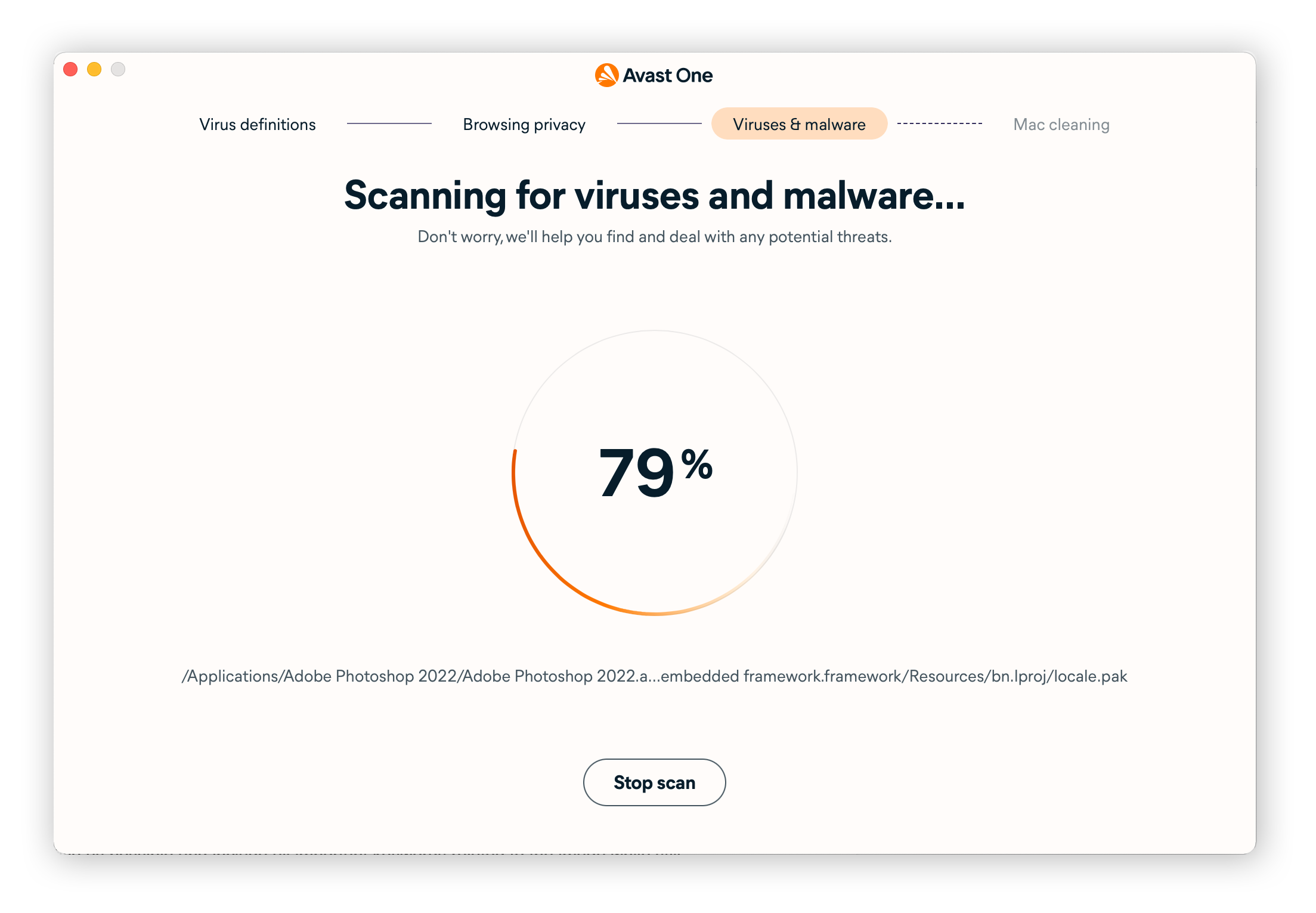
Give your Mac an extra layer of protection
To ensure the safety and performance of your Mac, download and install the best possible anti-malware tool. Avast One provides essential security with ironclad malware detection and prevention. And it runs silently, providing around-the-clock protection.
More than just an antivirus, Avast One stops phishing attacks, protects against unsafe websites, blocks malicious downloads and attachments, and prevents invasive web tracking. Get greater security and more peace of mind — completely free.